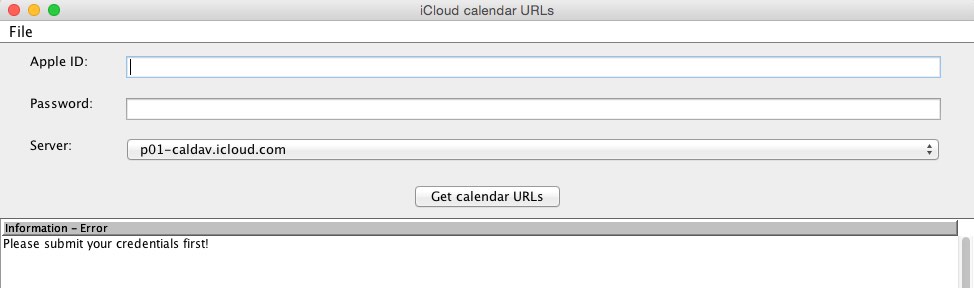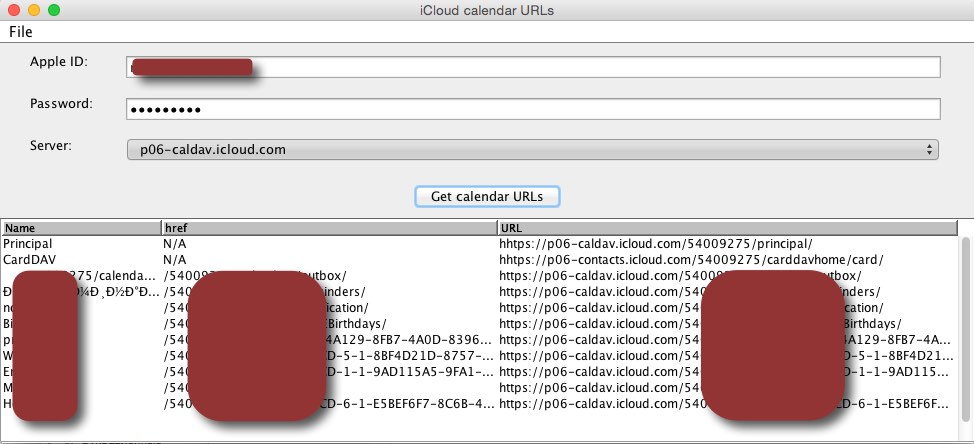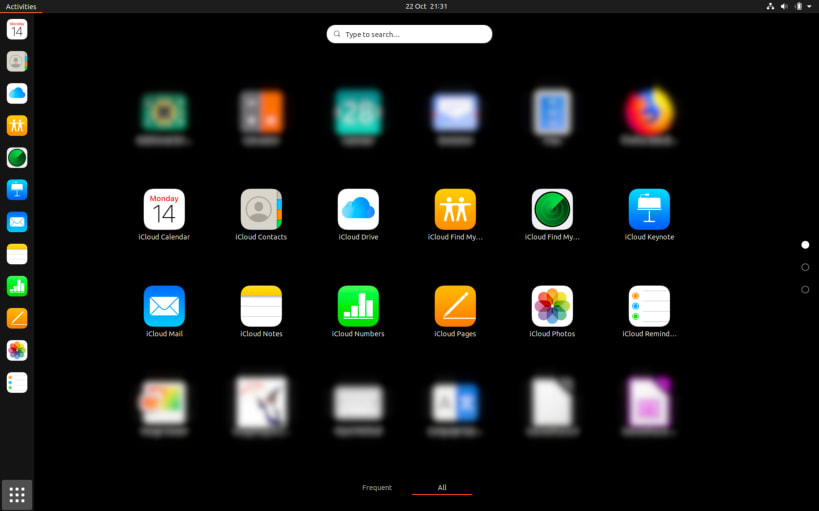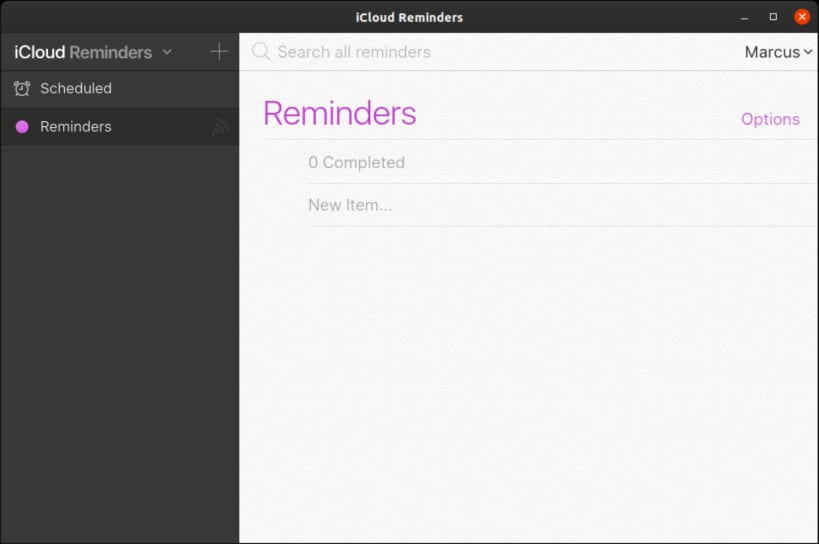Как «подружить» Linux с iCloud

В частности, у меня есть аккаунт iCloud (еще со времен «дот-Мак»), и я активно пользуюсь календарем iCal. С другой стороны, роль «мобильного офиса» играет дешевый нетбук с Xubuntu: почта, web, несложные офисные задачи — для этого его ресурсов более чем достаточно.
Конечно, у сервисов iCloud есть web-интерфейс… Но я привык пользоваться специализированными клиентами. В частности, почту автоматически собирает практически постоянно работающий Thunderbird. В свежей (38) версии в нем сразу установлен плагин календаря Lightning. Логично было бы синхронизировать его с Календарем iCloud. Это вполне реально… но требует некоторых неочевидных действий.
Коротко опишу процесс настройки работы и с почтой, и с календарями iCloud в Thunderbird.
Почта iCloud
Тут проще. Настройки официально документированы (ещё бы!). Но вводить их в Thunderbird нужно вручную. Мастер автоматической настройки, замечательно подхватывающий сервера, например, Яндекс-почты, здесь бессилен (хотя и упорно пытается «помогать»). Итак, ручками прописываем:
- ваше имя, как его видят получатели;
- адрес (ваше_имя@icloud.com);
- сервер входящей почты: IMAP, imap.mail.me.com , порт 993, SSL/TLS, аутентификация простым паролем, логин — ваше_имя (без «собачки» и домена), пароль — ваш_пароль_iCloud ;
- сервер исходящей почты (SMTP): smtp.mail.me.com , порт 587, STARTTLS, аутентификация простым паролем, логин — ваше_имя (без «собачки» и домена), пароль — ваш_пароль_iCloud .
Тщательно проверяем то, что получилось — у Thunderbird есть дурная привычка «помогать», меняя значения на такие, которые ему кажутся более правильными 😉
Запускаем проверку почты (при этом может появиться запрос пароля) — должны появиться заголовки писем из вашего ящика. Если нет, перепроверяем настройки.
Отправляем тестовое письмо на какой-нибудь другой свой адрес. Если отправка не происходит — перепроверяем настройки.
Почта заработала — переходим к календарям…
Календари iCloud
…и тут у меня есть две новости; как обычно, одна из них — хорошая. Календари iCloud используют для синхронизации совершенно стандартный CalDAV, с которым замечательно умеет работать и Lightning, и многие другие календари.
Плохая новость: никаких официальных способов узнать URL календарей Apple не предоставляет.
Однако, решение есть! Спасибо Даниелю Мюльбахлеру (Daniel Mühlbachler), который написал PHP-скрипт и Java-программу, позволяющие добыть нужные адреса.
- переходим на страницу проекта icloud в GitHub и скачиваем архив groovy_java/gui-2.0.1.zip
- распаковываем его (расположение роли не играет)
- в подкаталоге bin находим файл gui (или gui.bat, если программулина запускается под Windows) и запускаем его в консоли:
- в полях Apple ID и Password вводим, соответственно, логин и пароль к iCloud. Сервер из списка выбираем любой.
- щелкаем Get calendar URLs
- через некоторое время в нижней панели окна появится список адресов:
Среди этих адресов выбираем те, которые относятся к нужным календарям (по именам). К сожалению, копировать из этого окна не удается, так что придется переписывать длинную буквенно-цифровую последовательность вручную.
(Примечание: в качестве «бонуса» в списке обнаруживается и адрес Контактов — CardDAV)
Теперь возвращаемся к Thuderbird, переходим на вкладку календарей. Создаем новый календарь. Для него указываем расположение «в интернете» и на следующей странице — найденный нами ранее URL. Стараемся при вводе не ошибаться — после создания календаря редактировать поле адреса будет невозможно!
Когда щелкнем «Готово», после непродолжительной паузы появится окно с запросом логина и пароля iCloud. После их ввода еще небольшая пауза — и на экране появляются записи из Календаря iCloud. Если, конечно, вы не допустили ошибки при вводе URL 😉 (Если не повезло — удаляем календарь и создаем его заново. Без ошибок)
Если календарей, которые нужно синхронизировать, несколько — аналогично создаем все остальные.
Поздравляю! Вы настроили Thunderbird для работы с почтой и календарями iCloud!
Источник
Install iCloud
on Ubuntu
iCloud
- Marcus Tomlinson (marcustomlinson) Publisher
- Productivity
- Utilities
iCloud for Linux
Calendar • Contacts • Drive • Find My Friends • Find My iPhone • Keynote • Mail • Notes • Numbers • Pages • Photos • Reminders
What is iCloud?
See your photos, files, notes and more across all your devices. They are safe, up to date and available wherever you are.
Find your lost device
If you lose a device, use Find My iPhone to locate it, turn on Lost Mode or erase it remotely.
Collaborate with ease
Securely store your files in iCloud Drive so you can share them with friends and colleagues.
See your photos on any device at any time
Add or edit photos and videos on one device, then see them on all your devices.
Источник
Question: Q: How do I use icloud with Linux?
I use a Macbook Pro because it is the best available laptop hardware. On desktops I use Ubuntu and Debian systems.
Posted on Jan 27, 2012 9:36 AM
Helpful answers
You can access your iCloud data through a modern web browser at icloud.com.
You can access your iCloud email through any IMAP email client using these settings: http://support.apple.com/kb/HT4864
There is no iCloud control panel for desktop syncing for Linux.
Jan 27, 2012 1:37 PM
There’s more to the conversation
Loading page content
Page content loaded
There is no iCloud for Linux.
Jan 27, 2012 9:38 AM
You can access your iCloud data through a modern web browser at icloud.com.
You can access your iCloud email through any IMAP email client using these settings: http://support.apple.com/kb/HT4864
There is no iCloud control panel for desktop syncing for Linux.
Jan 27, 2012 1:37 PM
Ah it’s standards based! YAY. That’s what I was hoping.
I can work with this.
Jan 27, 2012 2:12 PM
Do you know the server settings so I can access the contacts and calendars within Linux? I’ve already set up my email.
Jun 18, 2012 1:58 PM
Use Google for Mail, Contacts, Calendars, Notes, etc. It’s. just better. And if you decide to switch from iPhone to something else, you will have all your data stored with Google instead of with Apple. You can’t easily sync iCloud data with any non-Apple device (with the exception of Outlook).
Mar 8, 2013 3:17 AM
The server settings are in the link that Julian posted above. But here they are for redundancy.
iCloud Mail uses IMAP and SMTP standards supported by most modern email applications. You can use the server information below to manually configure your email application to send and receive iCloud Mail.
Notes:
- If you are using Mail on a Mac with OS X Lion (v10.7.2 or later), or Microsoft Outlook 2007 or 2010 on a Windows PC, follow these instructions for automated iCloud setup.
- If you are using Mail on a Mac with Mac OS X Snow Leopard (v10.6), or a device with iOS 4, see this article with specific instructions.
For more information on how to use this information with your email application, consult your application’s documentation.
IMAP (Incoming Mail Server) information:
- Server name: imap.mail.me.com
- SSL Required: Yes
- Port: 993
- Username: example@me.com (use your @me.com address from your iCloud account)
- Password: Your iCloud password
SMTP (outgoing mail server) information:
- Server name: smtp.mail.me.com
- SSL Required: Yes
- Port: 587
- SMTP Authentication Required: Yes
- Username: example@me.com (use your @me.com address from your iCloud account)
- Password: Your iCloud password
Note: If you receive errors using SSL, try using TLS instead.
SSL is required for both IMAP and SMTP connection with iCloud. POP is not supported by iCloud.
Источник
iCloud
Install latest/stable of iCloud
Ubuntu 16.04 or later?
View in Desktop store
Make sure snap support is enabled in your Desktop store.
Install using the command line
iCloud for Linux
Calendar • Contacts • Drive • Find My Friends • Find My iPhone • Keynote • Mail • Notes • Numbers • Pages • Photos • Reminders
What is iCloud?
See your photos, files, notes and more across all your devices. They are safe, up to date and available wherever you are.
Find your lost device
If you lose a device, use Find My iPhone to locate it, turn on Lost Mode or erase it remotely.
Collaborate with ease
Securely store your files in iCloud Drive so you can share them with friends and colleagues.
See your photos on any device at any time
Add or edit photos and videos on one device, then see them on all your devices.
Details for iCloud
Share this snap
Generate an embeddable card to be shared on external websites.
Create embeddable card
Share embeddable card
Customise your embeddable card using the options below.
Источник
Install iCloud
on Linux Mint
iCloud
- Marcus Tomlinson (marcustomlinson) Publisher
- Productivity
- Utilities
iCloud for Linux
Calendar • Contacts • Drive • Find My Friends • Find My iPhone • Keynote • Mail • Notes • Numbers • Pages • Photos • Reminders
What is iCloud?
See your photos, files, notes and more across all your devices. They are safe, up to date and available wherever you are.
Find your lost device
If you lose a device, use Find My iPhone to locate it, turn on Lost Mode or erase it remotely.
Collaborate with ease
Securely store your files in iCloud Drive so you can share them with friends and colleagues.
See your photos on any device at any time
Add or edit photos and videos on one device, then see them on all your devices.
Источник