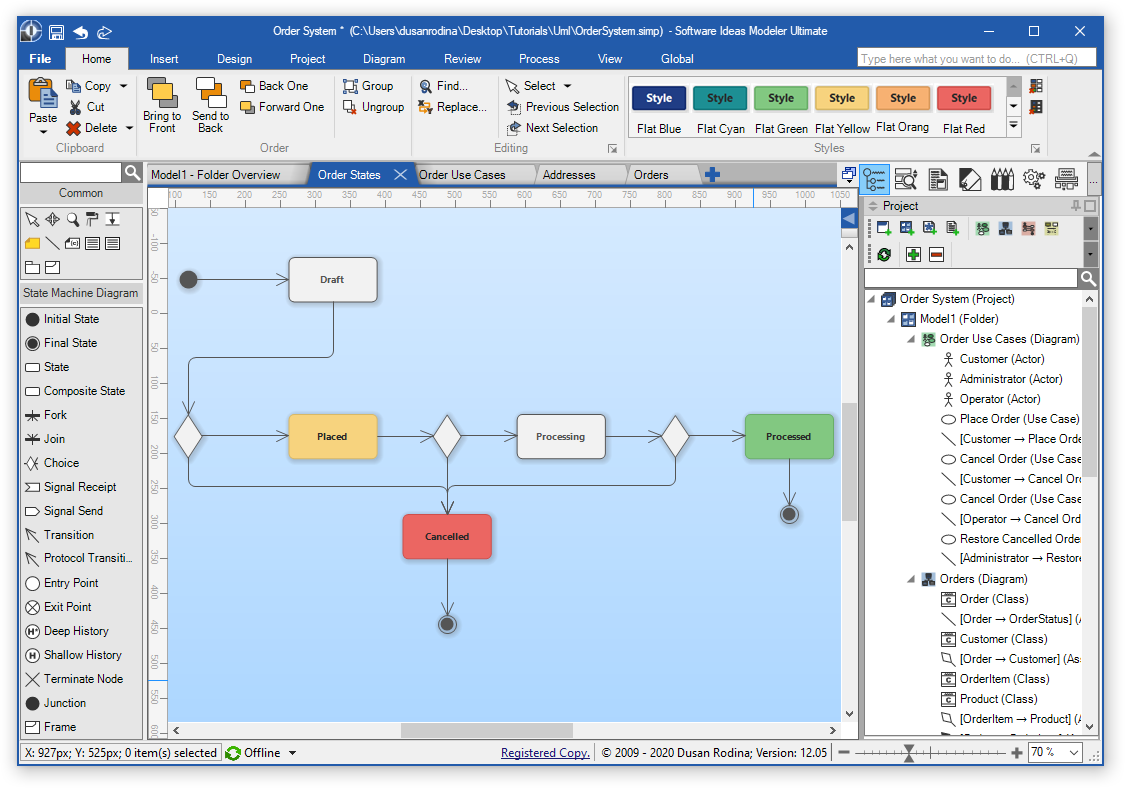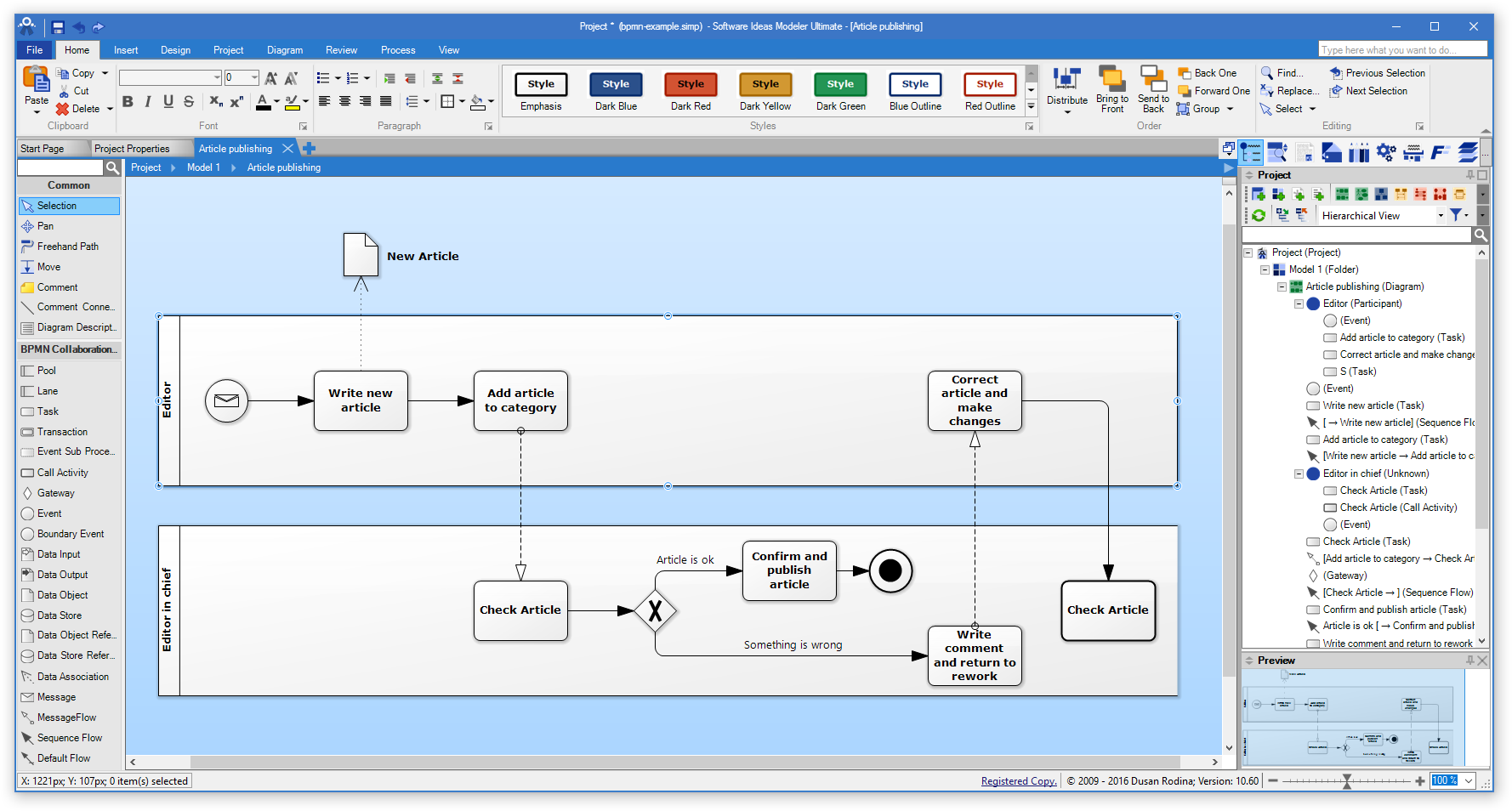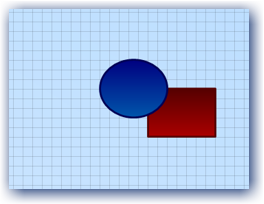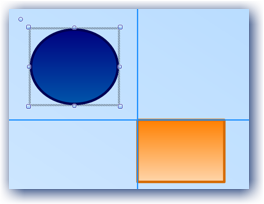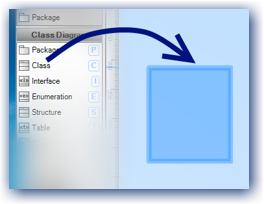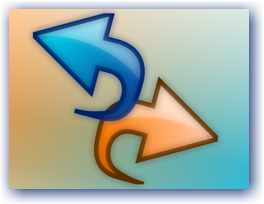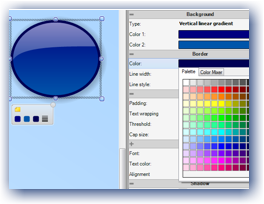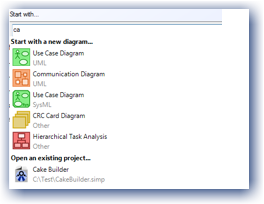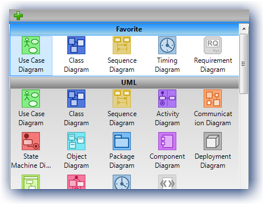- Features Overview
- UML diagrams
- BPMN diagrams
- SysML diagrams
- Infographics & Charts
- Wireframing
- Other diagrams
- Matrices
- Custom Diagrams
- Arrangement
- Shaping
- Auto scrolling
- Snap lines
- Configurable canvas
- Layers
- Drag&drop
- Clipboard
- Undo/redo
- Smart keys
- Element Browser
- Element grids
- Element lists
- Search and Replace
- Diagram filtering
- Linking
- Diagram instance and model of element
- Database
- Source code parsing
- .NET assemblies reverse engineering
- Source code generation
- Source code templates
- Generated documentation
- Documentation templates
- Styling
- Printing
- Diagram export
- Batch export
- Project comparison
- Cooperation
- Custom graphics and shapes
- Fast editor
- Custom lists
- Auto backup
- Auto export
- Easy search
- ‘Start with. ‘ bar for fast start
- Favorite diagrams
- Change Tracking
- Design patterns
- Field patterns
- Installation
- Software Ideas Modeler — Version 11 and higher
- Windows 8.1, 10 and higher
- Windows 8 and older versions
- Linux & macOS
- Software Ideas Modeler — Version 10.x
- Windows 8.1, 10 and higher
- Windows 8 and older versions
- Linux
- Software Ideas Modeler — Version 7 — 9.x
- Windows 8+
- Windows 7 and older versions
- Linux
- Software Ideas Modeler — Version 6.x and older
- Windows 7+
- Windows Vista and older versions
- Linux
Features Overview
UML diagrams
Software Ideas Modeler is a UML tool that supports the UML 2.5 standard.
UML (Unified Modeling Language) is a standardized general-purpose modeling language in the field of object-oriented software engineering. Software Ideas Modeler supports all 14 kinds of UML diagrams. You can also use stereotypes, tagged values, and documentation for each diagram element. Here is the complete list of supported UML 2.5 diagrams:
BPMN diagrams
Software Ideas Modeler is a BPMN tool which supports the BPMN 2.0 standard.
BPMN (Business Process Model and Notation) is a graphical representation for specifying business processes in a business process model. Software Ideas Modeler implements all three kinds of BPMN diagrams:
- Conversation diagram
- Collaboration diagram
- Choreography diagram
SysML diagrams
SysML (System Modeling Language) is a general-purpose modeling language for systems engineering applications. It supports the specification, analysis, design, verification and validation of a broad range of systems and systems-of-systems. You can use stereotypes, tagged values and documentation for each diagram element. Here is the complete list of supported SysML 1.5 diagrams:
Infographics & Charts
Software Ideas Modeler can be used for infographics creation. It supports two kinds of infographic diagrams: (General) Infograhics and Tutorial Diagram. There is a lot of useful tools that help you with data visualization. You may use these charts:
- Circular Charts — pie chart, donut chart, arrowed cycle chart, arc chart, semicircle chart
- Arc Bar Chart
- Area Charts — area bar chart, area chart, funnel chart, line chart, point chart, line point chart, area line chart, area line point chart, spike chart, 3d bar chart
- Bar Chart
- Table Chart
- Spider Chart
- Tree Map Chart
Wireframing
The software also offers wireframing features that allow you to design user interface mockups, design the concepts of web pages, web applications and desktop application interfaces. There are these wireframing diagrams supported:
Other diagrams
Besides UML, SysML and BPMN diagrams are also supported many other diagrams:
- ArchiMate
- CMMN
- Flowchart
- Entity-relationship diagram (Crow’s Foot / Chen notation)
- Data flow diagram (Jourdon / Gane & Sarson notation)
- Layer diagram
- User stories diagram
- CRC cards diagram
- Entity life history
- Hierarchical task analysis
- Robustness diagram
- Requirements diagram
- Concurrency diagram
- Mind map
- Venn diagram
- JSD Entity structure diagram
- JSD Network diagram
- Finite state machine diagram
- I* (I-star)
- Mixed diagram
Matrices
A responsibility assignment matrix, also known as the RACI matrix describes the participation by various roles in completing tasks or deliverables for a project or business process. Software Ideas Modeler supports many of this matrix:
In computer programming, create, read, update and delete (CRUD) are the four basic functions of persistent storage. Software Ideas Modeler allows you to express these functions using the CRUD matrix.
Custom Diagrams
There is a lot of built-in types of diagrams. It’s not enough? So you can create your own type of diagram with custom elements. You can specify the kind, shape, and style of the elements. You can define restrictions for nesting and relationships. It is possible to set custom icons for elements and shortcut keys.
Arrangement
To facilitate your work, Software Ideas Modeler provides many arrangement options. They allow you easily to adjust the layout of your diagrams. You can arrange diagrams using these tools:
- Auto layout
- Smart
- Force Directed
- Rows
- Columns
- Circle
- Cascade
- Around Center
- Auto size
- Alignment
- Make same
- Order
- Distribute
- Move
- Size
- Rotate
- Locking
- Grouping
Shaping
The software allows you to apply clipping operations to elements from the Drawing group (rectangles, ellipses, etc.). These operations are supported
Auto scrolling
When you move an element to the border of the window, the canvas will scroll automatically.
You can turn on/off separately drawing of the grid and snapping to grid.
Snap lines
Snap lines allow you to align the elements precisely to other existing elements and produce good looking diagrams.
Configurable canvas
Canvas has a lot of options and settings — you can customize it by your preferences. The bounds of a diagram can be fixed (A0 — A5, Letter, Legal, Junior Legal, Ledger, Tabloid or any custom size) or flexible (Auto expand in all directions/Auto expand right down). It can be something in between (Multiple pages). The diagram borders can be visible or not as well as the diagram background.
Layers
Diagrams can be separated into multiple layers. The following actions with layers are supported:
- Add Layer
- Rename Layer
- Delete Layer
- Move Up Layer
- Move Down Layer
- Merge All Layers
- Show/Hide Layer
- Enable/Disable Layer
- Lock/Unlock Layer
Drag&drop
You can drag&drop almost everything — elements in a diagram, elements from project tree, from the toolbox, attributes, and operations, images from your disk, etc.
Clipboard
Copy, cut or paste elements or whole diagrams.
Undo/redo
Performed actions can be undone and redone.
Smart keys
If you prefer the keyboard instead of the mouse, you will like smart keys. It allows you to draw diagrams only using keys.
Element Browser
The Element Browser offers an overview of all elements in a project.
Element grids
Element grids give you different views on elements. You get an overview of stereotypes and tagged values used in elements. You can easily see which elements are used on which diagrams and what relationships are between elements.
- Stereotypes grid
- Tagged Values grid
- Diagram-Element grid
- Element Relationship grid
Element lists
Except for general Element Browser, there are more specific element lists, which make work with use cases or requirements easier.
Search and Replace
If you want to find something in your diagrams, the Search feature will help you. It offers many options — you can specify where to search (current project, current diagram, etc.), how to search (match case/match whole word/use wildcards or regular expressions) and check parts (name/custom ID/tagged value, etc.) which will be searched.
Diagram filtering
You can filter the content of a diagram by defined rules. You can easily hide comments, relations, collaborations or define any custom filters.
Linking
A diagram can be linked to an element. When you double-click on it, the linked diagram will be open.
Diagram instance and model of element
Software Ideas Modeler is not just a diagram drawing tool. It has a real model behind it. Model entities and diagram elements are two separate things. The same element can have multiple instances placed in multiple diagrams (or even in the single diagram on different positions). E.g. there can be relationships between a class, its operations and a call action in sequence diagram.
Database
You can import your tables from MS SQL, MySQL and other databases using OLE DB
Import and export.
Source code parsing
You can generate a class diagram from your code in C++, C#, Java, PHP, Ruby or VB.NET.
.NET assemblies reverse engineering
You can get classes for your diagrams directly from .NET assemblies (EXE/DLL files).
Source code generation
Your diagrams can be used as a basis for further development. You can generate a skeleton of code for these languages:
Source code templates
You can create custom templates using the built-in template language. You can use the text editor or visual template editor. Software Ideas Modeler supports multiple templates per language.
Generated documentation
You can generate documentation from your project and save in one of these formats: PDF, RTF, HTML, ODT, TXT.
Documentation templates
Documentation is not generated by unchangeable rules. Software Ideas Modeler uses templates, which can be edited using the special built-in tool.
Styling
The application offers rich styling options — custom backgrounds, borders, dash styles, shadows, glows, gloss effect, many adjustments and combinations.
- Pre-defined styles
- Custom styles
- Import/export styles
- Auto styles (by element type, stereotype, style-class)
Printing
The print feature allows you to transfer your diagrams from your screen to paper.
- Batch printing
- Multiple pages per diagram
- Print preview
Diagram export
Diagrams can be exported to various image formats:
- JPG
- PNG
- GIF
- BMP
- TIFF
- SVG
- WMF
- EMF
Batch export
You don’t need to export each diagram separately. If you use batch export, you can export all diagrams from a project on few clicks.
Project comparison
The project comparison tool allows you to find and mark differences between two projects.
Cooperation
- Filter diagrams by authors
- Display author for each element
- Comments
- Glossary
- Aliases
Custom graphics and shapes
Software Ideas Modeler offers an editor of custom graphics, which can be used for custom stereotypes or just inserted as custom shapes to diagrams.
Fast editor
The fast editor allows you to textually edit the content of the selected element
Custom lists
- Custom stereotypes
- Custom ID and name patterns
- Custom types
Auto backup
Auto backup allows saving your work automatically at regular intervals, which can prevent loss of your work in unexpected scenarios.
Auto export
You can export your diagrams to a chosen image format automatically on each saving of a project.
Easy search
Almost all list boxes in application support searching in their items.
‘Start with. ‘ bar for fast start
Start page contains a special box ‘Start with. ‘ from which you can easily create a new project with a chosen initial diagram or open an existing project you edited recently.
Favorite diagrams
The most used diagrams are displayed on the top of the diagram menu and they are also easily accessible from the toolbar in Project sidebar. So you don’t need to search in many diagrams and your favorites are within sight.
Change Tracking
The program can store two versions of each element – the original one and the changed one. Each element can be in one of the change tracking states – unchanged, changed, added, removed. There is an option that allows you to highlight the changes in a diagram. Changed elements are marked with a yellow border, added elements use green highlight and removed ones have a red border.
Design patterns
Software Ideas Modeler allows you to use design patterns — you can insert generic pre-defined blocks of elements to your diagram. You can also create your design patterns, which can be reused in other diagrams later.
Field patterns
Field pattern defines a group of fields — attributes and operations, which can be added to selected elements.
Источник
Installation
Software Ideas Modeler — Version 11 and higher
Windows 8.1, 10 and higher
If you have Windows 8.1 or newer, you needn’t install anything. .NET Framework 4.5.2. is preinstalled on these systems.
Windows 8 and older versions
If you use Windows 8 or one of previous versions, you need to install .NET Framework 4.5.2 (if it is not yet installed). You can download it from Microsoft’s site: .NET Framework 4.5.2 Setup
Linux & macOS
Download the ZIP Package version of Software Ideas Modeler from Download section. Mono is required to be installed. You can download it from here: http://www.mono-project.com/download/.
You will need also the mono package — libmono-winforms2.0-cil.
Then Software Ideas Modeler can be run using the command «mono /[PathToExecutableFile]/SoftwareIdeasModeler.exe».
Software Ideas Modeler — Version 10.x
Windows 8.1, 10 and higher
If you have Windows 8.1 or newer, you needn’t install anything. .NET Framework 4.5.1. is preinstalled on these systems.
Windows 8 and older versions
If you use Windows 8 or one of previous versions, you need to install .NET Framework 4.5.1 (if it is not yet installed). You can download it from Microsoft’s site: .NET Framework 4.5.1 Setup
Linux
Unfortunatelly, the newer versions of Software Ideas Modeler are not compatible with Mono. It will need more work and time to bring new features to Mono-compatible version. Currently there is only version for Windows systems.
Software Ideas Modeler — Version 7 — 9.x
Windows 8+
If you have Windows 8 or newer, you needn’t install anything. It has preinstalled .NET Framework 4.
Windows 7 and older versions
If you use Windows 7 or one of previous versions, you have to install .NET Framework 4 (if it is not yet installed). You can download it from Microsoft’s site: .NET Framework 4 Setup
Linux
Unfortunatelly, the newer versions of Software Ideas Modeler are not compatible with Mono. It will need more work and time to bring new features to Mono-compatible version. Currently there is only version for Windows systems.
Software Ideas Modeler — Version 6.x and older
Windows 7+
If you have Windows 7 or newer, you needn’t install anything. It has preinstalled .NET Framework 3.5.
Windows Vista and older versions
If you use Windows Vista or one of previous versions, you must install .NET Framework 3.5. You can download it from Microsoft’s site: .NET Framework 3.5 Setup
Linux
Unfortunatelly, the newer versions of Software Ideas Modeler are not compatible with Mono. It will need more work and time to bring new features to Mono-compatible version. Currently there is only version for Windows systems.
Источник