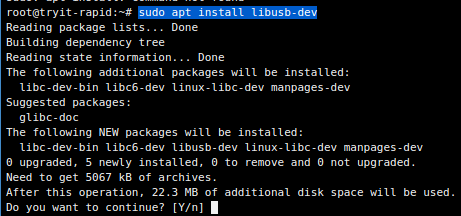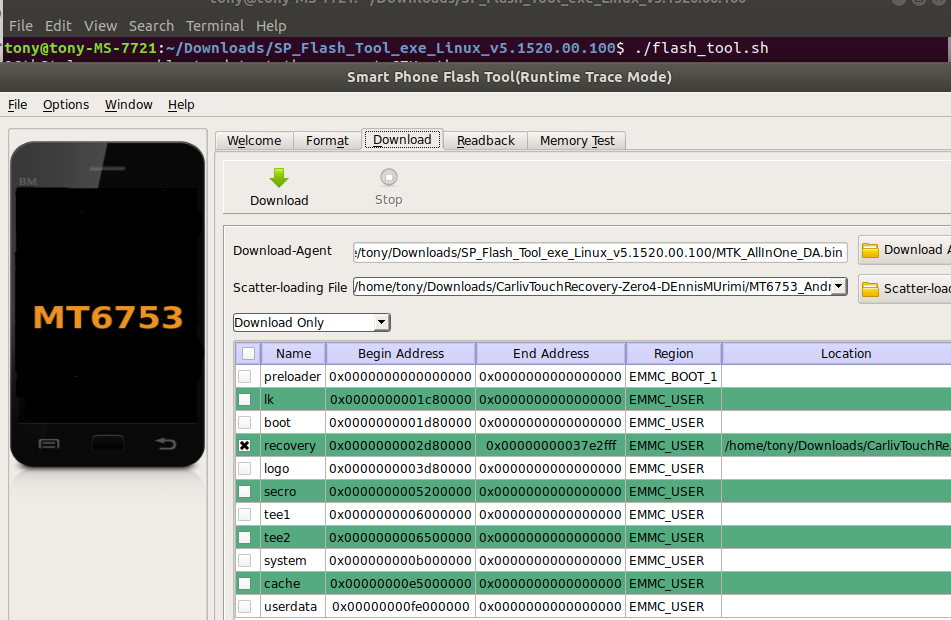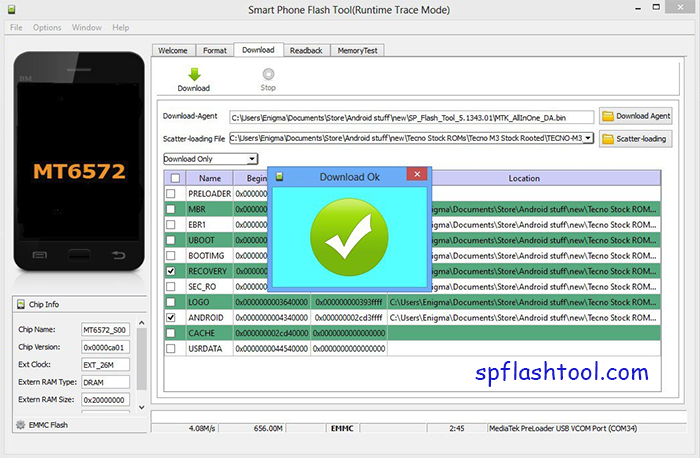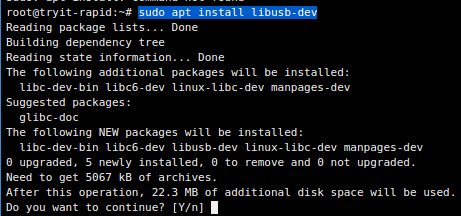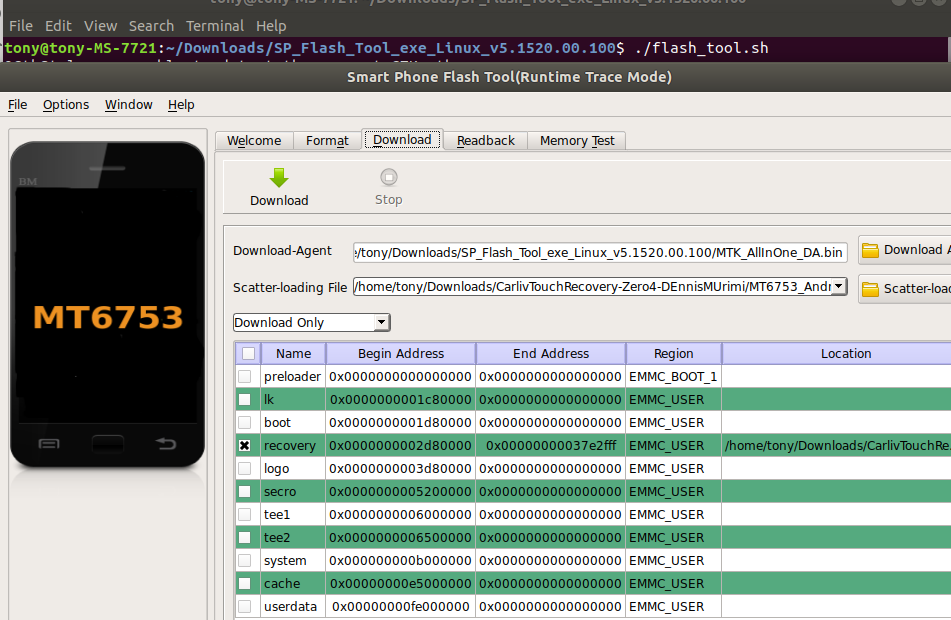- SP Flash Tool v5.1728 for Linux
- Download SP Flash Tool v5.1728 for Linux
- How to Install SP Flash Tool on Ubuntu for MediaTek Android Flashing
- Troubleshooting
- SP Flash Tool Download ( All Versions )
- Download Smartphone Flash Tool for Windows and Linux
- Why Should You Download SP Flash Tool?
- Download Smart Phone Flash for Windows
- Download Smart Phone Flash for Linux
- SP FlashTool APK Download
- Developer Thanks
- Как установить SP Flash Tool на Ubuntu для MediaTek для Android перепрошивки —
- Поиск проблемы
- SP Flash Tool 5.1636 для Linux
- SP Flash Tool 5.1644 для Windows
- Flash Tool TV 0.5.0
- SP Flash Tool Win v.1816 для Windows
- SP Flash Tool 5.1636 для Linux : 2 комментария
- Добавить комментарий Отменить ответ
SP Flash Tool v5.1728 for Linux
SP Flash Tool v5.1728 is a small application for Linux Computer which allows you to Flash or install the Stock Firmware on devices powered by MediaTek Chipset.
Here on this page, we have shared the official and tested version of SP Flash Tool, i.e., SP Flash Tool v5.1728 for Linux.
Download SP Flash Tool v5.1728 for Linux
SP Flash Tool allows you to flash or install the Scatter Based Stock Firmware (ROM) on devices powered by MediaTek Chipset, whether a smartphone, Tablet or a Feature Phone. It also allows you to flash or install the Custom Recovery (CWM/TWRP), Boot File, and remove the Factory Reset Protection (FRP) from the MediaTek Devices.
File Name: SP_Flash_Tool_v5.1728_Linux.zip
File Size: 65.8 MB
How to Use: See Instructions
How to Download: See Example
Compatible with: Linux Computer
[*] How to Use: If you want to learn to use SP Flash Tool to Flash or Install Firmware on Mediatek devices, then head over to How to use SP Flash Tool page.
[*] SP Flash Tool for Windows: If you are looking for the SP Flash Tool for Windows Computer, then head over to the Windows Section page.
[*] Download SP MDT Tool: If you are looking for the SP MDT Tool which allows you to flash or install Scatter Firmware on Mediatek Devices, then head over to SP MDT Tool page.
[*] Download SN Write Tool: If you are looking for the SN Write Tool which allows you to Write or Change IMEI on Mediatek Devices, then head over to SN Write Tool page.
[*] Download Mediatek Driver: If you are looking for the Mediatek Drivers compatible with the SP Flash Tool, then head over to Mediatek Driver page.
[*] Download Firmware: If you are looking for the Stock Firmware compatible with SP Flash Tool, then head over to the FirmwareFile website.
[*] Hot-linking Not Allowed: If you are willing to share the above tool with your friends or on any website, forums, then use the page URL. Do not use the direct file link, as it will be re-directed to the homepage of this website.
Источник
How to Install SP Flash Tool on Ubuntu for MediaTek Android Flashing
Many of Appual’s guides for rooting and flashing Mediatek-based Android devices rely on a tool called SP Flash Tool. For users of Windows PCs, this is usually no problem at all, as the SP Flash Tool runs flawlessly after installing all the proper Mediatek VCOM drivers.
However, the latest versions of Ubuntu (16.04 – 17.10) have made changes to certain dependencies, and getting SP Flash Tool to communicate with your Mediatek-based Android device can be somewhat of a headache if you’re running one of the latest Ubuntu versions.
This guide will show you how to properly set up the dependencies required for SP Flash Tool on Linux.
Requirements:
First you need to download and install the libpng12-0 package – SP Flash Tool is dependant on this package, but it was not included in the latest Ubuntu releases. So you will need to download and install it manually. Just right click on the .deb file and choose “Open with Software Install”.
You also need to install install libusb-dev package, so run:
sudo apt-get update
sudo apt install libusb-dev
Now download the latest SP Flash Tool for Linux, and extract it anywhere on your computer. I just left it inside the Downloads folder, it works fine.
Now right click on the newly extracted SP Flash Tool folder and choose “Open in Terminal”.
In the terminal type the following commands:
chmod +x flash_tool
sudo adduser username dialout
newgrp – dialout
And now you can run SP Flash Tool by typing in the terminal:
Troubleshooting
Phone will not connect / USB port not found:
Open a terminal and run:
dmesg | grep usb
Now look for your MediaTek device entry, and copy the idProduct string. Now in the terminal, type:
And then add the following line (replacing the idProduct with yours) to the file, and save.
If the terminal displays dialogue about timing out while trying to find the USB port, it may help to keep disconnecting your phone and trying different USB ports.
If you receive the error “S_BROM_CMD_JUMP_DA_FAIL (2035)”
Make sure you installed libusb-dev as instructed earlier in this guide. If so, we will need to blacklist Ubuntu’s modem manager (because it controls port /dev/ttyACM0, which is disabling SP Flash Tool from running properly).
Type in the terminal:
Then insert these two lines into the text file:
Then in the terminal: sudo service udev restart
Источник
SP Flash Tool Download ( All Versions )
SmartPhone FlashTool, also known as SP Flash Tool which is the best recommendation for flashing MediaTek Android. It is completely a free option comes supporting any MediaTek Android Phone or Tablet in flashing Stock, Custom firmware, kernels, recovery files and more similar in targeting system alterations.
One of the main conditions required to flash with SmartPhone FlashTool is root. In fact, to make successful MediaTek Android Flash, your device should have rooted successfully. So first make successful one-click root on Android to make use of SP FlashTool download and process. You can follow one-click root easily on Android which supports completely on mobile.
Download Smartphone Flash Tool for Windows and Linux
SmartPhone FlashTool comes in various tool updates in order to address the various requirements of the user. So we recommended you in the latest possible download for the most stable and fixed performance in flashing your MediaTek Android. For Windows, it is SP FlashTool v5.1804 the latest and for Linux, it is SP FlashTool v5.1752. You can Download either Windows or Linux version for completely free as always. And here the advantage of taking latest Smart Phone Flash Tool Download is its fixed nature from the previous bugs. So it is stable and supportive in all settings.
Why Should You Download SP Flash Tool?
SP FlashTool is the best recommendation for MediaTek Android flash that supports all of the MediaTek ROM variants. So it is a completely free tool 100% safe to Download and process for the purpose. But here, you should take the total risk on your own since this is a system alteration could possibly make several errors while processing. So run the flash at your own responsibility with SmartPhone FlashTool.
Download Smart Phone Flash for Windows
Download Smart Phone Flash for Linux
SP FlashTool APK Download
SmartPhone FlashTool is completely a desktop program that supports through Windows PC and Linux operating systems. So to make use of SP Flash, a DesktopВ is a must with installingВ the correct drivers. And remember that there is no support yet to SP Flash APK. So if there is anythingВ saying you can Download Smart Phone FlashTool directly on mobile in the form of APK, that is not correct. In fact, there is still no way exist to take SP Flash in the form of APK. In that way, prevent getting caught to false content that could harm the system and follow our download links to take SmartPhone FlashTool in the correct version for either Linux or Windows.
Developer Thanks
SP FlashTool receives various tool updates focusing better usability and compatibility. So give all thanks to MediaTek Inc. for all developments and letting users free download SP Flash Tool.
Источник
Как установить SP Flash Tool на Ubuntu для MediaTek для Android перепрошивки —
Многие из руководств Appual по рутингу и прошивке Android-устройств на базе Mediatek опираются на инструмент под названием SP Flash Tool. Для пользователей ПК с Windows это обычно не проблема, так как SP Flash Tool работает без сбоев после установки всех необходимых драйверов Mediatek VCOM.
Тем не менее, последние версии Ubuntu (16.04-17.10) внесли изменения в некоторые зависимости, и использование SP Flash Tool для связи с вашим Android-устройством на базе Mediatek может быть несколько головной болью, если вы используете одну из последних версий Ubuntu ,
Это руководство покажет вам, как правильно настроить зависимости, необходимые для SP Flash Tool в Linux.
Требования:
- libpng12-0_1.2.54-1ubuntu1
- Последний SP Flash Tool для Linux
Сначала вам нужно скачать и установить пакет libpng12-0 — SP Flash Tool зависит от этого пакета, но он не был включен в последние выпуски Ubuntu. Так что вам нужно будет скачать и установить его вручную. Просто щелкните правой кнопкой мыши на файле .deb и выберите «Открыть с помощью установки программного обеспечения».
Вам также нужно установить пакет libusb-dev, поэтому запустите:
sudo apt-get update
sudo apt установить libusb-dev
Теперь загрузите последнюю версию SP Flash Tool для Linux и распакуйте ее в любое место на своем компьютере. Я просто оставил его в папке загрузок, он отлично работает.
Теперь щелкните правой кнопкой мыши на недавно извлеченной папке SP Flash Tool и выберите «Открыть в терминале».
В терминале введите следующие команды:
chmod + x flash_tool
sudo adduser имя пользователя дозвон
newgrp — дозвон
И теперь вы можете запустить SP Flash Tool, набрав в терминале:
Поиск проблемы
Телефон не подключится / USB-порт не найден:
Откройте терминал и запустите:
Dmesg | grep usb
Теперь найдите запись вашего устройства MediaTek и скопируйте строку idProduct. Теперь в терминале введите:
Затем добавьте следующую строку (заменив idProduct на вашу) в файл и сохраните.
SUBSYSTEM == ”usb”, ACTION == ”add”, ATTR
Если при попытке найти порт USB на экране терминала отображается сообщение об истечении времени ожидания, это может помочь отключить телефон и попробовать другие порты USB.
Если вы получите сообщение об ошибке «S_BROM_CMD_JUMP_DA_FAIL (2035)»
Убедитесь, что вы установили libusb-dev, как указано ранее в этом руководстве. Если это так, нам нужно будет занести в черный список менеджер модемов в Ubuntu (поскольку он управляет портом / dev / ttyACM0, который не позволяет SP Flash Tool работать должным образом).
Введите в терминале:
Затем вставьте эти две строки в текстовый файл:
Затем в терминале: sudo service udev перезапустить
Источник
SP Flash Tool 5.1636 для Linux
SP Flash Tool 5.1636 для Linux — популярная программа для прошивки (программа-прошивальщик) смартфонов на платформе MediaTek с мобильной операционной системой Android на борту. Обновленная версия 5.1636 для ОС Linux.
См.также другие версии SP Flash Tool.
SP Flash Tool 5.1644 для Windows
Flash Tool TV 0.5.0
SP Flash Tool Win v.1816 для Windows
SP Flash Tool 5.1636 для Linux : 2 комментария
очень обрадовался, когда увидел flash tool для линукс, но из пяти версий запустилась только одна 5.1524, но все равно разочарование- заменить рекавери не получилось, ошибка BROM ERROR : S_COM_PORT_OPEN_FAIL (1013)
[COM] Failed to open COM port.
[HINT]:
кто-нибудь подскажите решение.
У меня такое вываливается при первом старте проги. Со второго — запускается и нормально работает. Скорость обмена правда меньше в два раза чем в винде.
Добавить комментарий Отменить ответ
Этот сайт использует Akismet для борьбы со спамом. Узнайте как обрабатываются ваши данные комментариев.
Источник