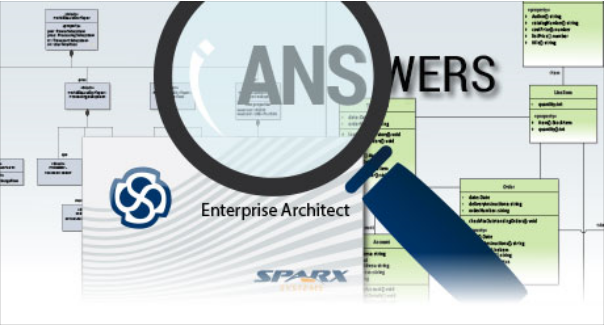- JaimeChavarriaga / installing-ea-on-mac.md
- System Requirements
- Windows
- Linux
- Mac OS X
- macOS
- Supported database products (DBMS) for use as an Enterprise Architect model repository [4]
- Free Downloads
- Enterprise Architect Trial Edition
- Pro Cloud Server
- Prolaborate
- Additional Resources
- Enterprise Architect Help and Support
- Enterprise Architect Viewer
- Shared (DBMS) Model Repositories
- Image Library
- User (Role-Based) Security
- Language Dictionaries
- Installing Enterprise Architect under macOS
- Download and Install Wine
- Download ‘Winetricks’
- Use ‘Winetricks’ to Install Run-Time Libraries
- Install Jet 4.0 Database Engine
- Installing ODBC Drivers (Optional)
- Install Enterprise Architect Inside Wine
- Install Carlito Font
- Create an Alias On Your Desktop to Run Enterprise Architect
- Upgrading Enterprise Architect Using Wine
JaimeChavarriaga / installing-ea-on-mac.md
Installing Sparx Enterprise Architect on MacOS
There is not a MacOS-native executable of Enterprise Architect on Mac. In order to run it, it is possible to use Wine, a software to run windows applications on Linux and Mac. Sparx has a webinar and a documentation page explaining how to install EA into Linux using Wine. However, these instructions do not provide a step-by-step guide for MacOS
The following are instructions to install EA on MacOs using Homebrew.
after installing homebrew, chevk if the installation is complete
if you have not installed brew (or other apps) before, you need to install some tools required by homebrew
- install XQuartz (X server)
- install wine
- install winetricks
- install the MSXML and MSDAC componentes
- download the EA installer and install the enterprise architect
Run Enterprise Architect
- EA is installed in the .wine directory of the current user. You can run the EA using
Creating a Dock Icon for Enterprise Architect
In order to add a Dock icon that lauches the EA, it is possible to create an AppleScript.
- Create a Script using the Script Editor located at /Applications/Utilities .
- Install the ODBC component
- Install the corresponding ODBC driver. First download the relevant installer and then run a command such as:
- mv /Applications/winetricks.txt /Applications/winetricks
- chmod +x /Applications/winetricks
- /Applications/winetricks msxml3
- /Applications/winetricks msxml4
- /Applications/winetricks mdac28
- winetricks —force mdac28
- brew install cabextract
- /Applications/winetricks jet40
- wine msiexec /i Downloads/ .msi
- wine Downloads/ .exe
- Using ‘Finder’, double-click on ‘Wine’ (or ‘Wine Stable’) in the Applications folder
- wine msiexec /i Downloads/easetupfull.msi
- wine msiexec /i Downloads/easetup.msi
- Using ‘Finder’, double-click on ‘Font Book’ in the Applications folder to launch that application
- Choose ‘File | Add Fonts. ‘ from the Font Book main menu to open the file selection window
- Navigate to and select all of the Carlito font files
- Click on ‘Open’
- Using ‘Finder’, double-click on ‘Wine’ (or ‘Wine Stable’) in the Applications folder
- Issue the command ‘wine uninstaller’; the Wine ‘Add/Remove Programs’ window is displayed
- Select Enterprise Architect from the Applications list
- Click on the Remove button
- Follow the prompts to uninstall Enterprise Architect
In the Script Editor, export the file as an Application using the menu File > Export . and selecting Application as the format.
Open the folder with the application file and drag it to the Dock.
(Optional) Additional installation Steps
Install Carlito and Caladea fonts
If you do not have installed MS Office or MS OneNote, you may need to install the Carlito and Caladea fonts as substitutes for the Calibri and Calisto. This will prevent differences on the visualization of the models.
Install ODBC drivers
If you are using external databases as repositories for the models, you need to install the corresponding ObDC driver.
The following are drivers that you can consider to download and use
Источник
System Requirements
Windows
Linux
Mac OS X
macOS | |
| — | macOS 10.15 or later |
| — | Intel® based processor or Apple M1 processor with Rosetta2 installed |
| — | CrossOver Mac 20, or later [3] |
| — | Microsoft Data Access Components (MDAC) 2.8 |
| — | 2GB of RAM |
| — | 2GB of available hard-disk space |
| — | 1280*720 or higher resolution display |
Supported database products (DBMS) for use as an Enterprise Architect model repository [4]
Note for Windows Vista and Windows 7 users:
Under Windows Vista (with User Account Control turned on) an application starts with only Standard permissions, regardless of what level of authority the current user has. As a result, an installer run normally with an Admin account under Vista only has Standard privileges and either is not able to write to certain critical areas of the registry/file system, or redirects the write requests to a per-user virtualized registry/file system.
Sparx Systems recommends that if you are installing on Windows Vista, always run the Enterprise Architect installer with Administrator privileges (recommended whether you have UAC turned on or not). To grant the application Administrator privileges, right-click on the downloaded installer icon and select the Run as administrator menu option.
[1] Enterprise Architect is a 32 bit application, however it can be run on both 32-bit and 64-bit Windows Operating Systems.
[2] Wine is continually updated. The versions listed here represent what Sparx Systems tested against for the current release. For the best experience, we recommend maintaining an updated version of either the Stable or Development version from winehq.org. Both versions are regularly updated with fixes that will directly improve Enterprise Architect compatibility, but may experience small problems on occasion. In general, we believe that the development version offers the best experience with Enterprise Architect.
[3] Apple dropped support for 32 bit applications in macOS 10.15. Crossover will still allow Enterprise Architect to run, but Wine will not.
[4] The file based databases, MS Jet and Firebird, can be used with any edition of Enterprise Architect. These repository files are named as *.eap and *.feap, respectively. Hosting a model in a server based DBMS repository, however, requires Corporate edition, or higher. For a list of supported DBMS versions see the Help topic Server Based Repositories, under the subheading DBMS Products you can use.
Источник
Free Downloads
Enterprise Architect Trial Edition
Latest version : 15.2 Build 1559 12-Apr-2021
Download a fully-functional installation of Enterprise Architect visual modeling platform and evaluate all features in detail for 30 days, with no registration or credit card required.
Installing Enterprise Architect Under Linux or MacOS? — view our Help Guide and Video
Already a Licensed User? Access the latest version of Enterprise Architect via the Registered Users Area using your username and password.
Pro Cloud Server
Latest Version: 4.2 Build 65, 12-Apr-2021
Trial hosting your Enterprise Architect cloud-based repositories via The Pro Cloud Server.
Access a wider range of integrations, share read-only diagrams via browser with WebEA, manage floating licenses using the Floating Licence Server and offer tailored views of model data via Sparx Systems Prolaborate.
Already a Licensed User? Access the latest version of PCS via the Registered Users Area using your username and password.
Prolaborate
Latest Version: 3.5.0.0 29-Jul-2021
Register for a free trial of Sparx Systems Prolaborate — the sharing and collaboration software for Enterprise Architect.
Offer tailored views that reduce complexity, focus attention and increase the accessibility of model information for the non-modeling community.
Already a Licensed User? Access the latest version of Prolaborate via the Registered Users Area using your username and password.
Additional Resources
Enterprise Architect Help and Support
The Enterprise Architect User Guide is your go-to source of knowledge about Enterprise Architect, with over one thousand help pages created to date, covering a vast range of usage scenarios, roles and modeling domains.
The User Guide Library collates and publishes User Guide topics around a particular subject or theme in PDF format, so readers can learn all there is to know about a key technique or discipline.
Local User Guide ( msi, 103.3 MB )
Enterprise Architect Viewer
Version 14.1 Build 1429 42 MB
Enterprise Architect Lite is a free viewer version of Enterprise Architect, providing read-only access to models information. Available for staff, stakeholders, customers or anyone benefiting from read-only access to the model.
It supports all viewing functions, however document generation and model editing abilities have been disabled.
Shared (DBMS) Model Repositories
For organizations anticipating large shared repositories, trial Enterprise Architect using a DBMS model repository. Depending in your preferred DBMS, you can download and run your preferred DBMS script from DBMS Based Repositories.
To use a DBMS repository you need to create a database and the Enterprise Architect schema (consisting of a collection of tables).
Image Library
Release Date: 27-July-2017, File Size: 4.7 MB
Use custom images to create attractive diagrams and convey meaning. Sparx Systems offers a free Image Library that can save many hours of searching for just the right image.
User (Role-Based) Security
User Security is a feature of the Corporate and above editions of Enterprise Architect.
To enable and evaluate the role-based security functionality of your trial edition, you will require the following key:
To enable role-based security for your registered copy of Enterprise Architect, obtain the necessary key from the Registered Users Download page.
Language Dictionaries
Download additional language dictionaries from the registered page of the Sparx Systems website.
Languages include Brazilian, Danish, Dutch, Finnish, French (Continental), German, Italian, Norwegian, Portuguese, Spanish and Swedish
Источник
Installing Enterprise Architect under macOS
This page describes how to install and upgrade Enterprise Architect on macOS environments using Wine.
Download and Install Wine
Go to the WineHQ website, https://www.winehq.org, and download the latest version of Wine that is available for the version of macOS that you are running. We recommend using a ‘stable’ version of Wine rather a ‘development’ version. Follow the instructions provided on the WineHQ website for installing Wine.
Download ‘Winetricks’
Winetricks is a helper script that assists with the installation of a number of run-time libraries required by Enterprise Architect.
The web page https://wiki.winehq.org/Winetricks provides a link to the ‘winetricks’ file, which is currently:
Note: The ‘Winetricks’ web page can also be located by searching for ‘winetricks’ on the WineHQ website.
Using an Internet browser, navigate to the web page: https://wiki.winehq.org/Winetricks
Right-click on the file link and save the file locally as ‘/Applications/winetricks’.
If the file is saved as ‘winetricks.txt’, rename it as ‘winetricks’.
In a Terminal window, issue the command:
Change the permissions of ‘winetricks’ to make it executable.
In a Terminal window, issue the command:
Use ‘Winetricks’ to Install Run-Time Libraries
Use the helper script ‘winetricks’ to install the run-time libraries MDAC28, MSXML3 and MSXML4, which are required by Enterprise Architect.
On your Mac, use ‘Finder’ to open the ‘Applications’ folder.
Double-click on ‘Wine’ (or ‘Wine Stable’) to open a Terminal window that is configured to use the Wine environment.
In the Terminal window, issue these commands:
Note: If or when you apply Wine updates to your system at some later date, they might interfere with the mdac28 module, preventing it from running. To avoid any issues, it is good practice after installing Wine updates, to run this command:
Install Jet 4.0 Database Engine
By using the Jet 4.0 database engine, Enterprise Architect can access database files that employ Unicode character encoding.
To install ‘jet40’, we will use ‘Winetricks’. However, we must first install ‘Homebrew’ — which is a Package Manager for macOS — and ‘cabextract’ — which is software for extracting files from Microsoft cabinet files.
Install ‘Homebrew’
‘Homebrew’ is an unofficial Package Manager for macOS.
To install ‘Homebrew’, open a Terminal window and issue this command:
ruby -e «$(curl -fsSL https://raw.githubusercontent.com/Homebrew/install/master/install)» /dev/null
Note: It will take a few minutes to download and install all of the required components.
Install ‘cabextract’
The ‘cabextract’ application is software that is employed by ‘Winetricks’ to extract files from Microsoft cabinet files.
To install ‘cabextract’, open a Terminal window and issue the command:
Install Jet 4.0 Database Engine
Using ‘Finder’, display the Applications folder.
Double-click on ‘Wine’ (or ‘Wine Stable’) to open a Terminal window configured to use the Wine environment.
In the Terminal window, issue the command:
Installing ODBC Drivers (Optional)
To connect directly to an Enterprise Architect project hosted on a third party DBMS, you will need to use an ODBC driver appropriate for the DB type. To install an ODBC driver, first download the relevant installer, then run the installer using Wine.
Once the ODBC driver is installed, you can configure the connection from the Enterprise Architect ribbon: ‘Configure > User Tools > ODBC Data Sources’.
Note: For improved performance when accessing a remote DBMS over a WAN connection, you should consider using Sparx System’s Cloud Server.
Use ‘Finder’ to open the ‘Applications’ folder, then double-click on ‘Wine’ (or ‘Wine Stable’) to open a Terminal window configured to use the Wine environment.
Run the installer by issuing a command similar to one of those provided here, substituting the name of the ODBC Driver installer that you want to run.
For .msi files, use:
For .exe files, use:
Install Enterprise Architect Inside Wine
When you install applications using Wine, the applications will be installed in the ‘.wine’ folder, within your home directory.
For Enterprise Architect, the default installation folder will be ‘.wine\drive_c\Program Files\Sparx Systems\EA’.
(If you chose to include support for 64 bit systems when you installed Wine, then ‘Program Files (x86)’ will be used instead of ‘Program Files’.)
Download the latest Enterprise Architect installer.
Open a Terminal window configured to use the Wine environment.
(This is where you will run the installation commands.)
Install Enterprise Architect by issuing one of these commands, which relate to the registered and trial installations respectively:
Install Carlito Font
We recommend installing the Carlito font, so that text in diagrams appears as it does in a native Windows installation. This also prevents the diagram from resizing unnecessarily.
By default, Enterprise Architect uses Microsoft’s Calibri font, but this font is not available under macOS (or under Wine) unless you have previously installed a Microsoft product such as MS Office.
Download the Carlito font files.
— Carlito font can be downloaded from: ‘https://fontlibrary.org/en/font/carlito’
Note: The web page contains advertisements; to download the font files, click on the DOWNLOAD CARLITO button .
The font files are packaged into ZIP files. Extract the font files from the ZIP archive.
Use ‘Font Book’ to install the fonts, which will make them available for use in all applications.
Create an Alias On Your Desktop to Run Enterprise Architect
Using ‘Finder’, open your ‘home’ folder.
From the Finder menu, choose ‘Go | Go to Folder. ‘, then enter ‘.wine’ in the dialog that opens. (Notice the ‘dot’ prefix in this folder name.)
Navigate to ‘drive_c\Program Files\Sparx Systems\EA’.
(If you chose to include support for 64 bit systems when you installed Wine, then navigate to ‘drive_c\Program Files (x86)\Sparx Systems\EA’ instead.)
Within this folder, locate the file ‘EA.exe’. Right-click on ‘EA.exe’ and choose ‘Make Alias’.
Rename the alias as ‘Enterprise Architect’, then drag the alias onto your Desktop.
Alternatively, drag ‘EA.exe’ onto the Dock.
Launch Enterprise Architect by double-clicking the shortcut on the Desktop, or by clicking the shortcut in the Dock.
Upgrading Enterprise Architect Using Wine
To upgrade Enterprise Architect to a new version, you must first uninstall your current version, before installing the new version.
Download the latest Enterprise Architect installer.
Open a Terminal window configured to use the Wine environment, then launch the Wine ‘Uninstaller’.
Uninstall the existing version of Enterprise Architect.
Install the new version of Enterprise Architect.
Источник