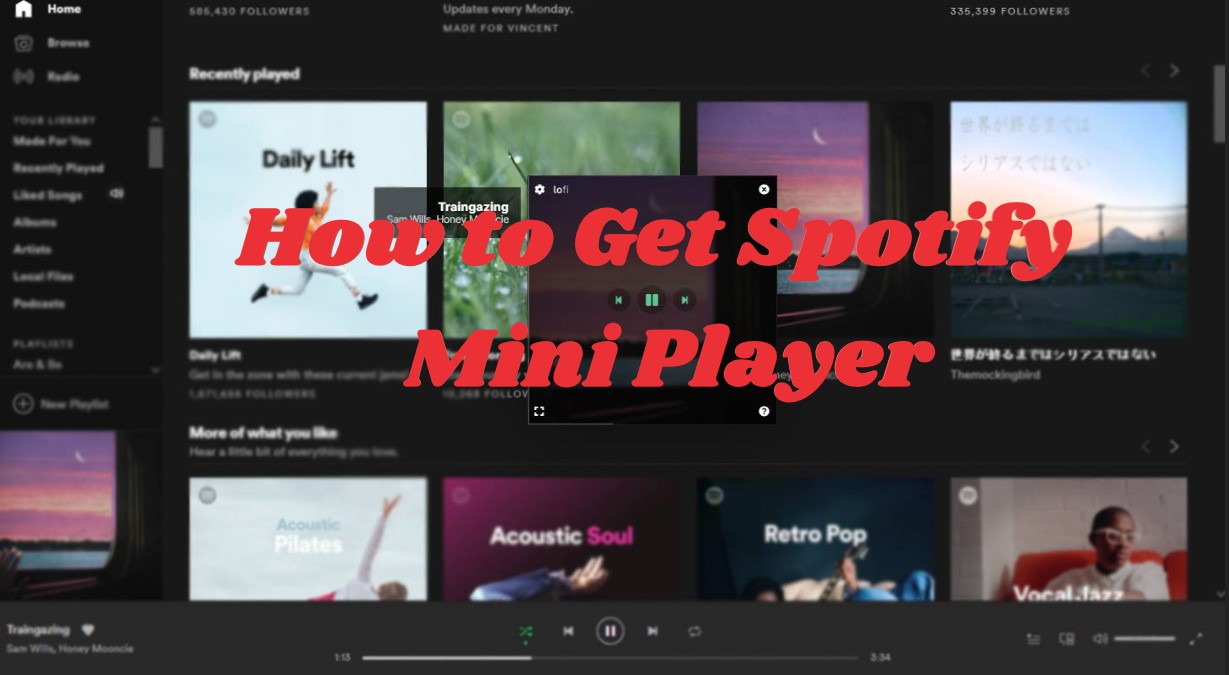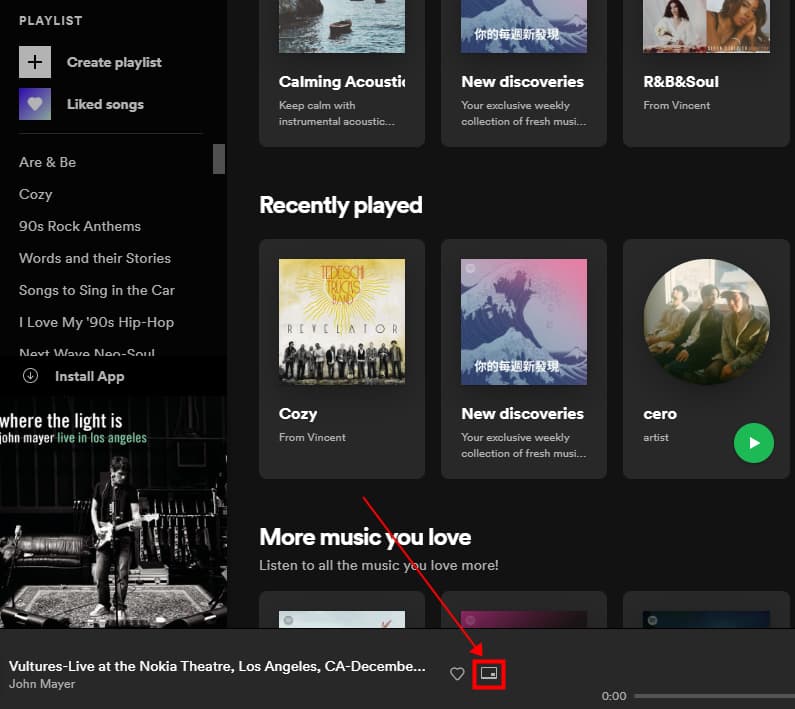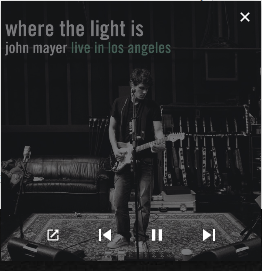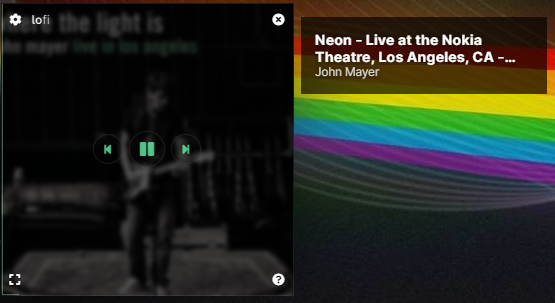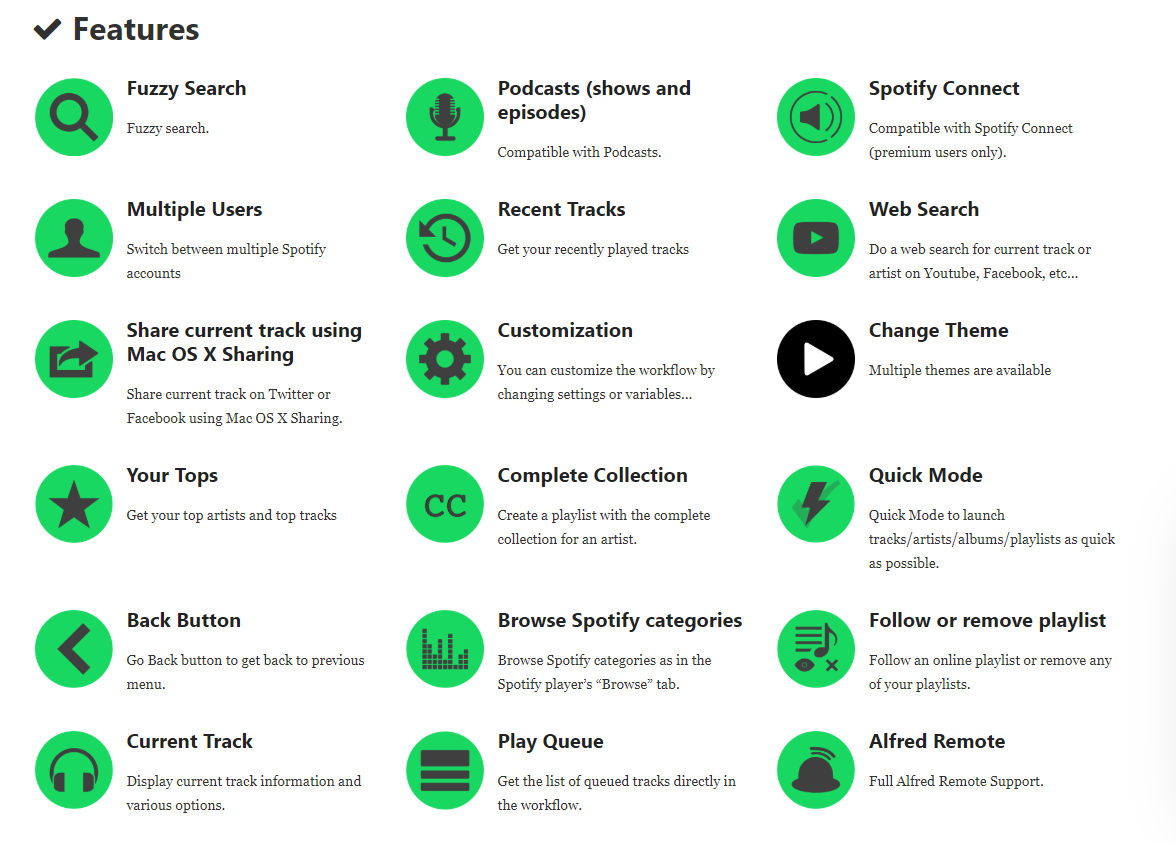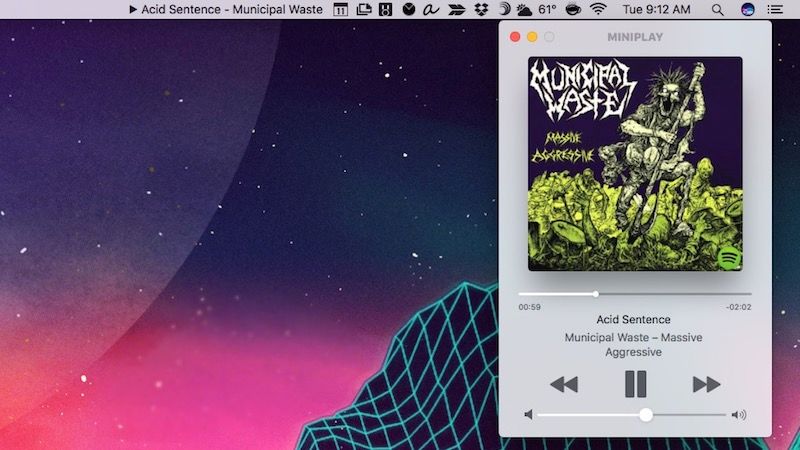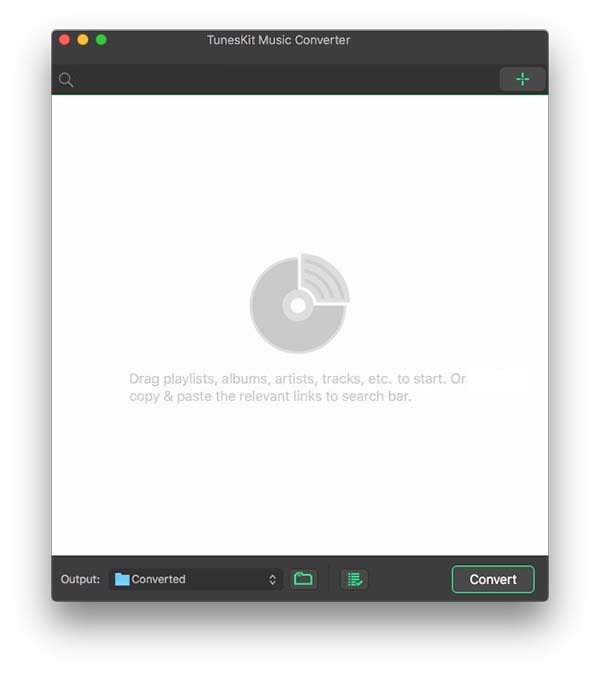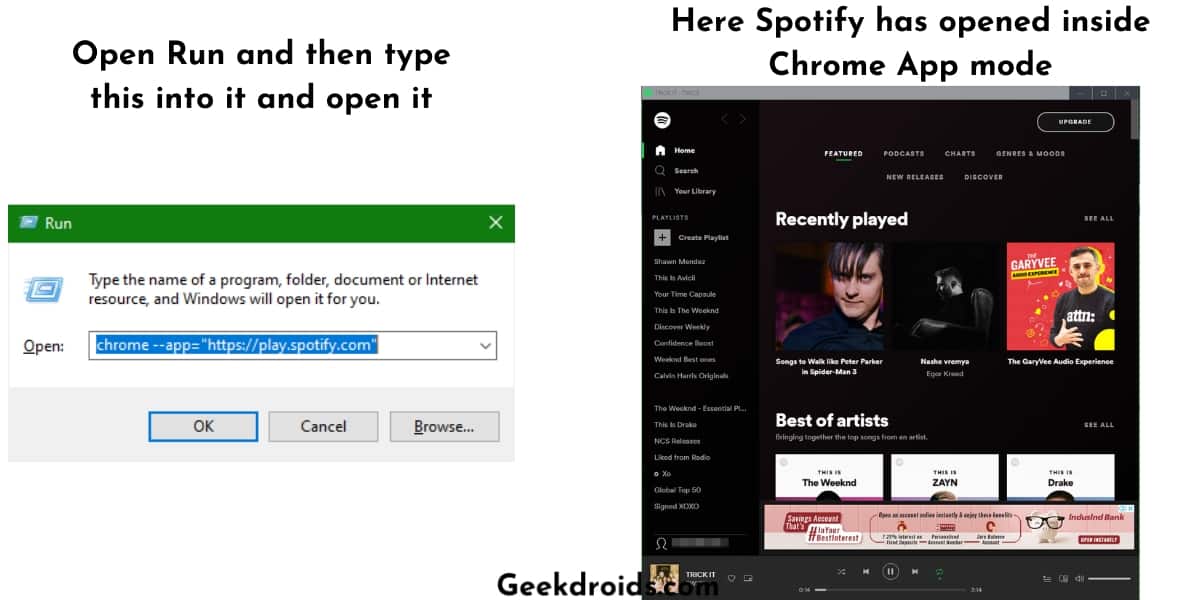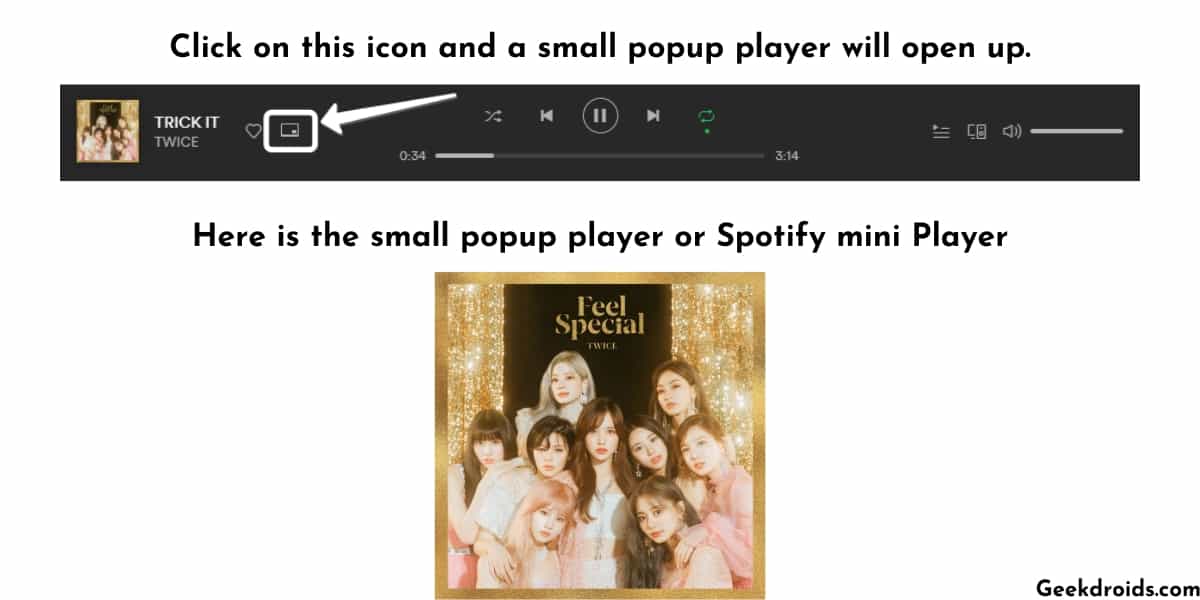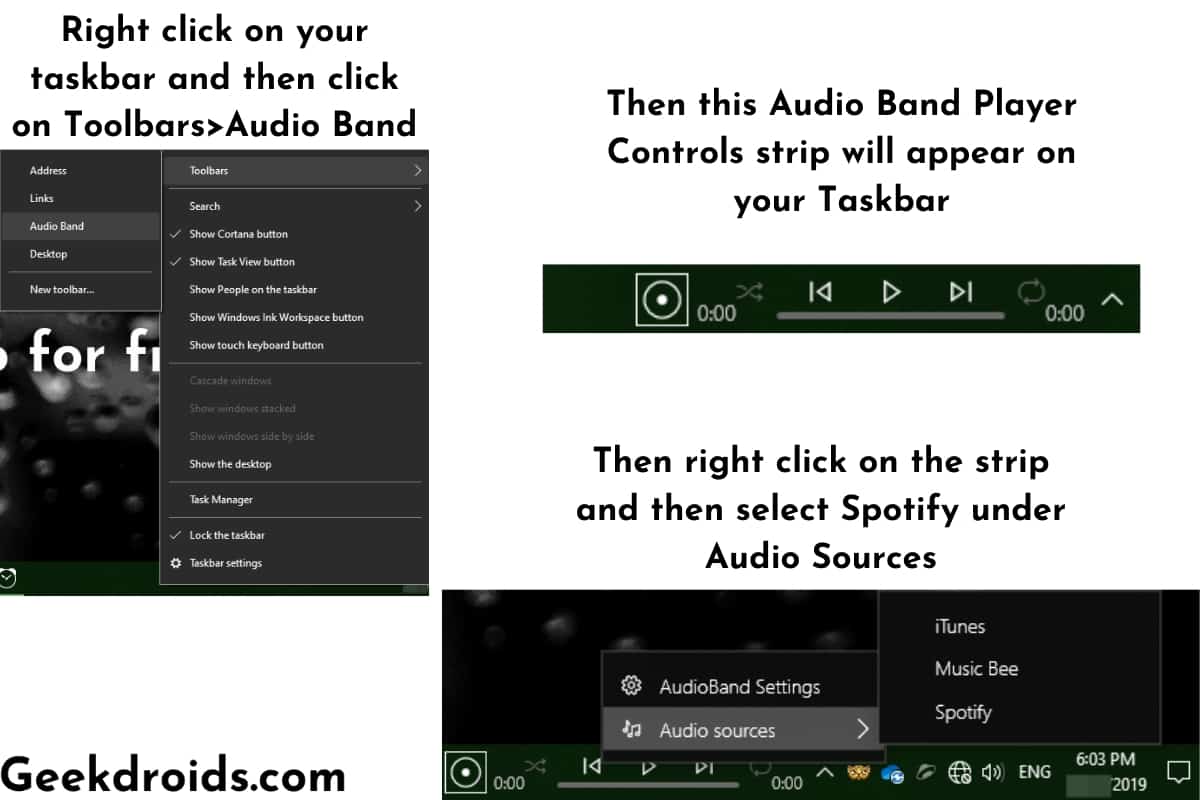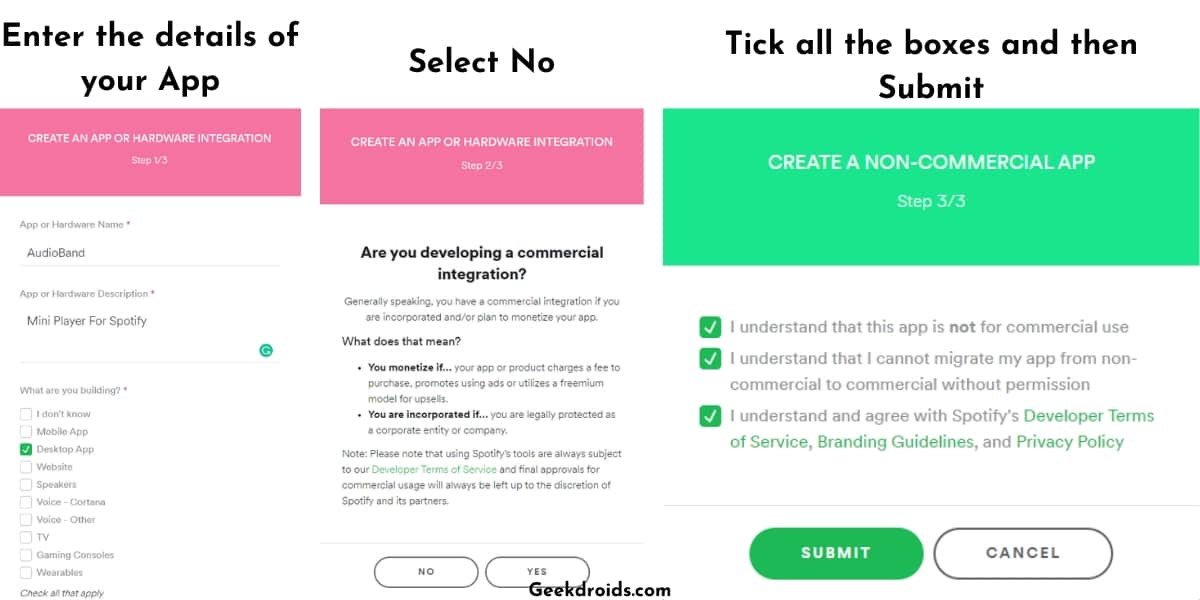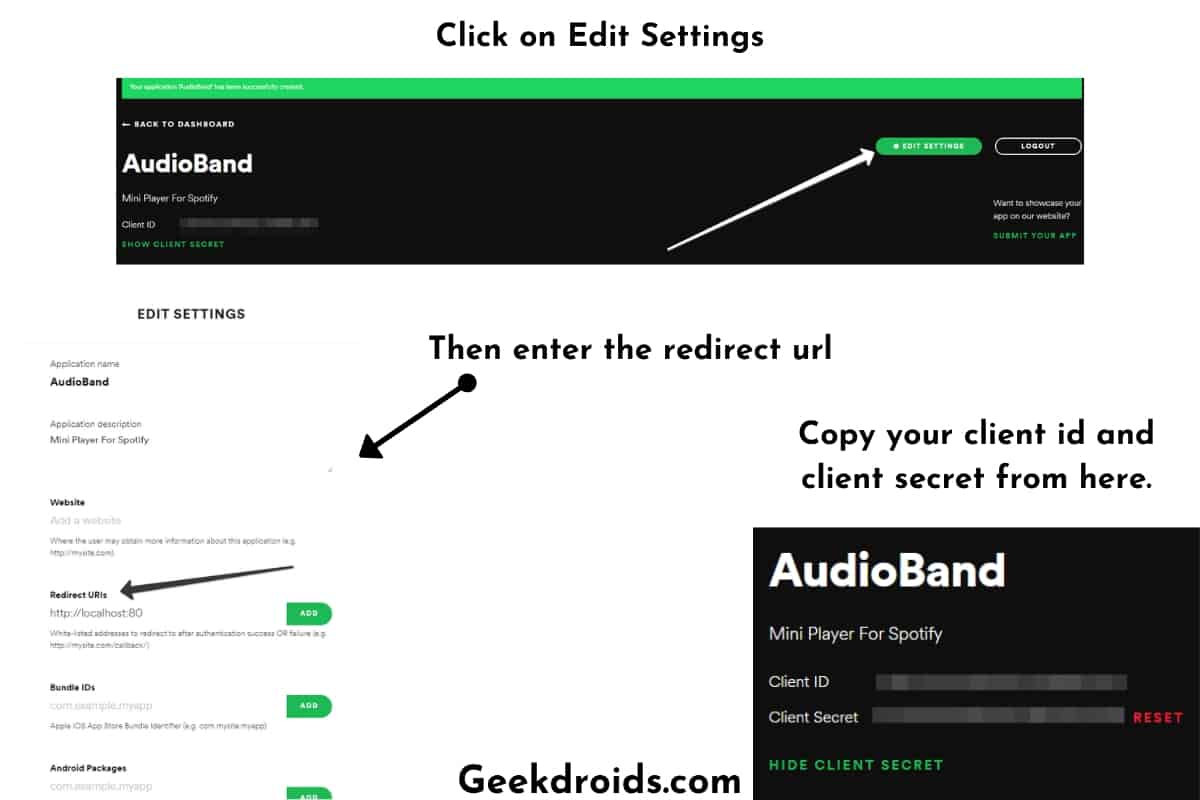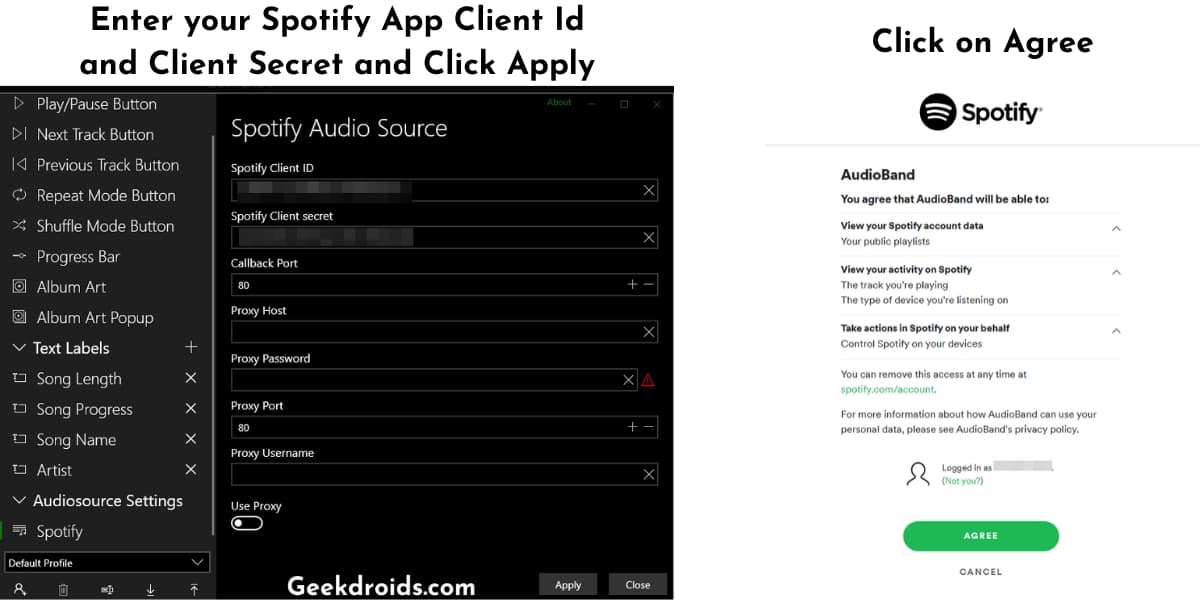- How to Get Spotify Mini Player
- Get Spotify Mini Player on Windows 10
- 1. Get Spotify Mini Player on Chrome
- 2. Lofi Spotify Mini Player
- Get Spotify Mini Player on Mac
- 1. Alfred Spotify Mini Player
- 2. Spotify MiniPlay
- Best Alternative to Spotify Mini Player
- How to make a Spotify mini pop out player?
- How to make Spotify mini-player?
- 1. The Chrome app method
- 2. Third-Party Mini Pop-Out Players
- AudioBand
- Mini Player for Spotify
- Spotify Community
How to Get Spotify Mini Player
What’s the best way to stream Spotify songs while you’re working or concentrating on something important on your computer? A Spotify mini player could be the choice. You can either skip through songs or play and stop the song currently playing on a Spotify mini player, which helps you to change a song without going back to the desktop app.
But Spotify per se doesn’t have a built-in mini player. Users of Spotify used to require for this feature. But considering there might not be many users to use mini player, Spotify doesn’t bother to implement it. So users who genuinely need this can only get it on their own. You might want to directly adjust the Spotify API to make it smaller to look like a mini player, but the minimum size of the interface still covers a pretty huge proportion on the screen. But there still are ways to get one.
Today, I will show you how to get Spotify mini player on your computer and get the best Spotify listening experience.
Get Spotify Mini Player on Windows 10
The official Spotify desktop app doesn’t offer a mini player, but you can get it on your computer in several ways, here’s how.
1. Get Spotify Mini Player on Chrome
Chrome is not only a mighty web browser, but also can be a great Spotify music player. Spotify provides web player for both free and Premium to access Spotify music which is way easier than installing the desktop app. And you can get a mini player on web player.
1. Open Chrome and type in open.spotify.com to get Spotify web player.
2. Sign in your Spotify account and play a song, then click on the mini player icon next to the album art to open Spotify mini player.
3. A small window with the album art will pop up and be pinned to the front of the screen. You can play, pause or skip through songs using this mini player.
2. Lofi Spotify Mini Player
Lofi is a compact desktop client that can play Spotify songs with a window that only takes up 150X150 pixels of the screen. Go to lofi.rocks to download the app and log in with your Spotify account. Then you can play, stop, skip forwards and backwards in its tiny interface displays with album artwork. It also creates visualizations, you can choose one among Blue Wave, Rainbow Road, String Theory and seascape.
Get Spotify Mini Player on Mac
1. Alfred Spotify Mini Player
Alfred Spotify Mini Player is a mighty tool that can control almost everything you can do on Spotify. To get started, you’ll have to download the workflow and set it up. It might be a little tricky for those who haven’t done this kind of set up before, but if you’re patient enough, you can explore many things out of this tool.
2. Spotify MiniPlay
This app can show what’s currently playing in Spotify. You can control Spotify playback and adjust sound volume on this app, and you no more need to switch to Spotify. Full-sized album artwork will be shown on this app and you can view what’s playing right now in notification center.
Best Alternative to Spotify Mini Player
The methods mentioned above are all eligible to get Spotify mini player, but they also have shortcomings. Spotify mini player on Chrome can only stream songs in 192kbps and local files on Spotify can not be played on web player as well. Third-party Spotify mini players all require a Premium account to get an unlimited song skipping feature, or else there’ll be many ads pop up in the middle of the song.
But there’s a workaround to play Spotify songs without Premium and with the same feature as a mini player. With the TunesKit Spotify Music Converter, you can download Spotify songs to MP3 or other popular formats.You can put these songs in media player on your computer and use the mini player feature to play Spotify songs without Premium.
TunesKit Spotify Music Converter is designed to convert Spotify audio files into 6 different formats such as MP3, AAC, M4A, M4B, WAV and FLAC. This tool can run at up to 5X faster speed to convert Spotify songs, almost 100% of the original song quality will be kept after converting process. All the converted songs can be played in any media player on your computer.
How to make a Spotify mini pop out player?
There was a time back when the Spotify desktop used to be great and had many features which were loved by its users. One of the many features which was much loved by its users was the Spotify mini player. You could be working, writing articles and simultaneously listening to music and a small player would play in the bottom, from which you could control the music so that you wouldn’t have to open the Spotify app repeatedly to control the music.
Spotify also did run a vote over here, for implementing the Spotify mini-player but later closed and responded as it only affects a small number of users, they will not implement it now but will think about it later.
The mini player used to be sometimes known as the Spotify popout player or the Spotify desktop player or the Spotify desktop widget and there were many other similar names among users.
Right now there is no official mini-player feature available from Spotify but there are many third-party open-source projects on Github, which do the job or even there is one little nifty trick which we have shown later in the article, where you don’t have to install any third-party software to have a Spotify mini of your own.
How to make Spotify mini-player?
As we mentioned there is no official mini-player from Spotify but there are several other ways to get one. Also, learn how to see Spotify history on phone? and now let us show you the different ways to make your own Spotify mini-player –
1. The Chrome app method
Google Chrome is a wonderful web browser with tons of hidden features, which a normal user might not be accustomed to. But it is notorious for high ram usage and often for slowing down systems but it makes up for it with its features and simplicity.
One of these useful features is that you can open websites in app mode, which means there are no address bars, no extensions, no menu items, no distractions, only the website. So when you open Spotify in app mode and then resize the window according to your choice, you have your own Spotify mini-player.
Let us show you how you can open Spotify in chrome app mode.
- First, open Google chrome and make sure you are logged in to your Spotify account. Then close the browser.
- Press the start button + R simultaneously and then enter this text in the Run window and press enter.
- Spotify will now have opened in Chrome app mode. Now play your favourite song.
- Then click on this small screen button as shown below.
- A mini Spotify player will pop up and this will serve as your Spotify mini pop up player.
But if you are one of those people who have very low memory on their system and thus are unable to use Chrome, then you will have to use available third-party tools. We have written about a few third-party tools which can create a mini player for Spotify below –
2. Third-Party Mini Pop-Out Players
There are several mini players developed by developers who also wanted this feature and then open-sourced on Github. But there are several of them and many have not been updated in a long time.
Here is one of the trusted mini players out there which have also been recently updated –
AudioBand
- First, go to this releases page and download the latest version.
- Then install it on your computer like you would install any other application, just by following the on-screen instructions.
- Now right-click on your taskbar and then click on Toolbars>Audioband. You will see that the Audioband player control strip will start showing on the right side of your taskbar.
- Then again right click on the strip and then select Spotify from under Audio Sources.
- Now the basic set up of Audio Band is done, you only need to set up a more few things inside your Spotify dashboard so that you can sign in Audio Band with your Spotify account.
- Visit this link and log in with your Spotify account. If it’s your first time, then accept the terms and conditions and then proceed.
- Now click on ‘Create an App‘.
- A popup will appear in which you have to enter the details of the app you are creating. Just enter as we have entered in the screenshots below and then click on next.
- We are not developing anything for commercial usage, so select No in the next step. Then in the next window, tick all the boxes and then click on submit.
- After you have created your app, click on ‘Edit Settings’ and add ‘http://localhost:80‘ to the redirect URL without the quotes and save it.
- After that copy your Client ID and Client secret from your app dashboard.
- Paste your Client Id and Client Secret inside Audio Band settings. Then your browser will open and you will have to sign in with your Spotify account.
- Click on ‘Agree‘ then and you are done you can now play music inside Audio Band with your own Spotify mini-player.
There is also another similar application known as Alfred Spotify Mini Player which has a similar setup to that of Audioband, so if the later does not work out for you try the former.
Mini Player for Spotify
This is a Chrome extension developed by Martin N which can be used on any Chromium-based browsers like Chrome, Opera and Edge. This is the simplest solution for a Spotify Mini Player. Here is how to get it working –
Spotify Community
Need help? Check out Spotify Answers for solutions to a wide range of topics.
- Subscribe to RSS Feed
- Mark as New
- Mark as Read
- Bookmark
- Subscribe
- Email to a Friend
- Printer Friendly Page
- Report Inappropriate Content
My Question or Issue
I noticed that early this week, Spotify Web Player removed the little ‘pop-out’ mini-player. (The little box that would pop out and stay on your desktop while you could browse other programs). I really loved this feature as it was extremely easy to play/pause and skip songs without having to go to the Spotify tab each time. Can we please bring this back??
Hey there folks,
Thanks for your patience while our teams were looking into this!
We’re happy to share that the mini player should be now visible in the Web Player once more.
If you’re having troubles, make sure to clear the cache and cookies memory in your browser before giving it another try. And as always, if you need further help, you can give us a shout in the relevant Help board. We’ll be happy to lend a hand.
Have a lovely day
- Mark as Read
- Mark as New
- Bookmark
- Permalink
- Email to a Friend
- Report Inappropriate Content
hello,
at windows 10 and in desktop player, or browsers, i dont have mini player icon, this icon
how can i activate, or how can i use mini player?
thanks in advance
- Mark as Read
- Mark as New
- Bookmark
- Permalink
- Email to a Friend
- Report Inappropriate Content
Hello kmacky, welcome to the Spotify Community!
Since this is an new idea, I’d suggest you to post this as an new idea.
This isn’t a issue since Spotify removed this feature.
You can find the submit an idea section here.
Make sure to search if this idea isn’t uploaded already!
Have a nice day.
- Mark as Read
- Mark as New
- Bookmark
- Permalink
- Email to a Friend
- Report Inappropriate Content
- Mark as Read
- Mark as New
- Bookmark
- Permalink
- Email to a Friend
- Report Inappropriate Content
I’m sorry if I answered wrong, remember that I’m still a person who shares their ideas and knowledge about Spotify.
Again, since this is an feature which isn’t implemented yet, we can’t help you because it’s removed recently.
I hope I informed you enough.
- Mark as Read
- Mark as New
- Bookmark
- Permalink
- Email to a Friend
- Report Inappropriate Content
My problem is with Spotify, I can’t believe that if I pay for a service I can’t contact customer support.
It would be great if someone from Spotify explained why it no longer appears.
- Mark as Read
- Mark as New
- Bookmark
- Permalink
- Email to a Friend
- Report Inappropriate Content
Windows 7 «Chrome Broswer»
My Question or Issue
Last month 10-15 days ago i was able to see the cover of the song playing on my desktop..
I would log on the Web player using chrome, start the song and click on a small icon on the interface that initailizated a small gadget «Chrome notification window» that would show the picture of the song and the icons to play, and skip.
That feature allowed me to minimize the Chrome App and still be able to see what was palying and even skip or stop the song.
But out of nowhere the feature dissapeared, i cant find the option anymore
My notification settings are ok.. What happened?
Here is an image for reference (Not my screenshot)