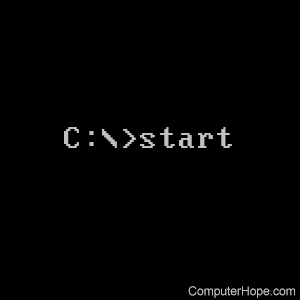- Оптимизация и спасение IBM PC: Загрузка MS-DOS, установка Windows
- Глава 6: Загрузка MS-DOS, установка Windows
- ЗАГРУЗКА MS-DOS
- УСТАНОВКА WINDOWS 98 1
- Из MS-DOS:
- Из Windows
- Удаление лишних файлов
- How to get to an MS-DOS prompt or Windows command line
- Get to a Command Prompt in Windows 10
- Get to a Command Prompt in Windows 8
- Get to a Command Prompt in Windows Vista and 7
- Get to a Command Prompt in Windows NT, 2000, and XP
- Get to a Command Prompt in Windows 95, 98, and ME
- How to restart the computer into an MS-DOS prompt
- Getting to MS-DOS
- Get to MS-DOS in Windows 3.x
- Other operating system
- MS-DOS and Windows command line start command
- Availability
- Start syntax
- Windows Vista and later syntax
- Windows XP and earlier syntax
- Start examples
Оптимизация и спасение IBM PC: Загрузка MS-DOS, установка Windows
Последняя модификация: 10.08.2014 г

Глава 6: Загрузка MS-DOS, установка Windows
ЗАГРУЗКА MS-DOS
Загрузка MS-DOS возможна тремя способами:
1. Удерживанием клавиши Ctrl при запуске компьютера, для того чтобы, войдя, твким образом, в меню загрузки Windows 98 (клавиша F8 остаётся в силе, но поскольку при загрузке Windows98 не выдаётся сообщение «Starting Windows98», подобное которому выдаётся Windows95, определять время её нажатия приходится наугад), выбрать режим «command promt only» (только командная строка). Сделать выбор необходимо не более чум за 30 секунд, иначе загрузка автоматически продолжится по сценарию Windows.
2. Загрузкой с системной дискеты, для чего, если загрузка компьютера происходит, прежде всего, с жёсткого диска, после сканирования памяти при запуске компьютера (первый экран) и выдачи сообщения Hit if you want to run setup (нажмите DEL, если хотите вызвать процедуру Setup) потребуется, нажатием клавиши Del, войти в BIOS для изменения способа загрузки. Выйдя в BIOS (синий экран с таблицей), курсорными клавишами следует выбрать BIOS FEATURES SETUP и нажать Enter, чтобы выйти в его опции. В данной ситуации значение имеют лишь две из них:
VIRUS WARNING если включен (Enabled), сканирует систему на вирусы. Перед переустановкой операционной системы его лучше отключить.
BOOT SEQUENCE определяет порядок загрузки. Для загрузки с системной дискеты, требуется, чтобы загрузка происходила в первую очередь с дискеты (обычно это диск А).
Переключение опций производится клавишами Page Up и Page Dawn.
Установив параметры, нужно, с помощью клавиши Esc, вернутся в меню BIOS и, если требуется, сохранить произведённые изменения, нажать клавишу F10, в противном случае, ещё раз нажать Esc. На запрос, желаете ли вы вернутся к загрузке (выйти из BIOS), появляющейся в небольшой табличке, в обоих случаях последовательно нажимают Y и Enter. Если нажать N и Enter, возвращение к загрузке не произойдёт.
3. Путём пошаговой загрузки, если загрузка некоторых драйверов нежелательна. Для этого через Ctrl при загрузке компьютера выходят в меню запуска и выбирают режим Step by step, затем отвечают Yes за запросы загрузки необходимых драйверов. Загрузку драйвера Himem.sys открывающего DOS доступ к большему количеству оперативной памяти желательно разрешить.
УСТАНОВКА WINDOWS 98 1
В любом случае она заключается в запуске Setup из директории (папки) содержащий его дистрибутив (не распакованную версию). Лучше, если этот дистрибутив скопирован на жёсткий диск.
Процедура установки определяется интерфейсом и в зависимости от операционной системы отличается лишь способом подачи команд.
Нижеприведенные инструкции предназначены для новичков:
Из MS-DOS:
Если дистрибутивная копия Windows еще не перенесена на жесткий диск, следует убедиться, что устройство чтения компакт-дисков доступно. Если же оно недоступно значит драйвера доступа к компакт-диску в реальном режиме (в режиме MS-DOS) не установлены и перед продолжением работы следует их установить. Для этого, если программа установки Windows 98 уже запускалась, и ей была создана загрузочная (системная) дискета, можно воспользоваться находящимися на ней драйверами, (при загрузке с нее и выборе первого пункта загрузочного меню, эти драйверы запускаются автоматически). При отсутствии системной дискеты, следует запустить программу установки, поставлявшуюся с устройством чтения компакт-дисков.
Обеспечив доступ к компакт-диску, следует освободить на жестком диске дополнительно 120 Мбайт дискового пространства, кроме того, которое требуется для установки (обычно для установки Windows 98 в режиме обновления Windows 95 требуется 195 Мбайт).
На диске с достаточным количеством свободного места следует создать папку для копирования установочных файлов, для чего следует перейти на выбранный диск и ввести команду создания каталога, например:
Затем следует перейти в папку, содержащую установочные файлы Windows 98, введя:
и скопировать установочные файлы Windows 98 в созданный временный каталог, введя команду:
После того, как все файлы будут скопированы, лучше всего перезагрузить компьютер в режиме Safe mode command prompt only, поскольку с некоторыми драйверами Config.sys при установке Windows может произойти конфликт.
После перезагрузки следует перейти во временный каталог, куда были скопированы установочные файлы, (введя команду CD Win98tmp) 2 и запустить программу установки, введя:
Перед установкой, Windows запустит программу Scandisk для проверки диска. Эта версия программы не исправляет ошибки, а только обнаруживает их и выдает сигнал программе Setup о прекращении установки Windows. Чтобы продолжить установку в случае наличия ошибок на диске, придется запустить нормальную версию Scandisk (она содержится в папке, содержащей дистрибутив Windows) или другую подобную программу, для их исправления.
Из Windows
Из WINDOWS переустановка WINDOWS заключается в запуске Setup; перед этим папку дистрибутива желательно перетащить на жесткий диск.
Удаление лишних файлов
На разных стадиях установки, Windows записывает несколько протоколов в корневой каталог: BootLog.txt, DetLog.txt, SetupLog.txt и Detcrash.log. Они необходимы только для нормального продолжения установки в случае зависания и, после ее окончания, их можно смело удалить.
Так же, можно удалить файл C:\System.1st являющийся точной копией System.dat (часть системного реестра), резервируемой Windows на случай неисправимого сбоя во время установки (если сбой все же произошел, этим файлом следует заменить System.dat, вернув ему настоящее имя). Хранить его на диске не имеет смысла, так как уже через несколько дней имеющиеся в нем данные безнадежно устаревают.
Кроме того, в корневом каталоге могут остаться файлы Io.dos, Msdos.dos, Command.dos, Config.dos и Autoexec.dos необходимые только при наличии нескольких операционных систем (при выборе другой системы из загрузочного меню Windows, они автоматически меняют расширение на Sys, Com и Bat). Если на компьютере установлена только Windows, эти файлы подлежат удалению.
Предлогаемая расчистка освободит, по крайней мере, три мегабайта дискового пространства, да и облегчит, при необходимости, восстановление корневого каталога.
How to get to an MS-DOS prompt or Windows command line
Below are steps on getting to an MS-DOS prompt or Windows command line in all versions of Microsoft operating systems.
Get to a Command Prompt in Windows 10
For some commands and options to work in the Windows 10 command line, you must run the command line as administrator. To do this, right-click the cmd icon and select Run as administrator.
Get to a Command Prompt in Windows 8
- Get to the Start screen
- Type cmd and press Enter .
- Move the mouse pointer to the very bottom-left corner of the screen and right-click, or press Windows key + X .
- In the power user task menu, select either Command Prompt or Command Prompt (Admin).
Get to a Command Prompt in Windows Vista and 7
For some commands and options to work in the Windows Vista and 7 command line, you must run the command line as administrator. To do this, right-click the cmd icon and select Run as administrator.
If you’re attempting to get into an MS-DOS prompt to troubleshoot the computer, boot the computer into Safe Mode.
Get to a Command Prompt in Windows NT, 2000, and XP
- Click Start.
- Click Run.
- Type cmd or command and press Enter .
- What is the difference between COMMAND.COM and CMD.EXE?
If you are attempting to get into an MS-DOS prompt to troubleshoot the computer, boot the computer into Safe Mode.
Windows 2000 and XP users who cannot boot the computer into Normal Windows mode or Safe Mode can also enter and use the Recovery Console to manage their computer from a prompt. See: How to use the Windows Recovery Console.
Finally, if you are experiencing issues getting into Windows NT, 2000, or XP, it may be necessary to run troubleshooting steps from an MS-DOS prompt. We recommend the Network Administrator gain access either using a standard MS-DOS boot diskette or the ERD diskettes created after the installation of Windows NT. Also, they may access MS-DOS by booting from a Windows XP CD.
Get to a Command Prompt in Windows 95, 98, and ME
If you can get into Windows 95, 98 or ME, you can get to an MS-DOS prompt by following the steps below.
Following the steps above opens an MS-DOS shell. However, if you are attempting to troubleshoot an issue with the computer and are using Microsoft Windows 95 or Windows 98, we suggest you restart the computer into MS-DOS. To do this, follow the steps below.
How to restart the computer into an MS-DOS prompt
- Click Start.
- Click Shutdown.
- Choose the option to restart the computer to an MS-DOS prompt.
If you cannot get into Windows 95 or Windows 98 to get to an MS-DOS prompt, follow the instructions below (Windows ME does not have this option).
- Reboot the computer
- As the computer is booting, press the F8 key when you hear a beep or when you see «Starting Windows 95» or «Starting Windows 98.» Windows 98 users sometimes may find it easier to press and hold the left Ctrl key as the computer is booting.
- If done properly, the user should get to a screen similar to the below screen.
- Select the option for Safe mode command prompt only.
Getting to MS-DOS
If you are running MS-DOS with no other operating systems, the computer should be booting into an MS-DOS prompt automatically, unless you have a shell or other program loading automatically.
If the computer cannot load MS-DOS, reboot the computer and as the computer is booting, press the F5 key when you see the message «Starting MS-DOS» or the MS-DOS version. Pressing this key should load the default settings for MS-DOS.
If this opens an MS-DOS prompt and you want to prevent further occurrences, edit the autoexec.bat or the config.sys files and remark any bad lines.
Get to MS-DOS in Windows 3.x
If you are running Windows 3.x, it is likely that the computer is booting into Windows automatically and bypassing the MS-DOS prompt. If the computer loads successfully into Windows, to exit to an MS-DOS prompt, from the Program Manager, click the file menu and select Exit.
If the computer cannot load MS-DOS, reboot the computer and as the computer is booting, press the F5 key when you see the message «Starting MS-DOS» or the MS-DOS version. Pressing this key should load the default settings for MS-DOS.
If you do not want Windows 3.x to load automatically into Windows 3.x, edit the autoexec.bat file and remove the «win» line.
Other operating system
If you want a command line, you more than likely want to access the Shell or Terminal for your operating system, not MS-DOS.
MS-DOS and Windows command line start command
The start command enables a user to open a separate window from the Windows command line.
For help with how to start using the command line, see: How to use the Windows command line (DOS).
Availability
Start is an internal command that is available in the following Microsoft operating systems.
Start syntax
Windows Vista and later syntax
| «title» | Title to display in the window’s title bar. |
| path | Starting directory. |
| /B | Start an application without creating a new window. The application has ^C handling ignored. Unless the application enables ^C processing, ^Break is the only way to interrupt the application. |
| /I | The new environment will be the original environment passed to the cmd.exe and not the current environment. |
| /MIN | Start window minimized. |
| /MAX | Start window maximized. |
| /SEPARATE | Start 16-bit Windows program in separate memory space. |
| /SHARED | Start 16-bit Windows program in shared memory space. |
| /LOW | Start application in the IDLE priority class. |
| /NORMAL | Start application in the NORMAL priority class. |
| /HIGH | Start application in the HIGH priority class. |
| /REALTIME | Start application in the REALTIME priority class. |
| /ABOVENORMAL | Start application in the ABOVENORMAL priority class. |
| /BELOWNORMAL | Start application in the BELOWNORMAL priority class. |
| /NODE | Specifies the preferred NUMA (Non-Uniform Memory Architecture) node as a decimal integer. |
| /AFFINITY | Specifies the processor affinity mask as a hexadecimal number. The process is restricted to running on these processors. |
The affinity mask is interpreted differently when /AFFINITY and /NODE are combined. Specify the affinity mask as if the NUMA node’s processor mask is right shifted to begin at bit zero. The process is restricted to running on those processors in common between the specified affinity mask and the NUMA node. If no processors are in common, the process is restricted to running on the specified NUMA node. /WAIT Start the application and wait for it to terminate. command/program If it’s an internal cmd command or a batch file, then the command processor is run with the /K switch to cmd.exe. The /K switch keeps the window open after the command is run.
If it’s not an internal cmd command or batch file, the command is a program that runs either as a windowed application or a console application. parameters These are the parameters passed to the command/program.
The SEPARATE and SHARED options are not supported on 64-bit platforms.
Specifying /NODE allows processes to be created in a way that leverages memory locality on NUMA systems. For example, two processes that communicate with each other heavily through shared memory can be created to share the same preferred NUMA node to minimize memory latencies. They allocate memory from the same NUMA node when possible, and they are free to run on processors outside the specified node.
start /NODE 1 /AFFINITY 0x3 application1.exe
start /NODE 1 /AFFINITY 0xc application2.exe
If Command Extensions are enabled, external command invocation through the command line or the START command changes as follows:
non-executable files may be invoked through their file association by typing the name of the file as a command. (e.g., WORD.DOC would launch the application associated with the .DOC file extension). See the ASSOC and FTYPE commands for how to create these associations from within a command script.
When executing an application that is a 32-bit GUI application, CMD.EXE does not wait for the application to terminate before returning to the command prompt. This new behavior does NOT occur if executing in a command script.
When executing a command line whose first token is the string «CMD» without an extension or path qualifier, then «CMD» is replaced with the value of the COMSPEC variable. This change prevents picking up CMD.EXE from the current directory.
When executing a command line whose first token does NOT contain an extension, CMD.EXE uses the value of the PATHEXT environment variable to determine the extension. The default value for the PATHEXT variable is:
Notice the syntax is the same as the PATH variable, with semicolons separating the different elements.
When searching for an executable, if there is no match on any extension, then looks to see if the name matches a directory name. If it does, the START command launches the Explorer on that path. If done from the command line, it is the equivalent to doing a CD /D to that path.
Windows XP and earlier syntax
| «title» | Title to display in the window’s title bar. |
| path | Starting directory. |
| /B | Start an application without creating a new window. The application has ^C handling ignored. Unless the application enables ^C processing, ^Break is the only way to interrupt the application. |
| /I | The new environment will be the original environment passed to the cmd.exe and not the current environment. |
| /MIN | Start window minimized. |
| /MAX | Start window maximized. |
| /SEPARATE | Start 16-bit Windows program in separate memory space. |
| /SHARED | Start 16-bit Windows program in shared memory space. |
| /LOW | Start application in the IDLE priority class. |
| /NORMAL | Start application in the NORMAL priority class. |
| /HIGH | Start application in the HIGH priority class. |
| /REALTIME | Start application in the REALTIME priority class. |
| /ABOVENORMAL | Start application in the ABOVENORMAL priority class. |
| /BELOWNORMAL | Start application in the BELOWNORMAL priority class. |
| /WAIT | Start the application and wait for it to terminate. |
| command/program | If it is an internal cmd command or a batch file, then the command processor is run with the /K switch to cmd.exe. Which means the window remains after the command is run. |
If it’s not an internal cmd command or batch file, the command is a program that runs either as a windowed application or a console application. parameters These are the parameters passed to the command/program.
If Command Extensions are enabled, external command invocation through the command line or the START command changes as follows:
non-executable files may be invoked through their file association by typing the name of the file as a command. (e.g., WORD.DOC would launch the application associated with the .DOC file extension). See the ASSOC and FTYPE commands for how to create these associations from within a command script.
When executing an application that is a 32-bit GUI application, CMD.EXE does not wait for the application to terminate before returning to the command prompt. This new behavior does NOT occur if executing in a command script.
When executing a command line whose first token is the string «CMD » without an extension or path qualifier, then «CMD» is replaced with the value of the COMSPEC variable. This change prevents picking up CMD.EXE from the current directory.
When executing a command line whose first token does NOT contain an extension, CMD.EXE uses the value of the PATHEXT environment variable to determine the extension. The default value for the PATHEXT variable is:
Notice the syntax is the same as the PATH variable, with semicolons separating the different elements.
When searching for an executable, if there is no match on any extension, then looks to see if the name matches a directory name. If it does, the START command launches the Explorer on that path. If done from the command line, it is the equivalent to doing a CD /D to that path.
Start examples
Start a new instance of Notepad with the file myfile.txt.
Start the notepad window with the screen maximized.
The above example would start the batch file mybatch.bat in a minimized window.
If the file or folder has a space in it, you must surround it with quotes. In the above example, we’re starting the MP3 song file «my song.mp3». Without the quotes surrounding the file name with a space, you would get a Windows cannot find the file error.
Open the Computer Hope web page in your default browser from the command line.