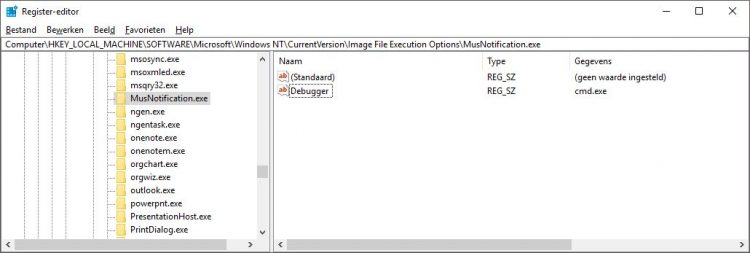- Stop Windows Update service
- How to stop Windows update service
- Update service restarts automatically
- How to start windows update
- Windows update stuck in ‘Stopping’ state
- How to Stop Automatic Restart Win 10 after installing Updates
- Stop Automatic Restart Windows 10 with a registry key
- Create and import the reg file
- Check if the key is installed successfully
- Create a reboot script
Stop Windows Update service
This post explains how to stop Windows update service from command line(CMD). Make sure that you open elevated administrator command prompt to execute this command.
How to stop Windows update service
Do the following
- Open elevated command prompt
- Run the below command.
Update service restarts automatically
It’s observed that just stopping the service does not work in some cases and it restarts automatically. In such cases one can disable the service completely by running below command.
Note that these commands to stop or disable service should be run from elevated administrator command prompt. Other wise you will get the following error.
How to start windows update
Neat tip. However, it seems W7 is automatically restarting the Windows Update service every now and then. I’ve changed status to “Manual” under services.msc but the behavior remains. No fun at all.
Hi Carl
FYI everytime you go into windows update it will start the service even though it is set to manual so if you need to look in windows update then stop the service again afterwards.
Run CMD as Admin and “sc config wuauserv start= disabled” will work on Win7Ulti
Please help me to stop the windows update, it is a disaster every time after windows update, totally stupid program, may be next time I should go for apple.
you gott the error because you have’nt run cmd as administrator
Apple is more stupid than the windows.
I cannot get windows update to stop, finish, or go away! How do I get this to stop so I can get back on the computer? It’s a brand new computer, and useless at this point!
Set to disabled and reboot!
Wow thank you for putting this line up here. I needed to restart my windows update and this did the trick
Yes – agreed thanks much appreciated! On a very slow connection so bandwidth is at a premium. This made things much more pleasant.
#Persistent
interval = 600 ; execution interval in seconds
Menu, Tray, Add ; divider line
Menu, Tray, Add, Execute Now, StopService
Menu, Tray, Default, Execute Now
timer_param := -1000 * interval
StopService:
Run %comspec% /c “sc query wuauserv | find “1 STOPPED” & if errorlevel 1 sc stop wuauserv”, , Hide
time = %A_Now%
time += %interval%, seconds
FormatTime, time_string, %time%, Time
Menu, Tray, Tip, Stop Windows Update Service`nNext Execution at %time_string%
SetTimer, StopService, %timer_param%
return
Hi! even thou i star cmd as admin i still get the “error 5 access denied. can someone help me?
go to start menu —> type “cmd” in the search box, wait till cmd shows in the results list, right click on “cmd” and select “run as administrator”
You need to run it from elevated command prompt.
otherwise, check your UAC and if it’s off, turn it on in your account settings.
This information is for those who wish to completely disable Windows 10 automatic updates. It is very simple and requires no real expertise.
1. Bring up your task manager.
2. Select the “Services” tab.
3. Scroll down the lefthand side until you see “wuauserv”. (In the description column to the right, you’ll see “Windows Update”.)
4. Right click on “wuauserv”.
5. In the dropdown box that appears, click on “stop”.
This stops all automatic updates from taking over your computer. In order to get future updates, you will have to follow the same steps, but click on “start” to restart it. I prefer simply to go to Microsoft’s website to find the updates, if I want them at all, which I don’t. I’ve struggled with Microsoft’s updates for years, from Windows 7, Windows 8, Windows 8.1, and now Windows 10. All of them have rendered my computer(s) less functional than they were prior to the updates.
I use a separate security program in conjunction with Windows firewall and find that there is absolutely no need to upload their security updates.
hi, I am having endless problems with my surface pro3, running win10pro. the overwhelming majority of my time spent on this device is occupied by trying to update and keep in functioning without sending me endless notifications. I am an aspiring Linux user, which so far as I can tell, is superior in every way, however, I am concerned if the security is dependable…? I was wondering what the security program is that you referenced? and would be eager to hear any other suggestions/tips/opinions?
I tried this and got a message that access is denied.
Same problem on my PC. Svchost.exe takes continuously almost 100% processor time.
Stopped wuauserv in the way described above and the processor is free. However after a restart it is running again. Same after stopping it via the command: net stop wuauserv.
Anybody knows how I can stop this wuauserv forever.
You need to disable the service using sc command. Added these commands in the post.
Hi all, a tip for all of those having issues with Windows update, if you go to services.msc and stop the service in the second tab you can select a user to run the service with afterwards.
So you only need to put a valid user and then change the password of that user and voila! it wont ever be able to run again since it will be trying to run with an invalid user… 🙂
I wind up stopping and disabling this service every day or two, yet somehow Windows keeps turning it back to Automatic and running it! (on an older laptop which has to stay at XP)
Just want to say Thank YOU! I got nearly crazy (even more than normal) because my laptop was making so much noise while windows was checking updates for hours. Tried to close it through task manager to no avail but this tip worked as a charm.
I had no problems at all that was until windows installed updates and I could not get into windows anymore. Thanks no thanks. So now I am going to try to see if I can download the updates one by one or so. Thanks again. Love the sound of silence
Surely it would be much easier to use computer management services scroll down to windows update and apply the above directly with the advantage that you can see what you are actually doing.
Thanks for the tip. CPU had been running crazy trying to keep up with the update service. The CPU temp has dropped from 43 degrees Celcius to 35 degrees.
Omg! Thanks you! I was stuck in windows update hell!
Thanks for the info. I made a .bat file to stop, and one to start with this info. Just run as administrator and it works 🙂
I hope the above stop up dates work as my computer is all bet useless
from cmd run
sc queryex wuauserv
take pidnum from result and replace xxx in
taskkill /PID xxx/F and run
This is a good short term (few days) fix but on Windows 10 home edition, update restarts itself after a few days. There is a regedit out there but it doesn’t work for Home edition. The WUSH tool also only works for a few days.
Would be great if there were a way to program this “sc config wuauserv start= disabled” command to re-run itself every 2 days. Does anyone know how to do this?
Just put the command in a batch file, then schedule a task launching it with highest priviledge “when the computer starts”. (^v^)
i am running cmd as administrator but also the following cmd net stop wuauserv is saying invalid what to do then
Erm… I disabled the command using the command prompt (admin), but the file Windows10Upgrade keeps appearing. Help me please!
I can’t stop windows 10 update using service stopping, when I connect to wifi ,service is auto enable how can I stop permanently
Is there any command just to show the windows update is on or off ?
How can I disable windows updates for all the computers on the network?
Unfortunately, Windows 10 Home does not allow users to turn off automatic updates. To do that, you would have to upgrade to the Pro version. Otherwise, you’re looking at a lot of punishing hours spent rolling back updates you didn’t want… I had this issue with an error related to a registry conflict that prioritizes RuntimeBroker and found that this was the case during my research into the cause for the ongoing rollbacks.
I have no access to stop and disable the services. Can anyone tell me what to do in this case?
Hello, I am searching across the internet to find a solution to fix the svchost.exe disk usage, and almost every one of them suggests to disable or turn manual the Windows Update Service. I already did that, but the svchost.exe thing keeps consuming my disk.
If you know how to fix this, please tell me.
Can always services >Windows update
right click, properties, Revoery, and change to no action for all 3… see if that may help.
Thanks, had to get around an invasive group policy to repair bitlocker bde protectors, this was the trick I needed to disable updates so my bitlocker tables could be repaired.
Brent, New Zealand
Windows update stuck in ‘Stopping’ state
I would like to have more information about this issue. You have mentioned that the Windows Update issue had started recently, so, what are the recent changes that you have made to the computer prior to the issue that you had initially with Windows Update. Also please answer to these questions:
1) Do you get any error message/code when you try to launch Windows Update? If yes, what is it?
2) Do you have any third party security program installed on the computer?
You have also mentioned that the support engineer from Microsoft who was working on your computer, stopped the command line tool which scanned for the corrupted system files, in between. From this description, I think he was performing an SFC Scan and after which you are unable to launch Windows Update to check and run the pending updates. It also shows in “Services” console and in “Task Manager” that the windows update service has stopped. So, let us first reset the Windows Update Components and check if the resolves the issue.
Method 1: Manually Reset Windows Update Components
a) Press “Windows Logo” + “X” keys on the keyboard and then select “Command Prompt (Admin) ” from the menu.
b) Copy the following commands and then right click in the Command Prompt window and select “Paste ” to paste all the commands in it.
ren C:\Windows\SoftwareDistribution SoftwareDistribution.old
ren C:\Windows\System32\catroot2 catroot2.old
net start msiserver
c) Please wait for the process to complete and then press “Enter”.
d) Type “Exit ” in the Command Prompt to close it.
Now, run the Windows Update and check if it installs all the pending updates. There are also possibilities that something might have happened when the SFC Scan was stopped in between while it was repairing/recovering the corrupted system files. So, let’s try that again and check the result. You may need to use the Windows 8 installation disk for the SFC Scan to recover the corrupted system files.
Method 2: Run an SFC Scan
The sfc /scannow command scans all protected system files and replaces incorrect versions with correct Microsoft versions.
a) Press “Windows Logo” + “X” keys on the keyboard and select “Command Prompt (Admin) ” from that menu.
b) On the command prompt window, type the following command, and then press “Enter”
c) Follow the on-screen instructions and complete the scan.
Important: It may ask for windows installation DVD to fix and to enable SFC to make more than minor repairs. Some files saved on your computer might get deleted when fixing corrupted files.
Now, run the Windows Updates and check if that resolves the issue. Please do get back to us with the results. If the issue persists, we’ll be glad to assist you further.
53 people found this reply helpful
Was this reply helpful?
Sorry this didn’t help.
Great! Thanks for your feedback.
How satisfied are you with this reply?
Thanks for your feedback, it helps us improve the site.
How to Stop Automatic Restart Win 10 after installing Updates
The most annoying feature of Windows 10, the automatic reboots after a Windows Update. You are in the middle of your work and that popup comes up again, “You should really install updates right now”. Eventually, you can’t postpone it anymore and Windows will just reboot. Your tried creating a GPO, disabled the update services even considered using a program for it. But all it takes is a simple registry key to stop the automatic restart of Windows 10 after an update.
Windows updates are important and to install them properly your computer needs to be restarted at some point. So if you are going to disable the automatic restart completely, also make sure you create a habit, or script if you are applying this company-wide, to restart the computer regularly.
Stop Automatic Restart Windows 10 with a registry key
Let’s first start with the solution you are looking for, stopping the automatic restart after a Windows Update. What we are going to do is add a key in the registry that will block the notifications with the messages that you need to restart or that updates are available. By blocking the notification you will prevent Windows from rebooting automatically.
Before Win 10 1803 you could simply block the UpdateOrchestrator\Reboot task, but Microsoft disabled that option in 1803. The UpdateOrchestrator\Reboot task is using the MusNotification.exe executable to show the notifications.
In the registry, you will find the Image File Execution Options key with a lot of subkeys referring the executables. These subkeys can control a lot about Windows Executables, and one of the things we can do is redirect the execution of the file to a debugger.
Create and import the reg file
- Create a new text file on your desktop and name it stopreboot.reg
- Past the following content in it
You might not see the file extension when you create a new file (so you don’t see .txt at the end of the file name). Open your explorer and go to the View tab and select File Name Extension in the toolbar.
Check if the key is installed successfully
To check if the key is correctly installed we can open the registry.
- Click on Start and type Regedit
- Navigate to HKEY_LOCAL_MACHINE > SOFTWARE > Microsoft > Windows NT > CurrentVersion > Image File Execution Options
- Find the key MusNotification.exe
- You will see the Debugger value on the right side.
This should work for all Window 10 version. If you are using Windows 10 Enterprise I recommend you use the GPO option. If you implement this registry hack to prevent the automatic restart, make sure you restart regularly or create a script that will reboot all the computer in your network in the weekends.
Create a reboot script
The goal for the registry key is to prevent unwanted reboots. But with Windows Updates and for Windows, in general, it’s important to reboot the computer once a week. This allows updates to finish so new ones can be installed. We can use a PowerShell script to check if a reboot is required and run this script at a moment that you are not working.
- Install the pending reboot module
Open PowerShell and run the following cmd to install the pending reboot module:
Check if a reboot is required
Is will return true or false. You can also run this cmdlet against a remote computer
Combine into a script
You can create a simple script that will reboot the computer if a restart is pending.