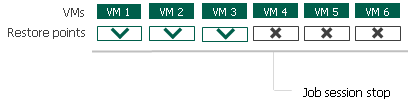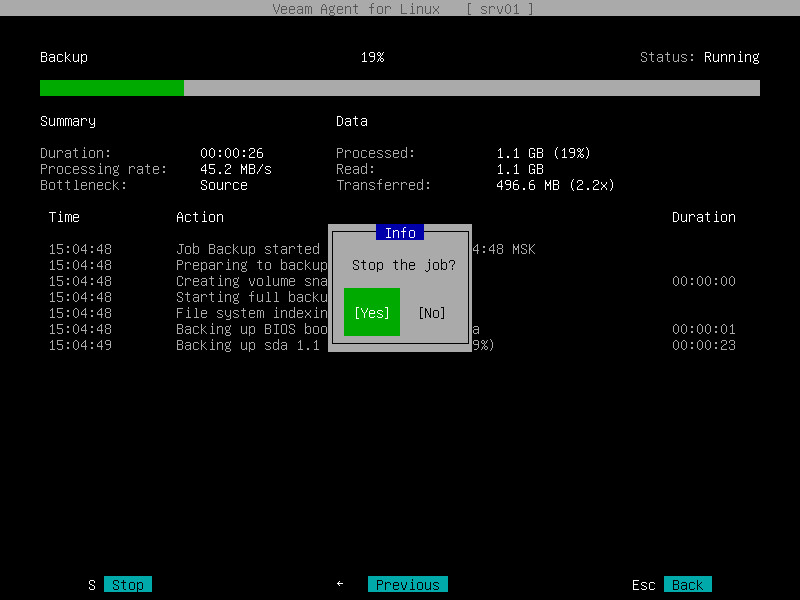Manual Stop of Backup Jobs
You can stop job execution at any moment of time. For example, you can stop a job if the job processes several VMs but the workload appears to be greater than you expected. Or you can stop the job if there is not enough time to finish the job session.
You can stop a job in 2 ways:
- You can stop the job immediately . In this scenario, Veeam Backup & Replication terminates the job session and does not create a new restore point for VMs that are currently processed.
- You can stop the job gracefully . In this scenario, Veeam Backup & Replication creates a restore point for the VMs that are currently processed and then terminates the job session.
Immediate job stop terminates the job session instantly. The job finishes with the following results:
- VMs that Veeam Backup & Replication has succeeded to process by the time you stop the job will have new restore points.
- VMs that Veeam Backup & Replication is currently processing and VMs that Veeam Backup & Replication has not started to process will not have new restore points.
When you stop a job session immediately, Veeam Backup & Replication performs the following operations:
- If a snapshot for a VM has already been created, Veeam Backup & Replication instructs VMware vSphere to remove the snapshot .
- Veeam Backup & Replication terminates all job processes and tasks. The job is finished with the Failed error.
All restore points created with the previous job sessions remain untouched. You can use them for restore operations.
Graceful job stop instructs Veeam Backup & Replication that it must create restore points for VMs that are currently being processed, and then terminate the job. The job finishes with the following results:
- VMs that Veeam Backup & Replication has succeeded to process and VMs that are being processed will have new restore points.
- VMs that Veeam Backup & Replication has not started to process will not have new restore points.
You can use graceful job stop for the following types of jobs:
- Backup jobs
- VM copy jobs
- Replication jobs
You cannot use graceful job stop for the following types of jobs:
- File copy jobs
- Backup copy jobs
- Quick migration job (during quick migration, Veeam Backup & Replication processes all VMs in one task)
- Restore operations
VMs added to the job are processed in the order defined in job settings. Information about VMs that have already been processed and VMs that are being processed is displayed in job details.
If you stop the job gracefully before Veeam Backup & Replication starts processing the first VM in the job, the job will be finished with the Failed error. You will see the message Operation was canceled by user in job details.
Stopping Backup Job
You can stop the running backup job before the job session completes, for example, if the backup process is about to take long, and you do not want the job to produce workload on the production environment during business hours.
When you stop a backup job, the job session will finish immediately. Veeam Agent will not produce a new restore point during the session, and the session will finish with the Failed status.
You can stop a job in one of the following ways:
To stop a backup job:
- Launch the Veeam Agent control panel with the veeam or veeamconfig ui command.
- In the Veeam Agent control panel, in the list of backup job sessions, select the currently running session with Up and Down keys and press Enter .
- In the session statistics window, press ‘ s ‘.
- In the displayed window, make sure that the Yes button is selected and press Enter .
To stop a backup job, use the following command:
veeamconfig session stop —id
veeamconfig session stop —force —id
- — ID of the currently running backup job session that you want to stop.
- —force — with this option enabled, Veeam Agent will immediately stop the backup session even if it is unable to stop the veeamjobman process for some reason.
$ veeamconfig session stop —id 381532f7-426a-4e89-b9fc-43d98942c71a
Session has stopped.
Wbadmin: How to stop Windows backup job via the Windows Server Backup utility
The wbadmin.exe utility is a command-line tool built into Windows, since Windows Vista 2008. The command is used to backup, and restore operating systems, drive volumes, files, folders, and applications from a command-line interface. Wbadmin uses a differencing engine to update the backup files. Once the original backup file is created, the Volume Shadow Copy Service (VSS) updates the changes. Automatic backups can be scheduled on a regular basis using a wizard. Kindly refer to the following related guides. Cloud Protection Manager: How to recover backup via N2WS Veeam CPM, SEP sesam Hybrid Backup and Disaster Recovery Solution, and Advantage of using a 3rd party software for Backup (N2WS by Veeam) over AMI.
Launch the wbadmin console and click on backup in order to reveal the various backup activities.
– Click on the stop you would like to stop and select backup schedule on the right pane of the window.
– Click on stop backup as shown below.
On the confirmation page, you will see the backup path defined. All you have to do on this window is to click on “Finish“.
Upon clicking on “Finish”, you will be prompted to confirm if you are sure you want to stop the backup.
– Click on Yes.
Finally, on the summary window, click on close. That is all you need to do to stop a backup job via the wbadmin console.
I hope you found this blog post helpful. If you have any questions, please let me know in the comment session.
Stop windows backup job
This forum has migrated to Microsoft Q&A. Visit Microsoft Q&A to post new questions.
Answered by:
Question
Hi, my system is windows 2008 R2, I’m trying to find, but still cannot success the soltuin. Please help.
A fatal error occurred during a windows server backup snap-in (Wbadmin.msc) operation.
The windows server backup service has stopped.
Close Wbadmin.msc and then restart it.
Answers
I didnt follow the step to clean boot, but before you reply, i found an article that suggest to run WBADMIN DELETE CATALOG. So it works for me. I still be able to restore data from backup media, eventhough the catalog is deleted.
During the starting the wbadmin.msc, in the system log, says that Block Level Backup engine service unexpectly stopped. Event ID7031.
- Marked as answer by Arthur_Li Microsoft contingent staff Monday, October 29, 2012 3:14 AM
Please test the issue in Clean Boot. For the detailed steps of how to boot into Clean Boot, please refer to the following Microsoft KB article:
How to perform a clean boot to troubleshoot a problem in Windows Vista or Windows 7
What’s the result in Clean Boot?
TechNet Community Support
- Marked as answer by Arthur_Li Microsoft contingent staff Friday, October 26, 2012 5:51 AM
All replies
Please test the issue in Clean Boot. For the detailed steps of how to boot into Clean Boot, please refer to the following Microsoft KB article:
How to perform a clean boot to troubleshoot a problem in Windows Vista or Windows 7
What’s the result in Clean Boot?
TechNet Community Support
- Marked as answer by Arthur_Li Microsoft contingent staff Friday, October 26, 2012 5:51 AM
Please VOTE as HELPFUL if the post helps you and remember to click “Mark as Answer” on the post that helps you, and to click “Unmark as Answer” if a marked post does not actually answer your question. This can be beneficial to other community members reading the thread.
I didnt follow the step to clean boot, but before you reply, i found an article that suggest to run WBADMIN DELETE CATALOG. So it works for me. I still be able to restore data from backup media, eventhough the catalog is deleted.
During the starting the wbadmin.msc, in the system log, says that Block Level Backup engine service unexpectly stopped. Event ID7031.
- Marked as answer by Arthur_Li Microsoft contingent staff Monday, October 29, 2012 3:14 AM
I had the same problem and spent a good day looking through all different solutions on the web. Eventually i decided to stop the already crated ‘Backup Schedule’ and then re-creating it again. So far seems to be working and a backup is currently in progress.
Hope this helps.
Thanks. It is help me to. But:
Deletes the backup catalog on the local computer. Use this subcommand only if the backup catalog on this computer is corrupted and you have no backups stored at another location that you can use to restore the catalog.
This subcommand applies only to Windows Server 2008 and Windows Server 2008 R2
I ran this command on Windows Server 2012 )
I had this same issue on my Windows 2012 Ess Sever.
Backup Service would stop.
It was saying a backup was running in the Dashboard, but was stuck at a % and not moving.
1. Remove/backup the log files: C:\Windows\Logs\WindowsServerBackup
2. Uninstall the feature: «windows backup server»
3. Restart the Server
4. Install the feature: «windows backup server»
5. Open Cmd (with admin rights) run:
C:\Windows\system32>wbadmin delete catalog
wbadmin 1.0 — Backup command-line tool
(C) Copyright 2012 Microsoft Corporation. All rights reserved.
Are you sure that you want to delete the backup catalog? If you delete the
catalog, you will need to create a new set of backups.
[Y] Yes [N] No y
The backup catalog has been successfully deleted.
6. Start the Backup Service
7. Recreate the backup Job and Services.
Kind Regards,
Steffen Duelund
Systems Engineer
Stopping Backup Job
You can stop the running backup job before the job session completes, for example, if the backup process is about to take long, and you do not want the job to produce workload on the production environment during business hours.
When you stop a backup job, the job session will finish immediately. Veeam Agent will not produce a new restore point during the session, and the session will finish with the Failed status.
You can stop a job in one of the following ways:
To stop a backup job:
- Launch the Veeam Agent control panel with the veeam or veeamconfig ui command.
- In the Veeam Agent control panel, in the list of backup job sessions, select the currently running session with Up and Down keys and press Enter .
- In the session statistics window, press ‘ s ‘.
- In the displayed window, make sure that the Yes button is selected and press Enter .
To stop a backup job, use the following command:
veeamconfig session stop —id
veeamconfig session stop —force —id
- — ID of the currently running backup job session that you want to stop.
- —force — with this option enabled, Veeam Agent will immediately stop the backup session even if it is unable to stop the veeamjobman process for some reason.
$ veeamconfig session stop —id 381532f7-426a-4e89-b9fc-43d98942c71a
Session has stopped.