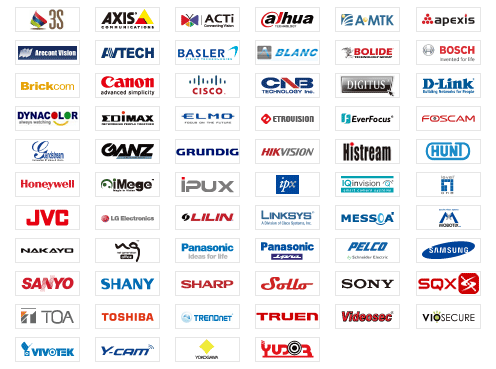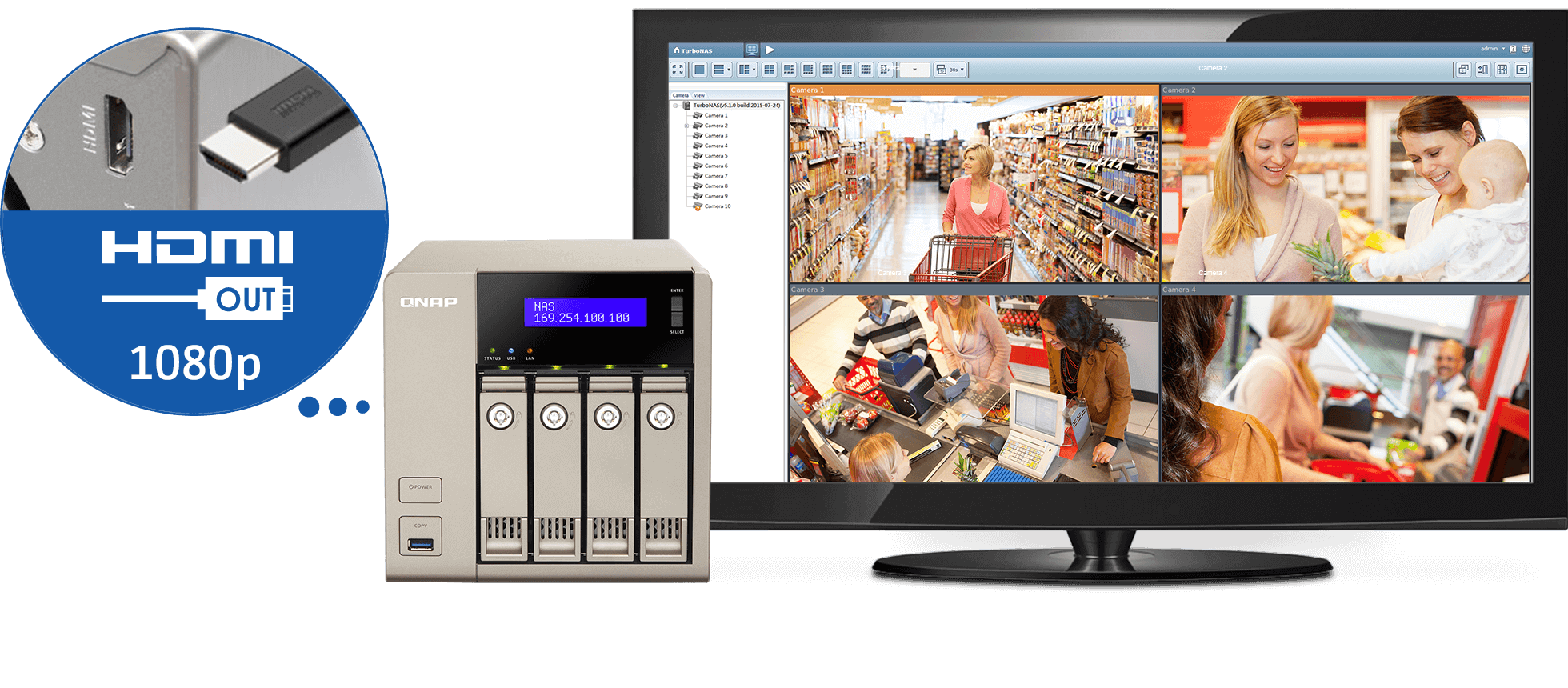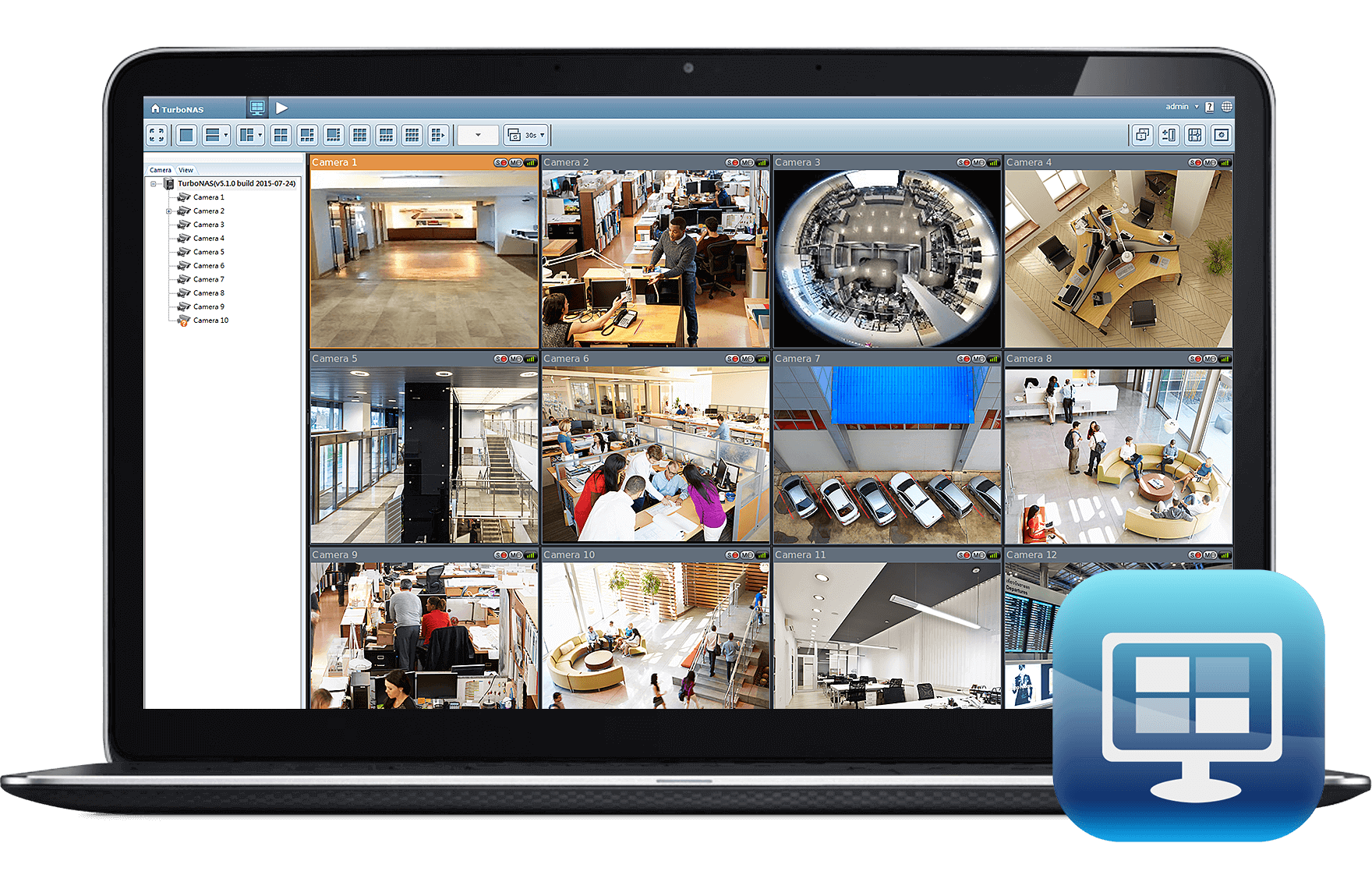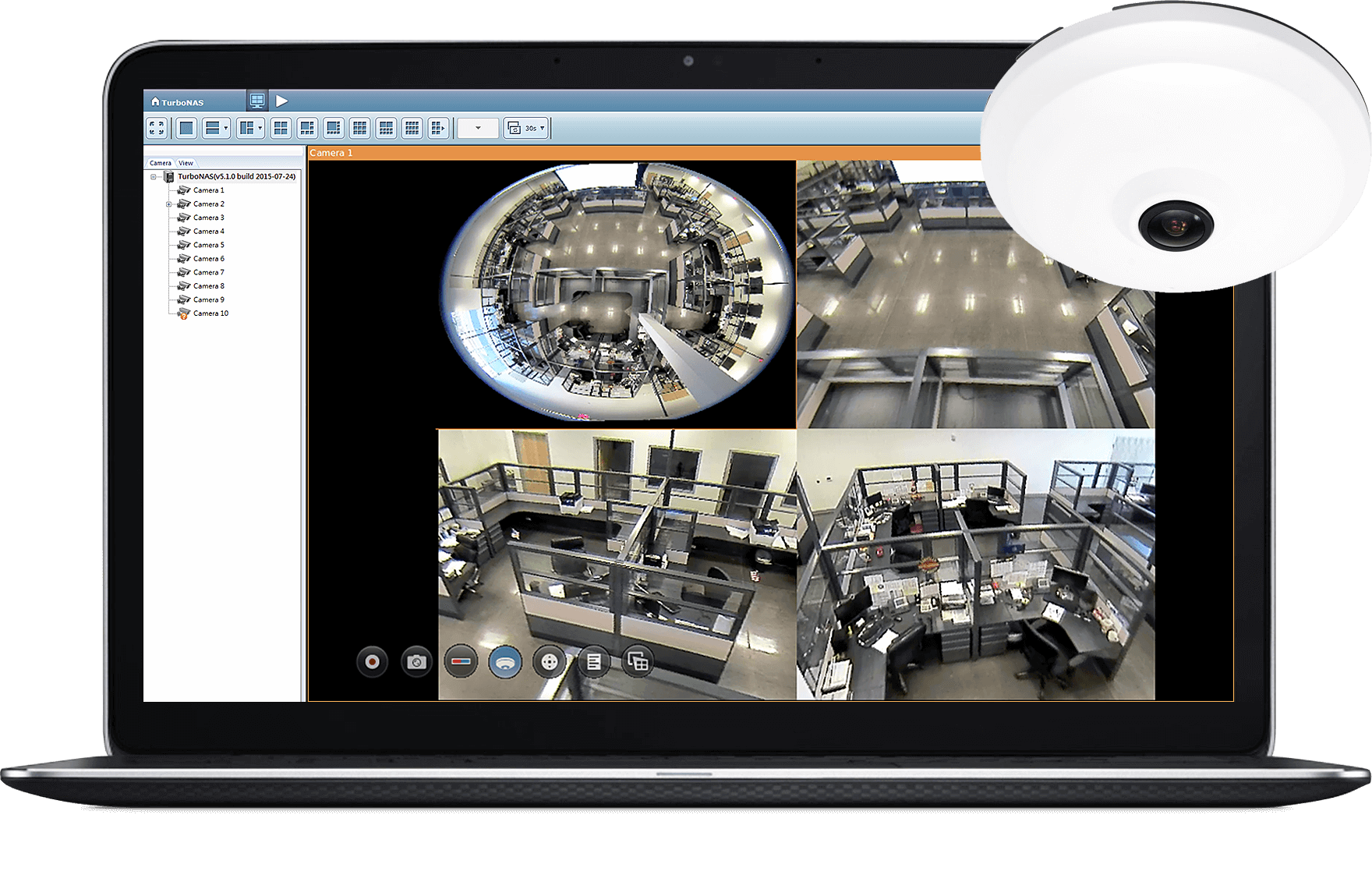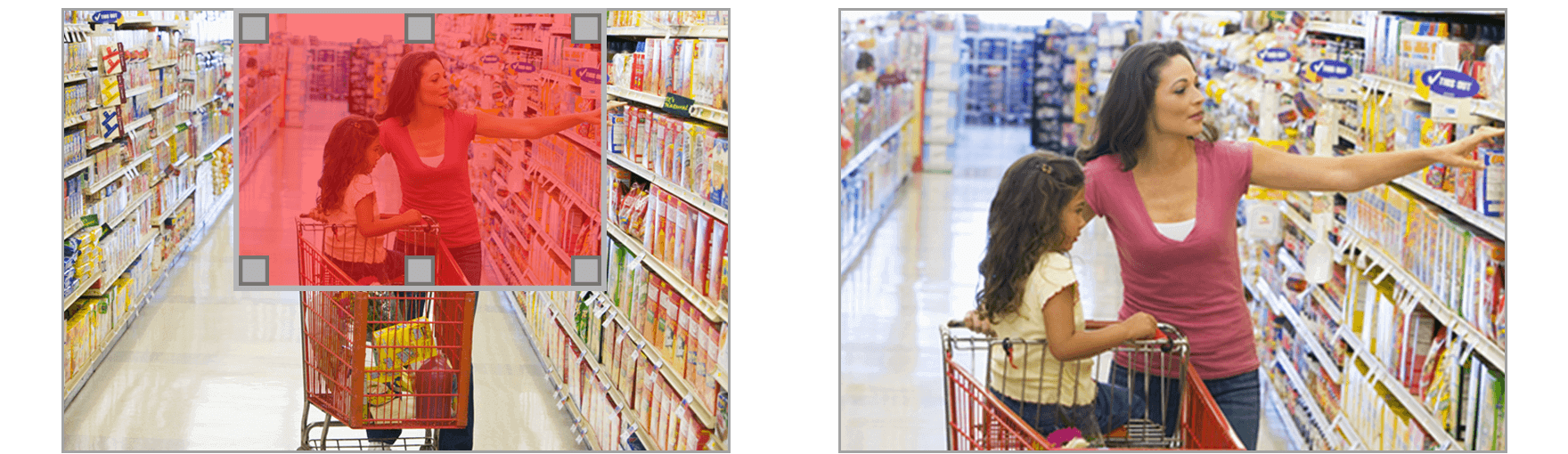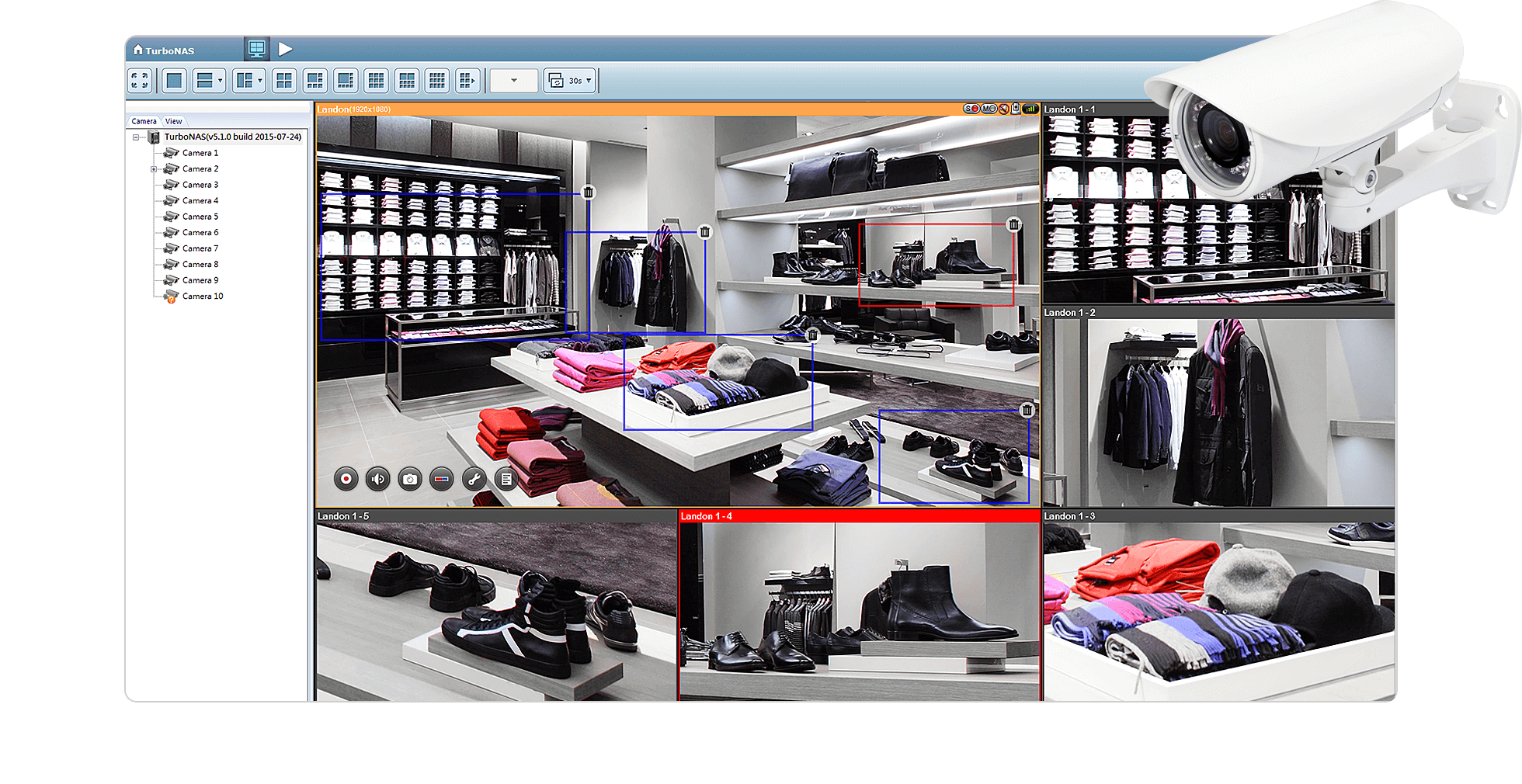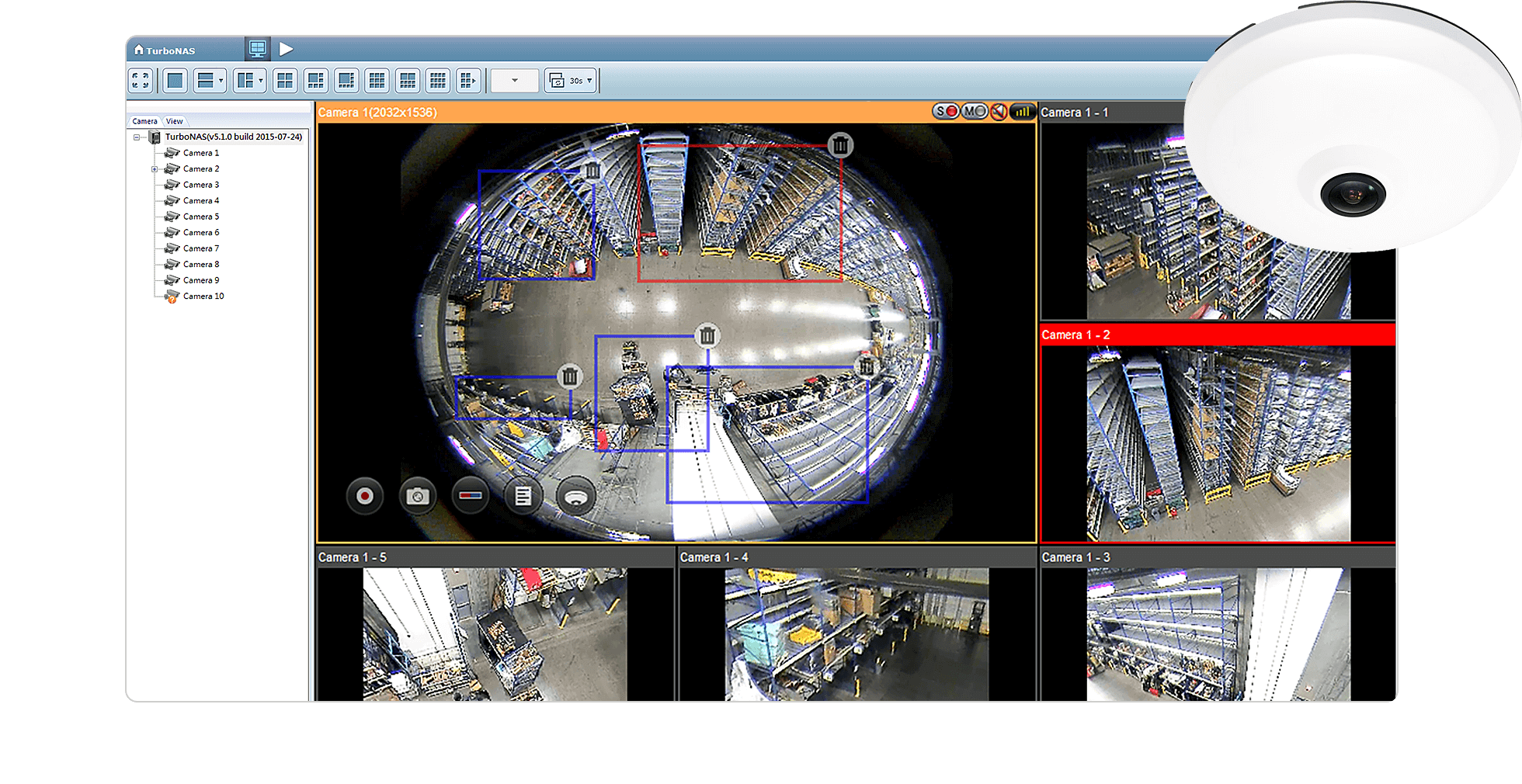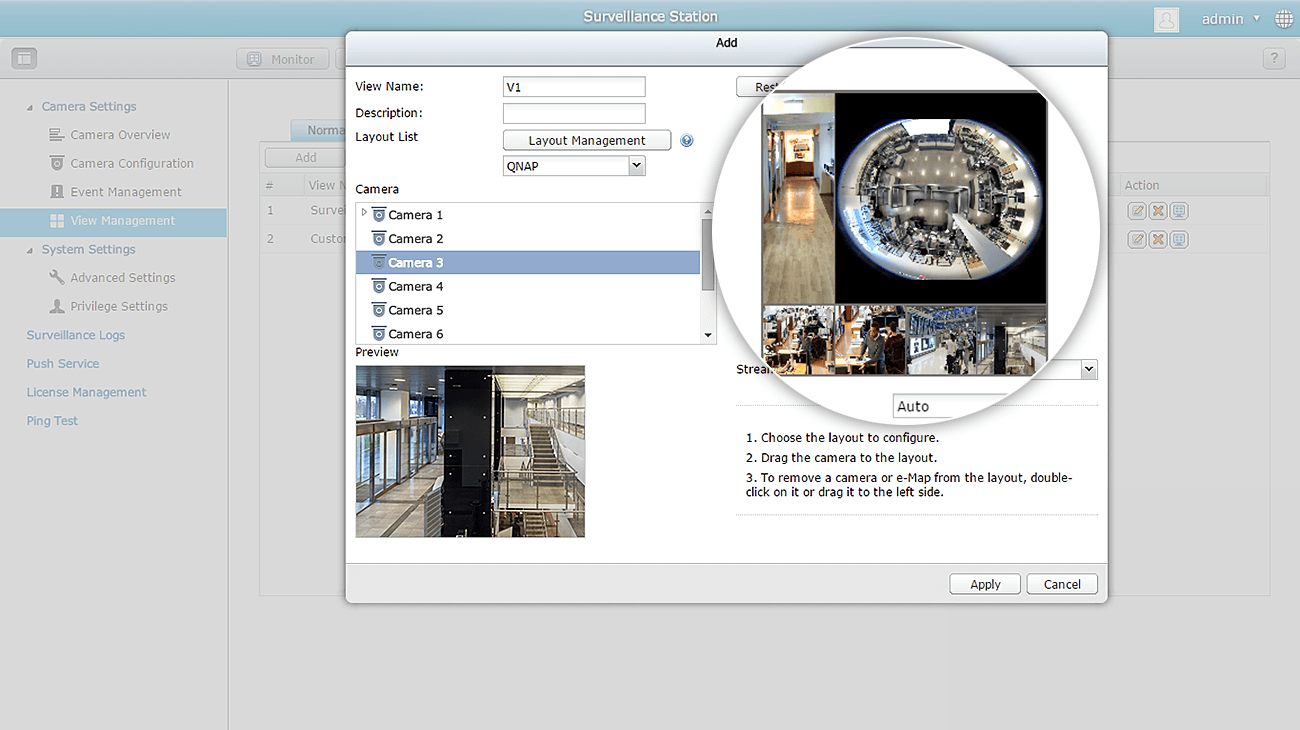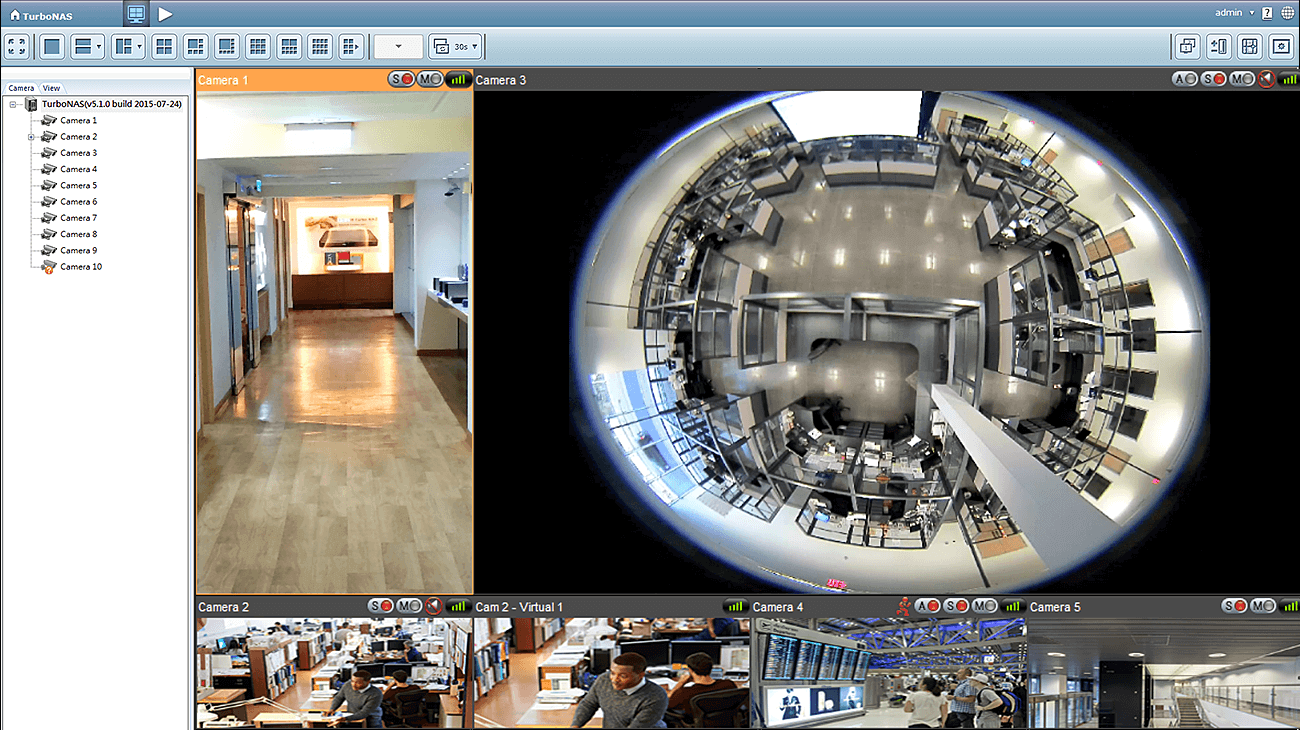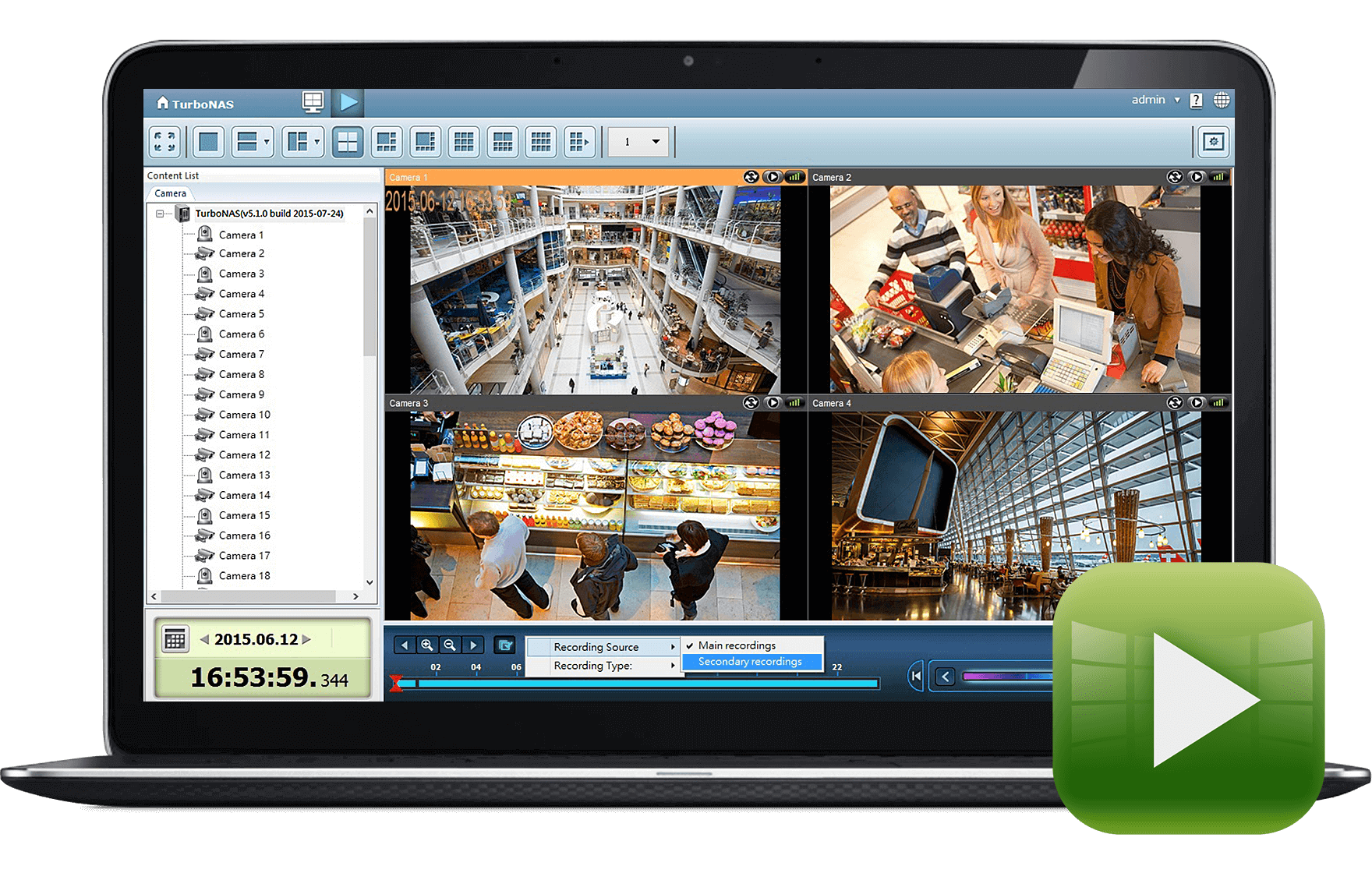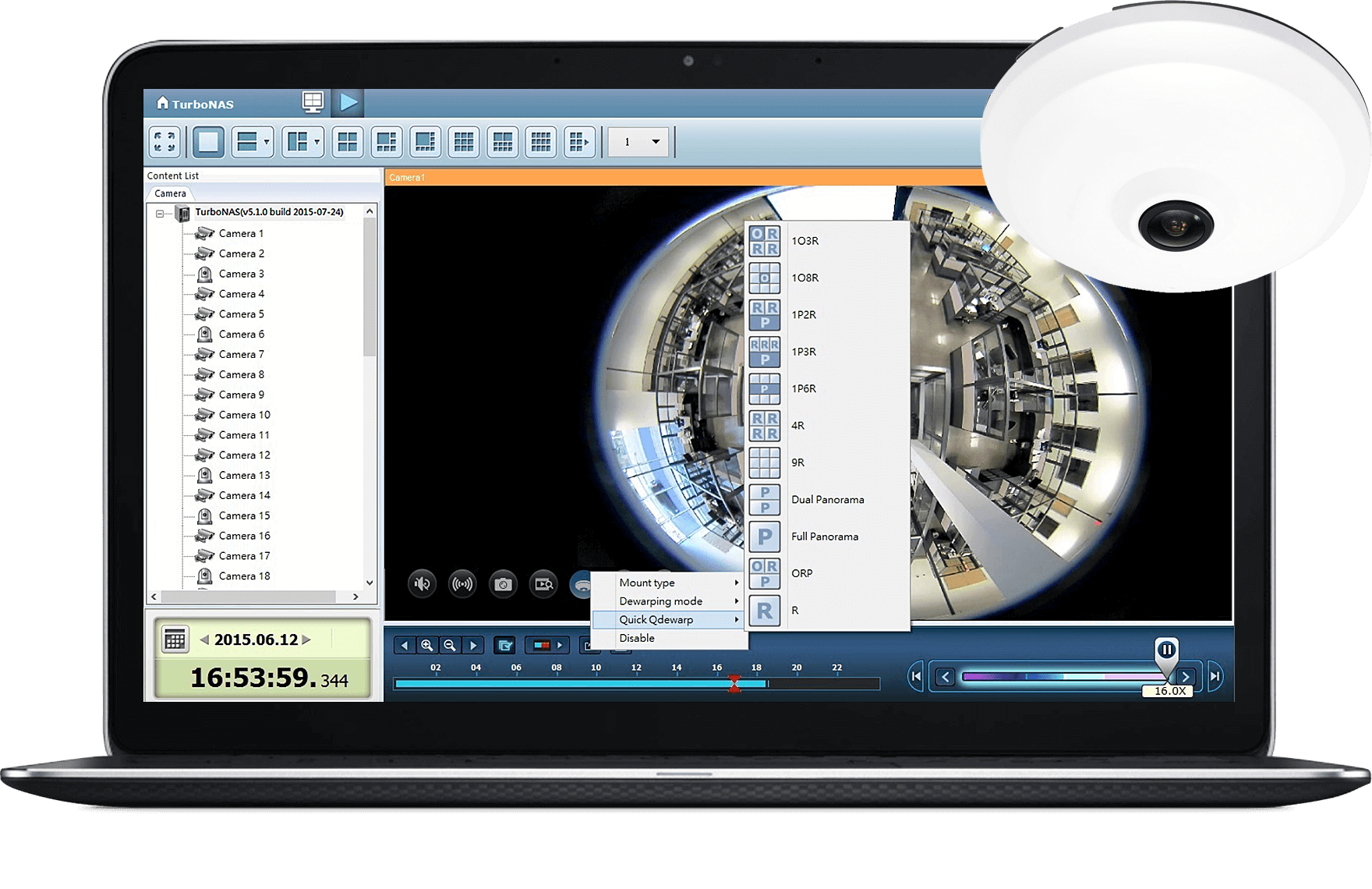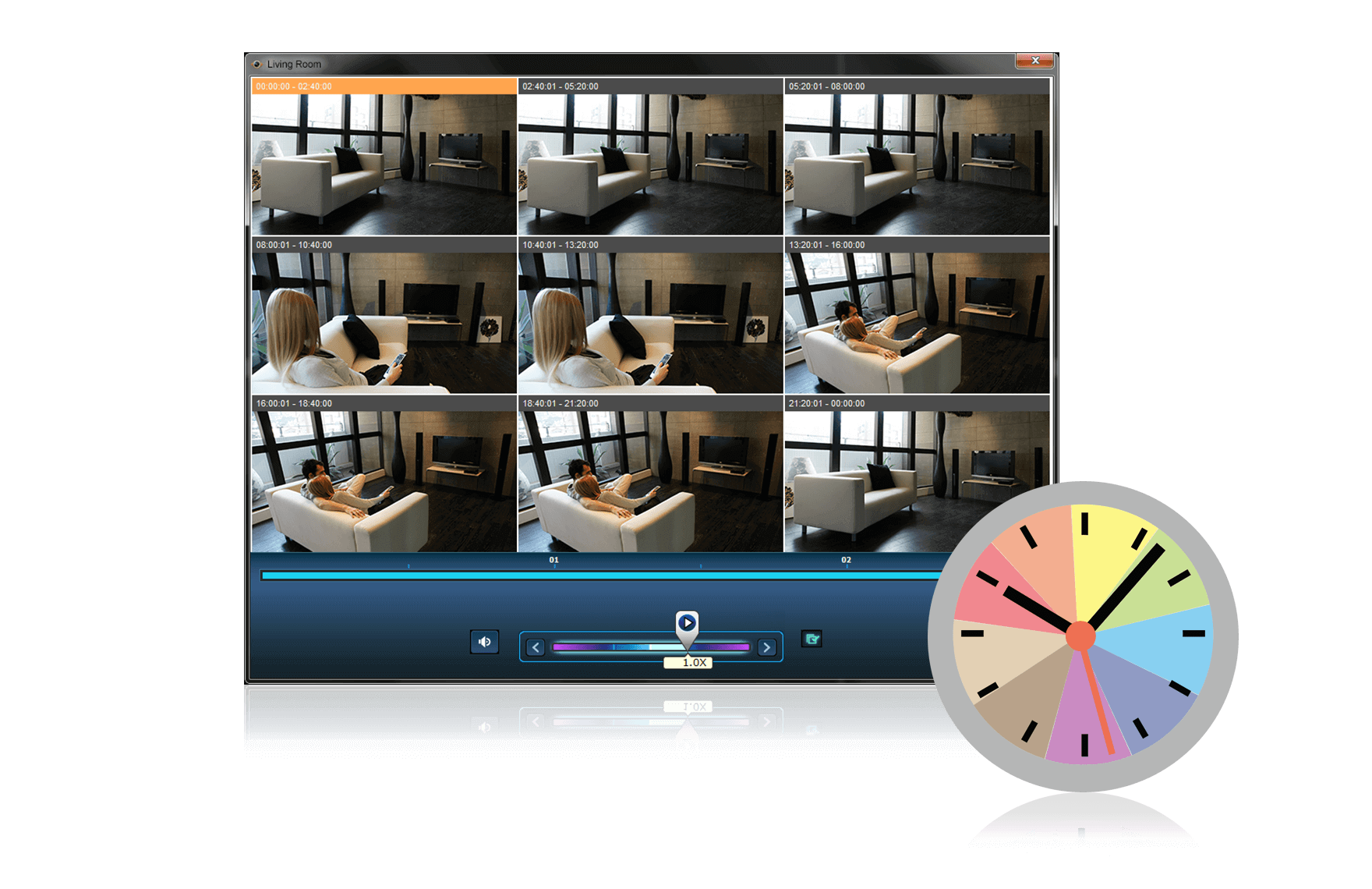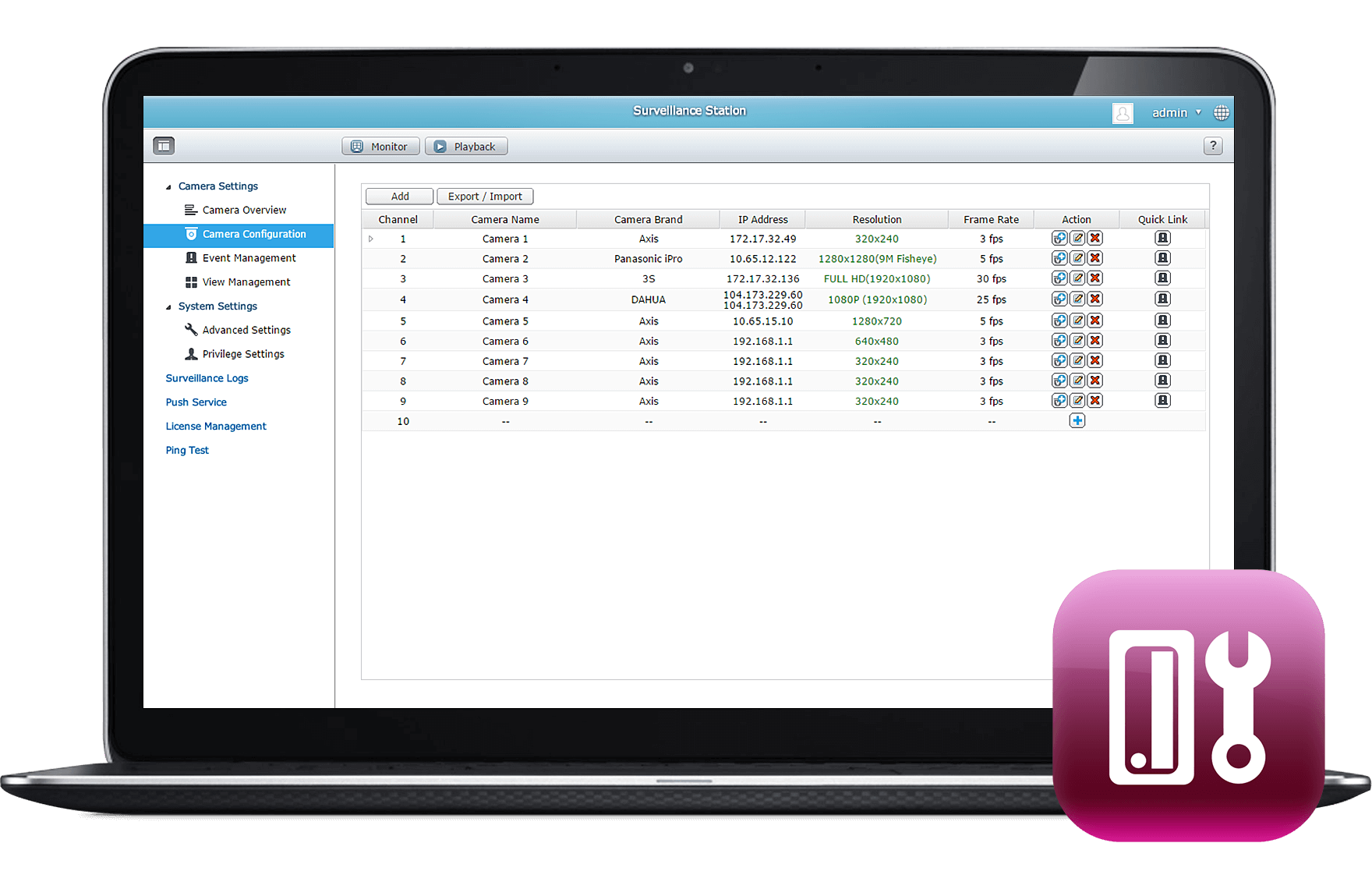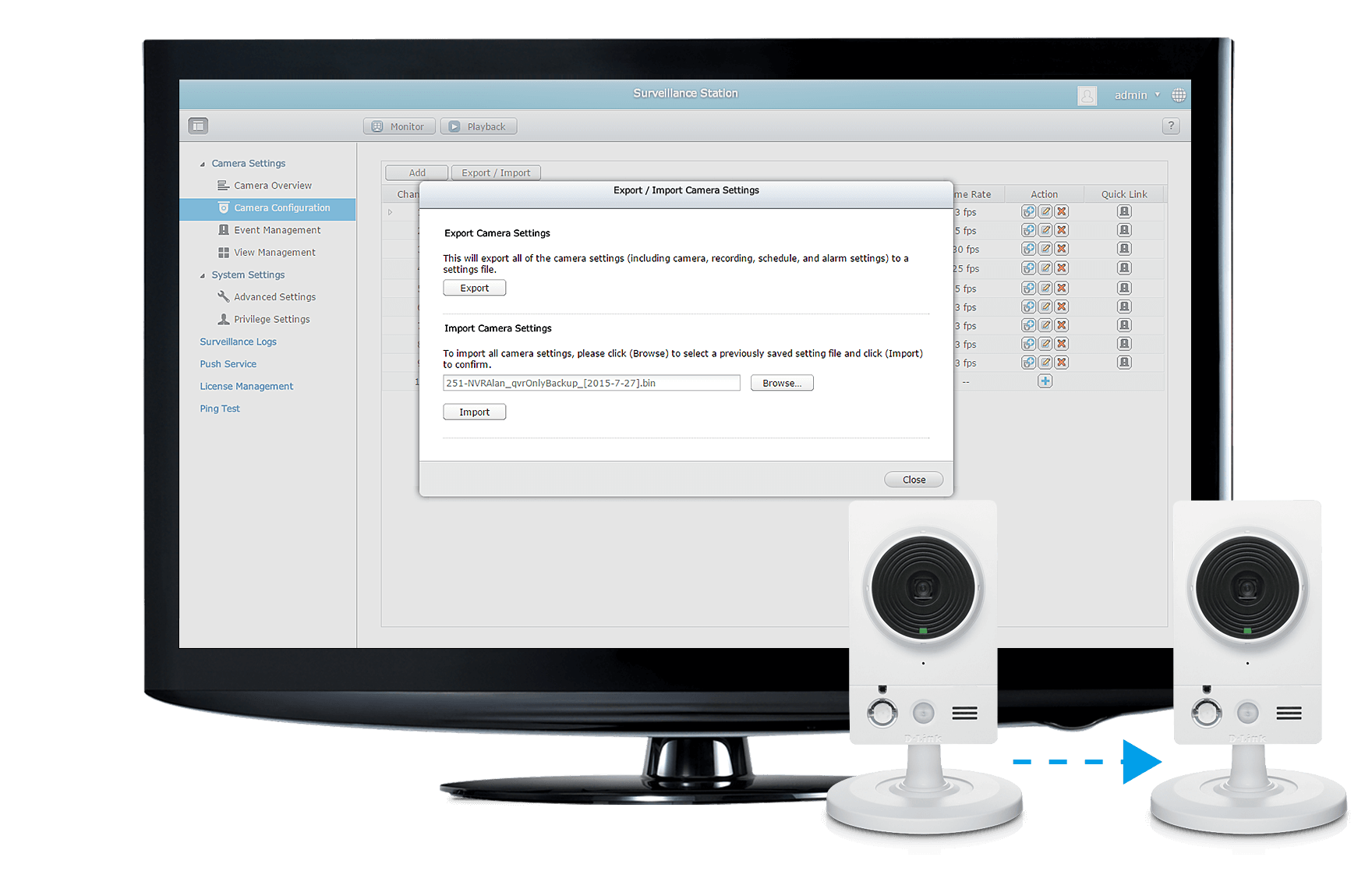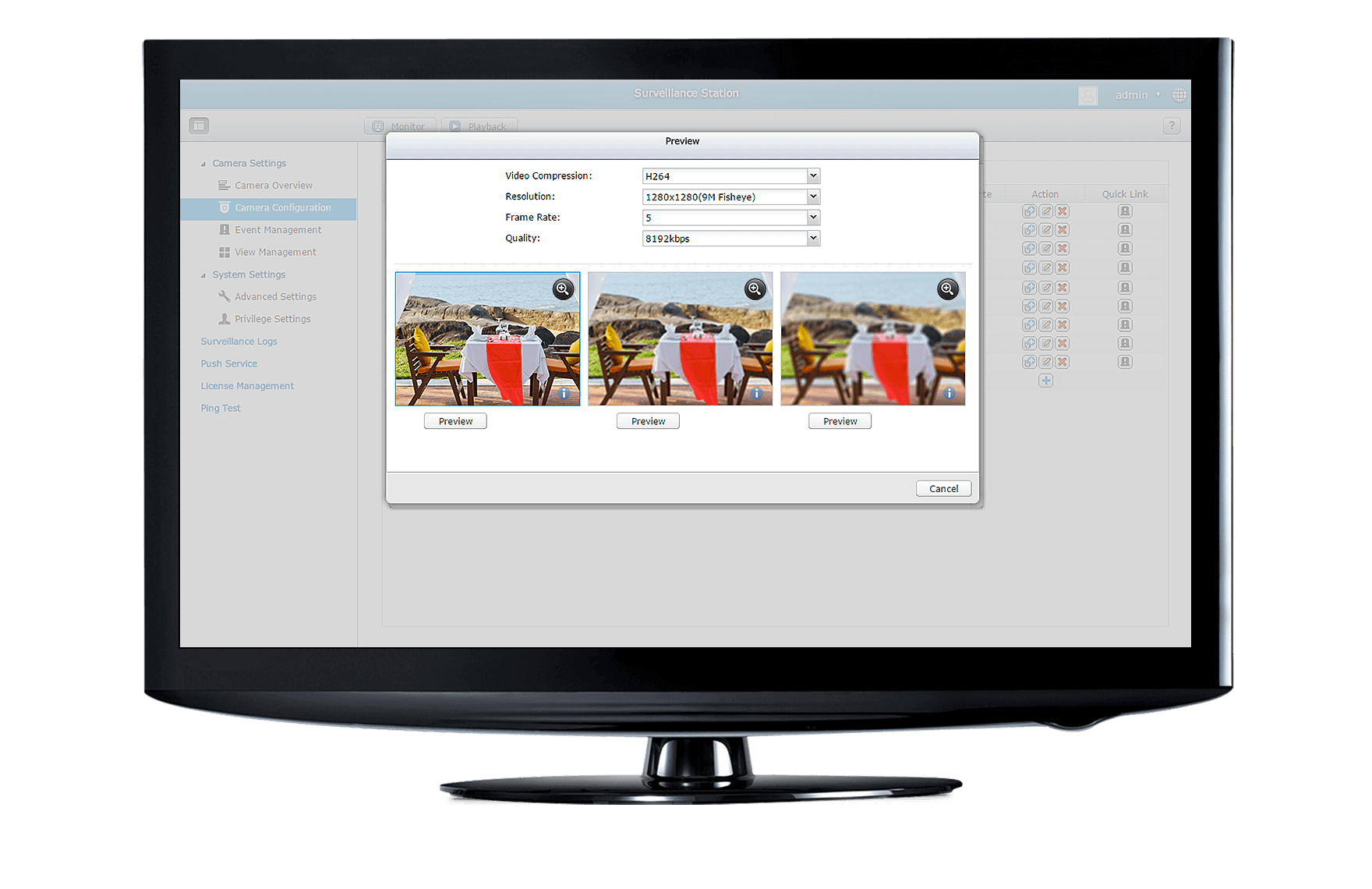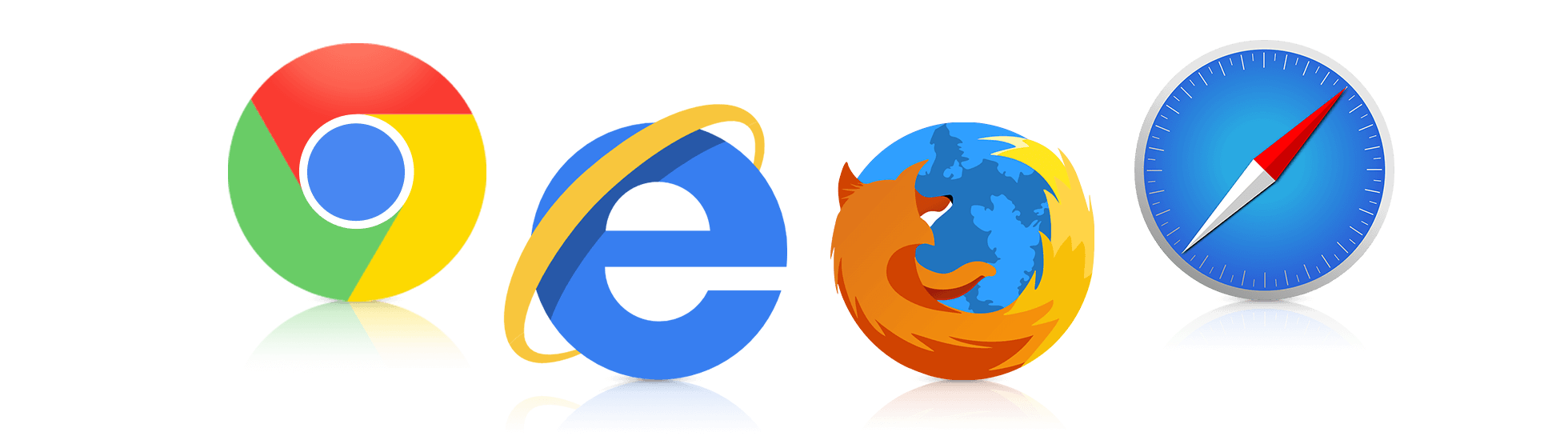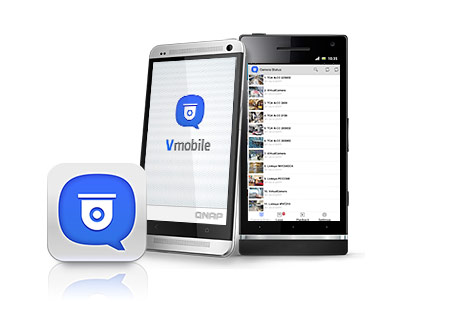- Микропрограммы
- Surveillance Station Pro
- Поддержка более 1400 моделей IP-камер
- Расширяемое число лицензий
- Гибкое управление доступом к камерам
- Мультисерверный мониторинг до 128 каналов
- 5 тревожных событий и 7 ответных действий
- 16-канальное воспроизведение
- Интеллектуальный анализ видео (IVA)
- Визуализация с помощью E-map
- VMobile для мобильного мониторинга
- QNAP Surveillance Client для Mac
- Local Display
- Live View
- QNAP Dewarp Technology for Various Monitoring Applications
- Virtual Camera with Image Cropping
- ROI (Region of Interest) for 1O*R View
- Flexible Monitoring View Management
- Recording and Playback
- Dual Recording
- QNAP Dewarp Technology for Post-alarm Diagnosis
- Average Time-Divided Playback for One Day Recording
- System Configuration
- Export / Import Camera Settings
- Camera Preview
- Support mainstream web browsers
- Vmobile — Anytime anywhere surveillance
- Vcam — Turn your mobile device into camera
- Explore Utilities
- QNAP Utilities
- QENC Decrypter
- QuDedup Extract Tool
- QVPN Device Client
- Qfinder Pro
- Qsync
- NetBak Replicator
- NAS File Services
- QNAP JBOD Manager
- QNAP External RAID Manager
- Notes Station 3 Clipper
- vSphere (Web) Client plug-in
- QNAP VAAI NFS Plug-in
- Q’center Virtual Appliance
- QNAP Snapshot Agent
- QVR Pro Client
- QVR Client
- Video HD
- Qmedia
Микропрограммы
Surveillance Station Pro
Поддержка более 1400 моделей IP-камер
Сервис видеонаблюдения Surveillance Station Pro вместе с поддержкой стандарта ONVIF совместим с более 1400 моделей IP-камер ведущих производителей.
Расширяемое число лицензий
По умолчанию сервис имеет установленную лицензию на одну IP-камеру, дополнительные можно приобрести в интернет-магазине или у поставщиков продукции QNAP. Каждая серия сетевых накопителей Turbo NAS поддерживает различное максимальное число видеоканалов:
- ARM-модели (x10, x12, x19) – 8;
- x86-модели (x39, x59, x69) – 16;
- TS-x79 – 40.
Гибкое управление доступом к камерам
Можно создать 32 пользовательских аккаунта с гибким распределением по группам с различными правами на операции мониторинга, воспроизведения и PTZ-управления.
Мультисерверный мониторинг до 128 каналов
При использовании в системе видеонаблюдения нескольких сетевых накопителей Turbo NAS, связанных локальной сетью или через Интернет, можно вести мониторинг всех используемых камер с одного ПК.
5 тревожных событий и 7 ответных действий
Surveillance Station Pro располагает обширными функциями для осуществления записи по тревоге, когда происходит любой из пяти типов событий: обнаружение движения, срабатывание сигнализации, обрыв связи, сбой при записи и настроенный пользователем. При этом каждый тип события может быть привязан к 7 ответным действиям: запись, PTZ-управление, включение сигнализации, уведомление по e-mail, уведомление по SMS, звуковой сигнал и заданное пользователем.
16-канальное воспроизведение
Surveillance Station Pro позволяет администратору разделить видеозапись на 16 равных отрезков для воспроизведения или смотреть картинку с 16 камер одновременно в одном окне, что повышает удобство поиска нужного момента или ракурса.
Интеллектуальный анализ видео (IVA)
Функция IVA используется для ускоренного поиска видеозаписей по определенному критерию, что экономит время и усилия, требующиеся при визуальной обработке. Режимы анализа предусматривают обнаружение движения, появление посторонних предметов, исчезновение и изменение размеров объекта, расфокусировку и закрытие объектива камеры.
Визуализация с помощью E-map
Функция электронной карты (E-map) помогает представить в наглядной форме систему из множества IP-камер, позволяя администратору быстро определить местоположение каждой, особенно при срабатывании тревожной сигнализации. Достаточно загрузить изображения объектов наблюдения и расставить на составленной карте значки видеокамер, исходя из их местоположения. В случае срабатывания сигнализации значок соответствующей камеры начнет мигать и показывать тип события, благодаря чему администратор сможет немедленно отреагировать и применить нужные действия. Также по двойному клику на значок сигнализации можно увидеть живую картинку с камеры.
VMobile для мобильного мониторинга
Приложение VMobile поддерживается мобильными устройствами под управлением iOS и Android, позволяя вести мониторинг каналов видеонаблюдения в любое время и в любом месте. Оно также обеспечивает PTZ-управление и просмотр картинки камер, получение уведомлений о событиях, выполнение скриншотов, воспроизведение записей с поддержкой поиска по дате и времени, тем самым предлагая полный набор возможностей для удаленного контроля объекта видеонаблюдения.
QNAP Surveillance Client для Mac
QNAP Surveillance Client для Mac обладает простым в использовании интерфейсом для выполнения таких задач по обслуживанию системы видеонаблюдения, как мониторинг в реальном времени, просмотр записей, преобразование и загрузка роликов.
With high megapixel cameras and fisheye cameras getting increasingly popular, specific features for these kinds of applications are highly thought of. With its next-generation interface, Surveillance Station 5.1 maximizes the usability of high-resolution and fisheye footage and increases the management efficiency of surveillance systems.
Local Display
The QNAP NAS with Surveillance Station Local Display function can perform monitoring and playback by using an HDMI display to deliver live Full HD (1920×1080) video monitoring. With the playback and speed control shuttle bar, you can fast-forward and rewind the video by dragging the button respectively. QNAP QvPC technology provides a straightforward way to reduce the total costs in your SOHO and SMB environment.
Live View
With Surveillance Station, users can easily manage & monitor multiple IP cameras on a real-time basis using web browsers, and attain first-hand status of monitored areas. You can directly manage your PTZ and fisheye cameras and flexibly monitor every desired area and detail. With default display modes and user-defined views, you can easily and flexibly manage your surveillance system.
QNAP Dewarp Technology for Various Monitoring Applications
QNAP’s Qdewarp is a generic fisheye dewarp technology that works without affecting original recordings. With Qdewarp, if the fisheye camera is on our capability list, you can choose from many dewarping modes in the remote monitoring page for various monitoring applications, and are not limited to vendor-specific dewarping modes.
For more information, please refer to the tutorial.
Virtual Camera with Image Cropping
Megapixel cameras have become mainstream for larger recording areas and higher resolution footages. You can define a focused area, such as an exit, as a virtual camera on the Surveillance Settings page. You can simulate up to four virtual cameras as extended cameras of a physical camera. No additional camera licenses are required. You can view physical cameras and virtual cameras in the same view.
For more information, please refer to the tutorial.
ROI (Region of Interest) for 1O*R View
High-resolution cameras (such as 4K) can cover a much larger area than traditional ones. We support ROI mode on the remote monitoring page. If you want to see the original image and multiple regional images from the same camera in one view, you can select a 5 or 7 split view to define multiple focused areas on the overview image. No additional camera licenses are required.
For more information, please refer to the tutorial.
- Similar to the virtual camera feature, you can see the images of the physical camera and multiple focused areas from one view, but the image source is from the same camera.
- For fisheye cameras, similar to the fisheye dewarping mode (1O5R or 1O7R), you can see the original image and multiple dewarped regional images in one view.
Flexible Monitoring View Management
Fisheye cameras provide 360° surround views with a 1:1 aspect ratio. Different megapixel cameras can support different resolutions and aspect ratios, such as Full HD (16:9), QXGA (4:3), and AXIS’s 9:16 corridor format. You can select & drag a physical camera (fixed, PTZ, or fisheye camera) or even a virtual camera to one grid of your defined layout in Surveillance Settings. With view management, you can customize your own layouts and views for different monitoring purposes and locations, not limited to default display modes. In the remote monitoring page, you can then select your defined views to monitor focused cameras and areas immediately.
For more information, please refer to the tutorial.
- You can customize your view and layout in Surveillance Settings
- In the monitor page, you can choose the view mode in the left tree’s view tab.
Recording and Playback
The Surveillance Station provides flexible options to set up IP camera recording, including smart recording and dual recording. The smart recording function can automatically switch the recording detail to a higher resolution when alarms are triggered. This greatly saves the cost spent on hard drives. The dual recording function can record higher and lower video streams at the same time. You can select the recordings to playback depending on the network environment. For greater efficiency, the Surveillance Station provides an intuitive playback interface for easier playback control and more dewarping modes.
Dual Recording
If you always have low-bandwidth connections, you can enable the dual recording function to save both higher and lower recordings for further use. Please refer to our camera compatibility list to find dual-recording compatible cameras.
QNAP Dewarp Technology
for Post-alarm Diagnosis
QNAP’s Qdewarp is a generic fisheye dewarp technology that works without affecting original recordings. With Qdewarp, if the fisheye camera is on our capability list, you can choose from many dewarping modes in the remote monitoring page for post-alarm diagnosis, and are not limited to vendor-specific dewarping modes.
For more information, please refer to the tutorial.
Average Time-Divided Playback
for One Day Recording
If you want to find out alarm events from one camera, average time-divided playback is a better way. You can designate a channel for average time-divided playback. This can be divided into 4-channel or 9-channel display modes. If you select the 9-channel display mode, the system will divide the chosen footage into 9 segments and play each segment on one channel (for a total of 9 channels) for playback. You can see the recordings from different times to quickly find alarm events.
System Configuration
The Surveillance Station offers an innovative desktop design to compliment smooth working efficiency. The multi-window design allows concurrent multi-tasking, and enables administrators to easily switch between tasks to increase productivity. The Surveillance Station also provides user-friendly options for you to easily set up a surveillance system.
Export / Import Camera Settings
If you need to deploy multiple NASs with similar camera settings, you can save time in installing and configuring cameras by exporting settings from NAS 1 and importing them to other NASs.
Camera Preview
To adjust your recording parameters on multiple cameras, you normally would need to repeat settings for each camera. You can preview up to 3 video settings at once before applying them.
Support mainstream web browsers
Surveillance Station 5.1 supports multiple mainstream web browsers. You can also access real-time monitoring and video playback via Mac/Windows utilities without using a web browser. Simply upgrade your QNAP NAS to QTS 4.2 (or newer version), and you can enjoy a smoother video surveillance experience.
Vmobile — Anytime anywhere surveillance
The Vmobile mobile app enables you to monitor the Surveillance Station anytime and anywhere using iOS and Android devices. It provides camera live-view, PTZ control, instant event notifications, video snapshot, video playback, and video search by date and time.
Vcam — Turn your mobile device into camera
The Vcam mobile app can turn your mobile device into a network camera. With the Vcam mobile app, you could record any moment around you to your Turbo NAS. The Vcam solution provides a great way to deploy a home surveillance system without purchasing expensive IP cameras.
Explore Utilities
QNAP Utilities
Discover new and convenient ways of using your NAS with QNAP Utilities. From quick set up, to easy access, secure back ups, fast restoration, simple file sharing and synchronization — there’s a utility for all of your everyday tasks. There are also specialized utilities to assist with optimal management of virtualization environments and surveillance systems. Check out the QNAP Utilities now.
QENC Decrypter
Before sharing sensitive and/or confidential files from your NAS, use File Station to encrypt them into .qenc files. Recipients can then decrypt these files using the QENC Decrypter. Only those with the password will be able to decrypt, view, and use the encrypted files.
Files that have been encrypted and compressed using Hybrid Backup Sync can also be decrypted and decompressed using the QENC Decrypter.
Note:
1. Requirements: QNAP NAS with QTS 4.4.1 (or later)
2. Supported OS: Windows 8 (or later), macOS 10.12 (or later), Ubuntu 18.04 (or later)
QuDedup Extract Tool
QNAP QuDedup Extract Tool helps restore deduplicated .qdff (QNAP deduplication file format) files to their normal status. Windows®, Mac® and Linux® (Ubuntu®) users can install it on their computers to restore .qdff files downloaded from a remote NAS or the cloud. The QuDedup Extract Tool also allows users to preview and select files before restoring them, while the granular recovery function allows for restoring specific folders or individual files, greatly improving the convenience and efficiency to access backed-up .qdff files. » Watch Video
Supported OS: Windows 7/ 10, macOS 10.12 (or later), Linux (Ubuntu) 16.04/ 18.04
QVPN Device Client
The QVPN Device Client is a powerful tool that allows VPN connections directly to your QNAP NAS via the proprietary QBelt protocol. With the built-in speed measurement tool, you can also easily know the VPN connection speed, and query all the historical connection records at any time.
NAS system requirements: requires QTS 4.3.5(or later) and QVPN 2.0 to enable the QBelt protocol.
OS system requirements: Windows 8 (or later); macOS 10.12 (or later); Android 5.1 (or later); iOS 10 (or later)
Qfinder Pro
Qfinder Pro (available for Windows, Mac and Ubuntu) allows you to quickly find and easily access all of the QNAP NAS on the same LAN. The Windows version provides “Storage Plug & Connect” functionality, allowing the QNAP NAS to be used as a PC network drive or virtual disk for convenient data storage. You can also use the «Media Upload» feature to save NAS system resources by performing media file transcoding on your local PC before uploading them to the NAS. Chromebook users can download Qfinder Pro from the Chrome Web Store to enjoy seamless connectivity to the QNAP NAS.
For OS X Yosemite (10.10) or earlier OS versions, please click here to download.
Qsync
Qsync enables automatic file synchronization across different devices. Simply drag and drop files in the “Qsync folder,” data on devices linked with the NAS is updated simultaneously when changes are made. Additional sync modes, such as Smart Sync or Advanced Selective Sync, allow users to only sync selective data or folders. You can also create download links to share files with others without them having to create a user account for download.
NetBak Replicator
QNAP NetBak Replicator features real-time synchronization, scheduled and auto backup of the entire disk drives, documents, multimedia files and e-mails from multiple Windows PCs to QNAP NAS. It also supports backing up to a remote server via FTP and WebDAV over the Internet.
NAS File Services
QNAP NAS File Services is a Gmail add-on that allows you to quickly attach NAS files (via share links) to outgoing emails. You can set expiration dates and passwords to share links for extra file protection, and the recipient does not need a NAS account to receive or open the attached files.
QNAP JBOD Manager
With the QNAP JBOD Manager, Windows®, Mac® and Ubuntu® users can quickly obtain the status of JBOD health, fan rotation speed, device temperature threshold and view firmware version. All device events are recorded, and desktop notifications will be sent if a system alert occurs.
Supported OS: Windows 8 (or later versions), Windows Server 2012 R2 (or later versions), macOS 10.13 (or later versions), Ubuntu 18.04 (or later versions).
QNAP External RAID Manager
With the QNAP External RAID Manager you can set up, monitor, and view the status of your QNAP external RAID devices (such as the TR-004). All device events are recorded and desktop notifications will be sent if a system alert occurs.
Supported OS: Windows 7 (or later), Windows Server 2012 R2 (or later), macOS 10.13 (or later)
Notes Station 3 Clipper
The Notes Station 3 Clipper for Google Chrome™ assists in collecting online information by saving web content (including web pages, articles, and images) as notes in Notes Station 3 for quick and easy access. Simply add this Chrome extension to start clipping online content to Notes Station 3.
Note: The Notes Station 3 Clipper requires Notes Station 3 to be installed on your NAS.
vSphere (Web) Client plug-in
QNAP NAS supports vSphere Client plug-in that allows direct management of the VMware datastores on the NAS from the vSphere client console. In a large-scale virtual server environment, management is centralized and straightforward. Administrators can easily control the status of the QNAP NAS and datastores and create additional datastores to multiple ESXi hosts within just a few clicks.
System requirements:
• Microsoft: Supports VMware vCenter 6.5
6.7 U1 (including U1)
• VMware VCSA compatible: Supports Windows version VMware vCenter 6.7 U2 (include U2) or later
• VMware VCSA: Supports VMware vCenter 6.7 U2 (including U2) or later
• QNAP NAS system requirments:
QTS 4.2.x–4.5.1.1495 or later
QuTS hero h4.5.1.1491 or later
QES 1.1.x– 2.1.1 or later
• Limitations: This utility is only available for Enterprise and SMB-class models.
QNAP VAAI NFS Plug-in
VMware vSphere Storage APIs Array Integration (VAAI) allows ESXi hosts to offload data processing of specific storage-related services to storage systems. With QNAP VAAI NFS Plug-in installed on each ESXi host, QNAP NAS can support VMware VAAI for data processing instead of ESXi hosts, thus releasing additional resources from ESXi hosts.
System requirements:
1. VMware ESXi 5.5, 6.0, 6.5 or 6.7.
2. QES 2.0.0 or later
QES supported features: Reserves storage space, native snapshots for linked clones, file cloning, extended statistics
(With QES 1.1.4 or earlier, use QNAP VAAI NFS Plugin 2.0-1)
3. QTS 4.4.1 or later
QTS supported features: Reserves space and file cloning
4. QTS hero 4.5.0 or later
QTS hero supported features: Reserves space, native snapshots for linked clones, file cloning, extended statistics
Limitations: For details about installation, please see Tutorial.
This utility is only available for Enterprise and SMB-class models.
Q’center Virtual Appliance
Q’center is a powerful centralized QNAP NAS management system. The Q’center Virtual Appliance can be deployed in Microsoft Hyper-V or VMware ESXi to increase system flexibility and connectivity for large storage environments.
With Q’center, users can view the status and system information of multiple QNAP NAS on a single platform, at the same time inspecting system resource usage, monitoring disk/ volume health and performing other management tasks. With these features on Q’center, IT administrators and QNAP NAS users can better allocate system resource and plan for future capacity.
Limitations: Minimum requirements: 108 GB free disk space, 1 GB memory and 4 virtual CPUs
Supported platforms: VMware ESXi (ESXi 5.0, ESXi 5.1, ESXi 5.5), VMware Fusion 7, VMware Workstation 11, Microsoft Windows Server 2012 R2 with Hyper-V 3.0.
This utility is only available for Enterprise and SMB-class models.
QNAP Snapshot Agent
The Storage Manager’s Snapshot function supports iSCSI LUNs to rapidly back up and restore data. When creating a LUN snapshot, QNAP Snapshot Agent for Windows Server or VMware vCenter allows the NAS to communicate with the remote server when taking snapshots and ensures Application-consistent LUN snapshots.
VSS Hardware Provider also allows NAS ROW (Redirect on Write) instead of Windows COW (Copy on Write) to increase backup efficiency and to offload the snapshot to the NAS for reducing the performance impact on the Windows server.
Limitations: For Snapshot Agent’s system requirements and limitations, please refer to the Application Note.
This utility is only available for Enterprise and SMB-class models.
QVR Pro Client
The optimized QVR Pro Client software consolidates live monitoring with quick playback functionality in a single view. You can browse multiple channels at once, enjoying efficient and easy management of surveillance videos.
QVR Client
QNAP QVR Client is a client application that allows users to easily configure recording settings of the IP cameras, while also providing local or remote access to QNAP NAS for video monitoring and playback.
Video HD
QNAP Video HD is a free KODI add-on that fully supports Video Station’s features, including current play time, video type, online subtitle lookup and more. Coupled with KODI’s streaming and video decoding capabilities, Video HD provides a high-quality viewing experience and greater choice for users.
*This file contains two zip files. To use Video HD, install «script.videohd.core» and then «skin.videohd» in KODI. Video HD requires KODI 17 (or later).
System Requirements (recommended):
Windows 10, Android 5.0 (or later), Mac OS X 10.8 (or later), Linux Station 1.4.1594 (or later)
Qmedia
Qmedia allows music, photos and videos to be effortlessly streamed to Android TVs, Apple TV®, Amazon Fire TV or set-top boxes.