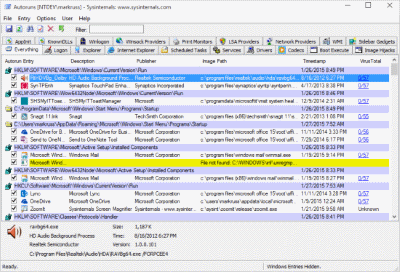Autoruns для Windows
| Оценка: |
4.28 /5 голосов — 125 |
| Лицензия: | Бесплатная |
| Версия: | 13.98 | Сообщить о новой версии |
| Обновлено: | 24.06.2020 |
| ОС: | Windows 10, 8.1, 8, 7, XP |
| Интерфейс: | Английский |
| Разработчик: | Microsoft Corporation |
| Категория: | Реестр, Автозагрузка |
| Загрузок (сегодня/всего): | 16 / 224 027 | Статистика |
| Размер: | 2,55 Мб |
| СКАЧАТЬ | |
Autoruns — программа для контроля автоматической загрузки различных приложений, сервисов и компонентов, стартующих при загрузке ОС.
Программа проверяет Автозагрузку, Run, RunOnce и другие секции и ключи реестра. При желании Autoruns можно настроить на мониторинг и других расположений, в том числе модулей Explorer, панелей управления, BHO (Browser Helper Objects), извещений Winlogon, автоматически запускаемых служб, сервисов и многие другие.
При помощи Autoruns можно не только контролировать автозапуск приложений, но и отключать автозагрузку любого из них. Для этого достаточно убрать соответствующую галочку.
Кроме настройки системы, с помощью Autoruns можно отслеживать вредоносные программы, которые как правило, прописывают свои ключи в раздел Автозагрузки реестра операционной системы.
Autoruns — программа для контроля автоматической загрузки различных приложений, сервисов и компонентов, стартующих при загрузке операционной системы.
Reg Organizer — мощная программа, позволяющая следить за состоянием системного реестра и.
Vit Registry Fix — полезный инструмент для очистки системного реестра от ошибок и устаревших.
Windows Repair — инструмент для восстановления различных параметров Windows, с помощью которого.
Registry Repair — это легкий в использовании инструмент для поиска и исправления ошибок в.
AnVir Task Manager — это бесплатная системная утилита, которая позволяет контролировать все, что.
Отзывы о программе Autoruns
Андрей ° про Autoruns 13.95 [09-11-2019]
А рускаяя локализация есть,у софтины?
4 | 5 | Ответить
самир про Autoruns 13.94 [29-03-2019]
у меня не палучается открыт математику 3 класс диск
3 | 3 | Ответить
я про Autoruns 13.82 [27-02-2018]
ну запустила я её, розовое желтое и белое и серое все стало и что делать то? сайт разработчика не открывается
2 | 2 | Ответить
Krit в ответ я про Autoruns 13.82 [28-02-2018]
http://technet.microsoft.com/ru-ru/sysinternals/bb963902(en-us).aspx
Сайт разрабов открывается
7 | 4 | Ответить
Alex в ответ Krit про Autoruns 13.95 [12-08-2019]
И что толку ??
При загрузке приложения по ссылке >Загрузите программы Autoruns и Autorunsc имеем следующие :The specified blob does not exist.
RequestId:2f1907b3-201e-0079-3537-511ea6000000
Time:2019-08-12T17:55:42.4580221Z (блог удалён)
Похоже что Марк Руссинович забил болт на Autoruns
3 | 2 | Ответить
ANTON про Autoruns 13.62 [12-02-2017]
Не первый раз эта утилита позволяет исправить проблемы с запуском операционки после установки глубоко вьедливой программки. 5 минуток внимательного редактирования в «Безопасном режиме» и все в штатном режиме.
3 | 3 | Ответить
Vlad про Autoruns 13.40 [08-07-2015]
Юрий в ответ Vlad про Autoruns 13.95 [05-11-2019]
Господь Иисус Христос Бог!
4 | 5 | Ответить
Sysinternals autoruns для windows
AutoRuns — это утилита для Windows, разработанная Sysinternals и выкупленная Microsoft Corporation. Она предназначена для управления автозагрузкой программных продуктов, служб, модулей, драйверов, кодеков.
Вопросы:
Скачать Autoruns Sysinternals для компьютера
- исправлены найденные в последней версии ошибки.
| Рекомендуем! InstallPack | Стандартный установщик | Официальный дистрибутив Autoruns Sysinternals | Тихая установка без диалоговых окон | Рекомендации по установке необходимых программ | Пакетная установка нескольких программ |
|---|
Softobase.com рекомендует InstallPack, с его помощью вы сможете быстро установить программы на компьютер, подробнее на сайте.
Описание
Основная причина, по которой пользователи предпочитают Sysinternals Autoruns скачать – это удобство и экономия времени. Конечно, наблюдать и корректировать любые процессы на компьютере можно с помощью диспетчера задач и диспетчера сервисов, но это менее комфортно.
С помощью данной утилиты можно в одном окне контролировать весь запущенный после включения компьютера софт, а также фиксировать уведомления об авторизации пользователей ПК. Эта полезная утилита способна не только показывать пути и параметры запуска объектов, но и отменять их автозапуск.
При необходимости найти какую-нибудь запускаемую программу или отобразить их все, предлагается воспользоваться соответствующей функцией в меню.
Стоит сразу же отметить, что, если вы решили Sysinternals Autoruns для Windows скачать бесплатно, то после установки желательно поставить галочку напротив надписи «Run as Administrator». В таком случае у вас будет максимально широкий доступ и практически неограниченные возможности, если сравнивать с обычной (гостевой) учетной записью. Что касается инструментов утилиты, то они находятся во вкладках и распределены по категориям. Здесь есть различные дополнительные сервисы и приложения.
Большой плюс программы заключается еще и в том, что она предотвращает автоматический запуск троянов и прочего вредоносного, шпионского или спаммерского ПО, а также некоторых вирусов. Не нужно думать, что утилита способна обеспечить всестороннюю защиту от кибератак. В то же время в любой момент с ее помощью можно отключить работу какого-нибудь подозрительного приложения.
Также полезным моментом, из-за которого стоит Sysinternals Autoruns скачать, считается возможность отключения через Авторанс плагинов в web-обозревателе в ситуации, когда сайт работает некорректно.
Кстати, по желанию Sysinternals Autoruns настраивается под мониторинг расширения оболочки проводника и модулей обозревателя, а также панели инструментов.
Объективно говоря, Sinternals Autoruns для Windows 7 или любых других версий майкрософтовской ОС будет более эффективной утилитой, чем, скажем, сервисная программа MSConfig или Диспетчер задач.
Autoruns for Windows v13.98
By Mark Russinovich
Published: June 24, 2020

Run now from Sysinternals Live.
Introduction
This utility, which has the most comprehensive knowledge of auto-starting locations of any startup monitor, shows you what programs are configured to run during system bootup or login, and when you start various built-in Windows applications like Internet Explorer, Explorer and media players. These programs and drivers include ones in your startup folder, Run, RunOnce, and other Registry keys. AutorunsВ reports Explorer shell extensions, toolbars, browser helper objects, Winlogon notifications, auto-start services, and much more.В Autoruns goes way beyond other autostart utilities.
Autoruns‘В Hide Signed Microsoft EntriesВ option helps you to zoom in on third-party auto-starting images that have been added to your system and it has support for looking at the auto-starting images configured for other accounts configured on a system. Also included in the download package is a command-line equivalent that can output in CSV format, Autorunsc.
You’ll probably be surprised at how many executables are launched automatically!
Screenshot
Usage
Simply runВ AutorunsВ and it shows you the currently configured auto-start applications as well as the full list of Registry and file system locations available for auto-start configuration. Autostart locations displayed by Autoruns include logon entries, Explorer add-ons, Internet Explorer add-ons including Browser Helper Objects (BHOs), Appinit DLLs, image hijacks, boot execute images, Winlogon notification DLLs, Windows Services and Winsock Layered Service Providers, media codecs, and more. Switch tabs to view autostarts from different categories.
To view the properties of an executable configured to run automatically, select it and use theВ PropertiesВ menu item or toolbar button. If Process ExplorerВ is running and there is an active process executing the selected executable then theВ Process ExplorerВ menu item in theВ EntryВ menu will open the process properties dialog box for the process executing the selected image.
Navigate to the Registry or file system location displayed or the configuration of an auto-start item by selecting the item and using theВ JumpВ to Entry menu item or toolbar button, and navigate to the location of an autostart image.
To disable an auto-start entry uncheck its check box. To delete an auto-start configuration entry use theВ DeleteВ menu item or toolbar button.
The Options menu includes several display filtering options, such as only showing non-Windows entries, as well as access to a scan options dialog from where you can enable signature verification and Virus Total hash and file submission.
Select entries in theВ UserВ menu to view auto-starting images for different user accounts.
More information on display options and additional information is available in the on-line help.
Autorunsc Usage
Autorunsc is the command-line version of Autoruns. Its usage syntax is:
Usage: autorunsc [-a ] [-c|-ct] [-h] [-m] [-s] [-u] [-vt] [[-z ] | [user]]]
| Parameter | Description |
|---|---|
| -a | Autostart entry selection: |
| * | All. |
| b | Boot execute. |
| d | Appinit DLLs. |
| e | Explorer addons. |
| g | Sidebar gadgets (Vista and higher) |
| h | Image hijacks. |
| i | Internet Explorer addons. |
| k | Known DLLs. |
| l | Logon startups (this is the default). |
| m | WMI entries. |
| n | Winsock protocol and network providers. |
| o | Codecs. |
| p | Printer monitor DLLs. |
| r | LSA security providers. |
| s | Autostart services and non-disabled drivers. |
| t | Scheduled tasks. |
| w | Winlogon entries. |
| -c | Print output as CSV. |
| -ct | Print output as tab-delimited values. |
| -h | Show file hashes. |
| -m | Hide Microsoft entries (signed entries if used with -v). |
| -s | Verify digital signatures. |
| -t | Show timestamps in normalized UTC (YYYYMMDD-hhmmss). |
| -u | If VirusTotal check is enabled, show files that are unknown by VirusTotal or have non-zero detection, otherwise show only unsigned files. |
| -x | Print output as XML. |
| -v[rs] | Query VirusTotal for malware based on file hash. Add ‘r’ to open reports for files with non-zero detection. Files reported as not previously scanned will be uploaded to VirusTotal if the ‘s’ option is specified. Note scan results may not be available for five or more minutes. |
| -vt | Before using VirusTotal features, you must accept the VirusTotal terms of service. If you haven’t accepted the terms and you omit this option, you will be interactively prompted. |
| -z | Specifies the offline Windows system to scan. |
| user | Specifies the name of the user account for which autorun items will be shown. Specify ‘*’ to scan all user profiles. |
Related Links
- Windows Internals Book The official updates and errata page for the definitive book on Windows internals, by Mark Russinovich and David Solomon.
- Windows Sysinternals Administrator’s Reference The official guide to the Sysinternals utilities by Mark Russinovich and Aaron Margosis, including descriptions of all the tools, their features, how to use them for troubleshooting, and example real-world cases of their use.
Download

Run now from Sysinternals Live.