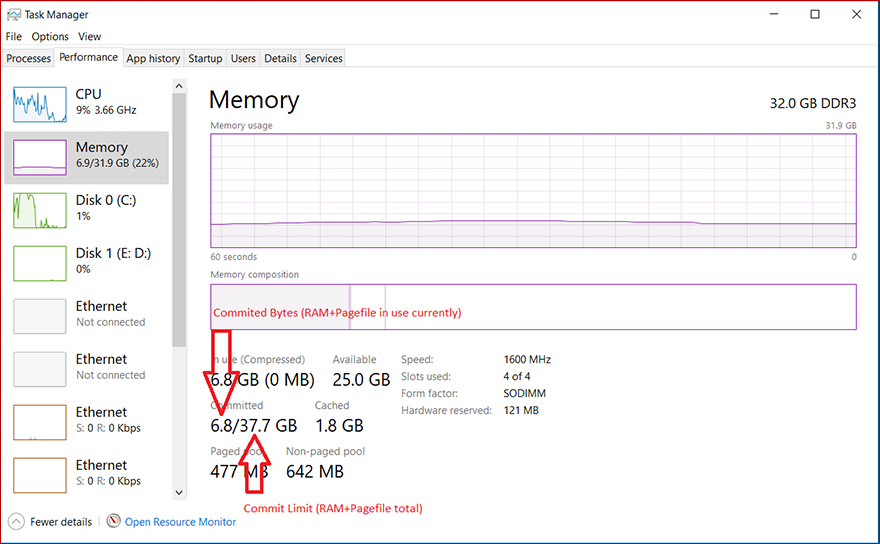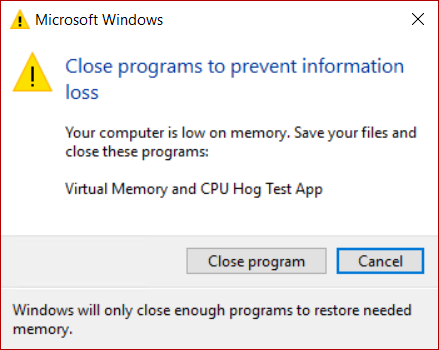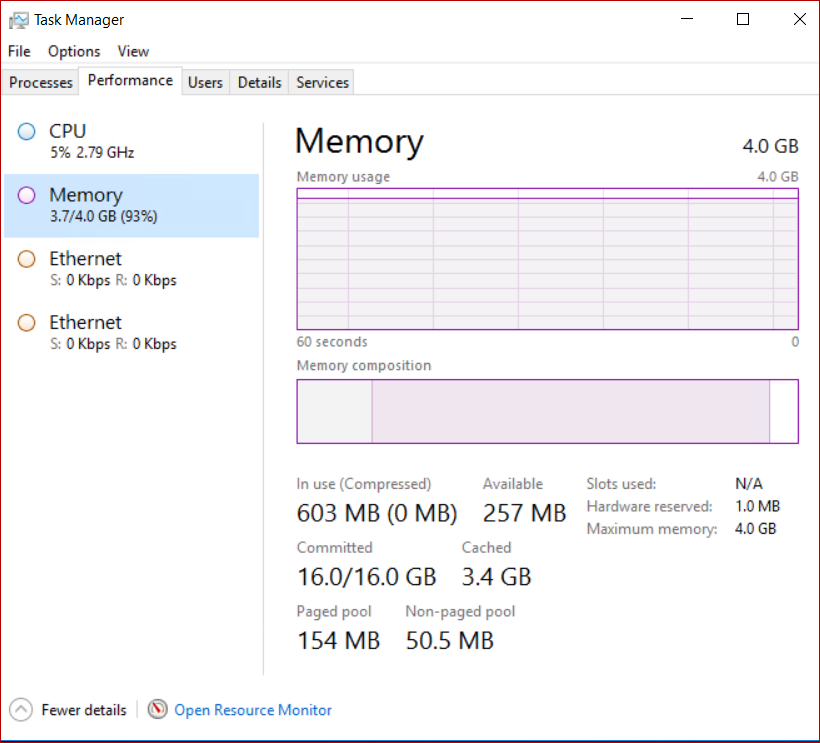- Introduction to page files
- Functionality
- Physical extension of RAM
- Application requirements
- Support for system crash dumps
- Page files in Windows with large physical memory
- System committed memory
- Общие сведения о файлах страниц Introduction to page files
- Функции Functionality
- Физическое расширение оперативной памяти Physical extension of RAM
- Требования к приложениям Application requirements
- Поддержка свалок сбоя системы Support for system crash dumps
- Файлы страниц в Windows с большой физической памятью Page files in Windows with large physical memory
- Память, настроенная в системе System committed memory
- PageDefrag v2.32
- Introduction
- Installing and Using PageDefrag
- Command-Line Options
Introduction to page files
A page file (also known as a «paging file») is an optional, hidden system file on a hard disk.
Functionality
Page files have the following functionalities.
Physical extension of RAM
Page files enable the system to remove infrequently accessed modified pages from physical memory to let the system use physical memory more efficiently for more frequently accessed pages.
Application requirements
Some products or services require a page file for various reasons. For specific information, check the product documentation.
For example, the following Windows servers requires page files:
- Windows Server domain controllers (DCs)
- DFS Replication (DFS-R) servers
- Certificate servers
- ADAM/LDS servers
This is because the algorithm of the database cache for Extensible Storage Engine (ESENT, or ESE in Microsoft Exchange Server) depends on the «\Memory\Transition Pages RePurposed/sec» performance monitor counter. A page file is required to make sure that the database cache can release memory if other services or applications request memory.
For Windows Server 2012 Hyper-V and Windows Server 2012 R2 Hyper-V, the page file of the management OS (commonly called the host OS) should be left at the default of setting of «System Managed» .
Support for system crash dumps
Page files can be used to «back» (or support) system crash dumps and extend how much system-committed memory (also known as “virtual memory”) a system can support.
For more information about system crash dumps, see system crash dump options.
Page files in Windows with large physical memory
When large physical memory is installed, a page file might not be required to support the system commit charge during peak usage. For example, 64-bit versions of Windows and Windows Server support more physical memory (RAM) than 32-bit versions support. The available physical memory alone might be large enough.
However, the reason to configure the page file size has not changed. It has always been about supporting a system crash dump, if it is necessary, or extending the system commit limit, if it is necessary. For example, when a lot of physical memory is installed, a page file might not be required to back the system commit charge during peak usage. The available physical memory alone might be large enough to do this. However, a page file or a dedicated dump file might still be required to back a system crash dump.
System committed memory
Page files extend how much «committed memory» (also known as «virtual memory») is used to store modified data.
The system commit memory limit is the sum of physical memory and all page files combined. It represents the maximum system-committed memory (also known as the «system commit charge») that the system can support.
The system commit charge is the total committed or «promised» memory of all committed virtual memory in the system. If the system commit charge reaches the system commit limit, the system and processes might not get committed memory. This condition can cause freezing, crashing, and other malfunctions. Therefore, make sure that you set the system commit limit high enough to support the system commit charge during peak usage.
The system committed charge and system committed limit can be measured on the Performance tab in Task Manager or by using the «\Memory\Committed Bytes» and «\Memory\Commit Limit» performance counters. The \Memory% Committed Bytes In Use counter is a ratio of \Memory\Committed Bytes to \Memory\Commit Limit values.
System-managed page files automatically grow up to three times the physical memory or 4 GB (whichever is larger, but no more than one-eighth of the volume size) when the system commit charge reaches 90 percent of the system commit limit. This assumes that enough free disk space is available to accommodate the growth.
Общие сведения о файлах страниц Introduction to page files
Файл страницы (также известный как «файл для прогона») — необязательный скрытый системный файл на жестком диске. A page file (also known as a «paging file») is an optional, hidden system file on a hard disk.
Функции Functionality
Файлы страниц имеют следующие функции. Page files have the following functionalities.
Физическое расширение оперативной памяти Physical extension of RAM
Файлы страниц позволяют системе удалять редко посещаемые измененные страницы из физической памяти, чтобы система эффективнее использовать физическую память для более часто посещаемых страниц. Page files enable the system to remove infrequently accessed modified pages from physical memory to let the system use physical memory more efficiently for more frequently accessed pages.
Требования к приложениям Application requirements
Некоторые продукты или службы требуют файла страницы по различным причинам. Some products or services require a page file for various reasons. Для получения определенных сведений ознакомьтесь с документацией по продукту. For specific information, check the product documentation.
Например, для следующих серверов Windows требуются файлы страниц: For example, the following Windows servers requires page files:
- Контроллеры домена Windows Server (DCs) Windows Server domain controllers (DCs)
- Серверы репликации DFS (DFS-R) DFS Replication (DFS-R) servers
- Серверы сертификатов Certificate servers
- Серверы ADAM/LDS ADAM/LDS servers
Это происходит потому, что алгоритм кэша базы данных для extensible Storage Engine (ESENT или ESE в Microsoft Exchange Server) зависит от счетчика производительности «\Memory\Transition Pages RePurposed/sec». This is because the algorithm of the database cache for Extensible Storage Engine (ESENT, or ESE in Microsoft Exchange Server) depends on the «\Memory\Transition Pages RePurposed/sec» performance monitor counter. Файл страницы необходим для того, чтобы кэш базы данных выпускал память, если другие службы или приложения запрашивали память. A page file is required to make sure that the database cache can release memory if other services or applications request memory.
Для Windows Server 2012 Hyper-V и Windows Server 2012 R2 Hyper-V, файл страницы операционной системы управления (обычно называемый хост-ОС) должен быть оставлен по умолчанию с параметром «System Managed». For Windows Server 2012 Hyper-V and Windows Server 2012 R2 Hyper-V, the page file of the management OS (commonly called the host OS) should be left at the default of setting of «System Managed» .
Поддержка свалок сбоя системы Support for system crash dumps
Файлы страниц можно использовать для «обратного» (или поддержки) сбоя системы и расширения объемов системной памяти (также известной как «виртуальная память»), которые может поддерживать система. Page files can be used to «back» (or support) system crash dumps and extend how much system-committed memory (also known as “virtual memory”) a system can support.
Дополнительные сведения о сбоях системы см. в меню параметры сбоя системы. For more information about system crash dumps, see system crash dump options.
Файлы страниц в Windows с большой физической памятью Page files in Windows with large physical memory
При установке большой физической памяти может не потребоваться файл страницы для поддержки заряда фиксации системы во время пикового использования. When large physical memory is installed, a page file might not be required to support the system commit charge during peak usage. Например, 64-битные версии Windows и Windows Server поддерживают больше физической памяти ,чем 32-битные версии. For example, 64-bit versions of Windows and Windows Server support more physical memory (RAM) than 32-bit versions support. Доступная физическая память может быть достаточно большой. The available physical memory alone might be large enough.
Однако причина настройки размера файла страницы не изменилась. However, the reason to configure the page file size has not changed. Всегда речь идет о поддержке сбоя системы, если это необходимо, или о продлении ограничения на фиксацию системы, если это необходимо. It has always been about supporting a system crash dump, if it is necessary, or extending the system commit limit, if it is necessary. Например, когда установлено большое количество физической памяти, файл страницы может не потребоваться для обратного заряда системной фиксации во время пикового использования. For example, when a lot of physical memory is installed, a page file might not be required to back the system commit charge during peak usage. Только доступная физическая память может быть достаточно большой для этого. The available physical memory alone might be large enough to do this. Однако для обратного сброса сбоя системы может потребоваться файл страницы или выделенный файл сброса. However, a page file or a dedicated dump file might still be required to back a system crash dump.
Память, настроенная в системе System committed memory
Для хранения измененных данных используются файлы страниц, которые расширяют объем «преданной памяти» (также известной как «виртуальная память»). Page files extend how much «committed memory» (also known as «virtual memory») is used to store modified data.
Ограничение памяти фиксации системы — это сумма физической памяти и все файлы страниц вместе взятые. The system commit memory limit is the sum of physical memory and all page files combined. Он представляет максимальную память с системной фиксацией (также известной как «плата за фиксацию системы»), которую может поддерживать система. It represents the maximum system-committed memory (also known as the «system commit charge») that the system can support.
Плата за фиксацию системы — это общая зафиксированная или «обещаемая» память всех совершенных виртуальных памяти в системе. The system commit charge is the total committed or «promised» memory of all committed virtual memory in the system. Если плата за фиксацию системы достигает предела системной фиксации, система и процессы могут не получить фиксацию памяти. If the system commit charge reaches the system commit limit, the system and processes might not get committed memory. Это условие может привести к замораживанию, сбою и другим сбоям. This condition can cause freezing, crashing, and other malfunctions. Поэтому убедитесь, что вы установите ограничение на фиксацию системы достаточно высоко, чтобы поддерживать заряд фиксации системы во время пикового использования. Therefore, make sure that you set the system commit limit high enough to support the system commit charge during peak usage.
Допустимый для системы предел заряда и системной фиксации можно измерить на вкладке Performance в диспетчере задач или с помощью счетчиков производительности «\Memory\Committed Bytes» и «\Memory\Commit Limit». **** The system committed charge and system committed limit can be measured on the Performance tab in Task Manager or by using the «\Memory\Committed Bytes» and «\Memory\Commit Limit» performance counters. Счетчик ‘Memory% Committed Bytes In Use — это соотношение значений \Memory\Committed Bytes и \Memory\Commit Limit. The \Memory% Committed Bytes In Use counter is a ratio of \Memory\Committed Bytes to \Memory\Commit Limit values.
Файлы страниц с системным управлением автоматически вырастают в три раза больше физической памяти или 4 ГБ (в зависимости от размера, но не более одной восьмой от размера громкости), когда плата за фиксацию системы достигает 90 процентов от предела фиксации системы. System-managed page files automatically grow up to three times the physical memory or 4 GB (whichever is larger, but no more than one-eighth of the volume size) when the system commit charge reaches 90 percent of the system commit limit. Это предполагает, что для роста доступно достаточно свободного дискового пространства. This assumes that enough free disk space is available to accommodate the growth.
PageDefrag v2.32
By Mark Russinovich
Published: November 1, 2006

Run now from Sysinternals Live.
Introduction
One of the limitations of the Windows NT/2000 defragmentation interface is that it is not possible to defragment files that are open for exclusive access. Thus, standard defragmentation programs can neither show you how fragmented your paging files or Registry hives are, nor defragment them. Paging and Registry file fragmentation can be one of the leading causes of performance degradation related to file fragmentation in a system.
PageDefrag uses advanced techniques to provide you what commercial defragmenters cannot: the ability for you to see how fragmented your paging files and Registry hives are, and to defragment them. In addition, it defragments event log files and Windows 2000/XP hibernation files (where system memory is saved when you hibernate a laptop).
Installing and Using PageDefrag
When you run PageDefrag (pagedfrg.exe) you will be presented a listbox that tells you how many clusters make up your paging files, event log files, and Registry hives (SAM, SYSTEM, SYSTEM.ALT, SECURITY, SOFTWARE, .DEFAULT), as well as how many fragments those files are in. If you feel that these files are fragmented enough to warrant a shot at defragmenting them, or if you want to defragment them at every boot, select the appropriate radio button choice and click OK.
When you direct PageDefrag to defragment, the next time the system boots it will attempt to do so. Immediately after CHKDSK examines your hard drives PageDefrag uses the standard file defragmentation APIs (see my Inside Windows NT Disk Defragmenting page for documentation of these APIs) to defragment the files. As it processes each file PageDefrag will print on the boot-time startup screen the file name and its success at defragmenting it. If it is successful at reducing the fragmentation it will tell you the number of clusters the file started with and the number it consists of after the defragmentation.
In some cases PageDefrag may be unable to reduce fragmentation on one or more of the files, and it will indicate so on the boot-time Blue Screen. This can happen either because there is not enough space on the drive for defragmentation, or the free space itself is highly fragmented. For the best results you should use PageDefrag in conjunction with a commercial defragmentation utility or my free Contig defragmenter.
Command-Line Options
You can run PageDefrag non-interactively by specifying a command-line option for the setting you want:
Usage: pagedfrg [-e | -o | -n] [-t ]
| Parameter | Description |
|---|---|
| -e | Defrag every boot. |
| -o | Defrag once. |
| -n | Never defrag. |
| -t | Set countdown to specified number of seconds. |

Run now from Sysinternals Live.