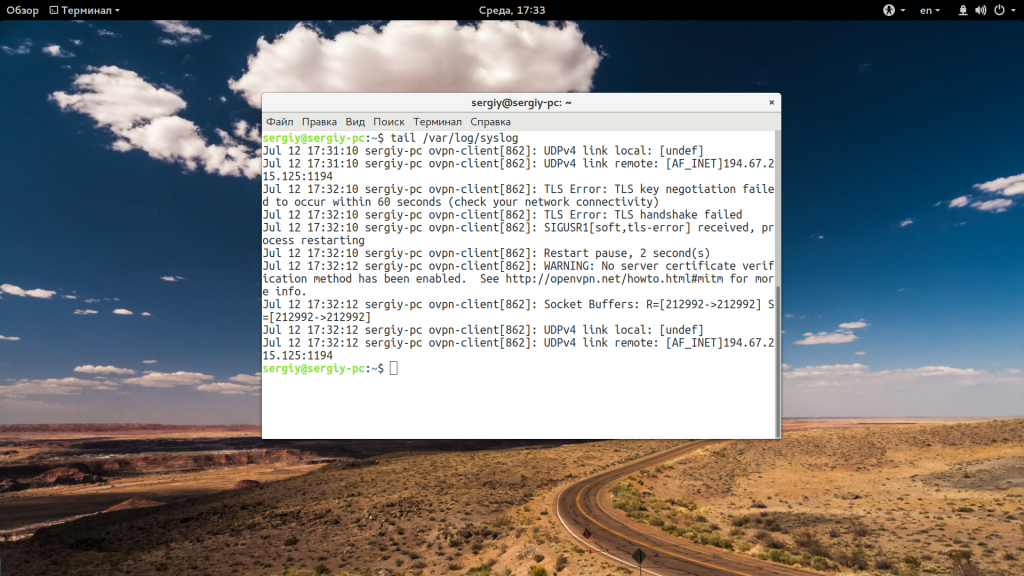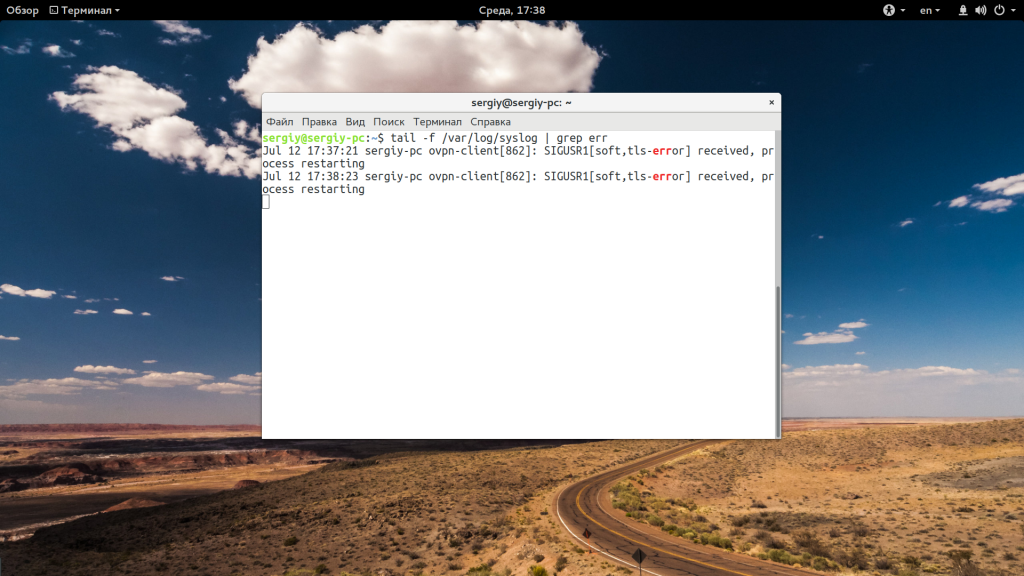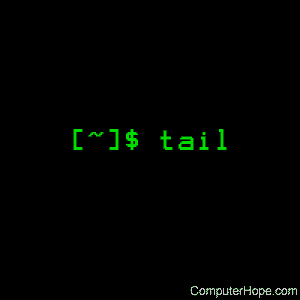Команда tail Linux
Все знают о команде cat, которая используется для просмотра содержимого файлов. Но в некоторых случаях вам не нужно смотреть весь файл, иногда достаточно посмотреть только то, что находится в конце файла. Например, когда вы хотите посмотреть содержимое лог файла, то вам не нужно то, с чего он начинается, вам будет достаточно последних сообщений об ошибках.
Для этого можно использовать команду tail, она позволяет выводить заданное количество строк с конца файла, а также выводить новые строки в интерактивном режиме. В этой статье будет рассмотрена команда tail Linux.
Команда tail в Linux
Перед тем как мы будем рассматривать примеры tail linux, давайте разберем ее синтаксис и опции. А синтаксис очень прост:
$ tail опции файл
По умолчанию утилита выводит десять последних строк из файла, но ее поведение можно настроить с помощью опций:
- -c — выводить указанное количество байт с конца файла;
- -f — обновлять информацию по мере появления новых строк в файле;
- -n — выводить указанное количество строк из конца файла;
- —pid — используется с опцией -f, позволяет завершить работу утилиты, когда завершится указанный процесс;
- -q — не выводить имена файлов;
- —retry — повторять попытки открыть файл, если он недоступен;
- -v — выводить подробную информацию о файле;
В качестве значения параметра -c можно использовать число с приставкой b, kB, K, MB, M, GB, G T, P, E, Z, Y. Еще есть одно замечание по поводу имен файлов. По умолчанию утилита не отслеживает изменение имен, но вы можете указать что нужно отслеживать файл по дескриптору, подробнее в примерах.
Использование tail
Теперь, когда вы знаете основные опции, рассмотрим приемы работы с утилитой. Самый простой пример — выводим последние десять строк файла:
Если вам недостаточно 10 строк и нужно намного больше, то вы можете увеличить этот параметр с помощью опции -n:
tail -n 100 /var/log/syslog
Когда вы хотите отслеживать появление новых строк в файле, добавьте опцию -f:
tail -f /var/log/syslog
Вы можете открыть несколько файлов одновременно, просто перечислив их в параметрах:
tail /var/log/syslog /var/log/Xorg.0.log
С помощью опции -s вы можете задать частоту обновления файла. По умолчанию данные обновляются раз в секунду, но вы можете настроить, например, обновление раз в пять секунд:
tail -f -s 5 /var/log/syslog
При открытии нескольких файлов будет выводиться имя файла перед участком кода. Если вы хотите убрать этот заголовок, добавьте опцию -q:
tail -q var/log/syslog /var/log/Xorg.0.log
Если вас интересует не число строк, а именно число байт, то вы можете их указать с помощью опции -c:
tail -c 500 /var/log/syslog
Для удобства, вы можете выбирать не все строки, а отфильтровать интересующие вас:
tail -f /var/log/syslog | grep err
Особенно, это полезно при анализе логов веб сервера или поиске ошибок в реальном времени. Если файл не открывается, вы можете использовать опцию retry чтобы повторять попытки:
tail -f —retry /var/log/syslog | grep err
Как я говорил в начале статьи, по умолчанию опция -f или —follow отслеживает файл по его имени, но вы можете включить режим отслеживания по дескриптору файла, тогда даже если имя измениться, вы будете получать всю информацию:
tail —follow=descriptor /var/log/syslog | grep err
Выводы
В этой статье была рассмотрена команда tail linux. С помощью нее очень удобно анализировать логи различных служб, а также искать в них ошибки. Надеюсь, эта информация была полезной для вас.
Источник
Tail command in Linux with examples
It is the complementary of head command.The tail command, as the name implies, print the last N number of data of the given input. By default it prints the last 10 lines of the specified files. If more than one file name is provided then data from each file is precedes by its file name.
Syntax:
Let us consider two files having name state.txt and capital.txt contains all the names of the Indian states and capitals respectively.
Without any option it display only the last 10 lines of the file specified.
Example:
Options:
1. -n num: Prints the last ‘num’ lines instead of last 10 lines. num is mandatory to be specified in command otherwise it displays an error. This command can also be written as without symbolizing ‘n’ character but ‘-‘ sign is mandatory.
Tail command also comes with an ‘+’ option which is not present in the head command. With this option tail command prints the data starting from specified line number of the file instead of end. For command: tail +n file_name, data will start printing from line number ‘n’ till the end of the file specified.
2. -c num: Prints the last ‘num’ bytes from the file specified. Newline count as a single character, so if tail prints out a newline, it will count it as a byte. In this option it is mandatory to write -c followed by positive or negative num depends upon the requirement. By +num, it display all the data after skipping num bytes from starting of the specified file and by -num, it display the last num bytes from the file specified.
Note: Without positive or negative sign before num, command will display the last num bytes from the file specified.
3. -q: It is used if more than 1 file is given. Because of this command, data from each file is not precedes by its file name.
4. -f: This option is mainly used by system administration to monitor the growth of the log files written by many Unix program as they are running. This option shows the last ten lines of a file and will update when new lines are added. As new lines are written to the log, the console will update with the new lines. The prompt doesn’t return even after work is over so, we have to use the interrupt key to abort this command. In general, the applications writes error messages to log files. You can use the -f option to check for the error messages as and when they appear in the log file.
5. -v: By using this option, data from the specified file is always preceded by its file name.
6. –version: This option is used to display the version of tail which is currently running on your system.
Applications of tail Command
1. How to use tail with pipes(|): The tail command can be piped with many other commands of the unix. In the following example output of the tail command is given as input to the sort command with -r option to sort the last 7 state names coming from file state.txt in the reverse order.
It can also be piped with one or more filters for additional processing. Like in the following example, we are using cat, head and tail command and whose output is stored in the file name list.txt using directive(>).
What is happening in this command let’s try to explore it. First cat command gives all the data present in the file state.txt and after that pipe transfers all the output coming from cat command to the head command. Head command gives all the data from start(line number 1) to the line number 20 and pipe transfer all the output coming from head command to tail command. Now, tail command gives last 5 lines of the data and the output goes to the file name list.txt via directive operator.
2. Print line between M and N lines
This article is contributed by Akash Gupta. If you like GeeksforGeeks and would like to contribute, you can also write an article using contribute.geeksforgeeks.org or mail your article to contribute@geeksforgeeks.org. See your article appearing on the GeeksforGeeks main page and help other Geeks.
Please write comments if you find anything incorrect, or you want to share more information about the topic discussed above.
Источник
Linux tail command
On Unix-like operating systems, the tail command reads a file, and outputs the last part of it (the «tail»).
The tail command can also monitor data streams and open files, displaying new information as it is written. For example, it’s a useful way to monitor the newest events in a system log in real time.
This page covers the GNU/Linux version of tail.
Description
By default, tail prints the last 10 lines of each file to standard output. If you specify more than one file, each set of output is prefixed with a header showing the file name.
If no file is specified, or if file is a dash («—«), tail reads from standard input.
Syntax
Options
| Option | Description |
|---|---|
| -c [+]num, —bytes=[+]num | Output the last num bytes of each file. |
You can also use a plus sign before num to output everything starting at byte num. For instance, -c +1 prints everything.
A multiplier suffix can be used after num to specify units: b (512), kB (1000), K (1024), MB (1000*1000), M (1024*1024), GB (1000*1000*1000), G (1024*1024*1024), and so on for T (terabyte), P (petabyte), E (exabyte), Z (zettabyte), Y (yottabyte).
—follow[=<name|descriptor>]
If you follow more than one file, a header will be printed to indicate which file’s data is being printed.
If the file shrinks instead of grows, tail lets you know with a message.
If you specify name, the file with that name is followed, regardless of its file descriptor.
If you specify descriptor, the same file is followed, even if it’s renamed. This is the default behavior.
—lines=num
If you put a plus sign before num, tail outputs all lines beginning with that line. For example, -n +1 prints every line.
This option is useful if the file might be spontaneously unlinked or renamed, such as when log files are automatically rotated.
—quiet,
—silent
—sleep-interval=num
—verbose
Examples
Outputs the last 10 lines of the file myfile.txt.
Outputs the last 100 lines of the file myfile.txt.
Outputs the last 10 lines of myfile.txt, and monitors myfile.txt for updates; tail then continues to output any new lines that are added to myfile.txt.
The tail command follows the file forever. To stop it, press Ctrl + C .
This is a useful example of using tail and grep to selectively monitor a log file in real time.
In this command, tail monitors the file access.log. It pipes access.log‘s final ten lines, and any new lines added, to the grep utility. grep reads the output from tail, and outputs only those lines which contain the IP address 24.10.160.10.
Related commands
cat — Output the contents of a file.
head — Display the first lines of a file.
more — Display text one screen at a time.
pg — Browse page by page through text files.
Источник