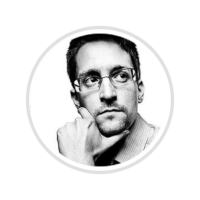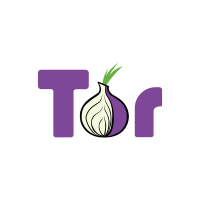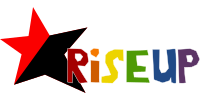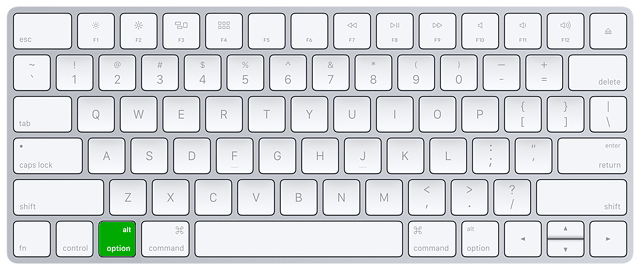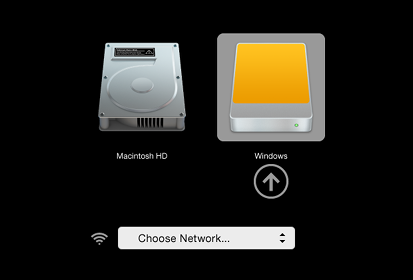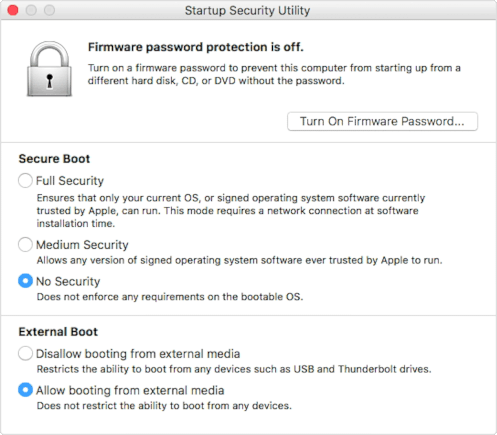- Tails портативная операционная система с защитой от слежки и цензуры
- Избавьтесь от слежки, цензуры, рекламы и вирусов
- Ваш личный безопасный компьютер повсюду с вами
- Инструменты цифровой безопасности
- Свободное программное обеспечение
- Новости
- Кто пользуется Tails
- Кто рекомендует Tails
- Наши спонсоры
- Tails is a portable operating system that protects against surveillance and censorship.
- Avoid surveillance, censorship, advertising, and viruses
- Your secure computer anywhere
- Digital security toolbox
- Free Software
- Who uses Tails
- Recommended by
- Sponsors
- Download Tails 4.23
- 1. 1 Download Tails
- 1. 2 Verify your download
- Starting on Mac
- Troubleshooting Tails not starting at all
- Verify your Tails USB stick
- Check our list of known issues
- Troubleshooting Tails not starting after the Boot Loader
- Verify your Tails USB stick
- Try the Troubleshooting Mode
- Check our list of known issues on graphics cards
Tails
портативная операционная система
с защитой от
слежки и цензуры
Избавьтесь от слежки, цензуры, рекламы и вирусов
Tails использует сеть Tor для защиты вашей онлайн-приватности и помогает избежать цензуры. Пусть Интернет будет таким, какой он должен быть.
Ваш личный безопасный компьютер повсюду с вами
Выключите компьютер. Вместо обычной Windows (macOS, Linux) загрузите с флешки Tails. После работы Tails не оставит следов на компьютере.
Инструменты цифровой безопасности
В Tails есть программы для работы с важными документами и для безопасной связи. Все компоненты Tails готовы к использованию и безопасны по умолчанию.
Свободное программное обеспечение
Tails бесплатный и основан на Debian GNU/Linux. Качество нашей работы может оценить любой независимый эксперт по безопасности.
Новости
Кто пользуется Tails
Активисты — чтобы сохранять анонимность, обходить цензуру и безопасно общаться друг с другом.
Журналисты
и их источники — чтобы публиковать важные данные и заходить в Интернет из небезопасных мест.
Пострадавшие от домашнего насилия — чтобы избежать слежки за собой.
Вы — когда вам нужно больше приватности в цифровом мире.
Кто рекомендует Tails
Что говорит нам статистика раскрытия источников информации с 2013 года? Если вы хотите сохранить анонимность, ваша первоочередная задача — уменьшить число таких рабочих ситуаций, где вы можете совершить ошибку. Именно это предлагают Tor и Tails.
Tails применяет защитные возможности Tor к целой операционной системе. Разработчики обладают непоколебимой приверженностью своей общественной миссии. Среди дружественных Tor программ мы больше всего любим Tails.
— Роджер Динглдайн,
сооснователь Tor Project
Один из наиболее продуманных способов использования сети Tor – специально подготовленная операционная система с эффективными настройками по умолчанию для защиты приватности и обеспечения безопасности. Это Tails.

Наши спонсоры
Мы работаем на пожертвования от людей вроде вас и организаций, которые поддерживают свободный Интернет. (Список спонсоров)
Источник
Tails
is a portable operating system
that protects against
surveillance and censorship.
Avoid surveillance, censorship, advertising, and viruses
Tails uses the Tor network to protect your privacy online and help you avoid censorship. Enjoy the Internet like it should be.
Your secure computer anywhere
Shut down the computer and start on your Tails USB stick instead of starting on Windows, macOS, or Linux. Tails leaves no trace on the computer when shut down.
Digital security toolbox
Tails includes a selection of applications to work on sensitive documents and communicate securely. Everything in Tails is ready-to-use and has safe defaults.
Free Software
You can download Tails for free and independent security researchers can verify our work. Tails is based on Debian GNU/Linux.
Who uses Tails
Activists use Tails to hide their identities, avoid censorship, and communicate securely.
Journalists
and their sources use Tails to publish sensitive information and access the Internet from unsafe places.
Domestic violence survivors use Tails to escape surveillance at home.
You whenever you need extra privacy in this digital world.
Recommended by
If you look at the way post-2013 whistleblowers have been caught, it is clear the absolute most important thing you can do to maintain your anonymity is reduce the number of places in your operational activity where you can make mistakes. Tor and Tails still do precisely that.
Tails expands Tor’s protections to an entire operating system, and they do so with an unwavering commitment to their Social Contract. Tails is a favorite companion tool of Tor.
— Roger Dingledine,
co-founder of the Tor Project
One of the most robust ways of using the Tor network is through a dedicated operating system that enforces strong privacy- and security-protective defaults. That operating system is Tails.

Sponsors
Our work is funded by donations from people like you and organizations that support Internet freedom. Meet our sponsors.
Источник
Download Tails 4.23
While you are downloading, we recommend you read the release notes for Tails 4.23 . They document all the changes in this new version: new features, problems that were solved, and known issues that have already been identified.
1. 1 Download Tails
1. 2 Verify your download
For your security, always verify your download.
With an unverified download, you might:
- Lose time if your download is incomplete or broken due to an error during the download. This is quite frequent.
- Get hacked while using Tails if one of our download mirrors has been compromised and is serving malicious downloads. This already happened to other operating systems.
Your BitTorrent client will automatically verify your download when it completes.
The verification below is optional for a BitTorrent download.
You have our Tails Verification extension installed.
Since December 2020, you can do the verification directly on the page. You don’t need the Tails Verification anymore and can safely remove it.
You seem to have JavaScript disabled. To verify your download, you can either:
Enable JavaScript and reload this page.
Compare manually the checksum of your download with the checksum of our images.
See our documentation on calculating checksums using GtkHash.
Verify your download using our OpenPGP signing key and OpenPGP signature. OpenPGP signature.
We don’t provide instructions to verify downloads with OpenPGP anymore.
You seem to be using Internet Explorer. To verify your download, please use a different browser.
We removed our instructions to verify downloads with OpenPGP.
Without advanced knowledge of OpenPGP, verifying with OpenPGP provides the same level of security as the JavaScript verification on the page, while being much more complicated and error-prone.
Both the JavaScript and the OpenPGP verification rely on the HTTPS encryption of our website to provide either a correct OpenPGP signature or a correct JavaScript verification. That is why both verification techniques can protect you from a malicious download from one of our mirrors but cannot protect you if our website gets compromised.
The only way to completely protect you in case our website gets compromised would be for you to build a strong trust path to our OpenPGP signing key using the OpenPGP Web of Trust.
Our installation instructions from Debian, Ubuntu, or Mint using the command line and GnuPG still explain how to use the OpenPGP Web of Trust. Our team thinks that it is not worth helping you do so from other operating systems. You would have to learn these advanced OpenPGP skills elsewhere.


Most likely, the verification failed because of an error or interruption during the download.
The verification also fails if you try to verify a different download than the latest version, Tails 4.23 .
Less likely, the verification might have failed because of a malicious download from our download mirrors or due to a network attack in your country or local network.
Downloading again is usually enough to fix this problem. Otherwise, please try downloading from a different place or a different computer.

Make sure that you select a USB image that is readable by your browser.
Make sure that you select an ISO image that is readable by your browser.

Make sure that your browser is connected to the Internet.

Make sure that $FILENAME is readable by your browser.
Источник
Starting on Mac
Shut down the computer while leaving the USB stick plugged in.
Plug in the other Tails USB stick that you want to install from.
Switch on the computer and immediately press-and-hold the Option key ( Alt key) until a list of possible startup disks appears.
Choose the USB stick and press Enter . The USB stick appears as an external hard disk and might be labeled EFI Boot or Windows like in the following screenshot:
If the USB stick does not appear in the list of startup disks:
- Make sure that you have verified your download of Tails.
- Try installing again on the same USB stick.
- Try installing on a different USB stick.
- Try using the same USB stick to start on a different computer.
If your computer still does not display the Boot Loader, it might currently be impossible to start Tails on your computer.
If your Mac displays the following error:
Then you have to change the settings of the Startup Security Utility of your Mac to authorize starting from Tails.
To open Startup Security Utility:
Turn on your Mac, then press and hold Command(⌘)+R immediately after you see the Apple logo. Your Mac starts up from macOS Recovery.
When you see the macOS Utilities window, choose Utilities ▸ Startup Security Utility from the menu bar.
When you are asked to authenticate, click Enter macOS Password, then choose an administrator account and enter its password.
In the Startup Security Utility:
Choose No Security in the Secure Boot section.
Choose Allow booting from external media in the External Boot.
To still protect your Mac from starting on untrusted external media, you can set a firmware password, available on macOS Mountain Lion or later. A firmware password prevents users who do not have the password from starting up from any media other than the designated startup disk.
If you forget your firmware password you will require an in-person service appointment with an Apple Store or Apple Authorized Service Provider.
Read more on Apple Support about:
If the computer starts on Tails, the Boot Loader appears and Tails starts automatically after 4 seconds.
Troubleshooting Tails not starting at all
Use this section if the computer does not start from the USB stick and the Boot Loader does not display:
Verify your Tails USB stick
- Make sure that you have verified your download of Tails.
- Try installing again on the same USB stick.
- Try installing on a different USB stick.
- Try using the same USB stick to start on a different computer.
Check our list of known issues
Similar problems might have been reported already for your model of computer in our list of known issues.
Troubleshooting Tails not starting after the Boot Loader
Use this section if the Boot Loader appears but not the Welcome Screen when you start Tails.
Verify your Tails USB stick
- Make sure that you have verified your download of Tails.
- Try installing again on the same USB stick.
- Try installing on a different USB stick.
- Try using the same USB stick to start on a different computer.
Try the Troubleshooting Mode
In the Boot Loader, choose Troubleshooting Mode, which works better on some computers.
Check our list of known issues on graphics cards
If the computer displays the error message Error starting GDM with your graphics card, refer to our list of known issues with graphics cards.
Источник