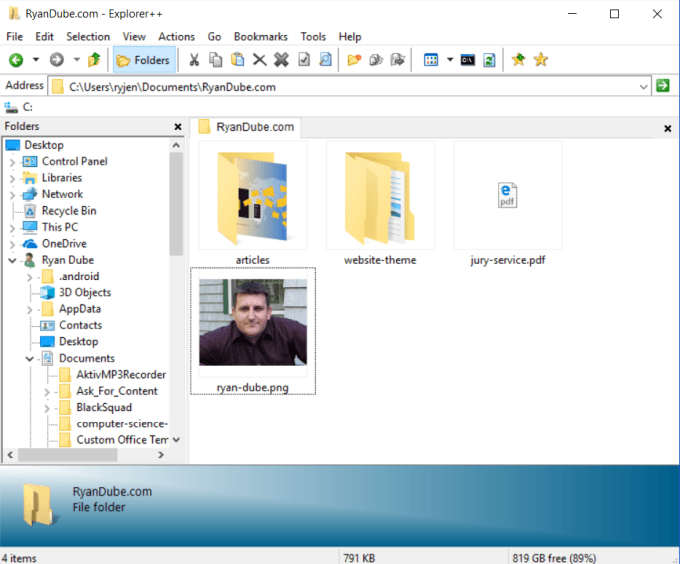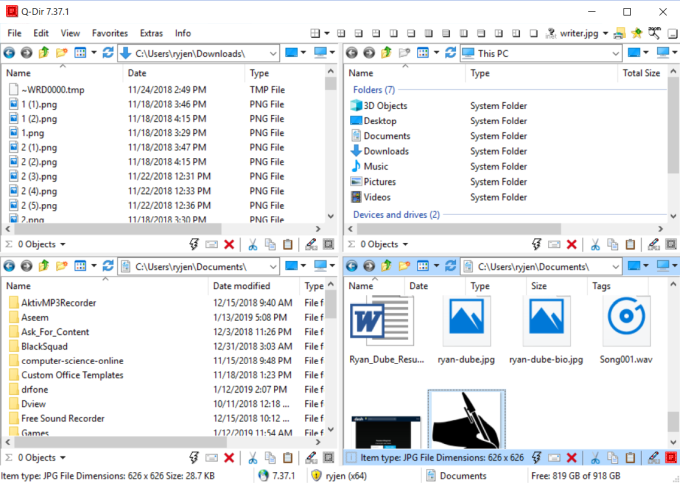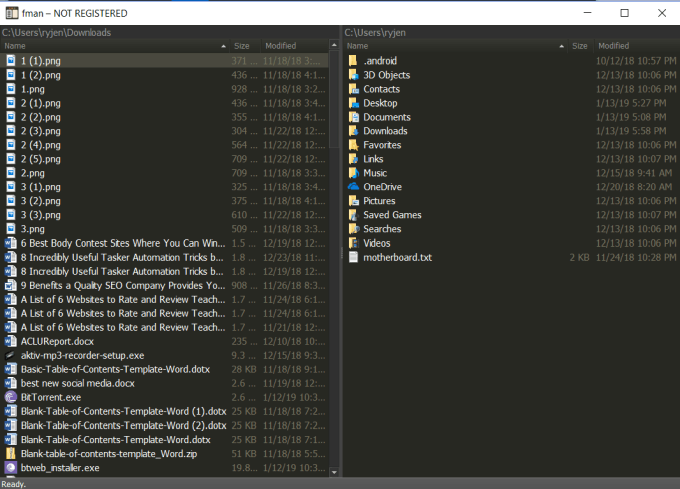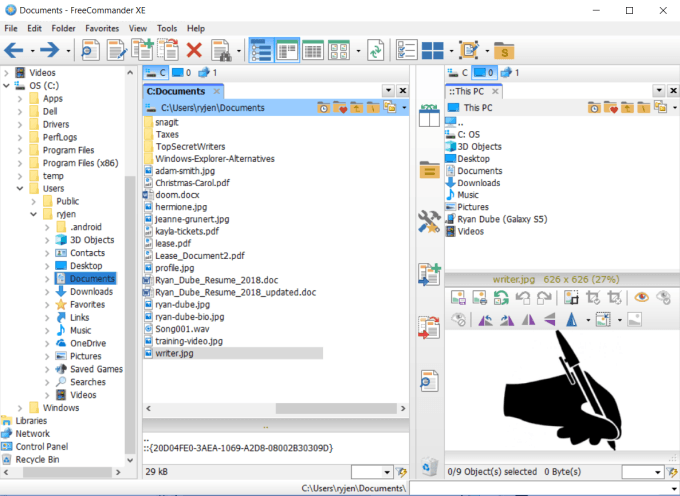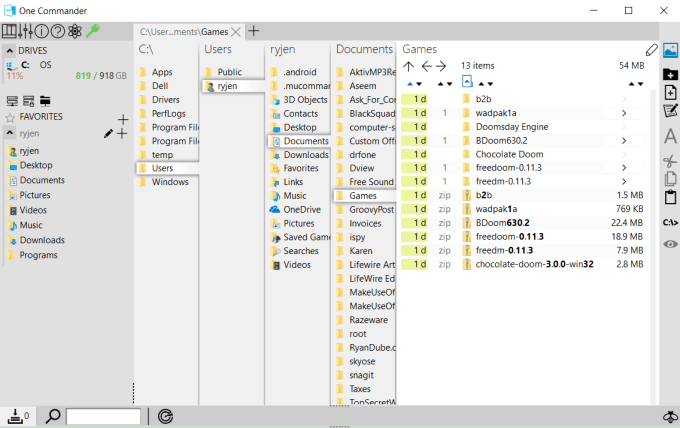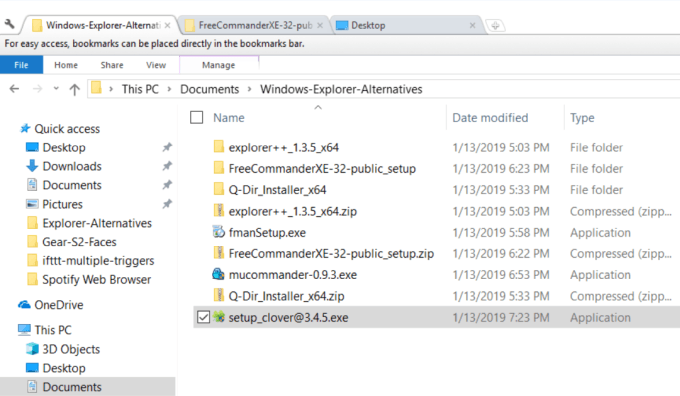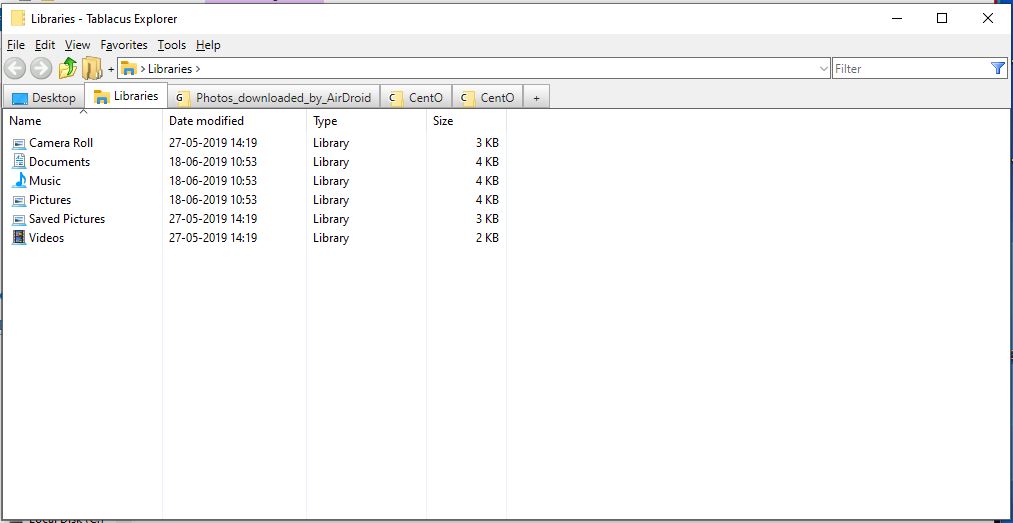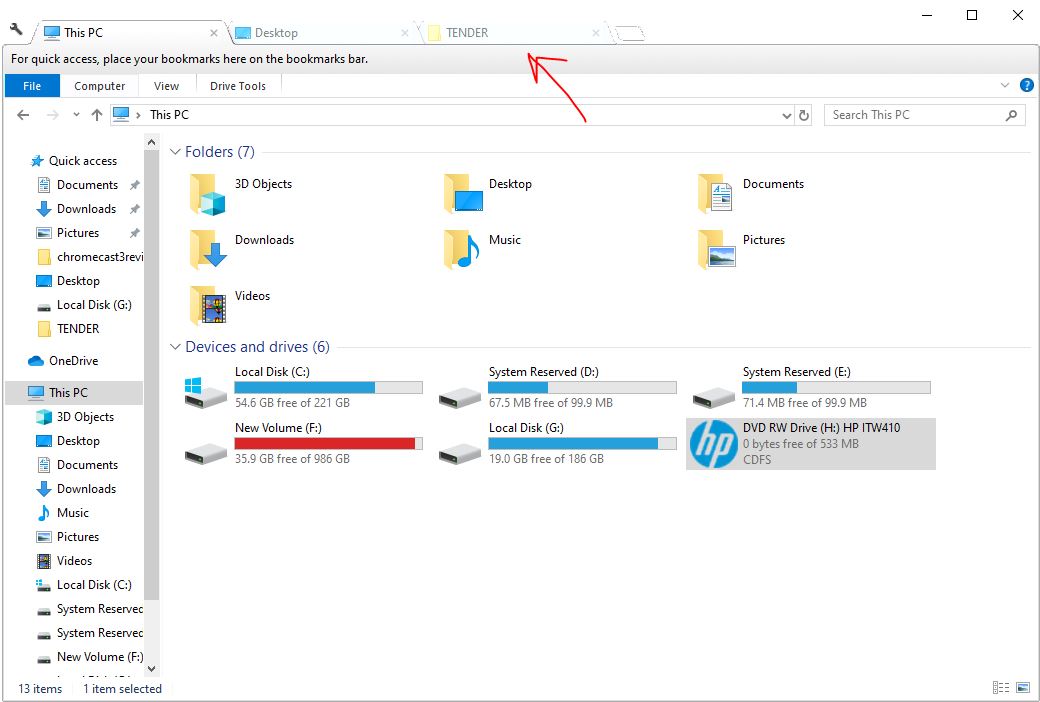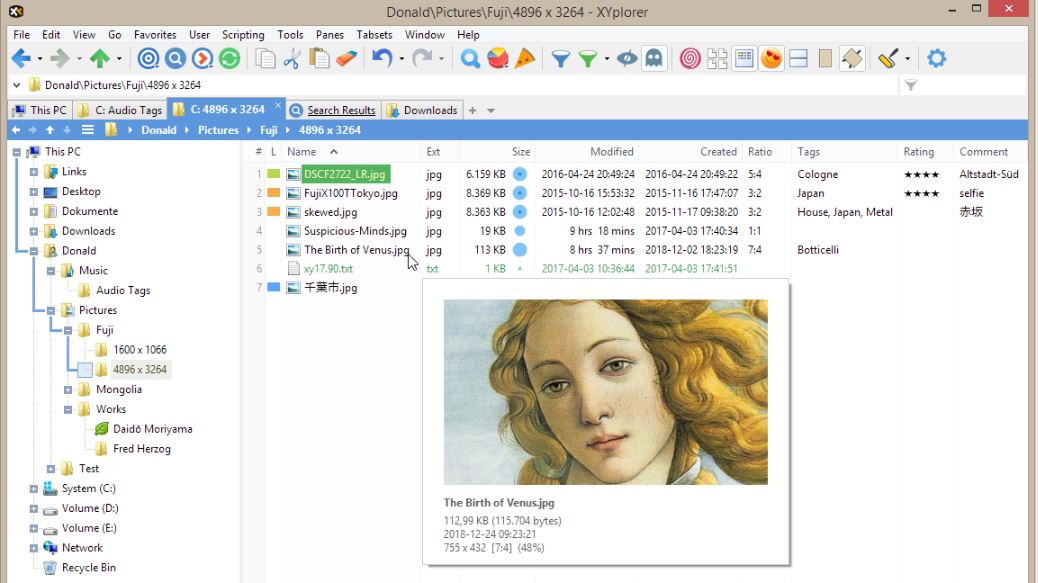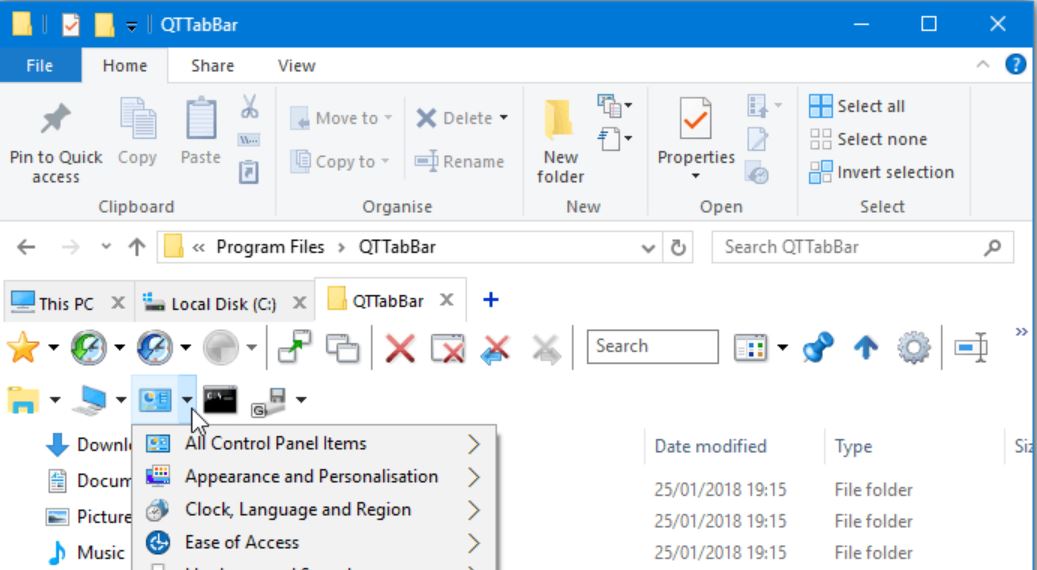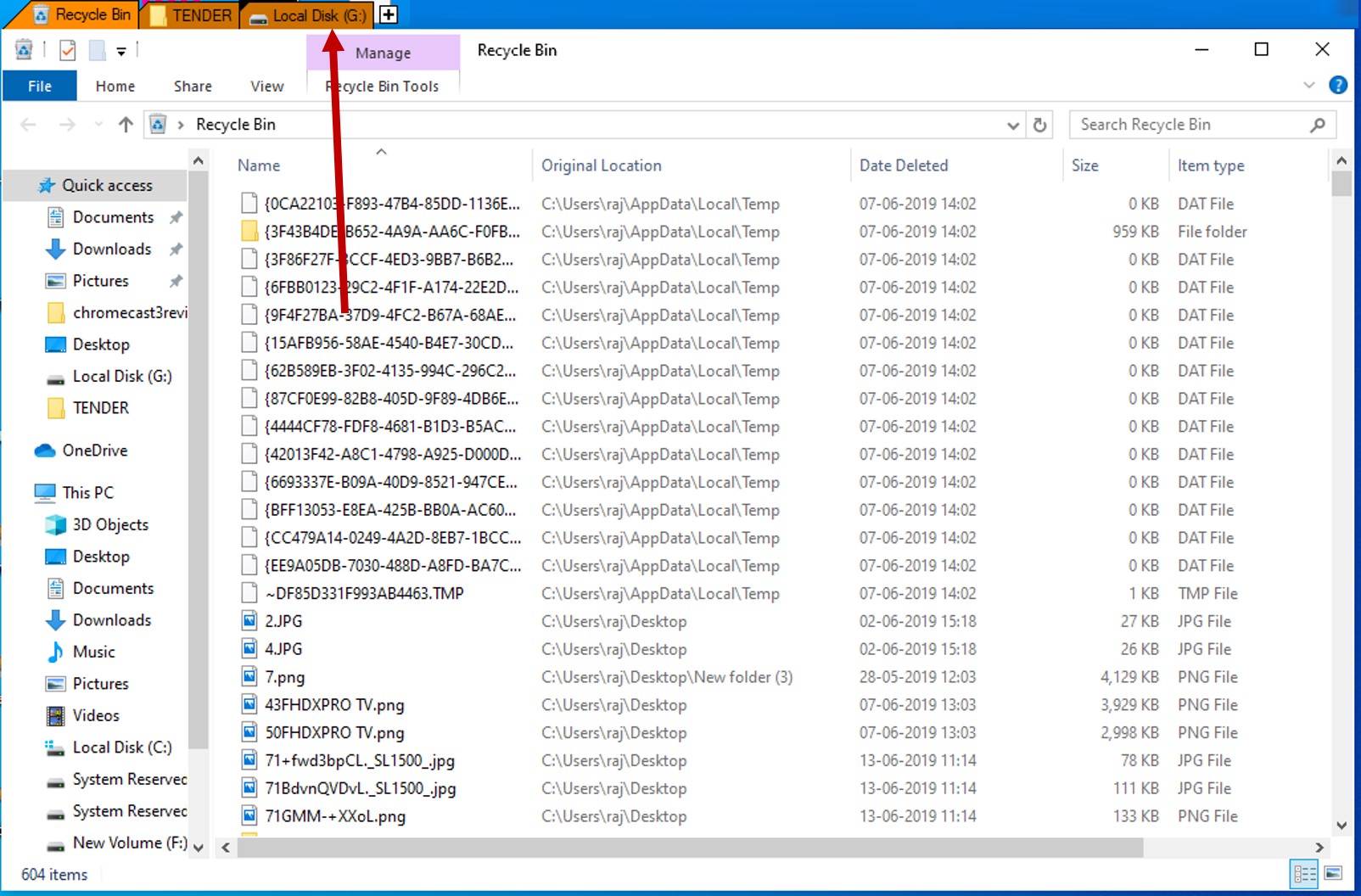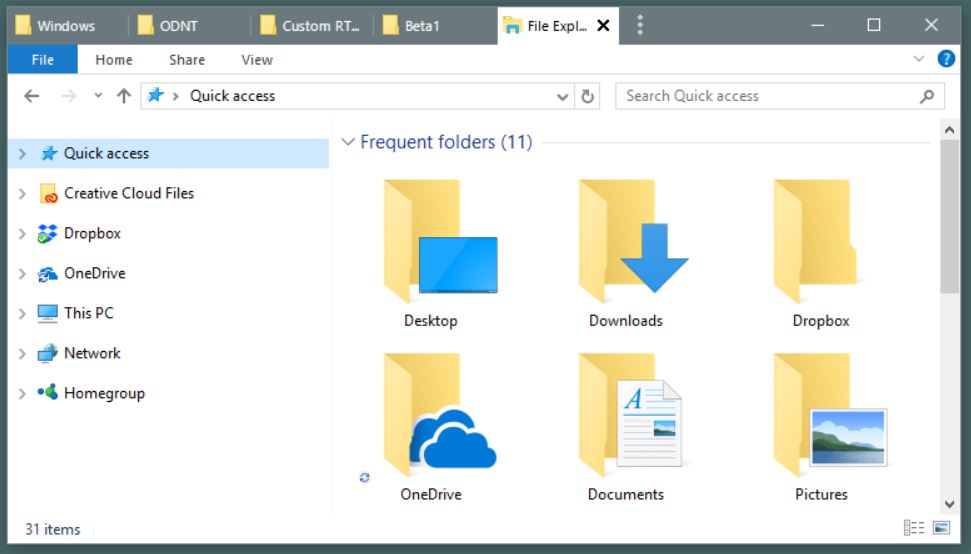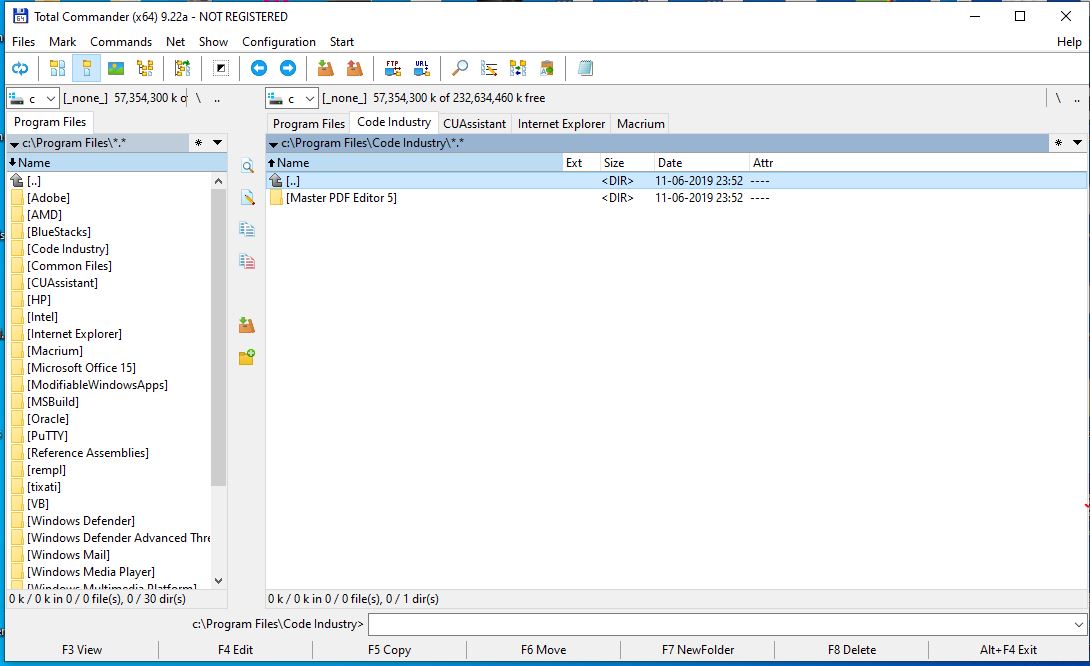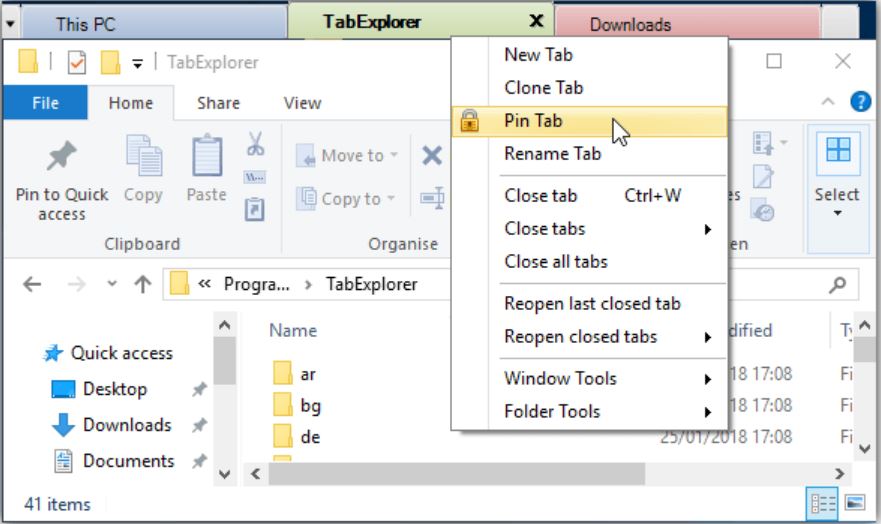- Best Windows Explorer Replacements for Windows 10 (Updated 2019)
- Explorer ++
- FreeCommander
- muCommander
- OneCommander
- Clover
- Replacing Windows Explorer
- 10 Best tabbed Windows explorer apps
- Tablacus explorer
- Clover 3 Tab explorer
- XYplorer
- qttabbar
- Explorer++ Tabbed Windows
- TidyTabs- tabbed Windows explorer
- Groupy
- Total Commander Windows explorer
- TabExplorer
- One Commander File manager
Best Windows Explorer Replacements for Windows 10 (Updated 2019)
Thank you developers for these badly-needed features!
Windows Explorer for Windows 10 does a decent job. It’s certainly an improvement over what Windows Explorer used to be 10 years ago. But there are still a lot of features that could make it truly great.
Thankfully, there are a few developers who’ve built Windows Explorer alternatives. A few of them aren’t much of an improvement, but there are a number of alternatives that make the Windows 10 default explorer look amateur.
Explorer ++
If you’re looking for a Windows Explorer alternative that looks the most like default Windows Explorer, then Explorer++ is the way to go.
Explorer++ is an open-source, free app that looks polished and offers all of the features you’d expect from Windows Explorer. It’s also used by a large community of supporters who’ve contributed to the development of the app over the years.
Some of the best features you’ll find:
- Tabbed browsing with bookmarking
- Merge or split files
- File preview window
- Customizable user interface
Explorer++ doesn’t require installation. It’s just an executable that you can store anywhere on your computer. To set it as your default Explorer, just click on Tools and Options, then in the Default File Manager pane, change the setting to Replace Explorer for all folders.
While it doesn’t expand tremendously on the features of default Windows Explorer, it does offer enough extra polish that no one would blame you for using it as your default file explorer.
If you’re looking for something different, Q-Dir is a great Windows Explorer alternative.
Q-Dir is short for Quad-Directory Explorer. This is because by default it opens with four explorer panes open, which you can resize in whatever configuration you like.
It includes all the standard features you enjoy in your default Windows Explorer, plus all of the following:
- Tabbed browsing in all four views
- Set up a color filter for files and folders
- Displays tree-branch style directory structure
- Small footprint
- Supports multiple languages
- Can work from a USB drive for full portability
- Save your favorite folder combinations for quick access later
The variety of window pane configurations is addictive to play around with. There are even quick tabs at the top that’ll rearrange the display into different windows arrangements. Toggle the file browser pane at will.
To set Q-Dir as your default file explorer, just click on the Extras menu, click Q-Dir as default browser, and select As default Browser for all.
If you are the kind of user who’s annoyed by point and click applications, fman is going to grow on you fast.
In fact, fast is the key word here. fman touts itself as “GoTo on Steroids”. This is because typing Ctrl+P on your keyboard kicks open a window that lets you type the directory you’re looking for and just tap Enter to go there.
It opens in a dual-pane view, which offers the convenience of quick file transfers between directories.
fman is keyboard based. Even if you’re unfamiliar with using keyboard hotkeys to get things done faster, typing Ctrl+Shift+P opens the command palette. You can search for keyboard commands you need, and press Enter to launch that command. After a while, you’ll find you’re using the command palette less and less.
If the default fman doesn’t have enough features for you, there are lots of user-created plugins to extend its features. Just open the command palette and type Install Plugins to see all available plugins.
FreeCommander
FreeCommander is a perfect Windows Explorer alternative if you’re tired of the plain old default Windows Explorer interface.
It isn’t cutting edge with any extra features, but what it offers is larger, more colorful icons, and the standard features you use the most right at your fingertips.
What can you expect when you use FreeCommander?
- A tabbed interface
- Dual panels, with the ability to add a treeview
- Support for ZIP files
- Compare and sync any folders
- Integrated DOS command prompt
- Intuitive icons and shortcuts (which you can customize)
- Much friendlier user interface
To set FreeCommander as your default Windows Explorer, just click on the Tools menu and select Redirect Win+E to FreeCommander.
If you’re not sure if FreeCommander is right for you, just run it as a standalone app for a while, and then set it as default when you’re sure.
muCommander
If you want a modern, highly-customizable Windows Explorer alternative, muCommander is a good place to start. It’s available on any operating system with Java support, so you can use it anywhere.
The first thing you’ll see when you launch muCommander is the option to change up the theme. Theme options are beautiful, and a nice change of pace from the boring default Windows Explorer.
You won’t have to make any tradeoffs by using muCommander, since it provides the same tree-view style interface you’re used to, with two panes visible by default.
Notable features included in muCommander include:
- Support for FTP (including secure FTP)
- SMB, NFS, and HTTP support
- Easily edit or uncompress ZIP, RAR, 7z and other compressed files
- Convenient tabbed navigation
- More configurable than most free file managers
- Quickly bookmark files or folders
Of all free Windows Explorer options, muCommander is one of the most well programmed, functional choices that comes in a lightweight package.
OneCommander
If you’re looking for a truly unique file manager experience, you can’t go wrong with OneCommander.
It’s only available for Windows and requires .NET 4.6 framework. It’ll run on Windows 10 without any issues.
It’s available for download directly from the Windows Store. The moment you open it, you’ll be surprised by just how different the interface looks than most other Windows Explorer alternatives.
The user interface uses an innovative “flow” style approach to folder browsing that feels natural and intuitive. The flow goes from left to right, as you drill down further into folders and subfolders.
The beauty of this layout is that you can change the browse structure at any branch in the tree, and more quickly change the drilldown path.
Features of OneCommander include:
- Easily changed theme
- Intuitive icons at the top and sides of the window
- Batch file processing
- Easy networking features
- Quick-access icons to preview, edit, rename, or move files
- Color coding to quickly view the age of files
OneCommander blends in with the overall theme of the modern Windows OS even better than the default Windows Explorer app itself.
Clover
If you’re a fan of the tab-based approach used in nearly every modern web browser, you’re going to love Clover.
Clover isn’t a complete replacement for Windows Explorer. Instead, it’s an add-on that transforms Windows Explorer into a Windows Browser. It adds multi-tab functionality to Windows default file manager, letting you open multiple instances of Windows Explorer without the need to clutter your desktop with multiple windows.
Clover features include:
- Add folder bookmarks
- Create a new tab to browse any new folder
- Import or export all bookmarks
- Convenient shortcuts like Cntrl+T for new tab, Cntrl+W to close a tab, and Cntrl+Tab to switch between tabs.
- Drag any folder into the bookmarks bar
When you download and install Clover, all install screens are in Chinese. However, the buttons you need to press are obvious, and the application itself is completely in English.
Replacing Windows Explorer
Switching from a file manager that you’ve grown accustomed to over the years can feel like a daunting task. Many people never even consider switching, because they think Microsoft’s version must be the best.
You could always pay for any number of file managers out there, but there’s really no need to considering the excellent options that are available to you for free.
Download and try a few of the file managers above, and before you know it, you’ll wonder how you ever got along without it. Enjoy!
Ryan has been writing how-to and other technology-based articles online since 2007. He has a BSc degree in Electrical Engineering and he’s worked 13 years in automation engineering, 5 years in IT, and now is an Apps Engineer. Read Ryan’s Full Bio
10 Best tabbed Windows explorer apps
Default Windows File Explorer doesn’t have a tabbed interface. And if would you like to have one to replace Windows 10 or 7 OS default one; then here are a couple of best free alternatives.
Free tabbed windows explorer programs with a great interface can prove the best replacement that helps in managing files and folders like a pro. Some of them are Total Free commander and Tablacus Explorer such kind of third-party Windows file managers provided tabs for exploring files and folder. Well, Microsoft is reluctant to provide tab explore that is their matter, however, we can do it on our own using third party’s best Windows File Explorer tabbed apps as alternatives given here for both 32-bit & 64-bit Windows 10 or 7along with dual pane file manager for Windows 10…
Tablacus explorer
Tablacus Explorer is an open source but one of the best tabbed Windows Explorer alternatives to default Windows 10/7 explorer. It comes in a portable form that means no need to install it on the system. Isn’t nice! Just put this 500KB small software in your USB drive and start enjoying tabbed exploring of files on Windows system anywhere you want.
Its features are not limited to portability only, it provides a wide range of add-on support to extend the capability of file manager right from its interface.
You can drag-drop files between multiple tabs of just like we do in a web browser; custom icon and background for the file explorer are also available via add-ons. Know more about it – Tablacus explorer review
Download: TabExplorer
Clover 3 Tab explorer
Are looking for Google Chrome like Tab explorer on your Windows 10/7/XP system, then try out Clover 3. One thing which one would realize in the Tablacus Explorer to explore files we have to run the software while on the other hand, the Clover seamlessly integrated itself with Windows default file explorer to provide tabbed interface like a browser. To start managing and exploring files just open go to your default explorer and at the click top right side space given next to the first tab.
It clearly helps in multitasking. Installation is also very easy and the app let us pin use folder as bookmarks as well. You can use Clover with shortcuts such as Ctrl+T for opening a new tab, Ctrl+W for closing tab; Ctrl+D this shortcut will create a new bookmark, Ctrl+Tab to switch between tabs and using Ctrl button with a number such 1,2 3 will switch to particular tab respective to number.
The program is not RAM eater but some time shows glitches. Overall, it is worth to try.
Download: Clove
XYplorer
If you are willing to spend some money on Tab Windows explorer app, thus you can get an up to date and a high degree of stability then use the trial version of XYplorer; if you like it then simply buy it. The free version of the XYplorer can be used without paying anything for 30 days and after that one has to shell out $39.95.
It works on almost all versions of Windows OS such as Windows 10, Server 2016, 8.1, 8, Server 2012, Windows 7, Server 2008, Vista, XP, Server 2003; 32-bit and 64-bit versions. Just like Tablacus, it is a portable tabbed windows explorer or file manager and one of the best Windows Explorer alternatives.
Thus, it features portability, Tabbed interface, scriptable; customizable, yes you can change the icons and colours of the XYplorer, being a 7 MB software it is fast and consumes less RAM too.; sorting, tree view and responsive.
Download: XYplorer
qttabbar
QTTabBar is quite entertaining the Windows users by offers tabbing file exploring feature, the latest version of the app has launched recently in 2019. To use the latest version 1040 of it on Windows 10 the user first has to install the earlier version QTTabBar ver 1038. Both are available on the official website.
After successfully installing QTTabBar, the Tabbed explorer will appear in the toolbar of the Windows 10 or 7. It supports multiple languages, plugins for feature extensions, Scripting, Keyboard shortcuts, rearrangement of the tabbed bar, drag and drop of folder and files…
Learn how to install it- QTTabBar
Explorer++ Tabbed Windows
Another tabbed based Windows explorer cum file manager for Windows 10/8/7. Explorer++ is also a portable software like above few mentioned above which means you have to separately open to navigate which is not like Clover. The interface of this Windows file manager is more like Windows Vista, however, this few Kbs software is extremely light and fast.
Well, it is an open source and completely free to use Windows file explorer alternative and surely can boost the productivity for multitaskers. Explorer++ developers have been working for quite some time to add some new features into it and the plugin system is one of them.
It features, tabbed browsing, portability, keyboard shortcuts for quick navigation, drag-and-drop support, merging and splitting of files supported; Bookmark tabs, Search for files, Filter files and more…
Download: Explorer++
TidyTabs- tabbed Windows explorer
Another great free tabbed explorer for Windows with both free and paid versions. It comes is available to download as installer and portables form.
The free version offers customization of tabs, hiding single tabs, auto-hide tabs, exclusion lists and updates. In working it is slightly different than other tabbed explorer aforementioned, it implements tabbed browsing to all programs including folder, applications like browsers, office and more… You can see in the above screenshot. It integrates itself nicely into OS so that you don’t need to run it again and from some folder, although if that what you want, you can use its portable version.
Download: TidyTabs
Groupy
Groupy is another paid alternative to Windows Explorer with a beautiful tabbed interface, however, it also offers 30 days trial period which is a benefit. It features Drag and drops; a grouping of applications, organize multiple applications and documents, Save groups of applications, Seamless integration, browser-like interface; Mouseover tabs to preview the window contents; Copy files between Explorer tabs and more… It is better than TidyTabs and also low in cost just $4.99.
Download- Groupy
Total Commander Windows explorer
Well, this is a very popular dual pane file manager for Windows explorer alternative and doesn’t need any introduction. Yes, the interface is not that attractive and familiar to some people, however, it has no shortage of features. Users those are looking for absolute freeware this application could let them down since it is pad app and comes with the 30-day trial only.
However, this is complete file manager for Windows with various features such as side by side view of windows, custom tabbing file exploring, multi-language support, ZIP, 7ZIP, ARJ, LZH, RAR, UC2, TAR, GZ, CAB, ACE archive handling + plugins; in-built FTP client, password manager for FTP and plugins, and much more… Available for 32-bit Windows 95 up to 64-bit Windows 10.
TabExplorer
TabExplorer has been a wonderful app to explorer files on Windows 10/8/7 in tabs, the irony is that it has not received any updates since 2017. But being a good product one can still use it id doesn’t produce any glitches in Windows 10 at least in our usage it was working smoothly. Even the developer’s website is not available any but the software can be easily downloaded from Softpedia.
Download- TabExplorer
Recommended by user:
One Commander File manager
A dual pane file manager for Windows 10: One of our readers recently has recommended a free One Commander file manager as Microsoft Windows 10 explorer an alternative. We went through this, although it is in beta stage, still worth to try. It is available in Windows store, as offline installer and Portable form. One commander has a dual pane file manager interface that significantly helps in increasing multitasking and productivity.