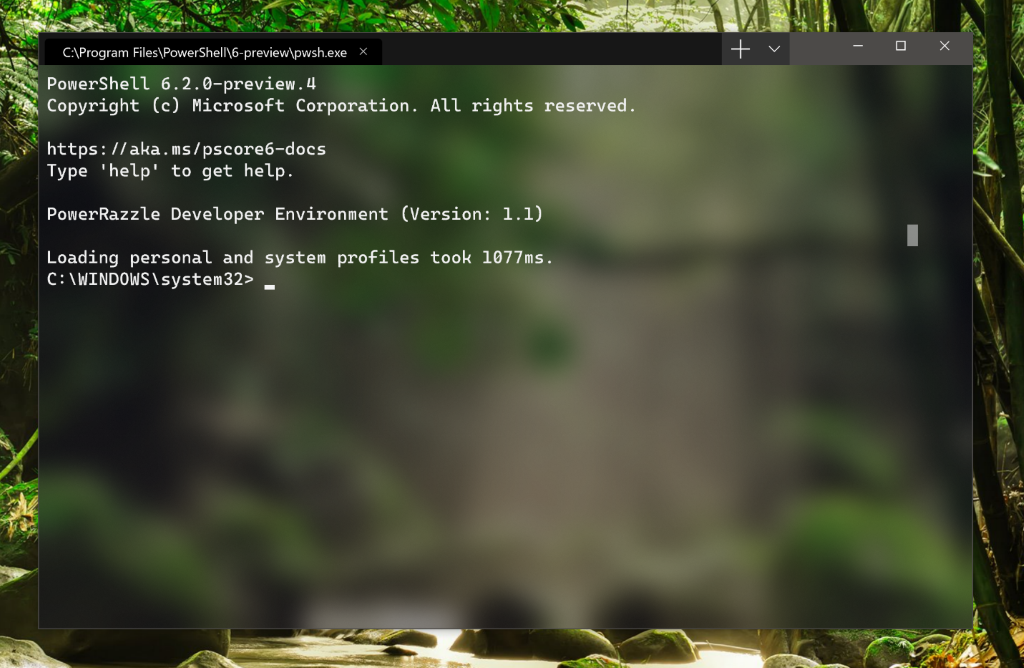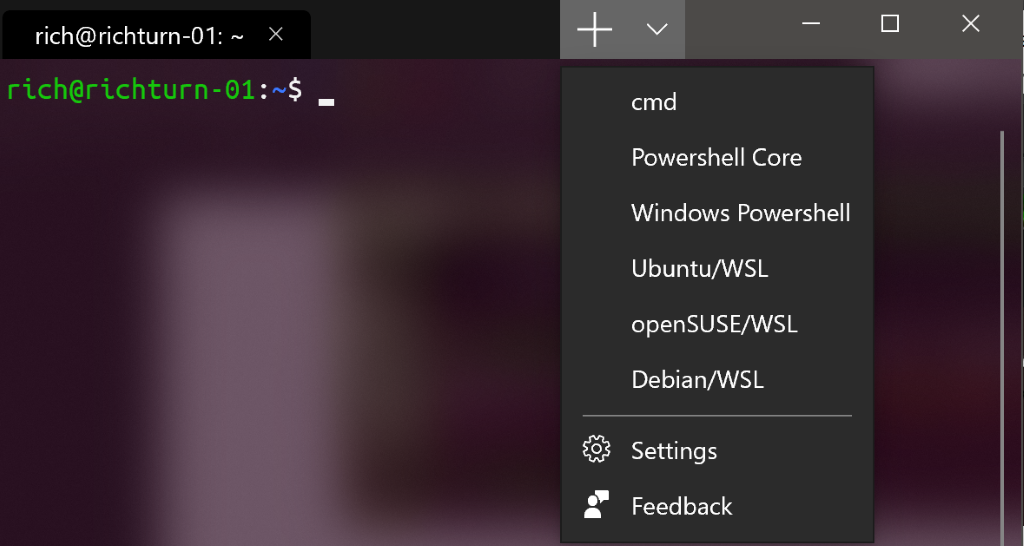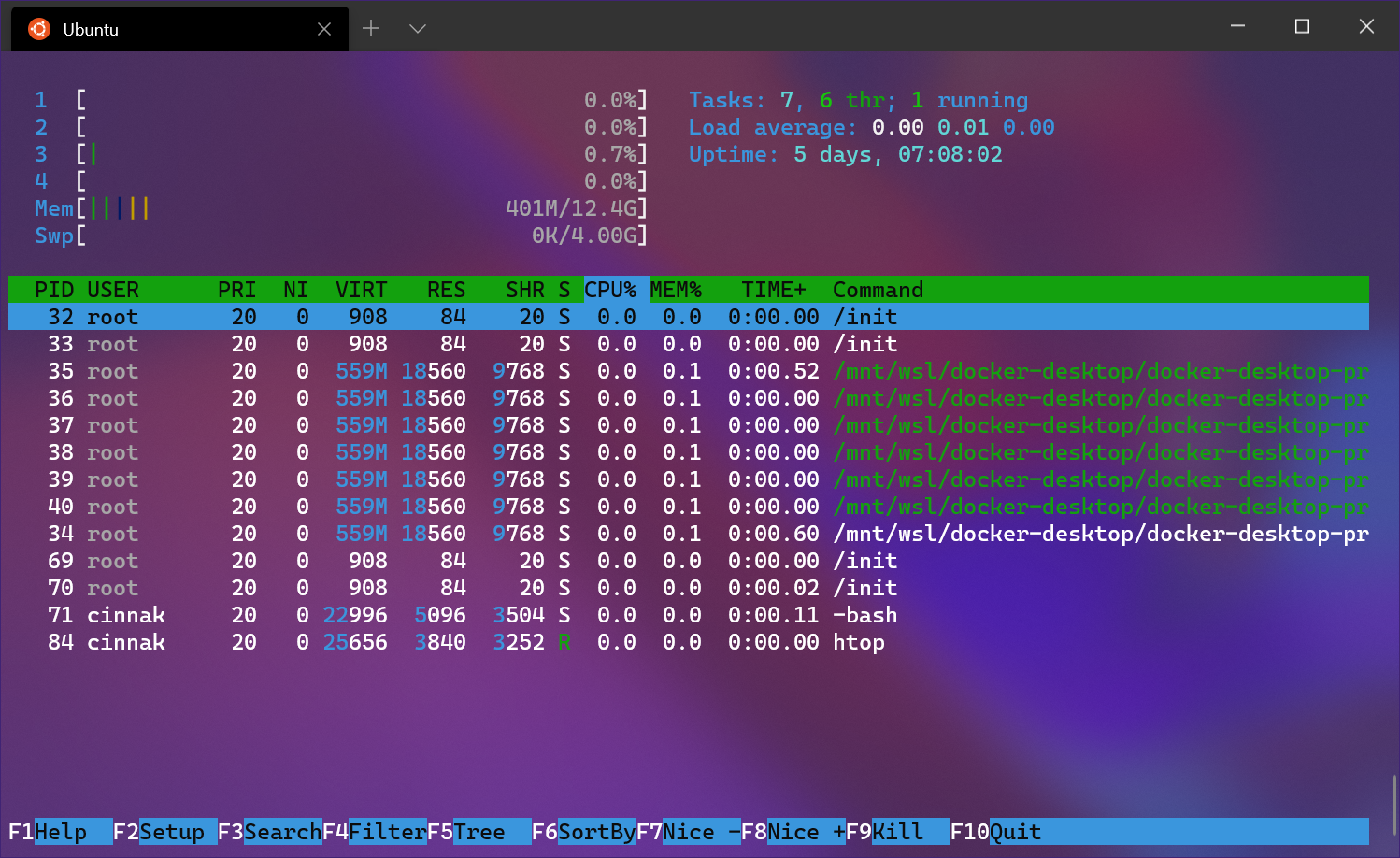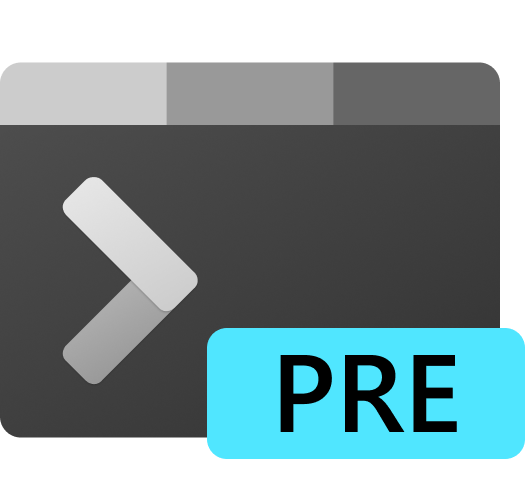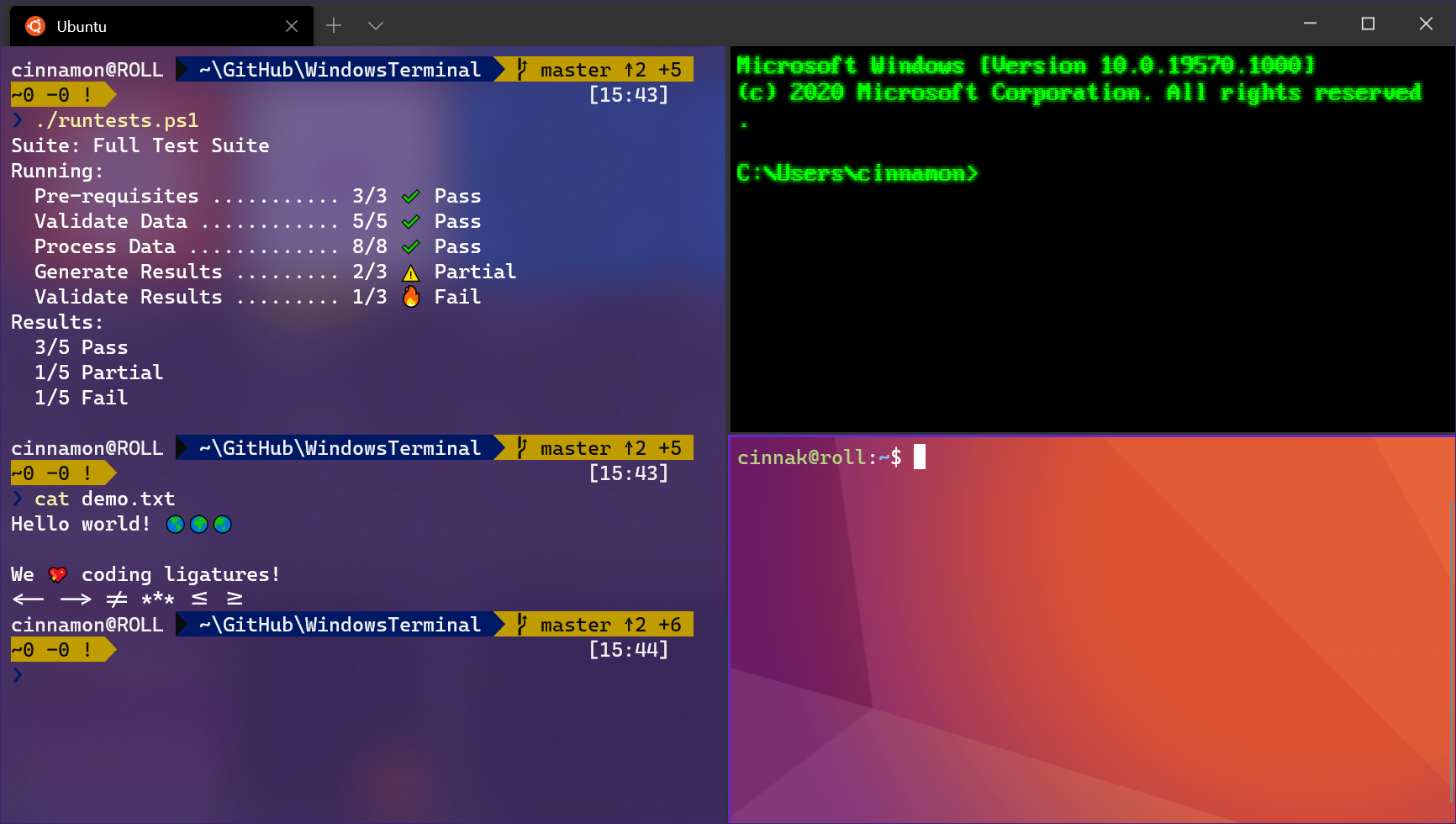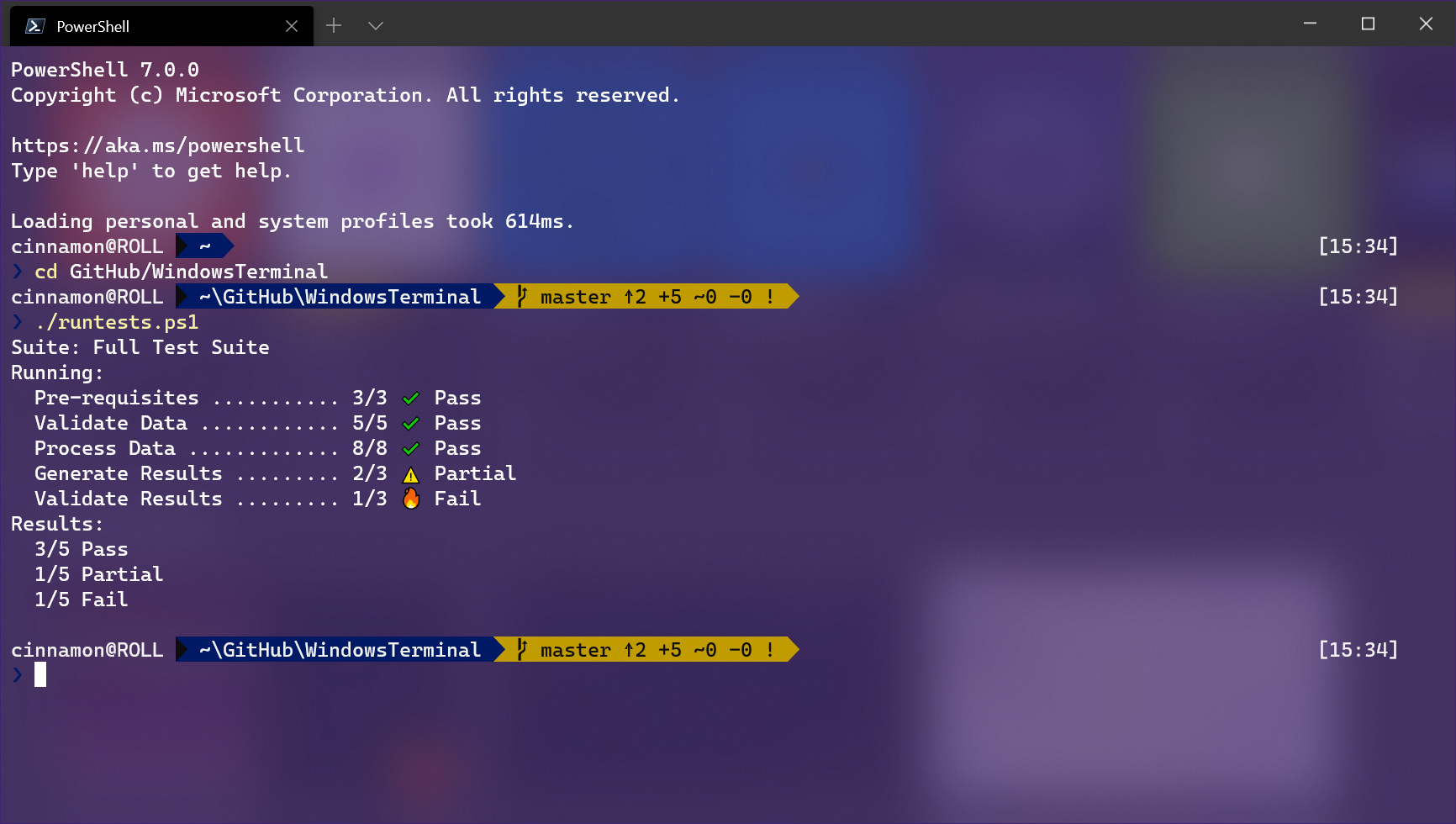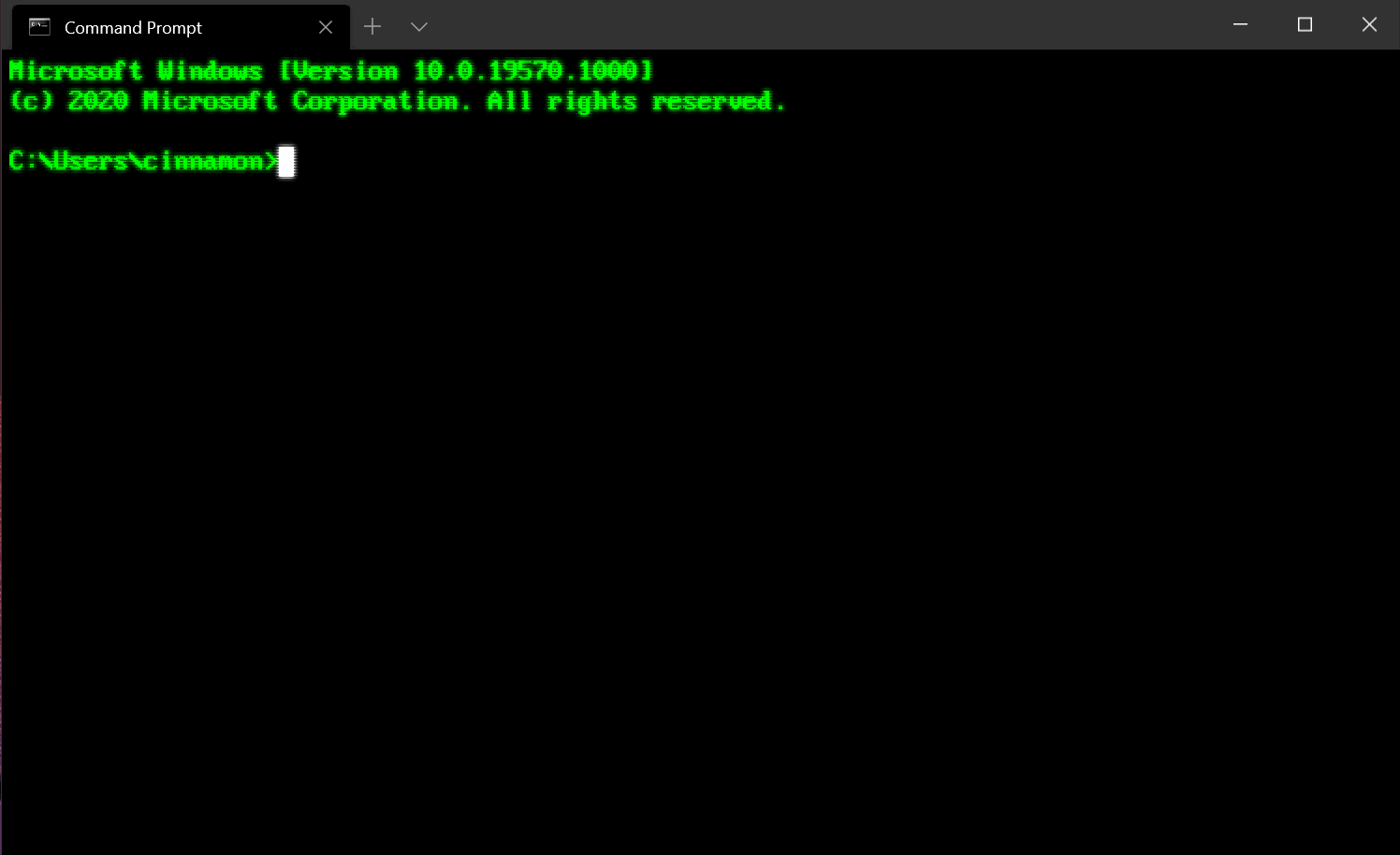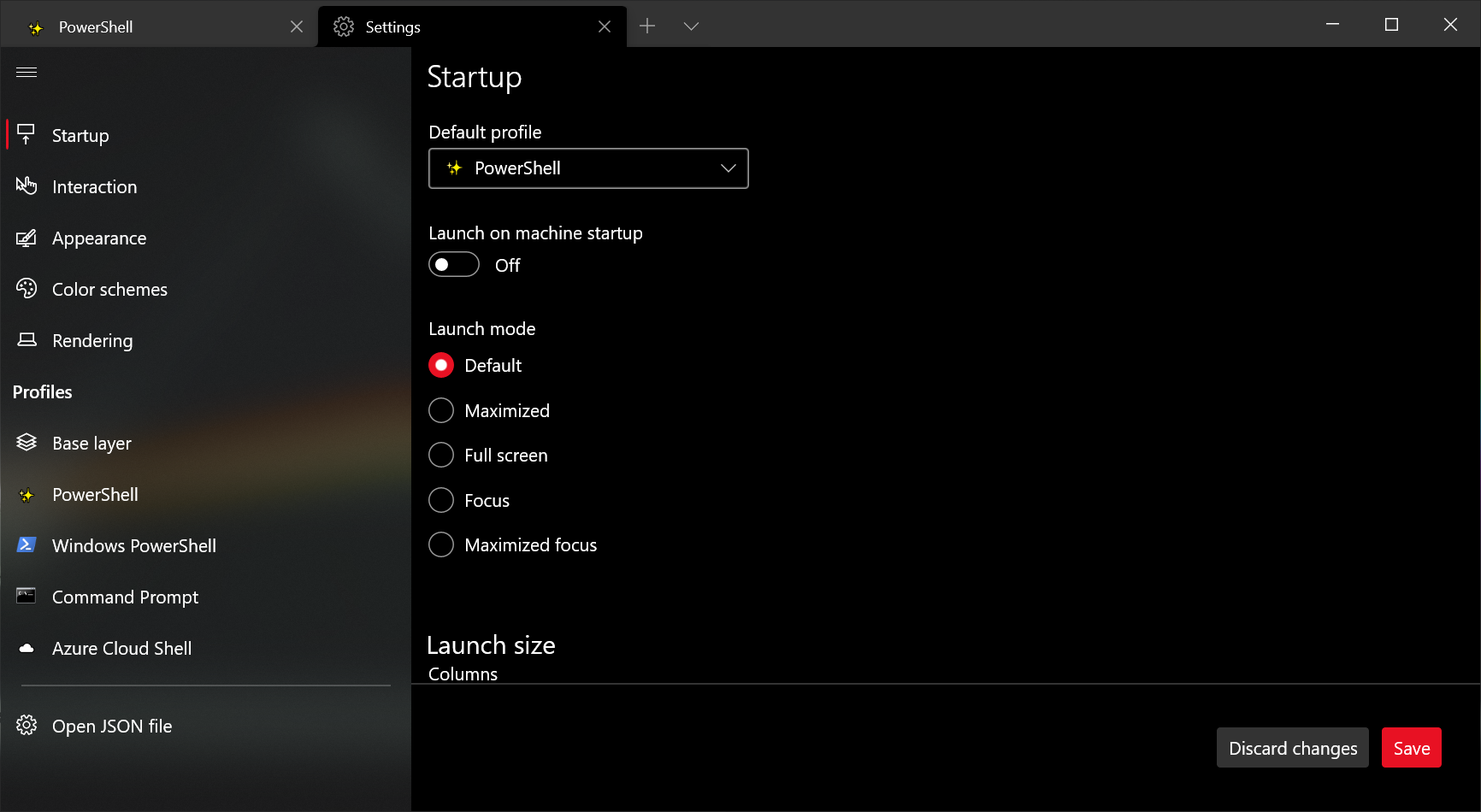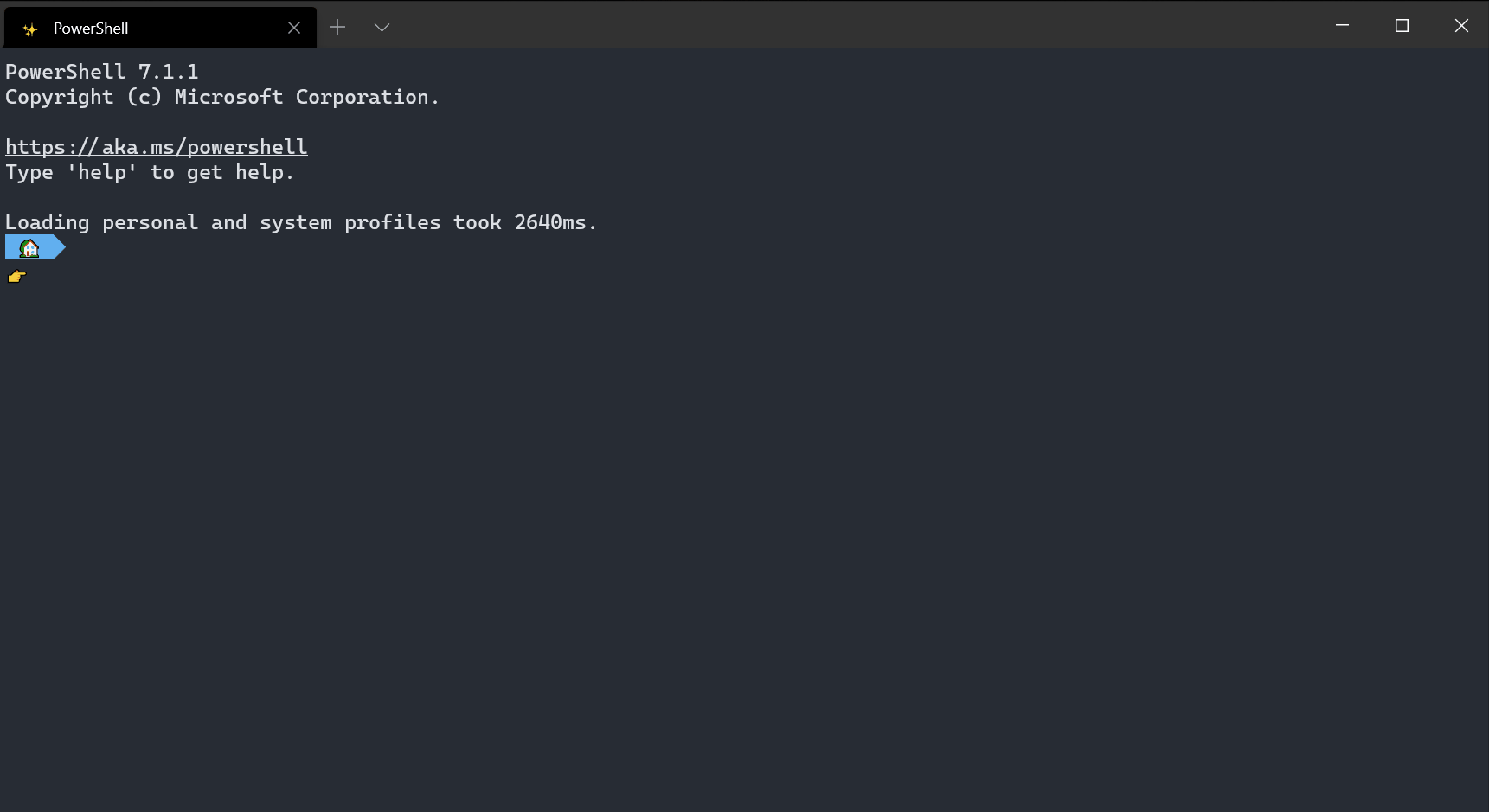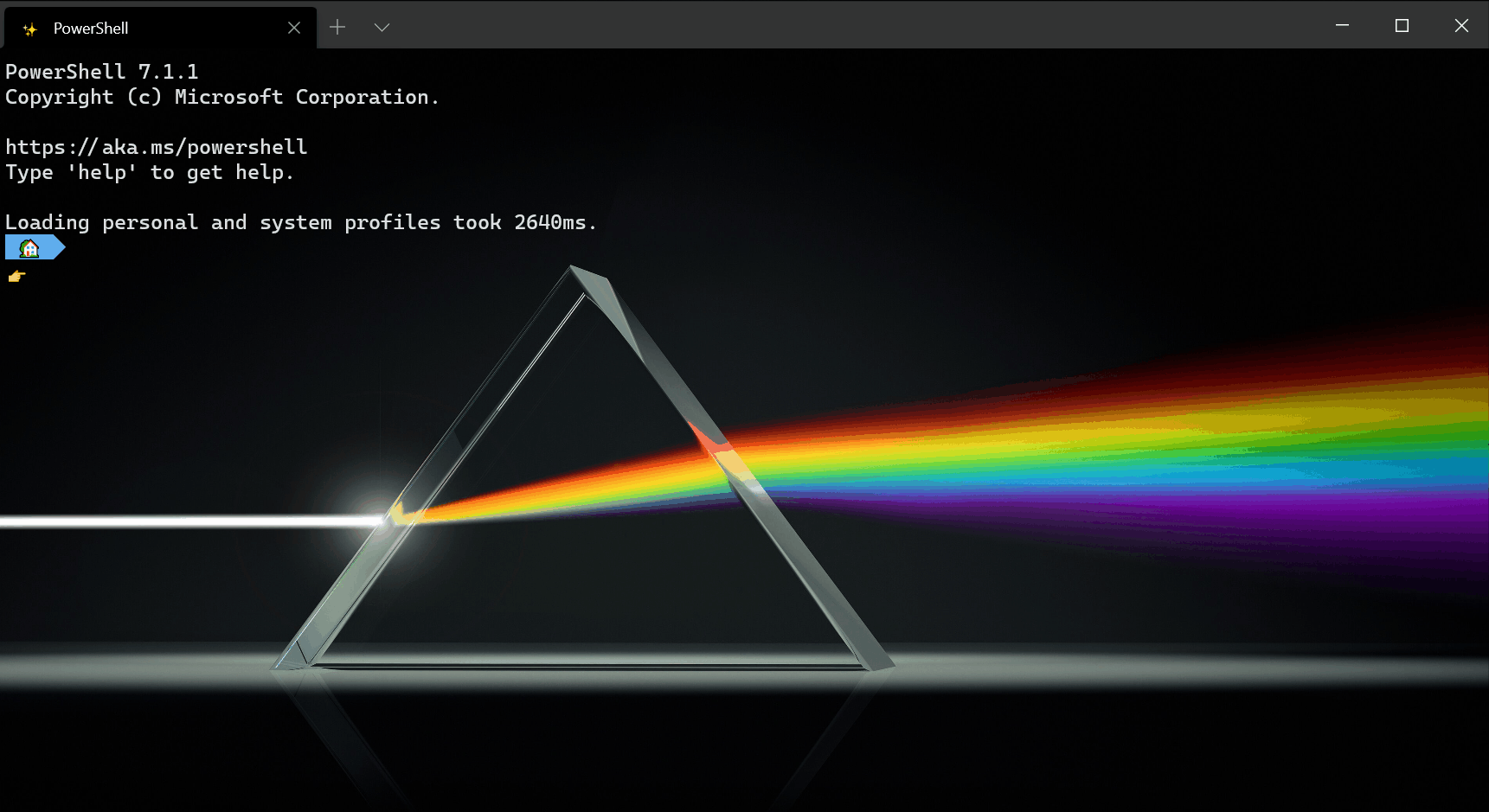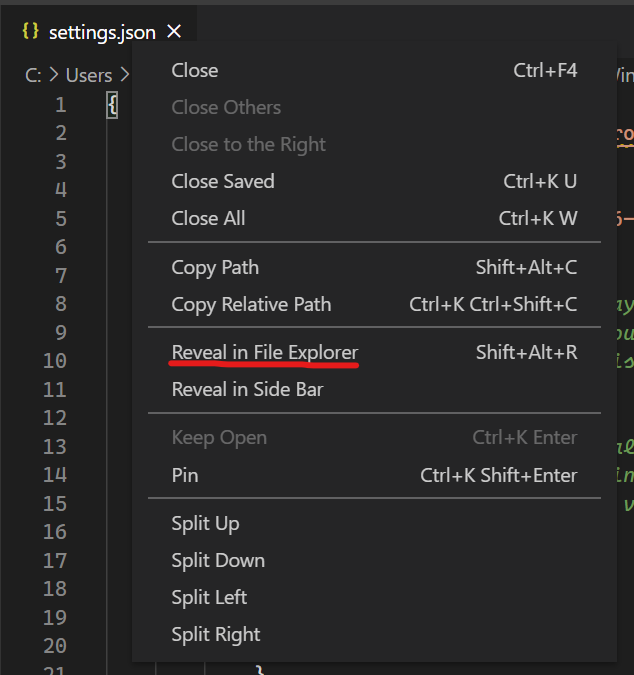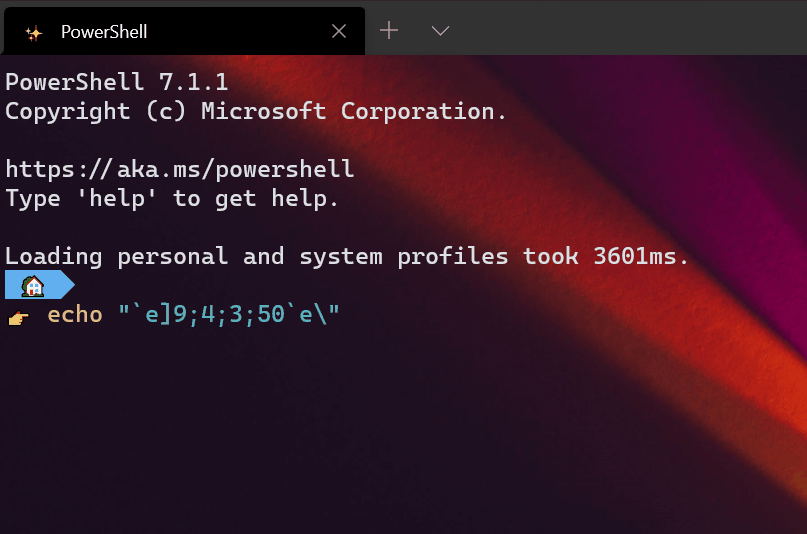- Introducing Windows Terminal
- Windows Terminal key features
- Multiple tabs
- Beautiful text
- Settings and configurability
- When can I get my hands on it?
- Wait… did you say open source?
- This sounds awesome, but why couldn’t you just improve the existing Windows Console?
- Okay, but what about contributing to an existing open source terminal/app project instead?
- I’m sold! How can I get involved?
- Windows Terminal 1.0
- Build 2020
- Windows Terminal 1.0
- Windows Terminal Preview
- Documentation Website
- Top Features
- Tabs and Panes
- GPU Accelerated Rendering
- Customization Options
- Fan-Favorite Community Contributions
- Top Contributors for Windows Terminal 1.0
- Windows Terminal Preview 1.6 Release
- Settings UI
- How to open the settings UI
- Settings file backups
- Thank you to the community
- What’s up next
- Startup actions
- Progress indicator
- Pixel shaders
- New actions
- Scroll to the top and bottom of history
- Focus on most recently used pane
- Move tabs
- Other features
- Miscellaneous improvements
- Bug fixes
- Top contributors
- Contributors who opened the most non-duplicate issues
- Contributors who created the most merged pull requests
- Contributors who provided the most comments on pull requests
- Cheers!
- 14 comments
Introducing Windows Terminal
We are beyond excited to announce Windows Terminal! Windows Terminal is a new, modern, fast, efficient, powerful, and productive terminal application for users of command-line tools and shells like Command Prompt, PowerShell, and WSL.
Windows Terminal will be delivered via the Microsoft Store in Windows 10 and will be updated regularly, ensuring you are always up to date and able to enjoy the newest features and latest improvements with minimum effort.
Windows Terminal key features
Multiple tabs
You’ve asked and we’ve listened! The most frequently requested feature for the Terminal is multiple tab support and we are SUPER excited to FINALLY be able to deliver this key feature. You will now be able to open any number of tabs, each connected to a command-line shell or app of your choice, e.g. Command Prompt, PowerShell, Ubuntu on WSL, a Raspberry Pi via SSH, etc.
Beautiful text
The Windows Terminal uses a GPU accelerated DirectWrite/DirectX-based text rendering engine. This new text rendering engine will display text characters, glyphs, and symbols present within fonts on your PC, including CJK ideograms, emoji, powerline symbols, icons, programming ligatures, etc. This engine also renders text much faster than the previous Console’s GDI engine!
You will also have the option of using our new font! We wanted to create a fun, new, monospaced font to enhance the modern look and feel of the Terminal. Not only will this font include programming ligatures, but it will also be open sourced and have its own repository. Stay tuned for more information on the new font project!
Settings and configurability
We have connected with so many command-line users who LOVE to customize their terminals and command-line applications. Windows Terminal provides many settings and configuration options that give you a great deal of control over the Terminal’s appearance and each of the shells/profiles that you can open as new tabs. Settings are stored in a structured text file making it easy for users and/or tools to configure.
Using Terminal’s configuration mechanism, you will be able to create multiple “profiles” for each shell/app/tool you want to use, whether it be PowerShell, Command Prompt, Ubuntu, or even SSH connections to Azure or IoT devices. These profiles can have their own combination of font styles and sizes, color themes, background blur/transparency levels, etc. You can now create your own custom-styled Terminal that is personalized to your unique taste!
After we’ve shipped Windows Terminal 1.0, we plan to get started on many of the features already in our backlog, in addition to the many features you as the community are likely to add!
When can I get my hands on it?
As of today, the Windows Terminal and Windows Console have been made open source and you can clone, build, run, and test the code from the repository on GitHub: https://github.com/Microsoft/Terminal
This summer in 2019, Windows Terminal previews will be released to the Microsoft Store for early adopters to use and provide feedback.
This winter in 2019, our goal is to launch Windows Terminal 1.0 and we’ll work with the community to ensure it’s ready before we release!

[Happy Joy Gif – Giphy]
Wait… did you say open source?
Yes we did! We are excited to announce that we are open sourcing not just Windows Terminal, but also the Windows Console which hosts the command-line infrastructure in Windows and provides the traditional Console UX.
We can’t wait to work with you on improving and enhancing the Windows command-line experience!
This sounds awesome, but why couldn’t you just improve the existing Windows Console?
The primary goal of the Windows Console is to preserve backward compatibility with existing command-line tools, scripts, etc. While we’ve managed to introduce many key improvements to the Console’s features (e.g. adding VT and 24-bit color support, etc. see this blog post), we are unable to introduce further meaningful improvements to the Console’s UI without “breaking the world.”
Therefore, the time has come for a new, fresh approach.
Windows Terminal installs and runs alongside the existing in-box Windows Console application. If you run Cmd/PowerShell/etc. directly, they will start attached to a traditional Console instance in the exact same way they do today. This way, backward compatibility remains intact while providing you the option of experiencing Windows Terminal if/when you wish to do so. Windows Console will continue to ship within Windows for decades to come in order to support existing/legacy applications and systems.
Okay, but what about contributing to an existing open source terminal/app project instead?
We carefully explored this option during planning and determined our involvement in an existing project would require changing the project’s requirements and architecture in ways that would be too disruptive.
Instead, by creating a new open-source terminal application, and open-sourcing Windows Console, we can now invite the community to collaborate with us on improving the code and leveraging it in their respective projects.
We believe there is plenty of room in the market for new/different ideas about what a terminal can and should do and we aim to help the ecosystem of terminal (and related) applications flourish and grow through the introduction of new ideas, interesting approaches, and exciting innovations in this space.
I’m sold! How can I get involved?
Visit the repo at https://github.com/Microsoft/Terminal to clone, build, test, and run the Terminal! You can file bugs and share feedback with us and the community as well as fix issues and make improvements on GitHub.
Starting this summer, try installing and running Windows Terminal from the Microsoft Store. If you come across any bugs, share feedback either via the Feedback Hub or GitHub issues for detailed issues/discussions.
We are thrilled to be working with you! If you have any questions or feedback, don’t hesitate to reach out to Kayla @cinnamon_msft and/or Rich @richturn_ms on Twitter. We can’t wait to see what exciting improvements and features you make to Windows Terminal and Windows Console.
Windows Terminal 1.0
Last year at Build 2019, we first announced the Windows Terminal. Since then, we have been working with the community to create a wonderful terminal experience while still being a preview product.
Here we are at Build 2020 and we are so excited to share with you our latest announcements!
Build 2020
Windows Terminal 1.0
We are incredibly proud to announce the release of Windows Terminal 1.0! Windows Terminal has come a long way since its announcement at Microsoft Build 2019. You can download Windows Terminal from the Microsoft Store or from the GitHub releases page. Windows Terminal will have monthly updates, starting in July 2020.
Windows Terminal Preview
We are also launching a preview channel of Windows Terminal. If you are someone who likes to be involved with the development of Windows Terminal and use the latest features as soon as they are developed, this is the channel for you! You can download Windows Terminal Preview from the Microsoft Store or from the GitHub releases page. Windows Terminal Preview will have monthly updates, starting in June 2020.
Documentation Website
After you have installed Windows Terminal, you may want to learn how to get the most out of your new development tool. We have just launched the Windows Terminal documentation site, which provides details about all of the settings and features the terminal has to offer, as well as some tutorials to get you started on customizing your terminal. You can find all of the Windows Terminal documentation at aka.ms/terminal-docs.
Top Features
Windows Terminal is full of features that improve your workflow and give you a wide variety of customization options to give you the best experience. Here’s an overview of some of our fan-favorite features.
Tabs and Panes
Windows Terminal allows you to run any command line application inside tabs and panes. You can create profiles for each of your command line applications and open them side-by-side for a seamless workflow. Each of your profiles can be uniquely customized to your liking. Additionally, the terminal will automatically create profiles for you if you have Windows Subsystem for Linux distributions or additional PowerShell versions installed on your machine.
GPU Accelerated Rendering
Windows Terminal utilizes the GPU to render its text. This provides a much faster experience when using the command line. This renderer also provides support for Unicode and UTF-8 characters. This gives you the opportunity to use the terminal in a variety of languages while also displaying all of your favorite emojis. 😉 Lastly, we have included our newest font, Cascadia Code, inside the Windows Terminal package. The default font is set to Cascadia Mono, which is the font variant that does not include programming ligatures. For additional variants of the Cascadia Code font, head over to the Cascadia Code GitHub repo.
Customization Options
Windows Terminal is full of settings that provide an unlimited amount of customizations. You can have acrylic backgrounds and background images with unique color schemes and custom fonts for your own personalized experience. You can also add custom key bindings to help you feel more at home. Additionally, each profile is customizable to match the workflow you need, whether it be on Windows, WSL, or even SSH!
Fan-Favorite Community Contributions
Some of the coolest features in Windows Terminal were contributed by community members on GitHub. The first we would like to call out is background image support. Summon528 wrote the functionality for Windows Terminal to support both gifs and images in the background of the text window. This is by far one of our most used features.
Another fan favorite is the retro terminal effect setting. Ironyman added support for glowing text and scan lines within the text buffer, thus providing that feeling of using a classic CRT machine. The team never anticipated this feature coming through on GitHub, but it was so good that we just had to include it inside the terminal.
Top Contributors for Windows Terminal 1.0
Windows Terminal would not be where it is now without the help of our community. We would like to acknowledge those who have made a large impact on bringing Windows Terminal to 1.0.
Windows Terminal Preview 1.6 Release
January 28th, 2021
Welcome to our first Windows Terminal release of 2021! This release brings new features to Windows Terminal Preview version 1.6 as well as moves Windows Terminal to version 1.5, which includes the features from this previous blog post. You can download both versions from the Microsoft Store or from the GitHub releases page. Below are some of the highlights in this release, however we recommend checking out the release notes to see everything that has improved with version 1.6.
Settings UI
It’s finally here! Windows Terminal Preview now includes the alpha release of our new settings UI. The settings UI is not yet bound by default and will not open when clicking the settings button in the dropdown menu, so you will need to add an action to your settings.json file in order to open it with either the command palette or your keyboard.
How to open the settings UI
To bind the settings UI to Ctrl + Shift + , , add the following to your actions array (or keybindings if you have an older version of the settings file):
Settings file backups
While the settings UI remains in preview, we will be generating backups of your previous settings files in case something were to go wrong with editing your settings and you need to revert. These backup files can be found in the same location as your settings.json file. The easiest way to navigate here is to right click on the tab of the settings.json file in Visual Studio Code and select “Reveal in File Explorer”.
Thank you to the community
We’d like to give a special shoutout to those who have contributed to the settings UI. It originally started as a hackathon project and we built upon it to deliver the experience you see today. We’d like to thank @almedina-ms, @xerootg, @scott-armiger, and @vineeththomasalex for their hard work in helping us get the settings UI up and running!
What’s up next
We are still actively working on the settings UI and will be continuously shipping updates. Here are a few things we’re working on now:
- Ensuring the settings UI includes intuitive keyboard navigation and improved accessibility.
- Adding actions and key bindings into the settings UI.
- Providing functionality to reorder your profiles.
If you’d like to follow along with the progress of the settings UI, feel free to follow this issue on GitHub.
Startup actions
Have you been wanting to start your terminal in a custom configuration when you launch it? Well today is your lucky day! You can now set startup actions in your global settings to configure how your terminal launches (Thanks @Don-Vito!). The startupActions setting accepts wt command line arguments. More information on command line arguments can be found on our docs site.
👉 Note: This setting is not yet available in the settings UI and is only available by editing the settings.json file.
Progress indicator
The terminal will now display a progress indicator in the tab and taskbar whenever an OSC 9;4 sequence is received. More information on remaining tasks and documentation for the progress indicator can be found on GitHub.
Pixel shaders
As a new experimental feature, you can now use HLSL pixel shaders inside your profile (Thanks @mrange!). Some examples of shaders can be found in our repository.
👉 Note: This setting is not yet available in the settings UI and is only available by editing the settings.json file.
New actions
Scroll to the top and bottom of history
You can use the scrollToTop and scrollToBottom commands to scroll to the beginning or end of the text buffer (Thanks @Hegunumo!).
Focus on most recently used pane
The moveFocus action has gained a new direction, previous , that will let you navigate to the last used pane with your keyboard.
Move tabs
You can now move your tabs backward (left) and forward (right) using the keyboard with the moveTab command (Thanks @Don-Vito!).
👉 Note: This action is not bound by default.
Other features
🌟 The splitPane action and split-pane, sp command line argument now accept a size parameter to define the size of the pane.
🌟 The move-focus command line argument has also been added, so you can specify which pane to focus when launching the terminal using the command line.
🌟 You can now specify a tab color for each new tab or pane through the command line with —tabColor #rrggbb (Thanks @Don-Vito!).
🌟 The terminal now supports ConEmu’s OSC 9;9 sequence, which sets the current working directory. If you emit OSC 9;9; , creating a duplicate of that pane or tab will use the Windows path you specified (Thanks @skyline75489!).
🌟 When you emit a BEL, the terminal will display the bell icon in the tab. You can also now set the bell style to «visual» , which will cause it to flash the taskbar.
🌟 You can now have a double underscore cursor in the terminal (Thanks @rhorber!).
🌟 The command palette now supports «launchMode» , which can be set to «action» or «commandLine» (Thanks @Don-Vito!).
Miscellaneous improvements
🛠 The “Open Windows Terminal here” menu item will now show up inside directories (Thanks @hereafter!).
🛠 The command palette, while in command line mode, will now parse and validate commands you’ve typed and display recently used commands (Thanks @Don-Vito!).
🛠 Windows Terminal will now display italic fonts (Thanks @j4james!).
🛠 Starting a search with text selected will now copy that text into the search field (Thanks @Don-Vito!).
🛠 The terminal has received approximately a 33% performance improvement in the total runtime of bulk text output (Thanks @austin-lamb!).
Bug fixes
🐛 Hyperlinks will display an underline on hover even when the window isn’t focused (Thanks @Hegunumo!).
🐛 When most-recently-used tab switching is enabled, closing a tab will move you to the previously-used tab (Thanks @Don-Vito)!.
🐛 Right-click + paste now clears any active selection (Thanks @Don-Vito!).
🐛 The profile menu and command palette will now prefer your shortcut keys over the built-in ones (Thanks @Don-Vito!).
Top contributors
This is our biggest release since we initially launched in 2019 and we’d like to acknowledge the community members who went above and beyond!
Contributors who opened the most non-duplicate issues
Contributors who created the most merged pull requests
Contributors who provided the most comments on pull requests
Cheers!
Full documentation for all of our features can be found on our docs site. If you have any questions or feedback, feel free to reach out to Kayla (@cinnamon_msft) on Twitter. If you find any bugs or would like to request a new feature, you can file an issue on GitHub. We hope you like this latest release of Windows Terminal Preview and we’ll see you at the next one!
Kayla Cinnamon
Program Manager, Windows Terminal, Console, Command Line, & Cascadia Code
Read next
14 comments
Was there supposed to be a screenshot of the settings UI in this blog post?
Click on the images, they’re all animated gifs
Unable to install on Windows 10 Preview Build 21301. Get error:
Code: 0x803FB005
Wow, loving the AMAZING customisations 🙂
Defo a killer feature -> The “Open Windows Terminal here” menu item will now show up inside directories (Thanks @hereafter!). – thanks everyone involved 😀
Happy Azure Stacking.
Unix – сила, NT – могила!!
Does it finally suppport a non word wrapping mode for large width tabular output? This one looks great but as long as this feature is not there I will use ConsoleZ which offers tab support and a non word wrapping mode. The only issue I have with it if I change screen resolution it will stop scrolling for some reason until I have reset the screen resolution to the value with which the console was started.
when I believe it should be
That caught me for a few moments.
ya’ll rock the party that rocks the party. Just sayin. NEXT LEVEL fer sure
Windows Terminal and WSL are the two best features in Windows. The marriage between UNIX shell and Windows desktop is excellent.
Are there plans to make Windows Terminal available for Windows Server 2016 and later?
Thanks,
-dmm