- Fix: Virtual machine has terminated unexpectedly during startup with exit code 1 (0x1)
- What is causing the “Virtual machine has terminated unexpectedly during startup with exit code 1 (0x1)” error
- Method 1: Restarting your system
- Method 2: Disable the antivirus while running the virtual machine
- Method 3: Installing the VirtualBox kernel driver
- Method 4: Installing Microsoft’s bug fix update (Windows 7 only)
- Method 5: Starting the machine in the Headless mode (Temporary fix)
- Ошибка при запуске машины на VirtualBox
- virtualBox
Fix: Virtual machine has terminated unexpectedly during startup with exit code 1 (0x1)
Several VirtualBox users are encountering the “Virtual machine has terminated unexpectedly during startup with exit code 1 (0x1)” error whenever they try to open a virtual machine. Affected users report that this error occurs with multiple virtual machines (including any new ones that they try to create). This particular issue is confirmed to occur on Windows 7, Windows 8.1 and Windows 10.
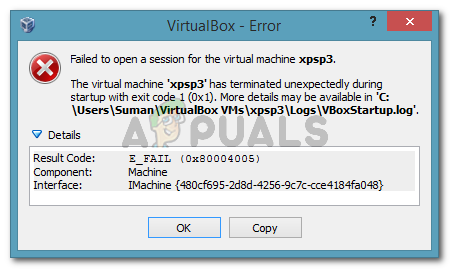
The virtual machine has terminated unexpectedly during startup with exit code (0x1).
What is causing the “Virtual machine has terminated unexpectedly during startup with exit code 1 (0x1)” error
We tried to get to the bottom of this issue by investigating various user reports. Based on what we gathered and based on several solutions that affected users advertised, we have managed to identify several potential culprits that might trigger this particular error message:
- The VirtualBox kernel driver is not installed (or is corrupted) – A couple of users have managed to get the issue resolved by reinstalling VirtualBox along with the VirtualBox kernel driver.
- 3rd-party antivirus is interfering with VirtualBox – In a couple of reports, affected users were able to get the issue resolved by temporarily disabling the real-time protection of their 3rd party AV.
- A bad Windows Update is causing the error – There’s one particular update that is confirmed to be causing this particular error. So far, this issue is only confirmed to occur on Windows 7.
If you’re currently struggling to resolve this particular issue, one of the methods below will enable you to resolve the issue. Below you have several fixes that other users in a similar situation have used to get the issue resolved.
Since the methods below are ordered by efficiency and severity, follow them in the order that they are presented until you find a fix that successfully resolves the issue in your particular scenario.
Method 1: Restarting your system
If you haven’t already done this, start simply by rebooting your machine. Several users have reported that after they rebooted their computer, VirtualBox was able to open virtual machines without being interrupted by the “Virtual machine has terminated unexpectedly during startup with exit code 1 (0x1)” error.
If a restart is not effective or you’re looking for a more permanent fix, move down to the next method below.
Method 2: Disable the antivirus while running the virtual machine
Another frequent culprit that will trigger the “Virtual machine has terminated unexpectedly during startup with exit code 1 (0x1)” error is an external antivirus suite ( a security option different than Windows Defender).
Several users that were using a 3rd party security suite have reported that the error doesn’t occur if the real-time protection of the AV is disabled. The steps of disabling the real-time protection are specific to each 3rd party antivirus, but you can typically disable it by right-clicking the taskbar icon and using the context menu.

An alternative would be to uninstall the security suite completely by removing the 3rd party security suite from your system. You can do this by following this guide (here).
Once the antivirus has been taken care of, open VirtualBox and launch the virtual machine again. If the AV was interfering with VirtualBox, you’ll no longer get the “Virtual machine has terminated unexpectedly during startup with exit code 1 (0x1)” error.
If you’re still seeing the error despite disabling your 3rd party security suite, move down to the next method below.
Method 3: Installing the VirtualBox kernel driver
Several users have managed to resolve the issue by reinstalling VirtualBox along with the VBoxDrv.inf (the VirtualBox Kernel driver). This approach seems to have helped a lot of uses to resolve the issue for good.
Some users have reported that just installing the VBoxDRV.inf driver was enough, but you’re better off re-initiating all of VirtualBox’s components. Here’s a quick guide through the whole thing:
- Pres Windows key + R to open up a Run Dialog Box. Then, type “appwiz.cpl” and press Enter to open up Programs and Features.
Run dialog: appwiz.cpl
- Inside Programs and Features, scroll through the list of applications to locate Oracle VM VirtualBox. Once you see the entry, right-click on it and choose Uninstall. Then, follow the on-screen prompts to remove the software from your system.
Uninstalling Oracle VM VirtualBox
- Once the software has been uninstalled, restart your machine. At the next startup, make sure that no 3rd party antivirus is running.
- Open File Explorer and navigate to the following location:
- Once you get there, right-click on VBoxDRv.inf and choose Install, then click Yes at the UAC (User Account Control) prompt.
Installing the VBoxDRV.inf (VirtualBox kernel driver) file
- Once you see “The operation completed successfully” prompt, click Ok and run the virtual machine again. It should open without the “Virtual machine has terminated unexpectedly during startup with exit code 1 (0x1)” error.
The operation is completed successfully
Method 4: Installing Microsoft’s bug fix update (Windows 7 only)
As per various user reports, there is one Windows update that is confirmed to be causing the “Virtual machine has terminated unexpectedly during startup with exit code 1 (0x1)” error. As it turns out, the KB3004394 update will miss installing a .cat file which prevents VirtualBox from verifying the authenticity of several DDL files.
Note: If you are not on Windows 7, jump straight to Method 5.
Luckily, the fix for it is extremely simple since Microsoft has already released a hotfix for it. Follow the steps below to resolve the error (if it was caused by a bad update) on Windows 7:
- Visit this Microsoft official link (here) and download the hotfix for Windows 7 by clicking on Download the package now.
Choosing the appropriate download package
- In the next screen, click the Download button to commence the download.
Downloading the hotfix
- Once the download is complete, open the update executable and follow the on-screen prompts to install it on your system. It will act as a removal tool, deleting the bad update altogether.
- Reboot your computer and open the virtual machine again at the next startup and see if you’re still encountering the “Virtual machine has terminated unexpectedly during startup with exit code 1 (0x1)” error. If you are, move over to the final method below.
Method 5: Starting the machine in the Headless mode (Temporary fix)
If you’ve come this far without a result, there’s one fix that a lot of affected users have used to circumvent the “Virtual machine has terminated unexpectedly during startup with exit code 1 (0x1)” error. But it has one major downside – it’s only a temporary fix.
Several users have reported that the error doesn’t occur if they start the machine in Headless mode and then clicking on Show. Here’s a quick guide on how to do this:
- Open VM VirtualBox and click once to select the machine that is showing you the error message. Then, with the machine selected, click the arrow near the Start icon and choose Headless start.
Click the drop-down menu associated with Start, then click on Headless Start
- Wait 10-15 seconds, then click on Show to bring up the screen.
Click on Show to bring up the virtual machine window
That’s all there is to it. But keep in mind that you will have to repeat the procedure above every time you start up the virtual machine.
Note: Also, make sure that there isn’t any plugin installed on your browser that is causing this issue with Virtual box. It has been bought to our attention that the IBM Trusteer Rapport plugin is incompatible with Virtual box so make sure to uninstall that before you try to access it.
Источник
Ошибка при запуске машины на VirtualBox
«Не удалось открыть сессию для виртуальной машины Lin.
The virtual machine ‘Lin’ has terminated unexpectedly during startup with exit code 1 (0x1). More details may be available in ‘C:\Users\Администратор\VirtualBox VMs\Lin\Logs\VBoxStartup.log’.
Код ошибки: E_FAIL (0x80004005)
Компонент: MachineWrap
Интерфейс: IMachine
Пробовал создавать новые машины, все одно и тоже.
При запуске виртуальной машины mac в virtualbox выдаётся чёрный экран
здравствуйте. проблема такая: создал вирт. машину mac 10.11 в virtualbox. при попытке запуска.

Здравствуйте, поставил virtualbox 5.0.2, но при запуске вылетает ошиька «Не удалосьсоздать.
Ошибка при запуске виртуальной машины
Доброго времени суток. Изучаю на занятиях СЭД Евфрат. Программа установлена на виртуалке. Я ее.
VirtualBox.exe — ошибочный образ. Ошибка при запуске
Здравствуйте! Помогите разрешить проблему. Данная ошибка возникла буквально «из ничего». Возникает.
bjhony, установил — ничего не дает. Последняя версия VirtualBox
Переименование каких-то файлов тоже ничего не дает.
ranebull, я надеялся, что это обновление будет мешать — но, как оказалось — оно даже не установлено..
Persk, да я и по тем инструкциям, где все хорошо работает, ставил 5.0.14.. Попробую постарее
В VMware работает, но только гостевой режим.. В образ диска никоим образом не хочет записываться, т.к. не может запустить тест скорости записи.
Данил303, на ХР — может быть и прокатит такая очевидность. Естественно, я это все проделал, в этом можно убедиться, если внимательно прочитать тему.
Вот если кто-то сможет записать Remix OS в образ для VirtualBox или VMware (желательно) и зальет его — буду благодарен.
Помог данный способ.
Чтобы устранить ошибку 0x80004005, нужно открыть в текстовом редакторе конфигурационный файл виртуальной машины, запуск которой приводит к возникновению системного сообщения. В Windows этот файл, как правило, располагается в директории C:\Users\имя_пользователя\VirtualBox VMs (или C:\Documents and settings) и имеет расширение .vbox.
В окне редактора потребуется отыскать инструкцию и поменять в ней значение «true» на «false».
После внесения правок останется сохранить изменения на диск компьютера и убедиться в том, что сообщение VT-x is not available больше не появляется.
Помощь в написании контрольных, курсовых и дипломных работ здесь.
Ошибки при запуске виртуальной машины в VirtualBox
Привет, при запуске OC на VirtualBox возникли вот такие ошибки кто нибудь знает как исправить?

При попытке запустить машину любую (Xp, W7, 32 или 64) получаю синий экран на хост машине. cod 3b.
WinServer2008 — ошибка 3b при старте виртуальной машины в Oracle VM VirtualBox
Ошибка Сигнатура проблемы: Имя события проблемы: BlueScreen Версия ОС: 6.1.7601.2.1.0.272.7.

Всем привет. Windows 7 Максимальная SP 1. Ситуация такая: синий экран смерти при запуске.
Источник
virtualBox
Не могу не как исправить, даже пробовал headers все установить и переустановить и толку 0
Поставь пакет virtualbox-host-dkms
Здравствуйте. Arch Linux не является сертифицированной операционной системой для использования Virtualbox. Используйте, пожалуйста Oracle Linux, Ubuntu, Red Hat Enterprise Linux, SUSE Linux Enterprise Server или Fedora. Настоятельно рекомендую Oracle Linux. Ознакомиться с основными возможностями и преимуществами данного решения можете по ссылке http://www.oracle.com/ru/technologies/linux/overview/index.html
Не конает, тоже самое всё
Мне всё равно есть или нет сертификата, если я ставил на arch и работало, значит и сейчас обязано работать!
Пипец, в общем нечего не помогает!
Ну вот и читай арчвики. Чтобы virtualbox работал нужно: 1. чтобы был собран модуль vboxdrv. 2. Чтобы этот модуль был загружен. Первое достигается установкой virtualbox-host-dkms. Естественно для того чтобы модуль собрался нужны linux-headers для твоего ядра (как называются эти пакеты именно в manjaro — хз). Второе делается с помощью modprobe vboxdrv вручную, например, либо добавлением нужных модулей в /etc/modules-load.d/ для автозагрузки.
А потом удивляются, почему арчешкольников называют арчешкольниками.
linux-headers, virtualbox-host-dkms это установлено уже, а толку нет и что же делать.
Удивляются скорее тому, что вроде бы адекватные люди с техническим складом ума всё никак не избавятся от инстинкта экстраполяции по двум точкам.
Иди со своим «обязано» в другое место. Если ты не в состоянии понимать текст и наводящие советы — тебе либо в Job, либо на винду.
Значит пробуй modporve vboxdrv. Если выдает ошибку — значит модуль не собран. Его должен собрать dkms
Смотрите версию своего ядра. Потом ищите пакет что-то вроде linux44-virtualbox-host-modules. А вообще я ушел с этого zvercd. Вики от арча часто не подходит и еще всякие костыли насильно суют вроде mhwd.
Источник
 Run dialog: appwiz.cpl
Run dialog: appwiz.cpl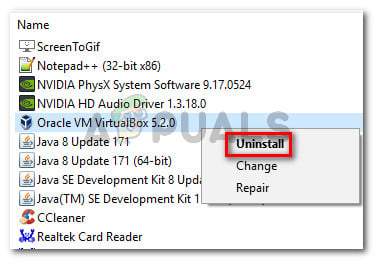 Uninstalling Oracle VM VirtualBox
Uninstalling Oracle VM VirtualBox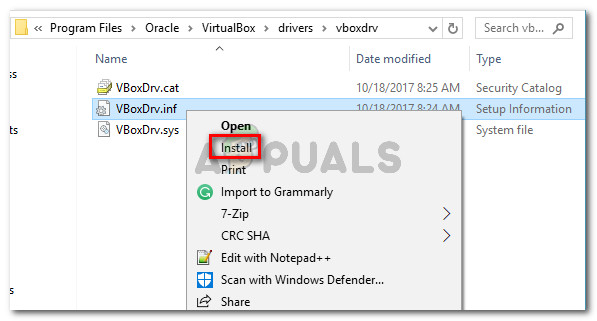 Installing the VBoxDRV.inf (VirtualBox kernel driver) file
Installing the VBoxDRV.inf (VirtualBox kernel driver) file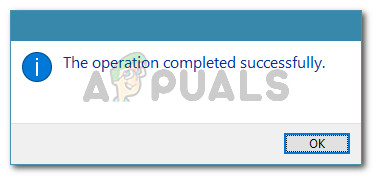 The operation is completed successfully
The operation is completed successfully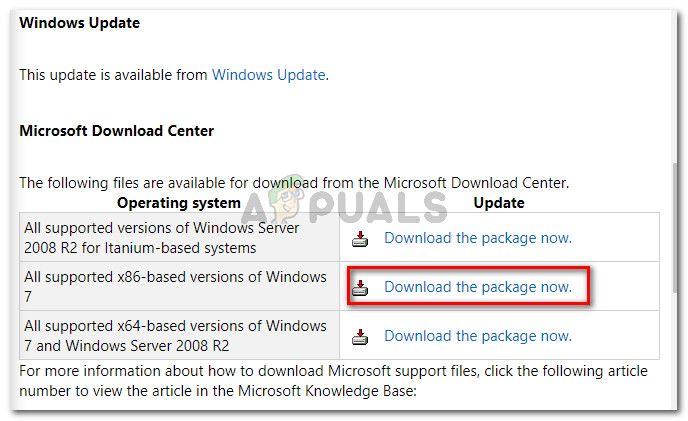 Choosing the appropriate download package
Choosing the appropriate download package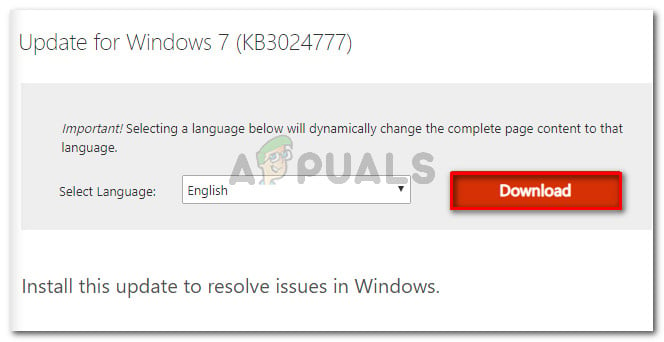 Downloading the hotfix
Downloading the hotfix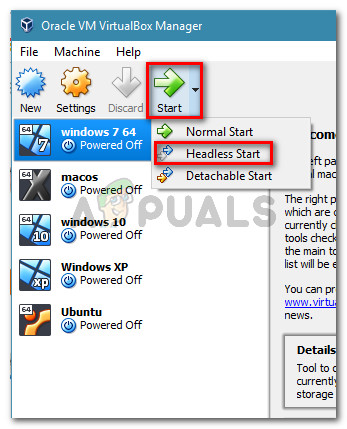 Click the drop-down menu associated with Start, then click on Headless Start
Click the drop-down menu associated with Start, then click on Headless Start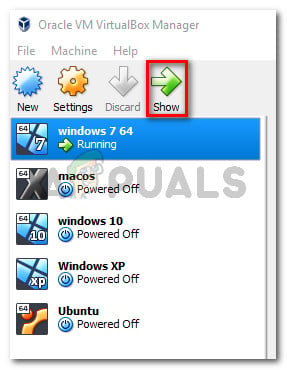 Click on Show to bring up the virtual machine window
Click on Show to bring up the virtual machine window 







