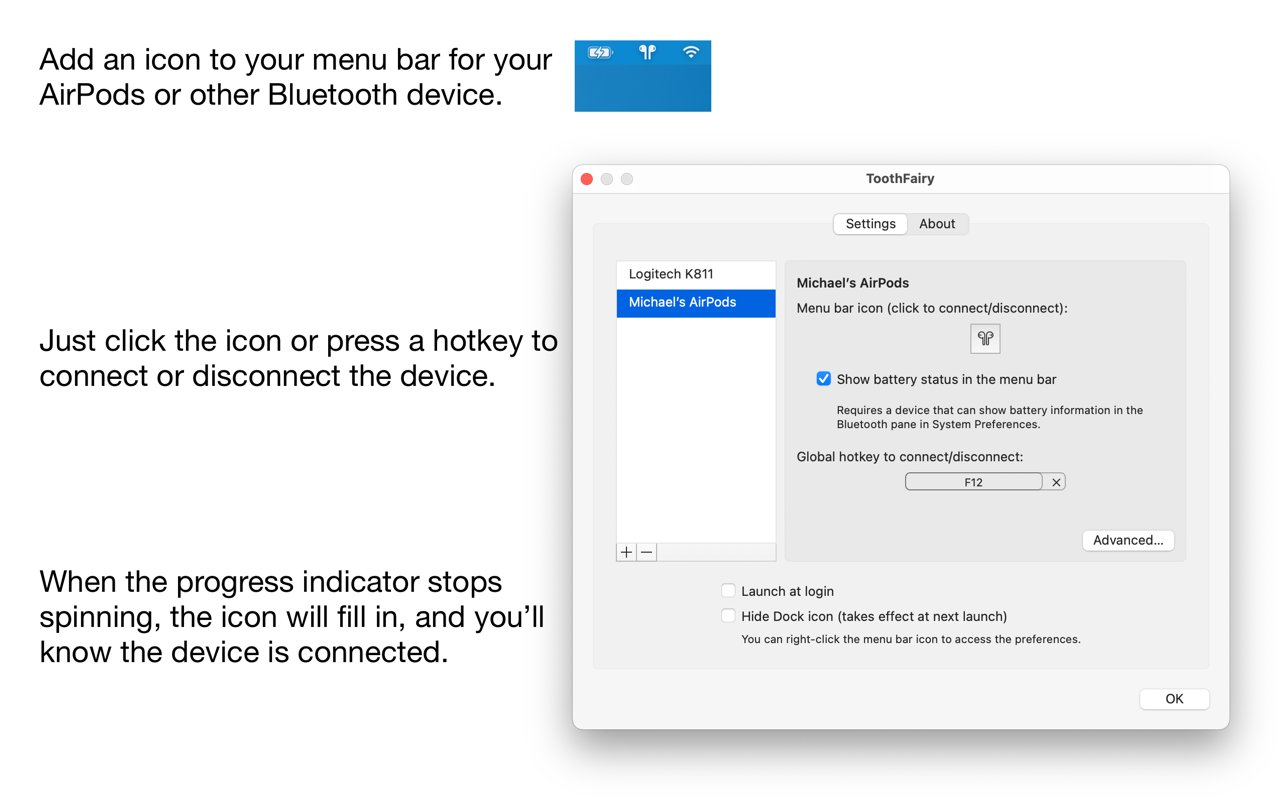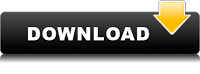ToothFairy
Информация
Описание
Контролируйте Bluetooth устройства на своем Mac одним нажатием клавиши мыши или клавиатуры. ToothFairy — это новый Bluetooth ассистент, без которого вы просто не сможете жить: подключайте, отсоединяйте или переключайтесь между устройствами за секунды прямо из строки меню или при помощи настраиваемых сочетаний клавиш. Кроме того, сразу просматривайте полезную информацию для каждого устройства вместо того, чтобы копаться в раздражающих меню.
Сопряжение Bluetooth в один клик
Теперь вы сможете подсоединять и отключать такие девайсы, как AirPods, в один клик. Просто нажмите на иконку сопряженного устройства в строке меню для его включения или отключения, мгновенно переключаясь между своими Mac и iPhone. ToothFairy автоматически запустится при входе в систему и будет готово к мгновенному выполнению ваших задач.
Настроено для вас
Заставьте свое устройство Bluetooth быть вам полезным благодаря настраиваемым комбинациям клавиш для навигации. ToothFairy позволяет вам изменять иконки, используемые в строке меню для каждого устройства, так что вы мгновенно увидите, что подключено в данный момент. Вы даже сможете добавлять горячие клавиши для каждого устройства, значительно облегчая переключение между ними.
Работает c большинством устройств Bluetooth
Примените это минималистичное чудо практически к любому Bluetooth устройству. ToothFairy работает с AirPods, наушниками, микрофонами, гарнитурами, контроллерами, клавиатурами и мышками. ToothFairy добавит их все в строку меню, и вы сможете легко между ними переключаться.
Получайте лучшее качество аудио
Настройте наилучшее качество аудио для своих любимых наушников. Поскольку macOS автоматически использует SCO аудиокодек для обеспечения вывода аудио и ввода с микрофона на ваших аудиоустройствах, ToothFairy позволит вам менять кодек на высококачественный AAC, если вас волнует только вывод аудио, и вы получите наилучшее качество звука по своему желанию.
Будьте в курсе происходящего с вашими устройствами
Узнайте, что происходит с вашими Bluetooth соединениями в данный момент. Простой интерфейс строки меню ToothFairy оснащен полезными индикаторами, которые дадут вам знать о подключении устройства и уровне его батареи. Теперь вы можете быть уверены в том, что используете нужное устройство в нужное время, и всегда будете в курсе необходимости зарядки батареи до того, как она полностью разрядится.
Продвинутые функции для продвинутых пользователей
Получите максимум от своих Bluetooth устройств. Приложение ToothFairy наполнено расширенными функциями для помощи в настройке вашей загрузки. Предотвращайте внезапное разъединение, улучшайте качество аудио или даже запускайте настраиваемые shell скрипты при подключении или отключении устройства. Например, запускайте свой любимое музыкальное приложение при подключении наушников.
Источник
ToothFairy 2.7.4
Tooth Fairy — один клик для управления любым устройством посредством Bluetooth.
Tooth Fairy поможет вам перейти от одного выбранного устройства Bluetooth к другому, непосредственно из меню или даже при помощи глобальных клавиш, которые вы сами зададите.
Примечание. Tooth Fairy может подключаться к устройствам, которые могут быть подключены через меню системы bluetooth. Убедитесь, что устройства, которые вы хотите подключить, были правильно подключены к системе.
- Redesigned the application icon.
- Added new icons for AirPods Pro, Beats Studio 3, controller, headphones, Playstation, Powerbeats 2020, Siri Remote, and Xbox.
- Added AppleScript support for listing devices, getting their properties, and toggling connections.
- If the «Don’t disconnect when clicking icon or pressing hotkey» option is enabled for a device, you can now access that devices’s menu with a regular click, rather than having to right-click or Control-click.
- The «Improve sound quality by disabling audio input from device» option now works better when a Bluetooth device auto-connects rather than being connected via ToothFairy. It’s also more reliable in cases where macOS reports that it has set the audio input device but actually hasn’t.
- Improved resizing the Advanced preferences sheet.
- The Advanced preferences sheet now has a help button that explains the options and shows sample shell scripts and AppleScripts.
- Updated the sample scripts in the «Run shell script after connecting/disconnecting» section of the manual.
- Worked around an issue where text in the device list would be vertically clipped.
- Worked around some changes that made it impossible to save script changes.
- Fixed a bug where ToothFairy could stuck in an error reporting loop if there was an error saving the scripts
Источник
Tooth Fairy 2.7.4 – Single click away from your favorite bluetooth device
Tooth Fairy helps you to switch connection of a selected bluetooth device, for example, AirPods, directly from menu bar or even global 
- Worked around an issue where a Bluetooth connection is reported to time out but actually succeeds.
- Improved the following sections of the manual:
- Hide Dock icon
- Improve sound quality by disabling audio input from device
- Run shell script after connecting/disconnecting
- Sending in a Bluetooth Log
- The error log is flushed to disk more promptly.
OS X 10.11 or later, 64-bit processor
Using VPN will prevent your ISP from tracking your activity especially when downloading torrents, so it is highly recommended to use VPN service to hide your identity & avoid DMCA notices!! GET VPN SUBSCRIPTION NOW
If you are using Adblocker!! Please support this website by adding us to your whitelist. Ads are what helps us bring you premium content! Or read this to know how you can support us. Thank you!
Источник
ToothFairy 4+
Quick Bluetooth connections
C-Command Software, LLC
Screenshots
Description
Connect AirPods (or other Bluetooth headphones) to your Mac with a single click or keypress.
AirPods are great, but they don’t work quite as smoothly with Macs as they do iPhones. You can’t tell at a glance whether audio will play from the AirPods or your Mac’s built-in speaker, you have to dig into a Bluetooth submenu to connect, and then you have to go back to the menu to see when the AirPods are ready for use. ToothFairy streamlines this: just click an icon in the menu bar (or press a hotkey) to switch to the AirPods, and the icon always shows whether they’re connected.
— Works with AirPods, as well as any Bluetooth device that you can connect to your Mac: headphones, speakers, headsets, game pad controllers, keyboards, mice, etc. (HomePod is not supported, as it is not a Bluetooth audio device.)
— Click the hollow AirPods icon in the menu bar to switch to AirPods. It fills in to show they are connected and can also display a battery indicator. Now you know that it’s safe to start playing music; it won’t blast from your Mac’s internal speaker.
— Supports multiple Bluetooth audio devices; you can choose a different icon and hotkey for each.
— Get the best audio quality. macOS will normally use the SCO codec if it thinks you’re going to use the microphone. ToothFairy can ensure that it uses the higher quality AAC codec when you only care about audio output: listening to music or video or playing a game.
— Disconnect a Bluetooth device by clicking the icon (or pressing the hotkey) again, so that you can switch back to your phone. AirPods and Beats devices with an Apple W1 chip do not need to be manually disconnected, and you can set them to avoid accidental disconnections when pressing the hotkey multiple times.
— ToothFairy automatically launches at login, so it’s always there when you need it.
— Optionally hide the Dock icon so it only appears in the menu bar. With the Dock icon hidden, you can right-click (or Control-click) the menu bar icon to access the settings.
— Run a shell script when the AirPods are connected or disconnected, for example to notify you or to launch or quit another app.
— Use with your Magic Mouse or Magic Keyboard to make sure the battery level doesn’t get too low, or to quickly reconnect them after charging or if they get disconnected.
Note: ToothFairy works with devices that can be connected via the macOS Bluetooth menu. Please make sure the devices you want to connect have been paired to the system correctly before using them with ToothFairy. The battery indicator works with devices that can show their battery level in the Bluetooth pane of System Preferences.
“The ultimate ‘saved you a click’ app” —Dieter Bohn, The Verge
“Ideal for AirPods” —Matt Bolton, Mac|Life
“A must for Mac or MacBook owners” —Mike Peterson, AppleToolBox
Источник
ToothFairy 4+
C-Command Software, LLC
Снимки экрана
Описание
Connect AirPods (or other Bluetooth headphones) to your Mac with a single click or keypress.
AirPods are great, but they don’t work quite as smoothly with Macs as they do iPhones. You can’t tell at a glance whether audio will play from the AirPods or your Mac’s built-in speaker, you have to dig into a Bluetooth submenu to connect, and then you have to go back to the menu to see when the AirPods are ready for use. ToothFairy streamlines this: just click an icon in the menu bar (or press a hotkey) to switch to the AirPods, and the icon always shows whether they’re connected.
— Works with AirPods, as well as any Bluetooth device that you can connect to your Mac: headphones, speakers, headsets, game pad controllers, keyboards, mice, etc. (HomePod is not supported, as it is not a Bluetooth audio device.)
— Click the hollow AirPods icon in the menu bar to switch to AirPods. It fills in to show they are connected and can also display a battery indicator. Now you know that it’s safe to start playing music; it won’t blast from your Mac’s internal speaker.
— Supports multiple Bluetooth audio devices; you can choose a different icon and hotkey for each.
— Get the best audio quality. macOS will normally use the SCO codec if it thinks you’re going to use the microphone. ToothFairy can ensure that it uses the higher quality AAC codec when you only care about audio output: listening to music or video or playing a game.
— Disconnect a Bluetooth device by clicking the icon (or pressing the hotkey) again, so that you can switch back to your phone. AirPods and Beats devices with an Apple W1 chip do not need to be manually disconnected, and you can set them to avoid accidental disconnections when pressing the hotkey multiple times.
— ToothFairy automatically launches at login, so it’s always there when you need it.
— Optionally hide the Dock icon so it only appears in the menu bar. With the Dock icon hidden, you can right-click (or Control-click) the menu bar icon to access the settings.
— Run a shell script when the AirPods are connected or disconnected, for example to notify you or to launch or quit another app.
— Use with your Magic Mouse or Magic Keyboard to make sure the battery level doesn’t get too low, or to quickly reconnect them after charging or if they get disconnected.
Note: ToothFairy works with devices that can be connected via the macOS Bluetooth menu. Please make sure the devices you want to connect have been paired to the system correctly before using them with ToothFairy. The battery indicator works with devices that can show their battery level in the Bluetooth pane of System Preferences.
“The ultimate ‘saved you a click’ app” —Dieter Bohn, The Verge
“Ideal for AirPods” —Matt Bolton, Mac|Life
“A must for Mac or MacBook owners” —Mike Peterson, AppleToolBox
Источник