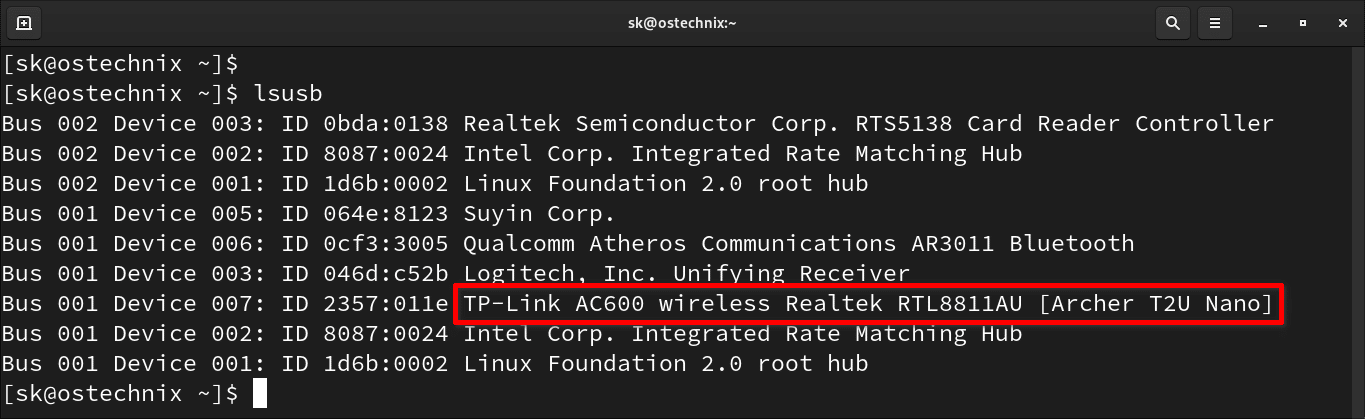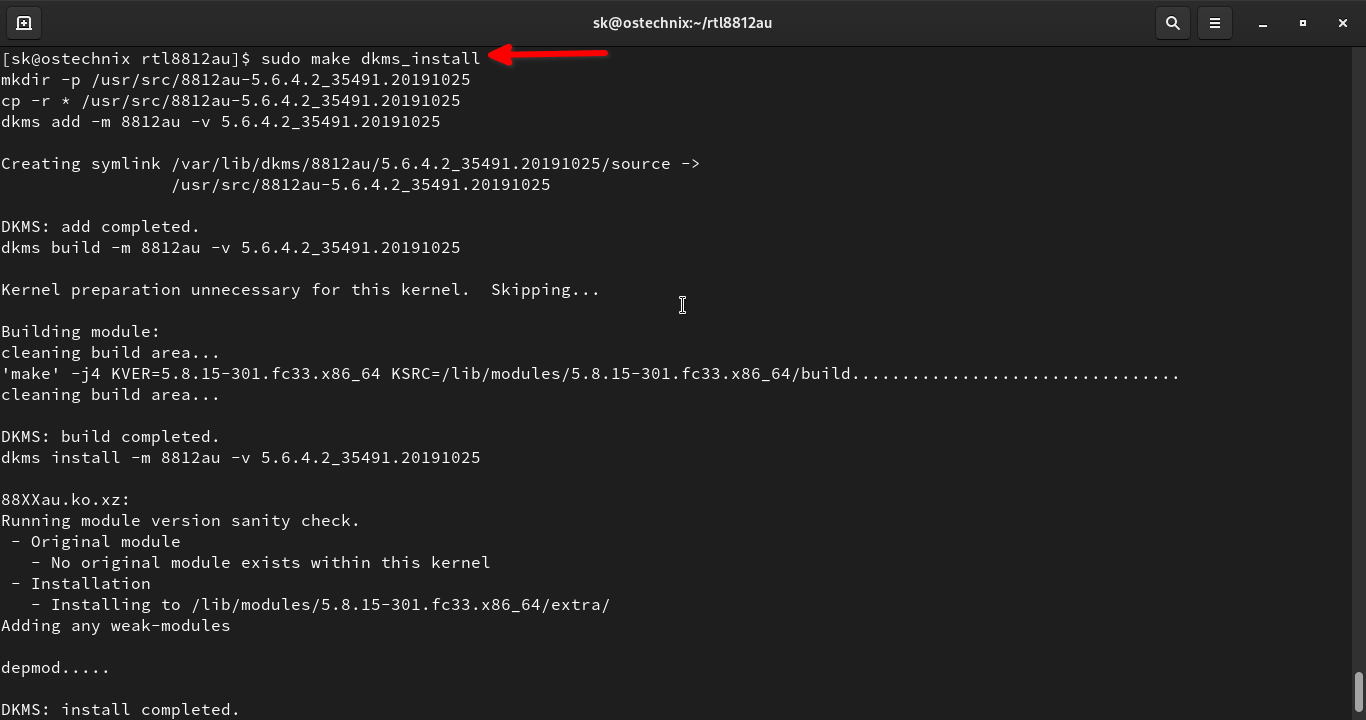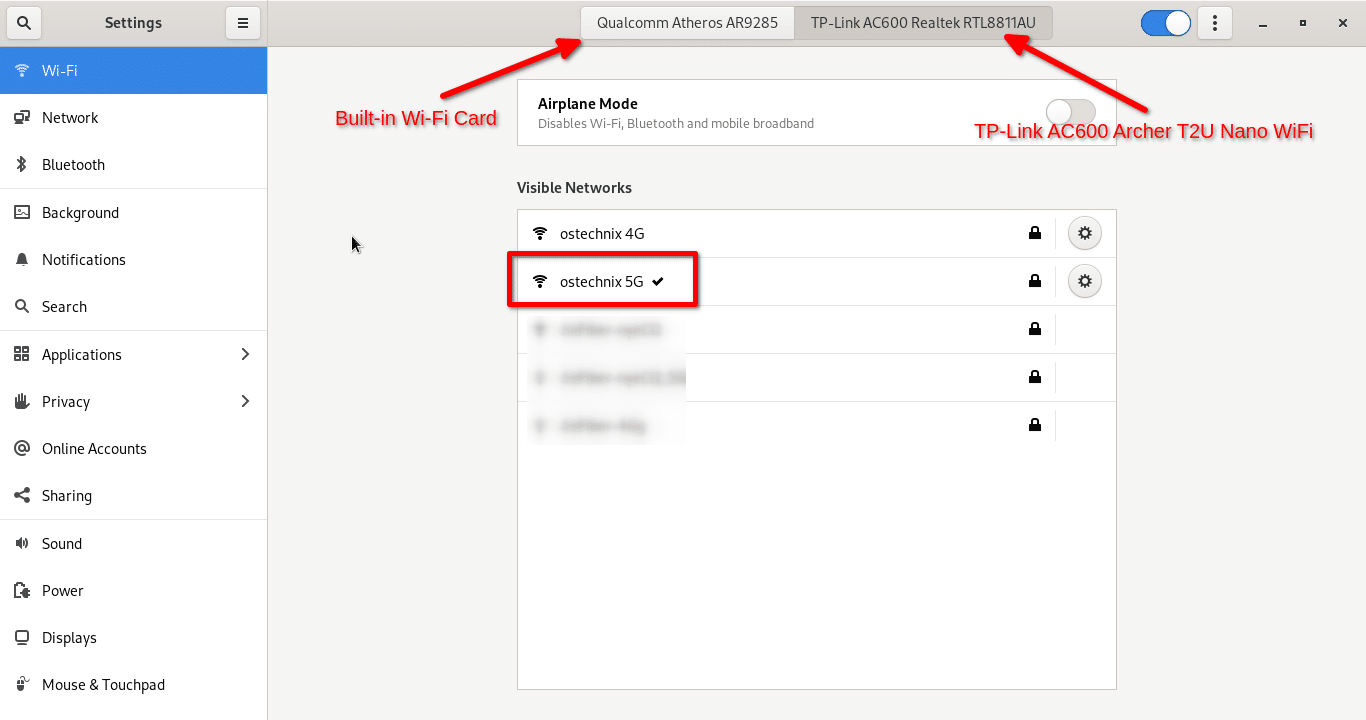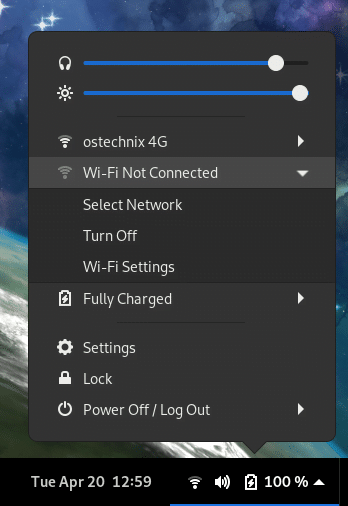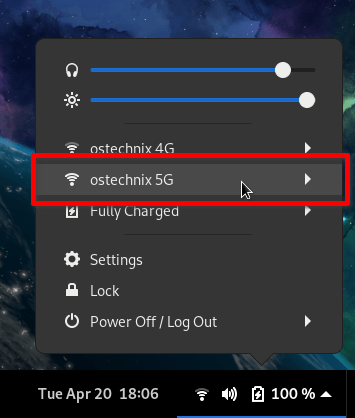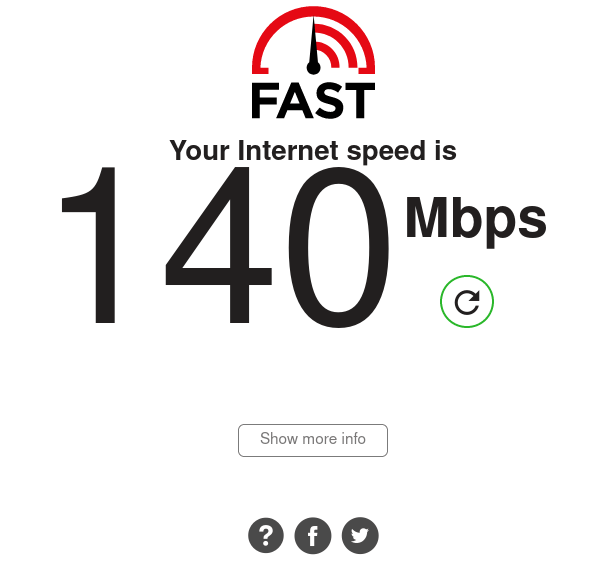- Driver for tp-link Archer T2U Nano
- Borgensgaard2
- KGIII
- Borgensgaard2
- f33dm3bits
- Borgensgaard2
- f33dm3bits
- Borgensgaard2
- Install TP-Link AC600 Archer T2U Nano WiFi USB Adapter In Linux
- Introduction
- Install TP-Link AC600 Archer T2U Nano WiFi USB Adapter In Linux
- 1. Install TP-Link AC600 Archer T2U Nano on Fedora
- 2. Install TP-Link AC600 Archer T2U Nano on Ubuntu
- 3. Install TP-Link AC600 Archer T2U Nano on openSUSE
- Connect to 5G Wireless network in Linux
- Загрузить для Archer T2U Nano V1
- Драйвер
Driver for tp-link Archer T2U Nano
Borgensgaard2
New Member
Hi,
I’ve just bought this amazing new computer and had a wizard put Linux on it, so I can liberate myself from this Windows 10 hell..
I receive internet through a tp-link, have downloaded the driver for windows 10 and It works.. But I am having trouble finding and downloading a driver for Linux..
When I go to the link (jeremyb31 on GitHub) for the driver I can´t figure out to locate the driver and download it..
Can somebody point my in the direction of a driver that will work, and give a newbie a few clues on how to activate it, so I can be up an running to discover Linux asap?
Thank you for you time and your help!
Kind regards Jonas
KGIII
Super Moderator
We need to know what distro you’re using, but I’m going to assume it’s a Debian derivative.
You don’t need to point your browser there to install it. The author tells you how to install it.
It’s probably CTRL ALT T, but open your terminal — your command line interface.
Copy/paste each of those, one line at a time, and press enter between each of them. You will be asked for your password. Type it out. Nothing will appear on the screen as you type it (for many distros). This is perfectly normal. Just type it and press enter.
Repeat that for each line. Each line will not always ask you to type your password.
What does it do?
1. It installs git and dkms. You’ll need the first to interact with GitHub and the latter to write kernel changes.
2. This clones the git — moving the data on their site to your computer.
3. That changes directory to the directory you just created in the above step.
4. The ‘sudo’ elevates your permissions to be able to use the script you downloaded and then it runs the script with those elevated permissions.
Borgensgaard2
New Member
Hi, thank you for your response!
My distro is Mint 20 Ulyana..
I copy/pasted all four lines, but on the last one it responded with the following:
Kernel preparation unnecessary for this kernel. Skipping.
Building module:
cleaning build area.
‘make’ -j6 KVER=5.4.0-53-generic KSRC=/lib/modules/5.4.0-53-generic/build. (bad exit status: 2)
Error! Bad return status for module build on kernel: 5.4.0-53-generic (x86_64)
Consult /var/lib/dkms/rtl8812au/5.3.4/build/make.log for more information.
Finished running dkms install steps.
— What could be my next move?
Again, thank you!
f33dm3bits
Gold Member
Borgensgaard2
New Member
f33dm3bits
Gold Member
Borgensgaard2
New Member
Ah, yes of course.. I’m an idiot.
IT brings up a long text!
Источник
Install TP-Link AC600 Archer T2U Nano WiFi USB Adapter In Linux
In this brief guide, I will explain how to install TP-Link AC600 Archer T2U Nano WiFi USB adapter in Fedora, Ubuntu and openSUSE Linux distributions and how to connect to 5G Wireless Internet connection.
Introduction
A few days ago, I switched to Jio Fiber 5G broadband connection. The Internet provider gave me a dual band router that supports both 2.4 GHz and 5 GHz channel.
Unfortunately, the built-in WiFi network interface in my Laptop doesn’t support 5 GHz channel. It is bit old Dell Laptop that supports 2.4 GHz channel only.
After doing a lot of web search, I bought TP-Link AC600 USB WiFi Adapter (Archer T2U Nano) from Amazon.
Compared to other WiFi USB network adapters, the TP-Link AC600 Archer T2U model has many advantages. It is tiny, compact and high speed WiFi adapter that supports 2.4 GHz and 5 GHz band.
It is capable to provide 433 Mbps speed on 5GHz (ideal for HD streaming and online gaming) and 200Mbps on 2.4GHz (perfect for normal web browsing).
Archer T2U nano adapter supports 64/128-bit WEP, WPA/WPA2, and WPA-PSK/WPA2-PSK encryption standards. So your wireless connections are safe from intruders.
Another notable advantage of Archer T2U nano WiFi USB adapter is it supports WiFi roaming. It automatically connects to the suitable WiFi network near you.
If you are ever looking for a dual-band WiFi router for faster speed and extended range, TP-Link AC600 Archer T2U Nano WiFi USB adapter is undoubtedly good choice.
Even though Archer T2U nano adapter has some good features, it has one drawback. It supports Windows and Mac OS only. There is no official drivers for Linux.
Fortunately, I came across an unofficial driver for Archer T2U Nano on GitHub and it works out of the box on Fedora and Ubuntu systems.
Install TP-Link AC600 Archer T2U Nano WiFi USB Adapter In Linux
As stated already, Archer T2U nano works well both on Fedora, Ubuntu and openSUSE Linux distributions. First, we will see how to install TP-Link AC600 Archer T2U Nano wifi adapter on Fedora.
1. Install TP-Link AC600 Archer T2U Nano on Fedora
First, check if the TP-Link Archer T2U is detected on your Fedora system by listing the USB devices using command:
Sample output:
List USB devices in Linux
As you can see, TP-Link AC600 Archer T2U nano model wireless card is detected. Let us go ahead and install Archer T2U nano driver in Linux.
Before installing the Archer T2U nano driver, make sure you have installed the correct Kernel header files using command:
If your Kernel and Kernel headers’ version are different, the TP-Link WiFi card driver will not work. So it is mandatory to install the correct Kernel header files .
Next install the dkms package which is used automatically recompile and install a kernel module when a new kernel gets installed or updated.
To install dkms in Fedora, run:
Since we are going to compile the drivers from source, we need to install make and git :
Next, git clone the rtl8812au GitHub repository:
Sample output:
The rtl8812au GitHub repository contains RTL8812AU/21AU and RTL8814AU drivers with monitor mode and frame injection.
The above command clones the contents of rtl8812au GitHub repository in a local directory named rtl8812au . Cd into the cloned directory:
Run the following command to compile and install TP-Link AC600 Archer T2U Nano WiFi USB adapter in your Fedora system:
Sample output:
Install TP-Link AC600 Archer T2U Nano WiFi USB adapter in Fedora Linux
Once the driver is installed, remove the USB adapter and plug in again. The LED in the Archer T2U nano adapter will start to blink.
You can verify if the Archer T2U nano driver (i.e. RTL8812AU ) is installed and loaded with command:
If you see an output like below, congratulations! TP-Link AC600 (Archer T2U Nano) Wireless adapter has been successfully installed!
2. Install TP-Link AC600 Archer T2U Nano on Ubuntu
Installing TP-Link AC600 Archer T2U nano wifi USB adapter in Ubuntu is same as above.
Install the necessary dependencies and Kernel headers in Ubuntu Linux with command:
Git clone the rtl8812au GitHub repository:
Cd into the cloned directory:
Finally, install TP-Link AC600 Archer T2U Nano WiFi USB adapter in Ubuntu using command:
Unplug the TP-Link Archer T2U nano adapter and plug it again. The LED will start to blink. Verify if the driver is installed and loaded using command:
If the TP-Link AC600 WiFi USB adapter is installed, you will see the following output:
3. Install TP-Link AC600 Archer T2U Nano on openSUSE
Install Kernel headers and all necessary prerequisites on your openSUSE machine:
Git clone the rtl8812au GitHub repository:
Cd into the cloned directory:
Run the following command to install TP-Link AC600 Archer T2U Nano WiFi USB adapter in openSUSE:
Remove he TP-Link Archer T2U nano adapter and plug it again. The LED will start to blink. Verify if the driver is installed and loaded using command:
If the TP-Link AC600 WiFi USB adapter is installed correctly, you will see the following output:
Connect to 5G Wireless network in Linux
Open System Settings in your Linux machine. Under WiFi section, you will see there are two WiFi adapters listed. One is built-in WiFi interface and another one is TP-Link AC600 Archer T2U nano USB WiFi adapter.
Click the TP-Link card and you will see the list of available 5G wireless connections. Choose a 5G network in the list and click Connect.
Connect to 5G Wireless network in Linux
Alternatively, you can connect to 5G WiFi network from the Gnome Top bar menu as well. Open the pop out menu from the Top bar, and click «Select Network» option.
Select WiFi network from topbar menu in Linux
Choose the 5G wifi network in the list and click Connect.
Connect to 5G wifi network
That’s it. Start using High Speed 5G Internet connection in your laptop/desktop.
To view the list of WiFi connections from the command line, run:
Here is my Internet speed on 2.4 GHz and 5 GHz Wireless adapters.
Internet speed on 2.4 GHz (onboard WiFi):
Internet speed on 2.4 GHz WiFi in Linux
Internet speed on 5 GHz (TP-Link AC600 Archer 2TU Nano WiFi USB adapter):
Internet speed on 5 GHz (TP-Link AC600 Archer 2TU Nano) WiFi in Linux
I have been using TP-Link AC600 Archer T2U Nano WiFi USB adapter in my Dell Laptop for the past few days. So far it works just fine and I don’t have any issues with it.
If you want to connect to 5G networks in your legacy Laptop or Desktop, just buy TP-Link AC600 Archer T2U Nano WiFi USB adapter or any other 5G supported WiFi adapter and enjoy High Speed Internet connectivity.
Источник
Загрузить для Archer T2U Nano V1
Драйвер
1. Для Mac OS 10.15.
2. Для моделей Archer T3U v1, Archer T4U v3, Archer T9UH v2,Archer T2U v3, Archer T2U Nano v1, Archer T2U Plus v1, TL-WN821 v6, TL-WN822 v5, TL-WN823 v3, TL-WN8200ND(UN) v2, TL-WN727N(EU) v5.20, TL-WN725N v3, TL-WN722N v3.
Примечание: Эта версия драйвера является бета-версией.
Archer T2U Nano(UN)_V1_180831_Mac
1. For T2U Nano 1.0.
2. For MAC 10.9
Archer T2U Nano(UN)_V1_180831_Win
1. For T2U Nano 1.0.
2. For WinXP/Win7/Win8/Win8.1/Win10 32bit/64bit.
Фильтр: Все Устранение неисправностей Требования к использованию Вопросы и ответы по функционалу или параметрам спецификаций
- Problems you may come across during the driver installation of the TP-Link wireless adapter 07-20-2021 425204
- Как установить сетевой адаптер TP-Link на Windows 8 11-16-2012 97240
- Why cannot the adaptor detect the 5G Wi-Fi of my router? 02-02-2021 60629
- Что делать, если при установке Wi‑Fi адаптера TP‑Link на компьютере загорается синий экран? 01-27-2021 49275
- Как вручную установить Адаптеры на Windows 8 11-14-2012 183770
- Как вручную устанавливать адаптеры на ОС Windows 7 08-01-2011 1766117
- Как вручную установить драйвер на MAC OS? 12-29-2016 347813
- Как проверить, успешно ли я установил драйвер для моего адаптера? 08-03-2011 179264
- Что делать, если беспроводной адаптер TP-Link не выдает необходимой скорости? 04-07-2016 475421
- Как настроить режим Ad Hoc беспроводной сети с помощью утилиты, встроенной в ОС Windows(Windows XP)? 08-01-2011 130901
- How to install adapters on Windows 8 if plug-and-play fails? 09-27-2019 105863
- Why cannot I find or connect to my wireless networks? 09-24-2019 834338
- How to find suitable driver for my network adapter 04-29-2019 144039
- Как вручную установить драйвер беспроводного сетевого адаптера TP-Link 08-01-2011 489881
- Как установить TL-WN321G/TL-WN727N/TL-WN7200ND с помощью компакт-диска? 08-01-2011 94185
- Что мне делать, когда драйвер для моего адаптера не разрешается на моем компьютере с ОС Windows? 08-01-2011 82861
Подписаться на рассылку Мы с ответственностью относимся к вашим персональным данным. Полный текст политики конфиденциальности доступен здесь.
Get products, events and services for your region.
This website uses cookies to improve website navigation, analyze online activities and have the best possible user experience on our website. You can object to the use of cookies at any time. You can find more information in our privacy policy . Don’t show again
This website uses cookies to improve website navigation, analyze online activities and have the best possible user experience on our website. You can object to the use of cookies at any time. You can find more information in our privacy policy . Don’t show again
These cookies are necessary for the website to function and cannot be deactivated in your systems.
Site Selection Popup
SMB Product Selection System
tp_smb-select-product_scence, tp_smb-select-product_scenceSimple, tp_smb-select-product_userChoice, tp_smb-select-product_userChoiceSimple, tp_smb-select-product_userInfo, tp_smb-select-product_userInfoSimple
__livechat, __lc2_cid, __lc2_cst, __lc_cid, __lc_cst, CASID
VISITOR_INFO1_LIVE, YSC, LOGIN_INFO, PREF, CONSENT, __Secure-3PSID, __Secure-3PAPISID, __Secure-3PSIDCC
Analysis and Marketing Cookies
Analysis cookies enable us to analyze your activities on our website in order to improve and adapt the functionality of our website.
The marketing cookies can be set through our website by our advertising partners in order to create a profile of your interests and to show you relevant advertisements on other websites.
Google Analytics & Google Tag Manager & Google Optimize
_gid, _gat, _gat_global, _ga, _gaexp
Google Ads & DoubleClick
NID, IDE, test_cookie, id, 1P_JAR
fr, spin, xs, datr, c_user, sb, _fbp
_ce.s, _CEFT, _gid, cean, _fbp, ceac, _drip_client_9574608, cean_asoc
_hjKB, _fbp, ajs_user_id, _BEAMER_LAST_UPDATE_zeKLgqli17986, _hjid, _gcl_au, _ga, ajs_anonymous_id, _BEAMER_USER_ID_zeKLgqli17986, _hjAbsoluteSessionInProgress, _hjFirstSeen, _hjIncludedInPageviewSample, _hjTLDTest
Hm_lpvt_33178d1a3aad1dcf1c9b345501daa675, Hm_lvt_33178d1a3aad1dcf1c9b345501daa675, HMACCOUNT_BFESS
lms_analytics, AnalyticsSyncHistory, _gcl_au, liap
Источник