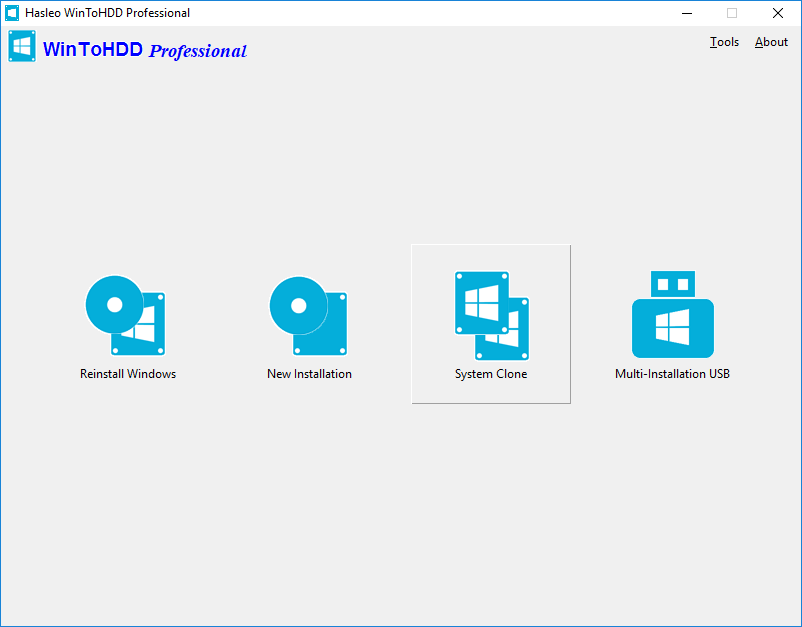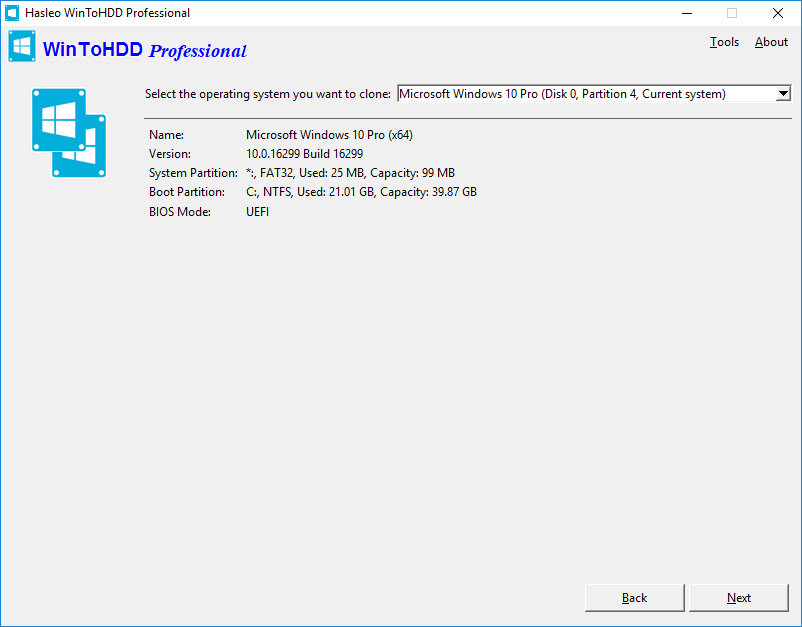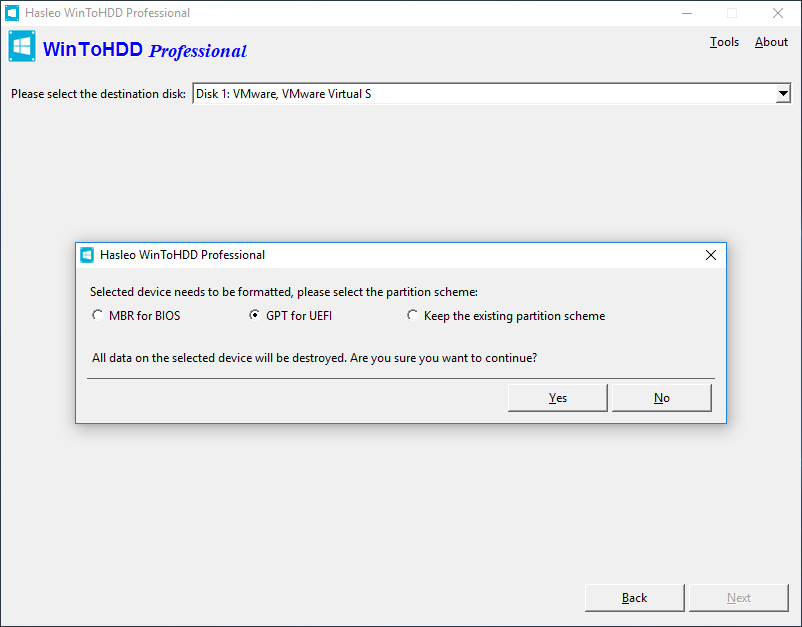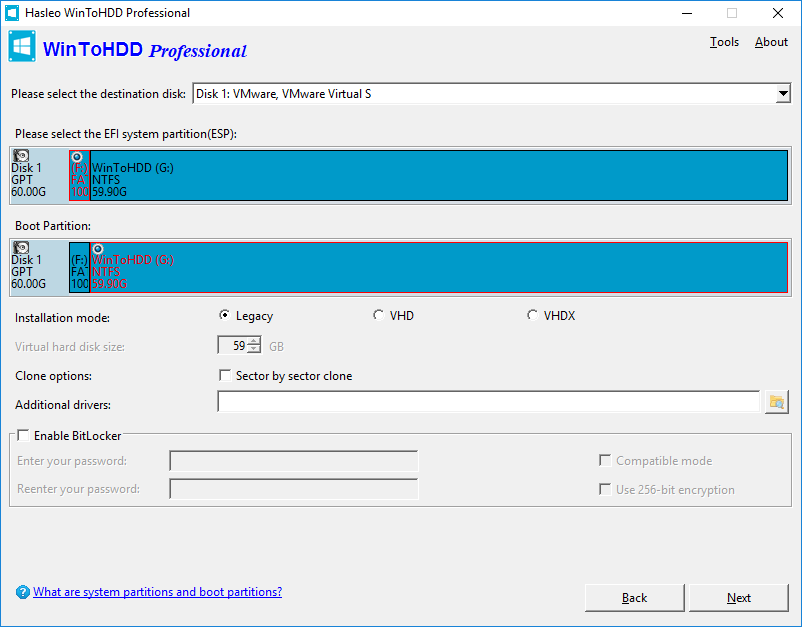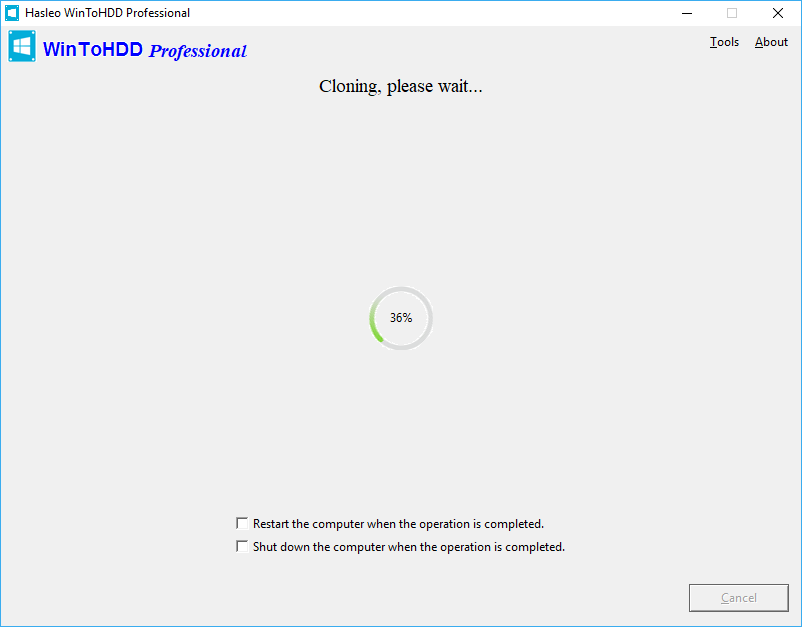Transferring windows 10 to new hard drive?
I got a new laptop and it’s got Windows 10 pre installed. and before I even so much as access the internet I want to rip out the HDD and install a Solid State drive I have coming. so what should I do. 1) download all the security updates and new drivers (using iobit driverbooster) to the original hard drive and then created a «backup» on USB using windows recovery thing. or should I install the drivers after I swap out the hard drive or what. or do I need to use the SSD «cloning» software to reinstall windows on the SSD drive?
2 Answers 2
Here’s how I do it using open-source software, a USB stick, and an external drive enclosure to temporarily host your new SSD. Will take you about an hour or so.
Start your PC and log in normally.
Plug in your USB stick and then run unetbootin to install the downloaded ISO to your USB stick.
Now reboot your computer using the advanced restart options (start menu → power menu → hold the shift key + press restart) to get into your UEFI options and change your boot options (from the advanced restart options, choose Troubleshoot → Advanced options → UEFI firmware settings). Once the computer restarts and you are in the UEFI settings, you should be able to set an option to make the computer boot from the USB stick.
Exit UEFI and you will boot into GParted Live. During startup, you might be prompted about keymaps, language, etc. In most cases, you can just press enter to accept all of the defaults.
Once GParted Live has started up its graphical interface, you will see icons for the terminal and GParted program (there’s also an option to change the resolution to something more readable if you have a hi dpi screen). Plug in your external drive. Double click GParted to start it up and use the File -> Devices menu to verify the device name of each drive (usually /dev/sda for the internal drive and /dev/sdb for the external drive, but you should verify this or you could write over the wrong drive).
If your current drive is bigger than the new one, you should now use GParted to shrink its partition and move any other partitions so that the sectors from the first through the last partition can fit on the new disk. (I suggest that you do NOT MOVE your main partition, just SHRINK it or you may be unable to boot from the drive again.)
Now open the terminal and use the dd command to copy your old drive to your new drive. This will take a long time (but less time the more you can shrink the partition on the original drive). Enter the following command:
If your new drive is smaller than the original drive then the dd command will end with a disk full error. This is fine, but it will probably mean your new main partition is corrupted. You can fix this in the terminal using the gdisk tool (see here)
Go back to the GParted program and select the reload devices menu option and verify the copied drive shows up correctly. You can now use GParted to resize the main windows partition to use all of the space on the new disk if necessary.
You should now have a copy of the drive that you can install into the machine. Note that windows will report a conflict if it detects the presence of the new and old drives because they share the same GUID.
Transfer Windows 10 to a new HDD or SSD.
If earlier suggestions do not work for you, to copy several partitions with GPARTED to get a bootable Win 10/8/7 disk, especially GPT disks, but also MBR disks, then try this well-known method. Displayed in the image below are 4 partitions for Windows 8.1. Windows 10 might have partitions ordered differently: the largest partition can be first.
Assume the source partition is on disk X. This partition contains all apps and settings, windows 10 system files, documents, downloads, user files, etc. The Win 8.1 example source partition is 87.38GB. It is the largest partition, the size required to be smaller than the target partition size.
Other issues: disk errors, hibernation file, swap file, partition shrinking in Windows or GPARTED, deleting data to gain space.
The target disk Y with sufficient disk space gets a new Windows 10 install with minimum features. The desired location on disk Y for the Windows install is unallocated space before any other partitions on the disk, usually 500GB is enough. Important: the unallocated space consumes the initial sectors on disk Y.
Boot a Linux disk, flash disk recommended. The new Windows disk Y must be present. The source disk X must be present. GPARTED is expected in Linux. Start Linux GPARTED and copy on disk X the Windows data partition (the largest partition) to the Windows data partition on new disk Y (again, the largest partition). Exit Linux. Remove source disk X from the computer. Hook up disk Y in a computer.
Important: Don’t do anything to the other Windows partitions. This includes BOOT/ESP parition, Microsoft Reserved partition, Recovery partition.
Boot the new windows disk Y. It should start normally, no tricks. If disk Y is inserted into a new computer or onto a different SATA cable or M.2 slot in the same computer, then windows may stall to load drivers, then resume boot. Windows often recovers from a hardware change. Re-activation of Windows may be required. Reboot two times to see if activation is done automatically.
About MBR source disk to gpt target disk. Success stories include copying the Windows data partition (largest partition) from MBR disk X to GPT disk Y. The source X and target Y are expected to be identical versions of windows 10: don’t copy win 8 to win 10. About Windows 8 and 7. The same instructions apply: Windows versions on disk X and Y must match.
Moving windows 10 to a new drive
Recently i bought a notebook where genuine windows 10 is already installed. But unfortunately it just has a SATA 1TB hdd and it is rather slower sometimes. So now i want to move to a SSD drive. But the question is my genuine windows. Will i be able to move this genuine windows 10 from my old HDD to a new SSD? And also i was not given any windows installation disk when i bought my laptop. plz help me.
***Post moved by the moderator to the appropriate forum category.***
Replies (8)
Yes, you can install & activate Windows again on your new SSD. I assume that your existing Windows is activated — this is essential so check first in Settings, Update & security, Activation.
When you boot from the installation disk and run the installation you will be asked once or twice to enter the product key but, instead, you should use the bypass options that are given in the dialogs concerned [I am reinstalling / I do not have one / Not yet / . — the wording keeps changing].
When you finish installation open up Settings, Update & security, Activation so that you can watch its state change. Then go online and it will activate automatically without any product key being needed. This can take as little as a few seconds but can sometimes take longer — you can always force it to check activation by clicking on the button but I have never had to.
- This whole scheme is radically different to previous Windows versions where you needed to enter a product key.
- Now, providing that it was activated originally, your computer just contacts the MS activation servers, finds the record of the previous activation and re-activates without any other action being needed.
- This automatic re-activation procedure takes place despite changing some hardware such as disks but will not happen for pre-installed Windows such as yours if you change the motherboard or CPU.
104 people found this reply helpful
Was this reply helpful?
Sorry this didn’t help.
Great! Thanks for your feedback.
How satisfied are you with this reply?
Thanks for your feedback, it helps us improve the site.
How satisfied are you with this reply?
Thanks for your feedback.
Yes, you can move it.
You didn’t get an installation DVD because you instead got a recovery partition on the drive. The first thing you should have done when you got the computer was to follow the manufacturer’s instructions to copy the contents of that partition to a DVD so you have something if the drive dies. Do it now.
16 people found this reply helpful
Was this reply helpful?
Sorry this didn’t help.
Great! Thanks for your feedback.
How satisfied are you with this reply?
Thanks for your feedback, it helps us improve the site.
How satisfied are you with this reply?
Thanks for your feedback.
Yes, you have a couple options for moving the installation:
Option 1: you can create a recovery drive, install the new SSD then reinstall Windows 10:
You can download the Media Creation Tool. create a bootable copy then perform a clean install:
Option 3: You can clone the existing install to the SSD:
When you upgraded from a previous version of Windows or receive a new computer preinstalled with Windows 10, what happened is the hardware (your PC) will get a digital entitlement, where a unique signature of the computer will be stored on Microsoft Activation Servers. The Windows 7 or Windows 8 genuine license you were previously running will be exchanged for a diagnostics key.
Anytime you need to reinstall Windows 10 on that machine, just proceed to reinstall Windows 10. It will automatically reactivate. You will prompted to enter a product key a couple times through the installation, click I don’t have a key and Do this later.
There is no need to know or get a new key, but if you have issues with Digital Licensing or the Activation Troubleshooter, you can utilize an existing Windows 7 or Windows 8/8.1 product key you already own to reactivate if necessary. or use the reset function in Windows 10.
47 people found this reply helpful
Was this reply helpful?
Sorry this didn’t help.
Great! Thanks for your feedback.
How satisfied are you with this reply?
Thanks for your feedback, it helps us improve the site.
How satisfied are you with this reply?
Thanks for your feedback.
1 person found this reply helpful
Was this reply helpful?
Sorry this didn’t help.
Great! Thanks for your feedback.
How satisfied are you with this reply?
Thanks for your feedback, it helps us improve the site.
How satisfied are you with this reply?
Thanks for your feedback.
2 people found this reply helpful
Was this reply helpful?
Sorry this didn’t help.
Great! Thanks for your feedback.
How satisfied are you with this reply?
Thanks for your feedback, it helps us improve the site.
How satisfied are you with this reply?
Thanks for your feedback.
1 person found this reply helpful
Was this reply helpful?
Sorry this didn’t help.
Great! Thanks for your feedback.
How satisfied are you with this reply?
Thanks for your feedback, it helps us improve the site.
How satisfied are you with this reply?
Thanks for your feedback.
2 people found this reply helpful
Was this reply helpful?
Sorry this didn’t help.
Great! Thanks for your feedback.
How satisfied are you with this reply?
Thanks for your feedback, it helps us improve the site.
How satisfied are you with this reply?
Thanks for your feedback.
1 You had quick responses because you explained your question well.
2 Yes, if your previous Windows 10 was activated then the new installation will also get activated.
3 Ken Blake made a good point — before removing your old drive, check your HP manual & their support website if necessary to see if they provide a method for extracting their «factory restore» partition to a USB memory stick**.
- Using that to reinstall will ensure that you have all the correct drivers straightaway.
- There might still be useful driver updates [through Windows update or on the HP site] that have been published since your «factory restore» partition was created.
- There will also be standard Windows updates [through Windows update] because the «factory restore» partition was only fully up-to-date the day it was created.
4 [** All computer companies are different so they adopt different solutions to the issue of reinstallation. HP might or might not allow you to transfer the «factory restore» partition to a USB memory stick. They might help you in a different way by providing, say, an ISO file you can download and turn into an installation USB
5 YuanSR also made a good point. I have also transferred everything to a new SSD from the original HDD using a system image. Using the «factory restore» partition method or the normal install method [my first post] are more straightforward in my opinion. If you are comfortable with using the procedure that YuanSR gave you a link to then by all means do it that way. I have been using system images for many years and am always comfortable with using them but I do not know if a major task such as this would be alright for somebody who is not already familiar with system images — hence my caution.
6 I have not seen anybody else refer to slowness when talking about a recently bought computer. Perhaps you could raise a separate question in this forum describing that slowness and asking for advice. Perhaps it is something that the HP website or the HP user forums can help you with as well. You might find a solution that is cheaper & easier than buying an SSD.
How to transfer Windows 10 to new hard drive without reinstalling Windows?
Over time, it is unavoidable that there is not enough space in the Windows 10 system partition. This is because the installed programs, temporary files and caches generated by Windows 10 or other programs will consume more and more disk space. The end result is that the system is getting slower and slower, it will seriously affect your productivity. I’m sure many of us have encountered such a problem and many people have opted to buy a large disk and reinstall the entire operating system and applications. Yes, reinstalling Windows 10 is a choice, but it will take a lot of time and will affect your work. Another situation is that we may need to use a SSD to replace the traditional mechanical hard drive to get better performance.
Then the issue comes. How can we transfer Windows 10 to a new hard drive without reinstalling? The answer is very simple, you need a free system clone software, which can help you to transfer the whole Windows operating system files and installed applications to a new hard drive, saving you lots of time and work. Here we recommend that you use free system clone software WinToHDD to transfer Windows 10 system from old hard drive to new hard drive.
Tutorial to transfer Windows 10 to new hard drive with WinToHDD.
Step 1. Download, install, and run WinToHDD, then click the 
Step 2. Select the Windows 10 OS which you want to transfter in the drop-down list, you will see the detailed system information under it, click «Next» if you are sure.
Step 3. Select the destination disk in the drop-down list, a pop-up will appear asking you if you want to format it to continue, select the partition scheme you want to use and click «Yes» to format it. If you choose «Keep the existing partition scheme», you need to manually prepare the partitions on the disk before this step, and here is the user guide on how to manually prepare partitions for the destination disk.
Step 4. Select the boot partition and system partition from the partition list, the selected partitions will be marked as red.
Step 5. Click «Next». After clicking «Next», WinToHDD begins cloning Windows to the destination disk. Please note that if the destination disk is currently in use, WinToHDD needs to create a WinPE image and reboot into WinPE to complete the cloning operation.
Step 6. It takes some time to clone. After the clone is successful completed, restart the computer and change BIOS to boot from your hard disk drive.
Follow these simple steps, you can transfer Windows 10 to a new hard disk or solid-state drive (SSD) with free system clone software WinToHDD easily.