Электроника для всех
Блог о электронике
Терминальные программы
Практически постоянно приходится смотреть что шлет контроллер или заслать в него какой нибудь байтик. Это нужно для отладки, иногда для настройки. Порой для управления. Кому как, я так для отладки использую. Без толкового инструмента тут никак, поэтому я давно уже присмотрел себе парочку прикольных программок.
Первой хотел бы упомянуть Terminal v1.9b by Bray. На мой взгляд — гениальная программа! Более удобного интерфейса для работы я не встречал. Судите сами — все под рукой!
 |
Для настроек скорости работы, номера порта, параметров передачи и прочих сиюминутных потребностей не надо даже по менюшкам лазать — все прям сразу же. Также можно в один тык выдать инфу в разных системах счисления, что порой бывает очень удобно. Я бы сказал жизненно необходимо.
В один клик доступна таблица ASCII, а среди особых фишек которую я очень люблю — возможность выдать поток данных в виде графика от 0 до 255.
А еще можно писать скрипты на паскалеподобном языке, делающие с входящими-исходящими данными всякие непотребности.
В общем, рулез!
Из минусов можно только отметить некоторую тормознутость при выводе в Hex кодах, но это мелочи. Еще автор похоже забил на эту разработку, так что новых версий я не видел уже много лет. Найти эту дивную программу можно много где, в том числе и у меня:
Вторая программа это COM Port Toolkit от Михаила Голикова. Ей я пользуюсь гораздо реже, но она умеет весьма нужную штуку — возможность перехватывать обмен данными между софтом и физическим COM портом. Это чертовски выручило меня когда я ломал защиту PLC, а также помогло отреверсить обмен между программой настройки модулей HM-TR433. В общем, редко, но метко.
 |
Программка эта довольно проста в обращении, имеет три режима работы:
- Терминал
Может выдавать логи обмена данных улетевших к нами от нас. Слать из файла. Обрабатывать пересылаемое макросами (что может быть очень крутым подспорьем, но мне пока не пригождалось). Терминал как терминал, ничего особенного. - Прослушка
Это фишка уже поинтересней. Позволяет воткнуть комп в разрез между принимающим и передающим девайсом и прослушать передачу данных кто кому и что передал. Также ведутся логи с указанием времени передачи посылки. - Захват
Вот за эту фичу я и люблю эту программу — возможность снифферить обмен между софтом и портом. Редкая фича. Из бесплатных программ я нигде такого не встречал, а у программ вроде Advanced Serial Port Monitor или Free Serial Port Monitor эта фича доступна только в платной версии, тут же ее можно заюзать даже в демо версии.
Также можно писать скрипты на этот раз уже на Си подобном языке. Мне это больше нравится, т.к. я его лучше знаю.
Недостатков пожалуй три:
- Невозможность разделить в режиме «Захват» входящие и исходящие данные на два разных окна.
- Отстуствие русской документации, хотя бы по тому же скриптописанию.
- Шароварность. Впрочем, я бы не назвал это недостатком. Автор, я думаю, не святым духом питается.
Демка проработала 30 дней, потом захотела денег. Но свою работу по облегчению разбора протокола обмена PLC она выполнила.
Поначалу была мысль вспомнить шальное детство, сдуть пыль с родимого SoftICE и похачить защиту, но потом вспомнил что шашек такой формы не брал в руки уже лет 5, как минимум. Да и цена программы оказалась смешной — всего 10 баксов для русскоязычных пользователей.
Так что проще было ее зарегистрировать. Тем более штука нужная и уже неоднократно себя окупившая.
Hercules SETUP utility
Hercules SETUP utility is useful serial port terminal (RS-485 or RS-232 terminal), UDP/IP terminal and TCP/IP Client Server terminal. It was created for HW group internal use only, but today it’s includes many functions in one utility and it’s Freeware! With our original devices (Serial/Ethernet Converter, RS-232/Ethernet Buffer or I/O Controller) it can be used for the UDP Config.
- Complete support for Windows 7, 8, 8.1 and 10
- All basic TCP and UDP utilities in one file, no installation required (just one .EXE file)
- Implemented Serial Port Terminal is working with the Virtual Serial Ports (COM12 for example). You can check and control all serial port lines (CTS, RTS, DTR, DSR, RI, CD)
- Simple TCP client (like the Hyperterminal) with the TEA support, view format, file transfers, macros..
- Easy to use TCP Server with the TEA support, view format, file transfers, macros..
- Hercules contains simple UDP/IP «Terminal» with view formats, echo, file transfers, macros..
- Support the NVT (Network Virtual Terminal) in the Test mode tab, as like as NVT debuging features..
- Using Telnet extended with NVT allows serial port configuration (RFC2217), device identification, confirmation of data sequence, etc.
- It’s FREEWARE you can use and share this software free
Horizontal menu
Technical Information
Devices
Download — group
Hercules is great utility if you are working with the serial and Ethernet devices & interfaces. General useful parts :
- Serial port terminal (COM5 and higher support)
- TCP/IP Client terminal (similar to «Telnet»)
- TCP/IP Server «terminal»
- UDP «terminal»
For HW group devices only :
- UDP Config utility (IP, Port, MASK, GW setting)
- Test mode (TCP/IP terminal with TEA authorization support and NVT (Network virtual Terminal) parser for remote I/O pins control.
The Hercules SETUP is compatible with our free Virtual Serial Port, you can debug applications connected to remote serial port using Windows 2000 or higher.
UDP Config
This tab is to be used with HW-group devices only. In this window you can assign the IP address to compatible devices (PortBox, PortStore, PortStore2, I/O Controller, Charon 1 module, Poseidon etc..)
Parameters :
- Search for the devices over UDP broadcast
- List of all devices on the network segment (MAC list)
- Check and assign main network parameters (IP address, IP mask ans Gateway)
- Change main communication IP port
- Define IP filter range (useful for the security reasons)
- Special parameters
- TEA authorisation enable (useful for the security reasons)
- NVT enable (for the remote serial port devices)
- TCP Setup mode enable (port 99)
- 3x quick button (TCP Setup, TCP data communication, WWW Browser)
Find Devices button
Clicking on this button will find all the devices on your network segment.- Apply Changes button
The parameter changes are applied by clicking on this button. Otherwise the changes will not take place. - Device type
Not supported by most of the devices
Modules MAC list
In this window will be displayed the MAC addresses (a.k.a physical addresses) of the devices connected to your network segment. Clicking on a particular MAC address will highlight it and will show the parameter values of the respective device in the Required parameters field.
Module IP
This field displays the IP value of the respective device which has the MAC address highlighted in the Modules MAC list.- Port
This field displays the port the device (operating as server) listens to. For the Connect with TCP Client button to work it has to be set to 23 (Telnet). - Module IP mask
The Subnet Mask in this case 255.255.255.0. It must be the same for all the devices in the network segment. - Gateway
The IP address of the PC, router or switch interface, etc., with which the device is directly connected. - IP Filter Address Range
W: Address (0.0.0.0 allows all)
IP address of a network or computer that is allowed to communicate with the device. This value must result from multiplying the remote IP address and the restriction mask (option N), otherwise the device does not react.
More details to the IP Filter you can find in the device’s manuals, include examples and counting formulas.. - IP Filter MASK
N: Mask (0.0.0.0 allows all)
This mask restricts addresses that can communicate with the device. Security can be greatly enhanced by setting a fixed address or a suitable restrictive mask that disallow communication with unauthorized parties.
(IP requesting access AND N ) = W
If this condition is valid, you can access the device (AND is binary multiplication). More details in the device’s manuals. TCP TEA authorization: Checking this box enables encrypted communication with the device using TEA.
- Enable NVT: Checking this box enables to send to the device NVT commands.
- Enable TCP setup: Checking this box enables the configuration of the device with the TCP Client.
TCP Setup configuration button
Clicking on this button will automatically open a connection to the device through port 99. In the TCP Client menu you will see the device configuration mode. Press enter to see the parameters that you can set.- Connect with TCP Client button
Clicking this button will automatically open a Telnet connection with the device (port 23). If the Port field of the device (the port where the device listens to) is not set to 23 this connection will fail. - Open in the WEB Browser button
Clicking this button will open the page of the device in a WEB browser, if the device has a WEB server running.
Serial
The Serial tab of the Hercules utility can be used as a simple serial port terminal for the RS-232 standard. It’s similar to the Hyperterminal, some functions extended.
Parameters :
- Set the parameters of the connection (speed, parity, handshake)
- Set the mode of operation (Free, PortStore test, Data, Setup)
- Set and display the value of the signal on each modem line (i.e. on each RS-232 pin)
- Send and display messages or commands to and from remote device
- Firmware update of device
- Other parameters (in Right-click menu)
- Display special characters (in ASCII, HEX or DEC)
- Log the communication to a file
- Create and send a test file..
- Name define the number of the serial communication port.
- Baud specifies the transmission rate in bauds [Bd].
- Data size specifies the number of data bits in a character.
- Parity
Specifies how the system uses the parity bit to check for transmission errors. Options are none, even, odd and mark. - Handshake
Transmission control to pause data transfer, when receiving buffer of the opposite device if full.- Off: No handshake between the devices.
- RTS/CTS: Hardware hanshaking This method uses hardware lines RTS (Request to Send) and CTS (Clear to Send). When a receiver is ready for data, it asserts the RTS line indicating it is ready to receive data. This is read by the sender at the CTS input, indicating it is clear to send the data.
- XON/XOFF protocol: Software handshaking. The flow control used to protect against data overruns, uses data bytes as control characters. XON/XOFF protocol is controlled by the data recipient who sends an XOFF character (ASCII DC3, decimal 19, hex 13) to the sender if it is unable to continue to receive data. The sender suspends transmission until it receives an XON character (ASCII DC1, decimal 17, hex 11).
- Mode
Mode selection is dedicated for testing HW group devices For your operations use default «free» mode. - Open|Close button
Open and Close the serial connection with a device with the above mentioned parameters. - HWg update button
Opends a dialog box to send a HWg firmware file (.Hwg) to update the firmware of the remote device. It’s detailed described in every product’s manual..
 Sendmacro button
Sendmacro button To sent data to the device press send button on the right of the respective field or use F1, F2, F3 respectively for the first, second and third field. Check the HEX box to send hex characters (used to send NVT commands). The ASCII characters are sent by typing #xxx (where x is a number in 0. 9), $yy (where y is a hex number) or for example for line feed or for carriage return. To send the character #, $ or b = a b
a b = ab
a b = ab
that is it ignores and but not
unchecked (Windows/DOS/Linux/MAC)
a b = a b
a b = a b
a b = a b
that is interprets all combinations as newline character
If checked except the sent characters the local echo characters will also be displayed in pink color.
Controls the (backspace) character.
if checked and the cursor is in the beginning of the line and is pressed then the end of the previous line is deleted and the cursor moves to the end of the other line.
If unchecked and the cursor in the beginning of the line and is pressed then the end of the previous line is not deleted and the cursor remains in the beginning of the line.
Allows to see the NVT commands received or sent. The NVT commands will be displayed in blue. If unchecked then these commands will not be displayed clearly in the Received/Sent data window.
Displays special characters (for example CR — carriage return and LF — line feed) except the text. In ascii mode you can see that it writes the ascii names of the special characters. In hex and dec it displays the hexadecimal and decimal code of the special characters respectively. In text mode you do not see these characters.
Tells to the program what will be interpreted as end of line for different types of OS. For Windows the CRLF sequence will be EOL, for Unix LF and for Mac the CR character. It is important to choose the right one!
If unchecked then the text in the Received/Sent data window will be written in one line because the CR and LF chars will not be taken into account.
Log to file
You can log what is displayed on the window in a text file. After specifying the file you have to check Log enable in the same menu. If checked Overwrite log file does not append the new data to the log file but overwrites them deleting the old data.- Receive data disable
If checked the received data will not be displayed. - Clear Window
Clears the window. Deletes the text displayed.
 Send file (used only in the Serial tab)
Send file (used only in the Serial tab) Sending defined binary file to the connection..
— Test file generator
Test file generator is function dedicated for the PortStore and PortStore2 testing.. It’s used mainly for working with our devices together with Received Test Data in the TCP Client menu. — detailed example & description
Other Terminals
Terminal (bray.velenje.cx/avr/terminal/)
Terminal is a simple serial port (COM) terminal emulation program. It can be used for communication with different devices such as modems, routers, embedded uC systems, GSM phones.
— Very small size (246 Kb only), only one Terminal.exe file only, no instalation required,
— Macros functions supporting HEX and special ASCII characters (10,13..),
— Support only COM1 — COM6 (You can’t use COM7 or higher..), but full compatible with Virtual Serial Ports on COM1..COM6,
— Log file, send file support,
— You can control DTR & RTS outputs, but no inputs indication
Portmon is a GUI/device driver combination that monitors and displays all serial and parallel port activity on a system. It has advanced filtering and search capabilities that make it a powerful tool for exploring the way NT works, seeing how applications use ports, or tracking down problems in system or application configurations.
Easy RS-232 terminal, scan ports, binary indication and another possibilities. — Screenshot


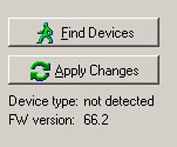 Find Devices button
Find Devices button 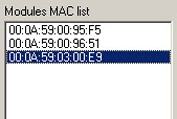 Modules MAC list
Modules MAC list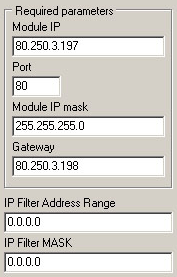 Module IP
Module IP TCP TEA authorization: Checking this box enables encrypted communication with the device using TEA.
TCP TEA authorization: Checking this box enables encrypted communication with the device using TEA. TCP Setup configuration button
TCP Setup configuration button 
 Log to file
Log to file Terminal (bray.velenje.cx/avr/terminal/)
Terminal (bray.velenje.cx/avr/terminal/) 


