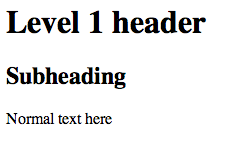- Полезные трюки при работе с netcat
- Практические примеры
- Проверка наличия открытого TCP-порта 12345
- Сканирование TCP-портов с помощью netcat:
- Сканирование UDP-портов.
- Отправка UDP-пакета
- Прием данных на UDP-порту и вывод принятых данных
- Netcact в роли простейшего веб-сервера.
- Чат между узлами
- Реверс-шелл
- Testing UDP port connectivity
- 9 Answers 9
- How To Use Netcat to Establish and Test TCP and UDP Connections
- Introduction
- General Syntax
- How To Use Netcat for Port Scanning
- How To Communicate through Netcat
- How To Send Files through Netcat
- How To Use Netcat as a Simple Web Server
- Conclusion
Полезные трюки при работе с netcat

В данной статье я рассмотрю популярную сетевую утилиту netcat и полезные трюки при работе с ней.
Netcat — утилита Unix, позволяющая устанавливать соединения TCP и UDP, принимать оттуда данные и передавать их. Несмотря на свою полезность и простоту, многие не знают способы ее применения и незаслуженно обходят ее стороной.
С помощью данной утилиты можно производить некоторые этапы при проведении тестирования на проникновение. Это может быть полезно, когда на атакованной машине отсутствуют (или привлекут внимание) установленные пакеты, есть ограничения (например IoT/Embedded устройства) и т.д.
Что можно сделать с помощью netcat:
- Сканировать порты;
- Перенаправлять порты;
- Производить сбор баннеров сервисов;
- Слушать порт (биндить для обратного соединения);
- Скачивать и закачивать файлы;
- Выводить содержимое raw HTTP;
- Создать мини-чат.
Вообще с помощью netcat можно заменить часть unix утилит, поэтому этот инструмент можно считать неким комбайном для выполнения тех или иных задач.
Практические примеры
Во многих случаях при необходимости проверки того или иного хоста используют телнет, либо собственные сервисные службы для выявления хоста или баннера. Как нам может помочь netcat:
Проверка наличия открытого TCP-порта 12345
nc: connect to 192.168.1.100 12345 (tcp) failed: Connection refused
Connection to 192.168.1.100 22 port [tcp/ssh] succeeded!
SSH-2.0-OpenSSH
Сканирование TCP-портов с помощью netcat:
При таком сканировании не будет соединение с портом, а только вывод успешного соединения:
nc: connectx to 192.168.1.100 port 20 (tcp) failed: Connection refused
nc: connectx to 192.168.1.100 port 21 (tcp) failed: Connection refused
found 0 associations
found 1 connections:
1: flags=82
outif en0
src 192.168.1.100 port 50168
dst 192.168.1.100 port 22
rank info not available
TCP aux info available
Connection to 192.168.1.100 port 22 [tcp/*] succeeded!
nc: connectx to 192.168.1.100 port 23 (tcp) failed: Connection refused
nc: connectx to 192.168.1.100 port 24 (tcp) failed: Connection refused
Сканирование UDP-портов.
Для сканирования UDP портов с помощью nmap необходимы root привилегии. Если их нет — в этом случае нам тоже может помочь утилита netcat:
Connection to 192.168.1.100 port 5555 [udp/*] succeeded!
Отправка UDP-пакета
Это может быть полезно при взаимодействии с сетевыми устройствами.
Прием данных на UDP-порту и вывод принятых данных
После первого сообщения вывод будет остановлен. Если необходимо принять несколько сообщений, то необходимо использовать while true:
Передача файлов. С помощью netcat можно как получать файлы, так и передавать на удаленный хост:
Netcact в роли простейшего веб-сервера.
Netcat может выполнять роль простейшего веб-сервера для отображения html странички.
C помощью браузера по адресу: http://хост netcat:8888/index.html. Для использования стандартного порта веб-сервера под номером 80 вам придется запустить nc c root привелегиями:
Чат между узлами
На первом узле (192.168.1.100):
После выполнения команд все символы, введенные в окно терминала на любом из узлов появятся в окне терминала другого узла.
Реверс-шелл
С помощью netcat можно организовать удобный реверс-шелл:
Теперь можно соединиться с удаленного узла:
Не стоит опускать руки, если нет тех или иных инструментов, зачастую довольно громоздких, иногда задачу можно решить подручными средствами.
Источник
Testing UDP port connectivity
I am trying to test whether I can get to a particular port on a remote server (both of which I have access to) through UDP.
Both servers are internet facing. I am using netcat to have a certain port listening.
I then use nmap to check for that port to see if it is open, but it doesn’t appear to be.
Iptables is turned off.
Any suggestions why this could be? I am eventually going to setup a VPN tunnel, but because I’m very new to tunnels, I want to make sure I have connectivity on port UDP 1194 before advancing.
9 Answers 9
There is no such thing as an «open» UDP port, at least not in the sense most people are used to think (which is answering something like «OK, I’ve accepted your connection»). UDP is session-less, so «a port» (read: the UDP protocol in the operating system IP stack) will never respond «success» on its own.
UDP ports only have two states: listening or not. That usually translates to «having a socket open on it by a process» or «not having any socket open». The latter case should be easy to detect since the system should respond with an ICMP Destination Unreachable packet with code=3 (Port unreachable). Unfortunately many firewalls could drop those packets so if you don’t get anything back you don’t know for sure if the port is in this state or not. And let’s not forget that ICMP is session-less too and doesn’t do retransmissions: the Port Unreachable packet could very well be lost somewhere on the net.
A UDP port in the «listening» state may not respond at all (the process listening on it just receives the packet and doesn’t transmit anything) or it could send something back (if the process does act upon reception and if it acts by responding via UDP to the original sender IP:port). So again, you never know for sure what’s the state if you don’t get anything back.
You say you can have control of the receiving host: that makes you able to construct your own protocol to check UDP port reachability: just put a process on the receiving host that’ll listen on the given UDP port and respond back (or send you an email, or just freak out and unlink() everything on the host file system. anything that’ll trigger your attention will do).
Источник
How To Use Netcat to Establish and Test TCP and UDP Connections
Last Validated on July 9, 2021 Originally Published on February 19, 2014
Introduction
Linux is known for having a great number of mature, useful command line utilities available out of the box in most distributions. Often, system administrators can do much of their work using the built-in tools without having to install additional software.
In this guide, we will discuss how to use the netcat utility. This versatile command can assist you in monitoring, testing, and sending data across network connections.
Netcat should be available on almost any modern Linux distribution. Ubuntu ships with the BSD variant of netcat, and this is what we will be using in this guide. Other versions may operate differently or provide other options.
General Syntax
By default, netcat operates by initiating a TCP connection to a remote host.
The most basic syntax is:
This will attempt to initiate a TCP connection to the defined host on the port number specified. This functions similarly to the old Linux telnet command. Keep in mind that your connection is entirely unencrypted.
If you would like to send a UDP packet instead of initiating a TCP connection, you can use the -u option:
You can specify a range of ports by placing a dash between the first and last:
This is generally used with some additional flags.
On most systems, we can use either netcat or nc interchangeably. They are aliases for the same command.
How To Use Netcat for Port Scanning
One of the most common uses for netcat is as a port scanner.
Although netcat is probably not the most sophisticated tool for the job (nmap is a better choice in most cases), it can perform simple port scans to easily identify open ports.
We do this by specifying a range of ports to scan, as we did above, along with the -z option to perform a scan instead of attempting to initiate a connection.
For instance, we can scan all ports up to 1000 by issuing this command:
Along with the -z option, we have also specified the -v option to tell netcat to provide more verbose information.
The output will look like this:
As you can see, this provides a lot of information and will tell you for each port whether a scan was successful or not.
If you are actually using a domain name, this is the form you will have to use.
However, your scan will go much faster if you know the IP address that you need. You can then use the -n flag to specify that you do not need to resolve the IP address using DNS:
The messages returned are actually sent to standard error (see our I/O redirection article for more info). We can send the standard error messages to standard out, which will allow us to filter the results easier.
We will redirect standard error to standard output using the 2>&1 bash syntax. We will then filter the results with grep :
Here, we can see that the only port open in the range of 1–1000 on the remote computer is port 22, the traditional SSH port.
How To Communicate through Netcat
Netcat is not restricted to sending TCP and UDP packets. It also can listen on a port for connections and packets. This gives us the opportunity to connect two instances of netcat in a client-server relationship.
Which computer is the server and which is the client is only a relevant distinction during the initial configuration. After the connection is established, communication is exactly the same in both directions.
On one machine, you can tell netcat to listen to a specific port for connections. We can do this by providing the -l parameter and choosing a port:
This will tell netcat to listen for TCP connections on port 4444. As a regular (non-root) user, you will not be able to open any ports under 1000, as a security measure.
On a second server, we can connect to the first machine on the port number we chose. We do this the same way we’ve been establishing connections previously:
It will look as if nothing has happened. However, you can now send messages on either side of the connection and they will be seen on either end.
Type a message and press ENTER . It will appear on both the local and remote screen. This works in the opposite direction as well.
When you are finished passing messages, you can press CTRL-D to close the TCP connection.
How To Send Files through Netcat
Building off of the previous example, we can accomplish more useful tasks.
Because we are establishing a regular TCP connection, we can transmit just about any kind of information over that connection. It is not limited to chat messages that are typed in by a user. We can use this knowledge to turn netcat into a file transfer program.
Once again, we need to choose one end of the connection to listen for connections. However, instead of printing information onto the screen, as we did in the last example, we will place all of the information straight into a file:
The > in this command redirects all the output of netcat into the specified filename.
On the second computer, create a simple text file by typing:
We can now use this file as an input for the netcat connection we will establish to the listening computer. The file will be transmitted just as if we had typed it interactively:
We can see on the computer that was awaiting a connection, that we now have a new file called received_file with the contents of the file we typed on the other computer:
As you can see, by piping things, we can easily take advantage of this connection to transfer all kinds of things.
For instance, we can transfer the contents of an entire directory by creating an unnamed tarball on-the-fly, transferring it to the remote system, and unpacking it into the remote directory.
On the receiving end, we can anticipate a file coming over that will need to be unzipped and extracted by typing:
The ending dash (-) means that tar will operate on standard input, which is being piped from netcat across the network when a connection is made.
On the side with the directory contents we want to transfer, we can pack them into a tarball and then send them to the remote computer through netcat:
This time, the dash in the tar command means to tar and zip the contents of the current directory (as specified by the * wildcard), and write the result to standard output.
This is then written directly to the TCP connection, which is then received at the other end and decompressed into the current directory of the remote computer.
This is just one example of transferring more complex data from one computer to another. Another common idea is to use the dd command to image a disk on one side and transfer it to a remote computer. We won’t be covering this here though.
How To Use Netcat as a Simple Web Server
We’ve been configuring netcat to listen for connections in order to communicate and transfer files. We can use this same concept to operate netcat as a very simple web server. This can be useful for testing pages that you are creating.
First, let’s make a simple HTML file on one server:
Here is some simple HTML that you can use in your file:
Save and close the file.
Without root privileges, you cannot serve this file on the default web port, port 80. We can choose port 8888 as a regular user.
If you just want to serve this page one time to check how it renders, you can run the following command:
Now, in your browser, you can access the content by visiting:
This will serve the page, and then the netcat connection will close. If you attempt to refresh the page, it will be gone:
We can have netcat serve the page indefinitely by wrapping the last command in an infinite loop, like this:
This will allow it to continue to receive connections after the first connection closes.
We can stop the loop by typing CTRL-C on the server.
This allows you to see how a page renders in a browser, but it doesn’t provide much more functionality. You should never use this for serving actual websites. There is no security and simple things like links do not even work correctly.
Conclusion
You should now have a pretty good idea as to what netcat can be used for. It is a versatile tool that can be useful to diagnose problems and verify that base-level functionality is working correctly with TCP/UDP connections.
Using netcat, you can communicate between different computers very easily for quick interactions. Netcat attempts to make network interactions transparent between computers by taking the complexity out of forming connections.
Источник