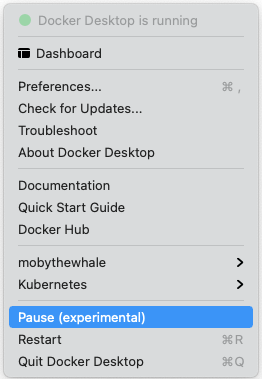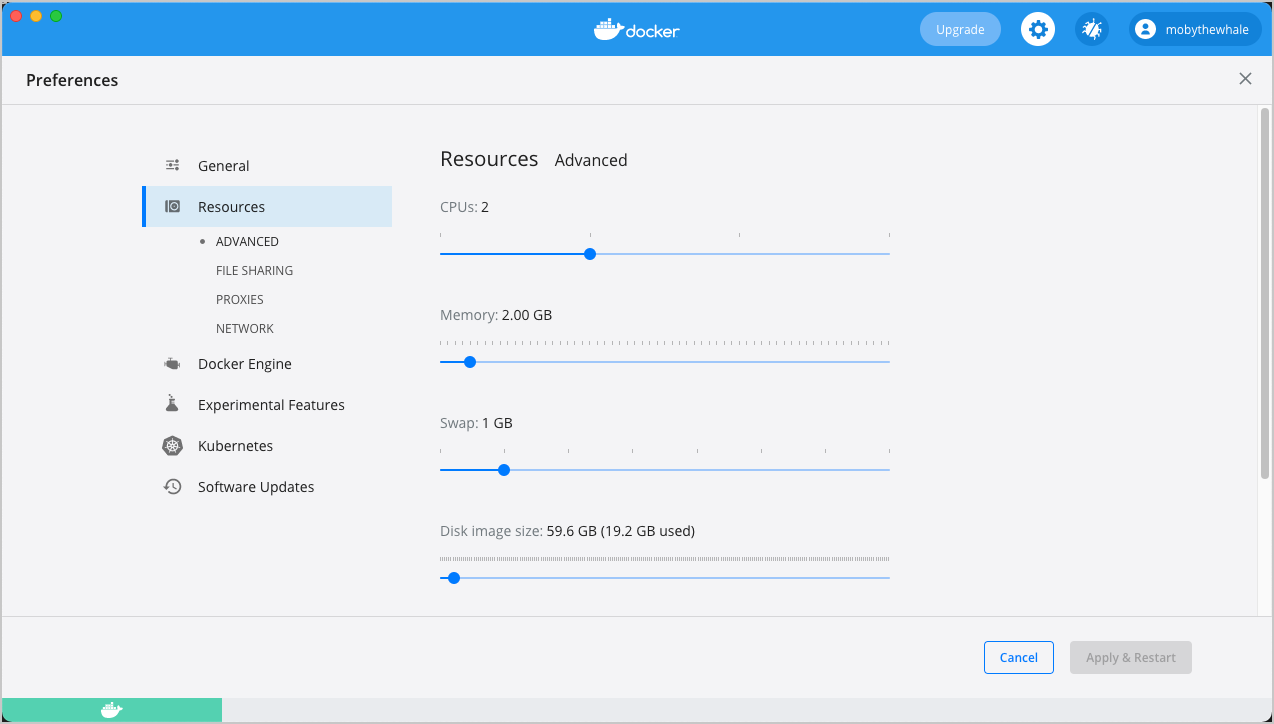- Docker Desktop for Mac user manual
- Preferences
- General
- Resources
- Advanced
- File sharing
- Proxies
- Network
- Docker Engine
- Command Line
- Kubernetes
- Reset
- Software Updates
- Dashboard
- Add TLS certificates
- Add custom CA certificates (server side)
- Add client certificates
- Directory structures for certificates
- Docker for Mac release notes
- Docker Desktop 4.1.0
- Upgrades
- Docker Desktop 4.0.1
- Upgrades
- Bug fixes and minor changes
- Docker Desktop 4.0.0
- Upgrades
- Bug fixes and minor changes
- Docker Desktop 3.6.0
- Upgrades
- Bug fixes and minor changes
- Docker Desktop 3.5.2
- Upgrades
- Bug fixes and minor changes
- Docker Desktop 3.5.1
- Bug fixes and minor changes
- Docker Desktop 3.5.0
- Upgrades
- Bug fixes and minor changes
- Docker Desktop 3.4.0
- Deprecation
- Upgrades
- Bug fixes and minor changes
- Known issues
- Docker Desktop 3.3.3
- Upgrades
- Bug fixes and minor changes
- Docker Desktop 3.3.2
- Upgrades
- Bug fixes and minor changes
- Docker Desktop 3.3.1
- Bug fixes and minor changes
- Known issues
- Docker Desktop 3.3.0
- Upgrades
- Bug fixes and minor changes
- Docker Desktop 3.2.2
- Bug fixes and minor changes
- Docker Desktop 3.2.1
- Upgrades
- Bug fixes and minor changes
- Docker Desktop 3.2.0
- Upgrades
- Bug fixes and minor changes
- Known issue
- Docker Desktop 3.1.0
- Upgrades
- Bug fixes and minor changes
- Docker Desktop 3.0.4
- Upgrades
- Bug fixes and minor changes
- Known issues
- Docker Desktop 3.0.3
- Bug fixes and minor changes
- Known issues
- Docker Desktop 3.0.2
- Bug fixes and minor changes
- Known issues
- Docker Desktop 3.0.1
- Bug fixes and minor changes
- Known issues
- Docker Desktop 3.0.0
- Upgrades
- Bug fixes and minor changes
- Known issues
Docker Desktop for Mac user manual
Estimated reading time: 16 minutes
Welcome to Docker Desktop! The Docker Desktop for Mac user manual provides information on how to configure and manage your Docker Desktop settings.
For information about Docker Desktop download, system requirements, and installation instructions, see Install Docker Desktop.
Preferences
The Docker Preferences menu allows you to configure your Docker settings such as installation, updates, version channels, Docker Hub login, and more.
Choose the Docker menu 
General
On the General tab, you can configure when to start and update Docker:
Automatically check for updates: By default, Docker Desktop is configured to check for newer versions automatically. If you have installed Docker Desktop as part of an organization, you may not be able to update Docker Desktop yourself. In that case, upgrade your existing organization to a Team plan and clear this checkbox to disable the automatic check for updates.
Start Docker Desktop when you log in: Automatically starts Docker Desktop when you open your session.
Include VM in Time Machine backups: Select this option to back up the Docker Desktop virtual machine. This option is disabled by default.
Use gRPC FUSE for file sharing: Clear this checkbox to use the legacy osxfs file sharing instead.
Send usage statistics: Docker Desktop sends diagnostics, crash reports, and usage data. This information helps Docker improve and troubleshoot the application. Clear the check box to opt out.
Show weekly tips: Displays useful advice and suggestions about using Docker.
Open Docker Desktop dashboard at startup: Automatically opens the dashboard when starting Docker Desktop.
Use Docker Compose V2: Select this option to enable the docker-compose command to use Docker Compose V2. For more information, see Docker Compose V2.
Resources
The Resources tab allows you to configure CPU, memory, disk, proxies, network, and other resources.
Advanced
On the Advanced tab, you can limit resources available to Docker.
Advanced settings are:
CPUs: By default, Docker Desktop is set to use half the number of processors available on the host machine. To increase processing power, set this to a higher number; to decrease, lower the number.
Memory: By default, Docker Desktop is set to use 2 GB runtime memory, allocated from the total available memory on your Mac. To increase the RAM, set this to a higher number. To decrease it, lower the number.
Swap: Configure swap file size as needed. The default is 1 GB.
Disk image size: Specify the size of the disk image.
Disk image location: Specify the location of the Linux volume where containers and images are stored.
You can also move the disk image to a different location. If you attempt to move a disk image to a location that already has one, you get a prompt asking if you want to use the existing image or replace it.
File sharing
Use File sharing to allow local directories on the Mac to be shared with Linux containers. This is especially useful for editing source code in an IDE on the host while running and testing the code in a container. By default the /Users , /Volume , /private , /tmp and /var/folders directory are shared. If your project is outside this directory then it must be added to the list. Otherwise you may get Mounts denied or cannot start service errors at runtime.
File share settings are:
Add a Directory: Click + and navigate to the directory you want to add.
Apply & Restart makes the directory available to containers using Docker’s bind mount ( -v ) feature.
Tips on shared folders, permissions, and volume mounts
Share only the directories that you need with the container. File sharing introduces overhead as any changes to the files on the host need to be notified to the Linux VM. Sharing too many files can lead to high CPU load and slow filesystem performance.
Shared folders are designed to allow application code to be edited on the host while being executed in containers. For non-code items such as cache directories or databases, the performance will be much better if they are stored in the Linux VM, using a data volume (named volume) or data container.
If you share the whole of your home directory into a container, MacOS may prompt you to give Docker access to personal areas of your home directory such as your Reminders or Downloads.
By default, Mac file systems are case-insensitive while Linux is case-sensitive. On Linux, it is possible to create 2 separate files: test and Test , while on Mac these filenames would actually refer to the same underlying file. This can lead to problems where an app works correctly on a Mac (where the file contents are shared) but fails when run in Linux in production (where the file contents are distinct). To avoid this, Docker Desktop insists that all shared files are accessed as their original case. Therefore, if a file is created called test , it must be opened as test . Attempts to open Test will fail with the error No such file or directory . Similarly, once a file called test is created, attempts to create a second file called Test will fail. For more information, see Volume mounting requires file sharing for any project directories outside of /Users .)
Proxies
Docker Desktop detects HTTP/HTTPS Proxy Settings from macOS and automatically propagates these to Docker. For example, if you set your proxy settings to http://proxy.example.com , Docker uses this proxy when pulling containers.
Your proxy settings, however, will not be propagated into the containers you start. If you wish to set the proxy settings for your containers, you need to define environment variables for them, just like you would do on Linux, for example:
For more information on setting environment variables for running containers, see Set environment variables.
Network
You can configure Docker Desktop networking to work on a virtual private network (VPN). Specify a network address translation (NAT) prefix and subnet mask to enable Internet connectivity.
Docker Engine
The Docker Engine page allows you to configure the Docker daemon to determine how your containers run.
Type a JSON configuration file in the box to configure the daemon settings. For a full list of options, see the Docker Engine dockerd commandline reference.
Click Apply & Restart to save your settings and restart Docker Desktop.
Command Line
On the Command Line page, you can specify whether or not to enable experimental features.
Experimental features provide early access to future product functionality. These features are intended for testing and feedback only as they may change between releases without warning or can be removed entirely from a future release. Experimental features must not be used in production environments. Docker does not offer support for experimental features.
For a list of current experimental features in the Docker CLI, see Docker CLI Experimental features.
You can toggle the experimental features on and off in Docker Desktop. If you toggle the experimental features off, Docker Desktop uses the current generally available release of Docker Engine.
You can see whether you are running experimental mode at the command line. If Experimental is true , then Docker is running in experimental mode, as shown here. (If false , Experimental mode is off.)
Kubernetes
Docker Desktop includes a standalone Kubernetes server that runs on your Mac, so that you can test deploying your Docker workloads on Kubernetes. To enable Kubernetes support and install a standalone instance of Kubernetes running as a Docker container, select Enable Kubernetes.
For more information about using the Kubernetes integration with Docker Desktop, see Deploy on Kubernetes.
Reset
On Docker Desktop Mac, the Restart Docker Desktop, Reset to factory defaults, and other reset options are available from the Troubleshoot menu.
For information about the reset options, see Logs and Troubleshooting.
Software Updates
The Software Updates section notifies you of any updates available to Docker Desktop. You can choose to download the update right away, or click the Release Notes option to learn what’s included in the updated version.
If you are on a Docker Team or a Business subscription, you can turn off the check for updates by clearing the Automatically Check for Updates checkbox in the General settings. This will also disable the notification badge that appears on the Docker Dashboard.
Dashboard
The Docker Desktop Dashboard enables you to interact with containers and applications and manage the lifecycle of your applications directly from your machine. The Dashboard UI shows all running, stopped, and started containers with their state. It provides an intuitive interface to perform common actions to inspect and manage containers and existing Docker Compose applications. For more information, see Docker Desktop Dashboard.
Add TLS certificates
You can add trusted Certificate Authorities (CAs) (used to verify registry server certificates) and client certificates (used to authenticate to registries) to your Docker daemon.
Add custom CA certificates (server side)
All trusted CAs (root or intermediate) are supported. Docker Desktop creates a certificate bundle of all user-trusted CAs based on the Mac Keychain, and appends it to Moby trusted certificates. So if an enterprise SSL certificate is trusted by the user on the host, it is trusted by Docker Desktop.
To manually add a custom, self-signed certificate, start by adding the certificate to the macOS keychain, which is picked up by Docker Desktop. Here is an example:
Or, if you prefer to add the certificate to your own local keychain only (rather than for all users), run this command instead:
Note: You need to restart Docker Desktop after making any changes to the keychain or to the
/.docker/certs.d directory in order for the changes to take effect.
For a complete explanation of how to do this, see the blog post Adding Self-signed Registry Certs to Docker & Docker Desktop for Mac.
Add client certificates
You can put your client certificates in
When the Docker Desktop application starts, it copies the
/.docker/certs.d folder on your Mac to the /etc/docker/certs.d directory on Moby (the Docker Desktop xhyve virtual machine).
You need to restart Docker Desktop after making any changes to the keychain or to the
/.docker/certs.d directory in order for the changes to take effect.
The registry cannot be listed as an insecure registry (see Docker Engine. Docker Desktop ignores certificates listed under insecure registries, and does not send client certificates. Commands like docker run that attempt to pull from the registry produce error messages on the command line, as well as on the registry.
Directory structures for certificates
If you have this directory structure, you do not need to manually add the CA certificate to your Mac OS system login:
The following further illustrates and explains a configuration with custom certificates:
You can also have this directory structure, as long as the CA certificate is also in your keychain.
To learn more about how to install a CA root certificate for the registry and how to set the client TLS certificate for verification, see Verify repository client with certificates in the Docker Engine topics.
Источник
Docker for Mac release notes
Estimated reading time: 35 minutes
Update to the Docker Desktop terms
Professional use of Docker Desktop in large organizations (more than 250 employees or more than $10 million in revenue) requires users to have a paid Docker subscription. While the effective date of these terms is August 31, 2021, there is a grace period until January 31, 2022 for those that require a paid subscription. For more information, see Docker Desktop License Agreement.
This page contains information about the new features, improvements, known issues, and bug fixes in Docker Desktop releases.
Docker Desktop 4.1.0
- Software Updates: The Settings tab now includes a new section to help you manage Docker Desktop updates. The Software Updates section notifies you whenever there’s a new update and allows you to download the update or view information on what’s included in the newer version. For more information, see Software Updates.
- Compose V2 You can now specify whether to use Docker Compose V2 in the General settings.
- Volume Management: Volume management is now available for users on any subscription, including Docker Personal. For more information, see Explore volumes.
Upgrades
Docker Desktop 4.0.1
Upgrades
- Compose V2 RC3
- Compose v2 is now hosted on github.com/docker/compose.
- Fixed go panic on downscale using compose up —scale .
- Fixed a race condition in compose run —rm while capturing exit code.
Bug fixes and minor changes
- Fixed a bug where copy-paste was not available in the Docker Dashboard.
Docker Desktop 4.0.0
Docker has announced updates and extensions to the product subscriptions to increase productivity, collaboration, and added security for our developers and businesses.
The updatedВ Docker Subscription Service AgreementВ includes a change to the terms forВ Docker Desktop.
- Docker DesktopВ remains freeВ for small businesses (fewer than 250 employees AND less than $10 million in annual revenue), personal use, education, and non-commercial open source projects.
- It requires a paid subscription (Pro, Team, or Business), for as little as $5 a month, for professional use in larger enterprises.
- The effective date of these terms is August 31, 2021. There is a grace period until January 31, 2022 for those that will require a paid subscription to use Docker Desktop.
- The Docker Pro and Docker Team subscriptions nowВ include commercial useВ of Docker Desktop.
- The existing Docker Free subscription has been renamedВ Docker Personal.
No changesВ to Docker Engine or any other upstreamВ open sourceВ Docker or Moby project.
To understand how these changes affect you, read the FAQs. For more information, see Docker subscription overview.
Upgrades
- Compose V2 RC2
- Fixed project name to be case-insensitive for compose down . See docker/compose-cli#2023
- Fixed non-normalized project name.
- Fixed port merging on partial reference.
- Kubernetes 1.21.4
Bug fixes and minor changes
- Fixed a bug where SSH was not available for builds from git URL. Fixes for-mac#5902
Docker Desktop 3.6.0
We’ve updated the Docker Subscription Service Agreement. Please read the announcement and FAQs to learn how companies using Docker Desktop may be affected. By downloading Docker Desktop, you agree to these updated terms, the Docker Data Processing Agreement, and the Data Privacy Policy.
- Dev Environments: You can now create a Dev Environment from your local Git repository. For more information, see Start a Dev Environment from a local folder.
- Volume Management: You can now sort volumes by the name, the date created, and the size of the volume. You can also search for specific volumes using the Search field. For more information, see Explore volumes.
Upgrades
- Compose V2 RC1
- Docker compose command line completion.
- Allow setting 0 scale/replicas.
- Detect new container on logs —follow.
- Go 1.16.7
- Docker Engine 20.10.8
- containerd v1.4.9
- runc v1.0.1
- Kubernetes 1.21.3
- Linux kernel 5.10.47
Bug fixes and minor changes
- Update kernel configuration to fix a performance regression in Docker Desktop 3.0.0 that caused publishing container ports to take 10 times longer than on older versions. For more information, see linuxkit/linuxkit#3701 and docker/for-mac#5668.
- Fixed a bug where the DNS server would fail after receiving an unexpectedly large datagram.
- Fixed an issue related to hardware acceleration docker/for-mac#5121
- Fixed an issue related to Skip This Update for mac docker/for-mac#5842
Docker Desktop 3.5.2
We’ve updated the Docker Subscription Service Agreement. Please read the announcement and FAQs to learn how companies using Docker Desktop may be affected. By downloading Docker Desktop, you agree to these updated terms, the Docker Data Processing Agreement, and the Data Privacy Policy.
Dev Environments Preview: Dev Environments enable you to seamlessly collaborate with your team members without moving between Git branches to get your code onto your team members’ machines. When using Dev Environments, you can share your in-progress work with your team members in just one click, and without having to deal with any merge conflicts. For more information and for instructions on how to use Dev Environments, see Development Environments Preview.
Upgrades
- Compose V2 beta 6
- compose run and compose exec commands use separate streams for stdout and stderr. See docker/compose-cli#1873.
- compose run and compose exec commands support detach keys. Fixes docker/compose-cli#1709.
- Fixed —force and —volumes flags on compose rm command. See docker/compose-cli#1844.
- Fixed network’s IPAM configuration. Service can define a fixed IP. Fixes for docker/compose-cli#1678 and docker/compose-cli#1816
- Dev Environments
- Support VS Code Insiders. See dev-environments#3
- Allow users to specify a branch when cloning a project. SeeВ dev-environments#11
Bug fixes and minor changes
- Dev Environments: Fixed a blank screen in some create and remove scenarios. Fixes dev-environments#4
- Dev Environments: Fixed error handling when removing an environment. Fixes dev-environments#8
- Dev Environments: The Start, Stop, and Share buttons are disabled while an environment is being created or removed.
- Fixed a connection leak when using virtualization.framework and not using vpnkit .
- Fixed spurious traces on iptables updates.
- Fixed a delay when adding a multiple port forwarding option.
Docker Desktop 3.5.1
We’ve updated the Docker Subscription Service Agreement. Please read the announcement and FAQs to learn how companies using Docker Desktop may be affected. By downloading Docker Desktop, you agree to these updated terms, the Docker Data Processing Agreement, and the Data Privacy Policy.
Dev Environments Preview: Dev Environments enable you to seamlessly collaborate with your team members without moving between Git branches to get your code onto your team members’ machines. When using Dev Environments, you can share your in-progress work with your team members in just one click, and without having to deal with any merge conflicts. For more information and for instructions on how to use Dev Environments, see Development Environments Preview.
Compose V2 beta: Docker Desktop now includes the beta version of Compose V2, which supports the docker compose command as part of the Docker CLI. For more information, see Compose V2 beta. While docker-compose is still supported and maintained, Compose V2 implementation relies directly on the compose-go bindings which are maintained as part of the specification. The compose command in the Docker CLI supports most of the docker-compose commands and flags. It is expected to be a drop-in replacement for docker-compose . There are a few remaining flags that have yet to be implemented, see the docker-compose compatibility list for more information about the flags that are supported in the new compose command. If you run into any problems with Compose V2, you can easily switch back to Compose v1 by either by making changes in Docker Desktop Experimental Settings, or by running the command docker-compose disable-v2 . Let us know your feedback on the new вЂcompose’ command by creating an issue in the Compose-CLI GitHub repository.
Bug fixes and minor changes
- Fixed a link to the policy that provides details on how Docker handles the uploaded diagnostics data. Fixes docker/for-mac#5741
Docker Desktop 3.5.0
We’ve updated the Docker Subscription Service Agreement. Please read the announcement and FAQs to learn how companies using Docker Desktop may be affected. By downloading Docker Desktop, you agree to these updated terms, the Docker Data Processing Agreement, and the Data Privacy Policy.
Dev Environments Preview: Dev Environments enable you to seamlessly collaborate with your team members without moving between Git branches to get your code onto your team members’ machines. When using Dev Environments, you can share your in-progress work with your team members in just one click, and without having to deal with any merge conflicts. For more information and for instructions on how to use Dev Environments, see Development Environments Preview.
Compose V2 beta: Docker Desktop now includes the beta version of Compose V2, which supports the docker compose command as part of the Docker CLI. For more information, see Compose V2 beta. While docker-compose is still supported and maintained, Compose V2 implementation relies directly on the compose-go bindings which are maintained as part of the specification. The compose command in the Docker CLI supports most of the docker-compose commands and flags. It is expected to be a drop-in replacement for docker-compose . There are a few remaining flags that have yet to be implemented, see the docker-compose compatibility list for more information about the flags that are supported in the new compose command. If you run into any problems with Compose V2, you can easily switch back to Compose v1 by either by making changes in Docker Desktop Experimental Settings, or by running the command docker-compose disable-v2 . Let us know your feedback on the new вЂcompose’ command by creating an issue in the Compose-CLI GitHub repository.
Upgrades
- Compose V2 beta
- Fixed a bug where a container cannot be started when a file is bind-mounted into a nested mountpoint. Fixes docker/compose-cli#1795.
- Added support for container links and external links.
- Introduced the docker compose logs —since —until option.
- docker compose config —profiles now lists all defined profiles.
- From Kubernetes 1.21.1 to Kubernetes 1.21.2
Bug fixes and minor changes
- Volume Management
- Users can now remove a file or directory inside a volume using the the Docker Dashboard.
- The Volumes view in Docker Dashboard displays the last modified time and the size of the contents inside a volume.
- Users can save the files and directories inside a volume from Docker Dashboard.
- Fixed a bug that caused Docker to fail to start because /usr/bin was not present on the PATH . Fixes docker/for-mac#5770
- Docker Desktop now allows files to be modified inside a host directory which is a nested mountpoint in a container. Fixes docker/for-mac#5748.
- Fixed a settings migration bug which caused Docker Desktop not to find images and containers data after upgrading to 3.4.0. Fixes docker/for-mac#5754.
- Docker Desktop now highlights the architecture of the non-native images in the Docker Dashboard on Apple Silicon.
- Fix using virtualization.framework on macOS 12 (Monterey).
- The default docker CLI context is now desktop-linux .
- Show the Docker Desktop Feedback popup only when clicking Docker menu.
Docker Desktop 3.4.0
We’ve updated the Docker Subscription Service Agreement. Please read the announcement and FAQs to learn how companies using Docker Desktop may be affected. By downloading Docker Desktop, you agree to these updated terms, the Docker Data Processing Agreement, and the Data Privacy Policy.
Volume Management: Docker Desktop users can now create and delete volumes using the Docker Dashboard and also see which volumes are being used. For more information, see Explore volumes.
Compose V2 beta: Docker Desktop now includes the beta version of Compose V2, which supports the docker compose command as part of the Docker CLI. For more information, see Compose V2 beta. While docker-compose is still supported and maintained, Compose V2 implementation relies directly on the compose-go bindings which are maintained as part of the specification. The compose command in the Docker CLI supports most of the docker-compose commands and flags. It is expected to be a drop-in replacement for docker-compose . There are a few remaining flags that have yet to be implemented, see the docker-compose compatibility list for more information about the flags that are supported in the new compose command. If you run into any problems with Compose V2, you can easily switch back to Compose v1 by either by making changes in Docker Desktop Experimental Settings, or by running the command docker-compose disable-v2 . Let us know your feedback on the new вЂcompose’ command by creating an issue in the Compose-CLI GitHub repository.
Skip Docker Desktop updates: All users can now skip an update when they are prompted to install individual Docker Desktop releases. For more information, see Docker Desktop updates.
Deprecation
- Docker Desktop no longer installs Notary. You can now use Docker Content Trust for image signing.
Upgrades
Bug fixes and minor changes
- Prevent docker run from hanging if inotify event injection fails. Fixes docker/for-mac#5590.
- Fixed error showing stderr log in the UI. Fixes docker/for-mac#5688.
- Fixed an issue which caused riscv64 emulation to fail on Docker Desktop. Fixes docker/for-mac#5699.
- Automatically reclaim space after deleting containers by deleting volumes and removing build cache.
- Docker Desktop now allows a blank HTTP proxy to be configured for the Docker engine, which will completely disable the internal HTTP proxy. See docker/for-mac#2467.
- Docker Compose applications with file names other than docker-compose.yml can now be removed from Docker Desktop. Fixes docker/for-win#11046
- Docker Desktop now exposes the host CPU on Apple silicon. Fixes docker/for-mac#5681.
- Avoid leaking open ports bound to privileged ports and specific IPs over engine Restart. Fixes docker/for-mac#5649.
- Use vpnkit with virtualization.framework to fix connectivity issues with VPN clients such as Cisco AnyConnect.
- Fixed version number missing in update dialog window.
- Fixed an issue where the diagnostics were sometimes not uploaded correctly from the Support dialog.
- Fixed DNS entries for *.docker.internal and Kubernetes cluster reset after the VM IP changes. Fixes docker/for-mac#5707, docker/for-mac#5680, docker/for-mac#5663 and docker/for-mac#5653.
- Avoid running com.docker.osxfs when gRPC FUSE is enabled. Fixes docker/for-mac#5725.
Known issues
- On Apple Silicon in native arm64 containers, older versions of libssl in debian:buster , ubuntu:20.04 and centos:8 will segfault when connected to some TLS servers, for example curl https://dl.yarnpkg.com . The bug is fixed in newer versions of libssl in debian:bullseye , ubuntu:21.04 and fedora:35 .
Docker Desktop 3.3.3
We’ve updated the Docker Subscription Service Agreement. Please read the announcement and FAQs to learn how companies using Docker Desktop may be affected. By downloading Docker Desktop, you agree to these updated terms, the Docker Data Processing Agreement, and the Data Privacy Policy.
Upgrades
Bug fixes and minor changes
- Fixed the diagnostics failing to upload from the Troubleshoot screen.
Docker Desktop 3.3.2
We’ve updated the Docker Subscription Service Agreement. Please read the announcement and FAQs to learn how companies using Docker Desktop may be affected. By downloading Docker Desktop, you agree to these updated terms, the Docker Data Processing Agreement, and the Data Privacy Policy.
Upgrades
Bug fixes and minor changes
- Fixed a bug with an Apple chip where the last byte in a network transfer was occasionally lost.
- Fixed a bug where a metrics-port defined in the engine’s daemon.json blocks application restart.
- Fixed a leak of ephemeral ports. Fixes docker/for-mac#5611.
- Emulate a more modern Intel CPU with qemu on an Apple chip, for better image compatibility. See docker/for-mac#5561.
- Enable buildkit garbage collection by default.
- Fixed a bug which blocked binding to port 123. Fixes docker/for-mac#5589.
- Disable the HTTP and HTTPS transparent proxies when there is no upstream proxy set. Fixes docker/for-mac#5572.
- Revert to the HTTP and HTTPS proxy implementation used in 3.2.2.
- Removed the “Deploy Docker Stacks to Kubernetes by default” Kubernetes setting. The component was removed in 2.4.0.0 but we forgot to remove the setting. Fixes docker/for-mac#4966.
Docker Desktop 3.3.1
We’ve updated the Docker Subscription Service Agreement. Please read the announcement and FAQs to learn how companies using Docker Desktop may be affected. By downloading Docker Desktop, you agree to these updated terms, the Docker Data Processing Agreement, and the Data Privacy Policy.
Docker Desktop is now available for Apple silicon as well as Intel chips. This enables developers with their choice of local development environments, and extends development pipelines for ARM-based applications. For more information, see Docker Desktop for Apple silicon.
Bug fixes and minor changes
- Docker Desktop now ensures the permissions of /dev/null and other devices are correctly set to 0666 ( rw-rw-rw- ) inside —privileged containers. Fixes docker/for-mac#5527
Fixed an issue that caused Docker Desktop to fail during startup when it is unable to establish a connection with Docker Hub in the backend. Fixes docker/for-win#10896
Known issues
Apple silicon
- ping from inside a container to the Internet does not work as expected. To test the network, we recommend using curl or wget . See docker/for-mac#5322.
- Users may occasionally experience data drop when a TCP stream is half-closed.
Docker Desktop 3.3.0
We’ve updated the Docker Subscription Service Agreement. Please read the announcement and FAQs to learn how companies using Docker Desktop may be affected. By downloading Docker Desktop, you agree to these updated terms, the Docker Data Processing Agreement, and the Data Privacy Policy.
You can now specify when to download and install a Docker Desktop update. When an update becomes available, Docker Desktop displays an icon to indicate the availability of a newer version. You can download the update in the background whenever convenient. When the download is complete, all you need to do is to click Update and restart to install the latest update.
Developers who use Docker Desktop for professional development purposes may at times need to skip a specific update. For this reason, users with a paid Docker subscription can skip notifications for a particular update when a reminder appears.
For developers in IT managed environments, who don’t have administrative access to install updates to Docker Desktop, there is now an option in the Settings menu to opt out of notifications altogether for Docker Desktop updates if your Docker ID is part of a Team subscription.
Upgrades
Bug fixes and minor changes
- Fixed an issue when viewing compose applications that have been started with an explicit project name. Fixes docker/for-win#10564.
- Fixed a bug that —add-host host.docker.internal:host-gateway caused host.docker.internal to resolve to the wrong IP address. See docker/for-linux#264.
- Fixed a bug that caused inter-container HTTP traffic to be misrouted to the external HTTP proxy. Fixes docker/for-mac#5476.
- Fixed a bug that could cause other files in the same folder as the VM disk to be deleted when the disk was resized. Fixes docker/for-mac#5486.
- Fixed an issue where delta downloads caused an Illegal instruction exception . Fixes docker/for-mac#5459.
- Apply domain-based HTTPS proxy no_proxy rules for encrypted connections. Fixes docker/for-mac#2732.
- Fixed missing text in reset to factory defaults dialog. Fixes docker/for-mac#5457.
- Fixed an issue where running a container with a random port on the host caused Docker Desktop dashboard to incorrectly open a browser with port 0, instead of using the allocated port.
- Fixed an issue where pulling an image from Docker Hub using the Docker Desktop dashboard was failing silently.
- Removed unused DNS name docker.for.mac.http.internal .
- Perform a filesystem check when starting the Linux VM.
- Detect Linux kernel crashes and escalate them to the user.
Docker Desktop 3.2.2
We’ve updated the Docker Subscription Service Agreement. Please read the announcement and FAQs to learn how companies using Docker Desktop may be affected. By downloading Docker Desktop, you agree to these updated terms, the Docker Data Processing Agreement, and the Data Privacy Policy.
Bug fixes and minor changes
- Fixed an issue that stopped containers binding to port 53. Fixes docker/for-mac#5416.
- Fixed an issue that 32-bit Intel binaries were emulated on Intel CPUs. Fixes docker/for-win#10594.
- Fixed an issue related to high CPU consumption and frozen UI when the network connection is lost. Fixes for-win/#10563.
- Fixed an issue opening a terminal in iTerm2 when it has no other windows open. Fixes docker/roadmap#98.
Docker Desktop 3.2.1
We’ve updated the Docker Subscription Service Agreement. Please read the announcement and FAQs to learn how companies using Docker Desktop may be affected. By downloading Docker Desktop, you agree to these updated terms, the Docker Data Processing Agreement, and the Data Privacy Policy.
Upgrades
Bug fixes and minor changes
- Fixed an issue that sometimes caused Docker Desktop to fail to start after updating to version 3.2.0. Fixes docker/for-mac#5406. If you are still experiencing this issue when trying to update from 3.2.0 to 3.2.1, we recommend that you uninstall 3.2.0 and manually install Docker Desktop 3.2.1.
Docker Desktop 3.2.0
We’ve updated the Docker Subscription Service Agreement. Please read the announcement and FAQs to learn how companies using Docker Desktop may be affected. By downloading Docker Desktop, you agree to these updated terms, the Docker Data Processing Agreement, and the Data Privacy Policy.
- The Docker Dashboard opens automatically when you start Docker Desktop.
- The Docker Dashboard displays a tip once a week.
- Docker Desktop uses iTerm2 to launch the terminal on the container if it is installed. Otherwise, it launches the default Terminal.App. docker/roadmap#98
- Add experimental support to use the new Apple Virtualization framework (requires macOS Big Sur 11.1 or later)
- BuildKit is now the default builder for all users, not just for new installations. To turn this setting off, go to Preferences >Docker Engine and add the following block to the Docker daemon configuration file:
Upgrades
Bug fixes and minor changes
- Fixed an issue on the container detail screen where the buttons would disappear when scrolling the logs. Fixes docker/for-mac#5290
- Fixed an issue when port forwarding multiple ports with an IPv6 container network. Fixes docker/for-mac#5247
- Fixed a regression where docker load could not use an xz archive anymore. Fixes docker/for-mac#5271
- Fixed a navigation issue in the Containers / Apps view. Fixes docker/for-win#10160
- Fixed container instance view with long container/image name. Fixes docker/for-mac#5290
- Fixed an issue when binding ports on specific IPs. Note: It may now take a bit of time before the docker inspect command shows the open ports. Fixes docker/for-mac#4541
- Fixed an issue where an image deleted from the Docker dashboard was still displayed on the Images view.
Known issue
Docker Desktop can sometimes fail to start after updating to version 3.2.0. If you are experiencing this issue, we recommend that you uninstall 3.2.0 and manually install Docker Desktop 3.2.1. See docker/for-mac#5406.
Docker Desktop 3.1.0
We’ve updated the Docker Subscription Service Agreement. Please read the announcement and FAQs to learn how companies using Docker Desktop may be affected. By downloading Docker Desktop, you agree to these updated terms, the Docker Data Processing Agreement, and the Data Privacy Policy.
- Docker daemon now runs within a Debian Buster based container (instead of Alpine).
Upgrades
Bug fixes and minor changes
- Fixed UI reliability issues when users create or delete a lot of objects in batches.
- Fixed an issue with DNS address resolution in Alpine containers. Fixes docker/for-mac#5020.
- Redesigned the Support UI to improve usability.
Docker Desktop 3.0.4
We’ve updated the Docker Subscription Service Agreement. Please read the announcement and FAQs to learn how companies using Docker Desktop may be affected. By downloading Docker Desktop, you agree to these updated terms, the Docker Data Processing Agreement, and the Data Privacy Policy.
Upgrades
Bug fixes and minor changes
- Avoid timeouts during docker-compose up by making cache invalidation faster. Fixes docker/for-mac#4957.
- Avoid generating a spurious filesystem DELETE event while invalidating caches. Fixes docker/for-mac#5124.
Known issues
- Some DNS addresses fail to resolve within containers based on Alpine Linux 3.13. See docker/for-mac#5020.
Docker Desktop 3.0.3
We’ve updated the Docker Subscription Service Agreement. Please read the announcement and FAQs to learn how companies using Docker Desktop may be affected. By downloading Docker Desktop, you agree to these updated terms, the Docker Data Processing Agreement, and the Data Privacy Policy.
Bug fixes and minor changes
- Fixed an issue that caused overlapping volume mounts to fail. Fixes docker/for-mac#5157. However, the fixes for docker/for-mac#4957 and docker/for-mac#5124 have been reverted as a result of this change, so those issues are now present again.
Known issues
- Some DNS addresses fail to resolve within containers based on Alpine Linux 3.13. See docker/for-mac#5020.
- There can be timeouts during docker-compose up if there are several services being started. See docker/for-mac#4957 and docker/for-mac#5124.
Docker Desktop 3.0.2
We’ve updated the Docker Subscription Service Agreement. Please read the announcement and FAQs to learn how companies using Docker Desktop may be affected. By downloading Docker Desktop, you agree to these updated terms, the Docker Data Processing Agreement, and the Data Privacy Policy.
Bug fixes and minor changes
- Avoid timeouts during docker-compose up by making cache invalidation faster. Fixes docker/for-mac#4957.
- Avoid generating a spurious filesystem DELETE event while invalidating caches. Fixes docker/for-mac#5124.
- It is now possible to share directories in
/Library (except Docker Desktop data directories) with a container. Fixes docker/for-mac#5115.
Known issues
- Some DNS addresses fail to resolve within containers based on Alpine Linux 3.13. See docker/for-mac#5020.
Docker Desktop 3.0.1
We’ve updated the Docker Subscription Service Agreement. Please read the announcement and FAQs to learn how companies using Docker Desktop may be affected. By downloading Docker Desktop, you agree to these updated terms, the Docker Data Processing Agreement, and the Data Privacy Policy.
Bug fixes and minor changes
- Fixed an issue that caused certain directories not to be mountable into containers. Fixes docker/for-mac#5115. See Known issues below.
Known issues
- It is currently not possible to bind mount files within
/Libary into a container. See docker/for-mac#5115.
Docker Desktop 3.0.0
We’ve updated the Docker Subscription Service Agreement. Please read the announcement and FAQs to learn how companies using Docker Desktop may be affected. By downloading Docker Desktop, you agree to these updated terms, the Docker Data Processing Agreement, and the Data Privacy Policy.
- Use of three-digit version number for Docker Desktop releases.
- Starting with Docker Desktop 3.0.0, updates are now much smaller as they will be applied using delta patches. For more information, see Automatic updates.
First version of docker compose (as an alternative to the existing docker-compose ). Supports some basic commands but not the complete functionality of docker-compose yet.
- Supports the following subcommands: up , down , logs , build , pull , push , ls , ps
Supports basic volumes, bind mounts, networks, and environment variables
Let us know your feedback by creating an issue in the compose-cli GitHub repository.
Upgrades
Bug fixes and minor changes
- Downgraded the kernel to 4.19.121 to reduce the CPU usage of hyperkit. Fixes docker/for-mac#5044
- Avoid caching bad file sizes and modes when using osxfs . Fixes docker/for-mac#5045.
- Fixed a possible file sharing error where a file may appear to have the wrong size in a container when it is modified on the host. This is a partial fix for docker/for-mac#4999.
- Removed unnecessary log messages which slow down filesystem event injection.
- Re-enabled the experimental SOCKS proxy. Fixes docker/for-mac#5048.
- Fixed an unexpected EOF error when trying to start a non-existing container with -v /var/run/docker.sock: . See docker/for-mac#5025.
- Display an error message instead of crashing when the application needs write access on specific directories. See docker/for-mac#5068
Known issues
- Building an image with BuildKit from a git URL fails when using the form github.com/org/repo . To work around this issue, use the form git://github.com/org/repo .
- Some DNS addresses fail to resolve within containers based on Alpine Linux 3.13.
Download Docker Desktop
We’ve updated the Docker Subscription Service Agreement. Please read the announcement and FAQs to learn how companies using Docker Desktop may be affected.
By clicking «Accept and Download», you agree to these updated terms, the Docker Data Processing Agreement, and the Data Privacy Policy.
Источник