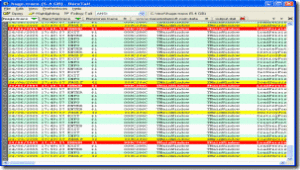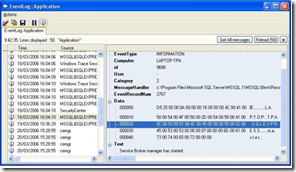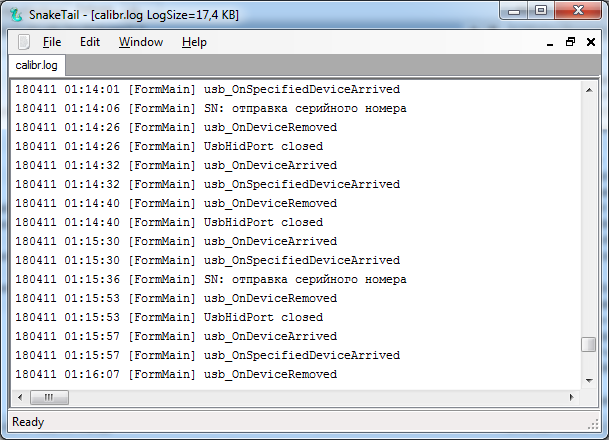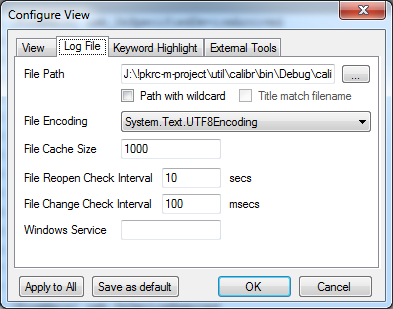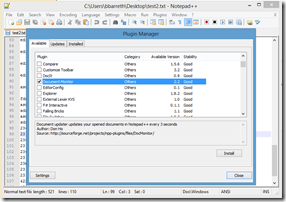Use tail in windows
Утилита tail идеально подходит для просмотра в реальном времени (с опцией -f) живых логов сетевого оборудования, серверов, а также логов отлаживаемых программ. В среде Linux и FreeBSD с этой утилитой проблем нет, она всегда под рукой, но как быть на платформе Windows?
Здесь опишу несколько альтернативных вариантов замены tail, которые можно установить и использовать на Windows.
[MinGW]
Это набор утилит Unix, перенесенных в среду Windows [1]. Установка вопросов не возникает, все происходит как обычно. После установки в переменной %Path% автоматом прописывается путь до бинарных файлов утилит, среди которых находится и tail.exe, так что теперь Вы можете пользоваться этой утилитой без проблем.
Можно также скачать и установить утилиту tail отдельно [2]. Поместите файлы *.dll и tail.exe архива в папку system32 (cd %SystemRoot%\system32), и Вы также сможете запускать tail из любого каталога.
C:\temp>tail —help
Использование: tail [OPTION]. [FILE].
Печатает последние 10 строк каждого файла FILE в стандартный вывод. Когда указано больше одного FILE, выводу каждого файла предшествует заголовок из имени файла. Если FILE не указан, или когда FILE указан как -, то для чтения используется стандартный ввод.
Можно использовать как длинные опции командной строки, так и короткие.
-c, —bytes=K выводятся последние K байт; альтернативно используйте -c +K для вывода байт, начиная с K-того байта в каждом файле.
-f, —follow[=
-n, —lines=K выводит последние K строк, вместо того чтобы вывести последние 10 строк. Можете также использовать -n +K для вывода строк, начиная со строки K.
—max-unchanged-stats=N с опцией —follow=name заново открывает FILE, который не изменялся после N (по умолчанию 5) итераций — чтобы посмотреть, был ли он удален или переименован (это обычно используется для ротации лог-файлов). С появлением inotify эта опция стала мало полезна и используется редко.
—pid=PID с опцией -f прервать вывод после того, как завершится процесс с идентификатором ID, т. е. тут указан PID завершения.
-q, —quiet, —silent никогда не выводить заголовки, в которых указаны имена файлов.
—retry пытаться открыть файл даже если он стал недоступен; полезно, когда используется опция следования за файлом, например —follow=name.
-s, —sleep-interval=N с опцией -f указывает засыпать примерно на N секунд (по умолчанию 1.0) между отдельными итерациями. Вместе с inotify и —pid=P процесс P проверяется как минимум каждые N секунд.
-v, —verbose всегда выводить заголовки, в которых указано имя файла.
—help отобразить подсказку по командной строке и выйти.
—version отобразить информацию о версии и выйти.
Если первый символ K (количество байт или строк) является символом +, выведутся строки начиная с K-той от начала каждого файла, иначе будут выводиться последние K элементов файла. K может иметь суффикс множителя *, например:
b 512, kB 1000, K 1024, MB 1000*1000, M 1024*1024, GB 1000*1000*1000, G 1024*1024*1024, и так далее для T, P, E, Z, Y.
С опцией —follow (-f), tail по умолчанию следует за дескриптором файла. Это подразумевает, что даже если файл, отслеживаемый в настоящий момент tail, был переименован, то tail все равно продолжит его отслеживание его конца. Это поведение по умолчанию не желательно, когда Вы на самом деле вместо дескриптора хотите отслеживать файл под своим настоящим именем (например, это может быть при ротации лога). Тогда используйте опцию —follow=name. Это приведет к тому, что tail будет отслеживать именованный файл по его полному пути, отражающему переименование, удаление и создание файла.
Сообщайте об ошибках на почту bug-coreutils@gnu.org
Домашняя страница основных утилит GNU: ;
Информация помощи по GNU software: ;
Сообщайте от ошибках перевода на ;
Для просмотра полной документации запустите команду: info coreutils ‘tail invocation’
[Tail для Win32]
Tail for Win32 — специальная версия UNIX-утилиты tail для Windows. Она может использоваться по своему обычному назначению, для мониторинга изменения содержимого файлов. Утилита распространяется в скомпилированном виде и с открытым исходным кодом, и снабжена архитектурой плагинов, которая позволяет выдавать оповещения при появлении в отслеживаемых файлов определенных ключевых слов. В настоящий момент доступен плагин MAPI, и ведутся работы по созданию версии SMTP. Утилита имеет следующие возможности:
• Можно сразу отслеживать содержимое нескольких файлов в реальном времени.
• Можно детектировать появление ключевых слов и подсвечивать их.
• Можно отправлять оповещение через SMTP или MAPI о появлении ключевых слов.
• Архитектура плагинов позволит Вам написать специализированные обработчики отслеживаемых логов.
• Можно обрабатывать файлы любого размера на всех типах носителей (расположенных как локально, так и в сети).
Подробнее информацию см. на страничке проекта [3].
[Другие варианты замены tail на платформах Windows и Unix]
Powershell — наверное самый мощный инструмент на платформе Windows, однако его часто почему-то оставляют без внимания. Хотя использование Powershell для целей tail не дает никаких дополнительных функций, но это хороший способ быстрого использования командной строки в целях слежения за состоянием файла. Используйте следующий простой синтаксис, чтобы отобразить хвост файла, и отслеживать его состояние в реальном времени:
Вы можете также отфильтровать лог, если укажете справа в командной строке регулярное выражение:
Особенности использования Powershell для целей tail:
• Быстрое и простое использование.
• Практически нулевые затраты времени на обучение.
• На новых системах Windows не требуется делать никаких инсталляций (PowerShell доступен на всех версиях Windows начиная с Windows XP SP2 и SP3).
• Медленно работает с большими файлами.
• Имеет только базовый функционал, однако есть сторонние расширения. Например, с ними можно отслеживать одновременно несколько файлов.
По умолчанию система PowerShell не установлена на Windows XP, однако есть возможность её установить на Windows XP SP3 вместе с пакетом обновления KB968930 Windows Management Framework Core [5]. Также можно установить PowerShell вместе с KB968930 на операционных системах Windows Server 2003 (x86 и x64), Windows Server 2008 (x86 и x64), Windows Vista (x86 и x64).
• Можно просматривать файлы лога удаленно, подключаясь к WEB-серверу через сеть, прямо в WEB-браузере.
• Можно осуществлять поиск по файлам лога.
• Поддерживаются системы Windows и Linux.
• Распространяется на условиях Free trial, малая месячная оплата.
• Вы можете прямо в своем любимом редакторе Vim отслеживать файлы лога, не покидая редактор.
• С использованием закладок можно отслеживать несколько файлов одновременно.
• Окно предпросмотра «Preview» обновляется в соответствии с использованием Vim.
• Перед установкой прочтите информацию об открытых багах (open issues) на Google Code.
• Все еще находится в активной разработке (на момент написания статьи последняя версия была выпущена 4 недели назад).
• Можно использовать маски wildcard для имен файлов. Это позволяет отслеживать только что появляющиеся файлы лога.
• Для фильтрации можно использовать регулярные выражения.
• Исходный код доступен для закачки из публичного репозитория SVN.
• Поддерживаются все основные платформы UNIX.
Особенности программы BareTail:
• Разработана для Windows.
• Позволяет отслеживать несколько файлов с использованием закладок.
• Конфигурируемая подсветка.
• Позволяет делать немедленный скроллинг в любую точку файла, что работает даже на больших файлах.
• Распространяется на условиях Free demo. Стоимость лицензии $25.
• Можно отслеживать сразу несколько файлов, расположенных на разных серверах.
• Автоматически проверяет запуск нужного процесса и обновляет файл лога, подстраивая соответственно просмотр.
• Скрипт старый (1997 года), и может не работать на новых дистрибутивах Unix и патчах Perl (скрипт основан на Perl 4.0, патч уровня 36).
• Работает только в UNIX.
• Мощный инструмент, который можно настроить через правку кода.
• Инструмент довольно сложен и требует время на освоение — в зависимости от того, что Вы хотите получить от TraceTool. Просмотрите скриншот «TraceTool Overview» на странице CodeProject, чтобы получить общее представление.
• Ошибки исправляются довольно медленно. Если Вам нужно просто запустить исполняемый файл, и получить простое отслеживание хвоста лога, то выберите не TraceTool, а какую-нибудь другую утилиту. Этим Вы экономите время на настройке и конфигурировании.
• Вместе с силой приходит и большая ответственность. На страничке проекта есть комментарии пользователей, которые сообщают о различных проблемах. Несмотря на наличие проблем у пользователей они все равно довольно высоко оценивают страницу проекта — средним голосованием на уровне около 4.97 (на момент написания статьи).
• Исходный код распространяется свободно и доступен для загрузки, но Вам нужно рабочее окружение разработки .Net, чтобы Вы смогли скомпилировать проект.
• Работает только на платформе Windows.
Разработано SnakeNest. Особенности:
• Малые затраты памяти и малая нагрузка на CPU при работе даже с большими файлами.
• Настраиваемые горячие клавиши для быстрого перемещения по файлам.
• Может делать tail-отслеживание директории логов, где сохраняются последние файлы лога.
• Работает только на Windows.
Мне больше всего понравилась именно эта утилита. Для просмотра текста в кодировке UTF-8 (кириллица ANSI) следует открыть настроку опций через меню Edit -> View Options. -> закладка Log File -> в выпадающем списке выберите System.Text.UTF8Encoding. После этого нажмите кнопку Apply to All (применится ко всем открытым логам, если их несколько) и Save as default (сохранение текущей настройки как настройки по умолчанию).
1. Запустите Notepad++, выберите в меню Plugins -> Plugin Manager -> Show Plugin Manager, поставьте галочку на плагине «Document Monitor», и кликните «Install».
2. Notepad++ предложит Вам перезапустить программу, перезапустите Notepad++ (без перезапуска компьютера).
3. Как только Notepad++ откроется снова, выберите «Plugins», и Вы должны теперь увидеть опцию «Document Monitor -> Start to monitor». Это приведет к обновлению вида Вашего документа каждые 3 секунды.
• Доступен в репозиториях Git и Github.
• Использует inotify API, чтобы определить, нужно или нет перечитать отслеживаемый файл.
[PowerShell: отображение текста в правильной кодировке]
Иногда команда powershell Get-Content дает отображение русского кракозябрами. Причина в том, что текст не воспринимается в правильной кодировке. Пример вывода кракозябрами лог-файла в кодировке UTF8:
Для правильного отображения текста используйте опцию -Encoding:
Тот же текст, отображаемый в правильной кодировке:
Tail a Log File on Windows & Linux
It turns out there are a bunch of people on StackOverflow looking for ways to tail a log file, but there don’t appear to be many resources for all the different tips and tools to do this. If you’re a Java or .NET developer, just getting started with tailing log files, or a seasoned developer who needs something quick and easy to set up and go, there are several options. In fact, there may be too many.
Check out some tools I found that make tailing a log file a walk in the park. Tailing multiple log files? Want to tail logs remotely from a web browser? This list covers a whole array of needs.
The Standard Linux Tail Command
The de facto standard for linux systems is the ever-handy “tail” command. Need I say more?
- Quick and easy
- No additional installation required
- Can be used with multiple –f filenames in the same window as shown in the script example above
- Unix only. See Tail for Win32 at the bottom of this post for a port to Windows.
Less +F
Brian Storti (@brianstorti) offers an alternative method to the standard tail -f: less +F, which causes similar behavior as tail -f but allows for easily switching between navigation and watching mode. However, he notes that if you need to watch multiple files simultaneously, the standard tail -f offers better output.
- Easy to use
- Creates behavior comparable to tail -f
- Allows for easy switching between navigation and watching mode
- Not ideal for watching multiple files simultaneously
Windows Powershell
Powershell is one of the most overlooked windows apps for ops. This approach doesn’t have any extra features but can be perfect for opening a quick commandlet window and keeping an eye on the status of a file.
Use the following simple syntax to show the tail end of a log file in real-time.
You can also filter the log right at the command line using regular expressions:
Get-Content myTestLog.log -wait | where
- Quick and easy to get going
- Practically zero learning curve
- No additional installation necessary for newer windows machines
- Requires Windows Powershell (duh!)
- Slow for large files
- Basic functionality but some 3rd party extensions are available. For example, you need multiple cmdlet windows to monitor multiple files
- How-To Geek provides a step-by-step tutorial for getting tail-like functionality with Powershell that you may find useful.
Stackify’s Retrace
Retrace is an APM tool that provides all the support you need to monitor and optimize your applications, including enhanced log management which fully indexes and tags your logs. Retrace also tails log files in real-time.
- Remotely tail log files via web browser
- Search all log files, including iis logs
- See how log files are trending and monitor specific logs
- Supported for Windows & Linux systems
- Free trial, low monthly cost
Vim (Using Tail Bundle Plugin)
Developed by Martin Krischik (@martin_krischik), this handy-dandy plugin for Vim allows you to use “the best tail plugin you can get.”
- Vim die-hards can tail log files without ever leaving their favorite editor!
- Multiple file tailing using tabs
- “Preview” window updated according to your Vim usage
- Read the open issues on the Google Code page before installing
- Check out Krischik’s other projects here
Emacs
To tail a file in Emacs (@emacs): start Emacs, hit M-x (Alt and x keys together), and type “tail-file”. Then, enter the filename to tail. The net result is that this will spawn an external tail -f process. Emacs is much more than a tool for tailing log files, however; it’s packed with other features and functionality ranging from project planning tools to debugging, a mail and news reader, calendar, and more.
- Customizable using Emacs Lisp code or a graphical interface
- Packaging system for downloading and installing extensions
- Unicode support for nearly all human scripts
- Built-in documentation
- Tutorial for new users
- Content-aware editing modes including syntax highlighting
MultiTail
Developed by Folkert van Heusden (@flok99), MultiTail was inspired by wtail, which was written by André Majorel. This is one of the more complete UNIX offerings, in my humble opinion. It’s a relatively newer tool compared to some others on this list, with a stable version released in February 2015.
- Uses wildcard matching to see if a more recently spawned logfile needs to be monitored
- Uses regular expressions for filtering
- Source code available in public Github repository
- All major UNIX platforms supported
BareTail
Developed by Bare Metal Software, BareTail is a free tool for monitoring log files in real-time. The “Bare” in the name might prompt some to ask, “How can you get any barer than regular Tail?” It turns out the name is a carryover from the software development group that built it, and this tool provides a color-coded GUI above and beyond good ‘ole Unix Tail.
- Developed for Windows
- Monitors multiple files using tabs
- Configurable highlighting
- Allows instant scrolling to any point in the file, even for large files
- Free version available; a registered license is $25. There’s also a BareTailPro, which is packed with even more features and offers a free demo.
LogTail
Developed by John Walker of Fourmilab (@Fourmilab), this tool doesn’t appear to have been supported in a long time (the website is dated 1997) and may not play well with the latest distros of Unix. You have been warned.
- Allows you to monitor multiple log files on multiple servers at once
- Automatically checks if the monitored process has spawned a fresh log file and adjusts monitoring accordingly
- Old script (circa 1997) may not play well with newer Unix distros/Perl patches (built withi Perl 4.0, patch level 36)
- UNIX only
TraceTool
Developed by Thierry Parent, TraceTool is a great option for .NET developers needing to build their own log tailing feature. The code comes with a lot of power and features, but it might not be as good a choice if you simply want to run a quick program and be off on your merry way. You can also check it out on SourceForge.
- Powerful tool with lots of customizability via code.
- There is a learning curve, depending on how far you want to take TraceTool. Check out the “TraceTool Overview” screenshot on the CodeProject page and you’ll see what I mean.
- Not a quick fix. If you simply want to open a quick executable and see the tail of a few log files, pick something else. This will take you some time to set up and get configured.
- With great power comes great responsibility. The CodeProject discussion section has comments from users experiencing several different kinds of problems. Yet despite any problems users have, they consistently ranked the page highly, with an average vote of 4.97 at the time of this writing.
- Source code is readily available for download, but you’ll need a .NET development environment setup to compile it.
- Windows only.
SnakeTail.net
SnakeTail.net is developed by SnakeNest. Looks can be deceiving – I thought this Google Project was long dead but was pleasantly surprised that bugs are still being fixed and features added as recently as September 2016.
- Low memory & CPU footprint even with large files
- Customizable shortcut keys to jump around files quickly
- Can tail a log directory where the latest log files are stored
- Windows only
Notepad++
Hardcore fans of Notepad++ (@Notepad_plus) often like to work in it all day, every day. Now you can tail a log file in Windows without ever leaving Notepad++ by using the Document Monitor plugin (granted – hardcore fans probably already know all about this!):
- Open Notepad++ then from the top menu select “Plugins > Plugin Manager > Show Plugin Manager,” then check the option for “Document Monitor,” then click “Install.”
- Notepad++ will prompt you to restart the program (not restart your computer).
- Upon opening Notepad++ again, select “Plugins” and you should now see the “Document Monitor > Start to monitor” option. This will refresh the view of your document automatically every 3 seconds.
inotail
Developed by Tobias Klauser (@t_klauser), inotail is a basic tool with minimal options compared to the others on this list. But for those of you yearning for simplicity, this just might be the log tail tool you’re looking for. The most recent update, however, is from back in 2009, and the most recent version, inotail 0.5, was released in 2007.
- Git and GitHub repos available
- Uses the inotify API to determine if a file needs to be reread
Tail for Win32
Developed by Paul Perkins, Tail for Win32 is a Windows version of the UNIX ‘tail’ command, providing a quick and dirty way to use the Unix Tail command you’re used to on Windows systems. Many folks might consider this completely unnecessary on a windows system with the prevalence of Powershell these days, but it does provide a couple nice features you wouldn’t otherwise have:
- Highlighted keyword matching
- Can send email notifications via SMTP or MAPI when keywords are found
- The ability to watch multiple files in real-time simultaneously
- Can process files of any size on both local and networked drives
- Download Tail for Win32 on SourceForge
JLogTailer
JLogTailer is a Java log tailer with regular expression features that makes it possible to view any log file entries in real-time. It’s an easy-to-use tool that’s helpful when you need to see what’s going into the end of your log files as it happens while you tinker with your code. Additionally, you can use JLogTailer to tail multiple log files if needed.
- View log entries in real-time
- Simple to use
- Works for tailing multiple log files
WebTail
With so many programs generating log files, other tools are useful when you have direct access to the file system that stores each log. But what if you don’t have direct access to your log file? That’s where WebTail comes in, enabling you to tail any log file that can be viewed via a web server. In addition to allowing you to view entries the moment they’re appended to log files, WebTail requires less bandwidth than you’d otherwise use to download the entire file several times.
- Useful for tailing log files stored on web servers
- Save bandwidth by eliminating the need to download complete files multiple times
- Tail any log file viewable via a web server
MakeLogic Tail
An advanced tail -f command with GUI, MakeLogic Tail is the tail for Windows. It can be used to monitor the log files of various servers and comes with a variety of other intuitive and useful features.
- Shows the last several lines of growing log files
- Real-time monitoring
- Requires JRE 5.0
- Easy to use GUI
- Search current and all open log files
- Highlight select keywords in various colors
- Monitor most recently opened documents
- Cascade or Tile the log file windows
Wintail
Wintail is a free program created by Andy Hofle after he struggled with viewing log files in real-time with Windows Notepad. There was no program like tail -f in UNIX for Windows at the time, so he wrote his own. It’s a useful tool enabling you to have multiple tiled windows open simultaneously, and you can also pause updates to examine files more closely when needed.
- Supports large files over 2GB
- Error highlighting
- Drag-and-drop files you wish to monitor into the title or menu bar to open them
- Create shortcuts to frequently-monitored files
- Added support for Windows Server 2012 in November 2015
LogExpert
If you’re looking for an intuitive, easy-to-use tail application for Windows, LogExpert is a solid option offering search functionality, bookmarking, filter views, highlighting, time stamps, and other useful features that make monitoring a less frustrating task.
- Search functions including RegEx
- Flexible filter view
- Columnizers
- Highlight lines using search criteria
- Supports Unicode, SFTP, log4j XML files, and third-party plugins
- Plugin API for more log file data sources
glogg
A multi-platform GUI application for browsing and searching through long, complex log files, glogg can be described as a graphical, interactive combination of grep and less. An open-source tool released under the GPL by Nicolas Bonnefon, glogg functions on both Windows and Mac, making it a functional tool for any developer.
- Use regular expressions to search for events in log files
- Designed to help you spot and understand problems in the massive logs generated by embedded systems
- Also useful for sysadmins searching through logs on databases or servers
- Second window shows results from the current search
- Supports grep/egrep like regular expressions
- Colorizes logs and search results
- Follows logs written to a disk in real-time
I’d love to hear about your go-to methods for tailing log files on Windows, so share your favorite tips and tools below.