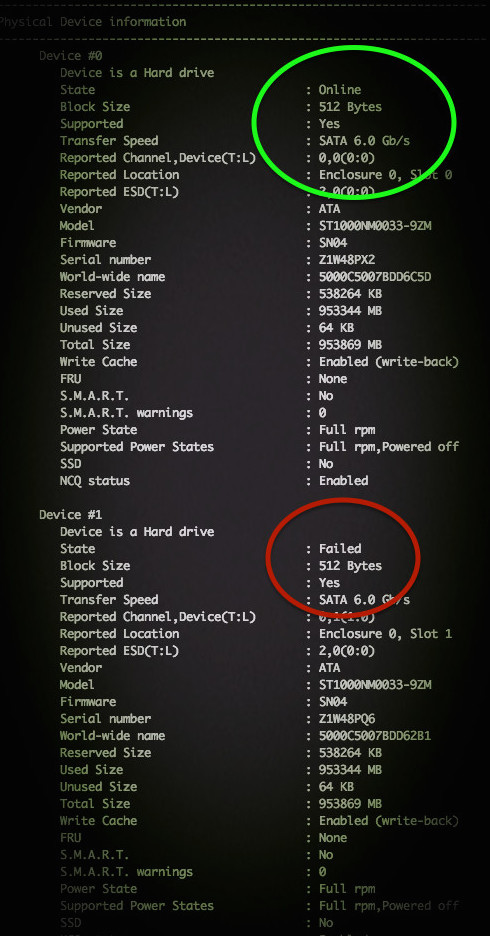- Installing adaptec storage manager(asm) on linux (ubuntu/debian)
- Использование smartctl для проверки RAID контроллеров Adaptec под Linux
- Распознает ли Linux контроллер Adaptec RAID?
- Загрузка и установка Adaptec Storage Manager для Linux
- Проверяем состояния SATA диска
- Использование Adaptec Storage Manager
- monline
- Search this site:
- Recent links
- Recent comments
- Installing Adaptec Storage Manager on Ubuntu 9.10 (or Debian)
Installing adaptec storage manager(asm) on linux (ubuntu/debian)
to manage your raid controller on your linux server cli follow the steps below. In this scenario, we are using adaptec 5805 raid controller.
STEP 1 – first download necessary files to install and untar them
root@lnx:/home# wget http://download.adaptec.com/raid/storage_manager/asm_linux_x64_v7_31_18856.tgz
—2013-07-15 11:08:05— http://download.adaptec.com/raid/storage_manager/asm_linux_x64_v7_31_18856.tgz
Resolving download.adaptec.com (download.adaptec.com). 93.184.221.133
Connecting to download.adaptec.com (download.adaptec.com)|93.184.221.133|:80. connected.
HTTP request sent, awaiting response. 200 OK
Length: 116573943 (111M) [application/x-tgz]
Saving to: `asm_linux_x64_v7_31_18856.tgz’
100%[===================================================>] 116,573,943 12.3M/s in 16s
2013-07-15 11:08:22 (6.79 MB/s) — `asm_linux_x64_v7_31_18856.tgz’ saved [116573943/116573943]
root@lnx:/home/# tar zxf asm_linux_x64_v7_31_18856.tgz
root@lnx:/home/#cd manager
STEP 2 – Install necessary packages
root@lnx:/home/manager# apt-get install alien dpkg-dev debhelper build-essential libstdc++5
STEP 3 – Now we are ready to generate deb package.
root@lnx:/home/manager# alien StorMan-7.31.x86_64.rpm
Warning: Skipping conversion of scripts in package StorMan: postinst postrm preinst
Warning: Use the —scripts parameter to include the scripts.
storman_7.31-18857_amd64.deb generated
root@lnx:/home/manager# ll
total 170620
drwxrwxrwx 2 root root 4096 Jul 15 11:10 ./
drwxr-xr-x 5 root root 4096 Jul 15 11:08 ../
-rw-r—r— 1 root root 58712914 Jul 15 11:10 storman_7.31-18857_amd64.deb
-rwxrwxrwx 1 root root 57279587 May 10 2012 StorMan-7.31.esx86_64.rpm*
-rwxrwxrwx 1 root root 58705528 May 11 2012 StorMan-7.31.x86_64.rpm*
root@lnx:/home/manager# dpkg -i storman_7.31-18857_amd64.deb
Selecting previously unselected package storman.
(Reading database . 55120 files and directories currently installed.)
Unpacking storman (from storman_7.31-18857_amd64.deb) .
Setting up storman (7.31-18857) .
Processing triggers for libc-bin .
ldconfig deferred processing now taking place
root@lnx:/home/manager#
STEP 4 – make adaptec cli utility executeable and try to query configuration
root@lnx:cd /usr/StorMan
root@lnx:/usr/StorMan# chmod +x arcconf
root@lnx:/usr/StorMan# ./arcconf GETCONFIG 1
Controllers found: 1
———————————————————————-
Controller information
———————————————————————-
Controller Status : Optimal
Channel description : SAS/SATA
Controller Model : Adaptec 5805
Controller Serial Number : XXXXXXXXXX
Physical Slot : 6
Temperature : 68 C/ 154 F (Normal)
Installed memory : 512 MB
Copyback : Disabled
Background consistency check : Disabled
Automatic Failover : Enabled
Global task priority : High
Performance Mode : Default/Dynamic
Stayawake period : Disabled
Spinup limit internal drives : 0
Spinup limit external drives : 0
Defunct disk drive count : 0
Logical devices/Failed/Degraded : 2/0/0
SSDs assigned to MaxCache pool : 0
Maximum SSDs allowed in MaxCache pool : 8
MaxCache Read Cache Pool Size : 0.000 GB
MaxCache flush and fetch rate : 0
MaxCache Read, Write Balance Factor : 3,1
NCQ status : Enabled
Statistics data collection mode : Enabled
———————————————————
Controller Version Information
———————————————————
BIOS : 5.2-0 (18252)
Firmware : 5.2-0 (18252)
Driver : 1.2-0 (28900)
Boot Flash : 5.2-0 (18252)
———————————————————
Controller Battery Information
———————————————————
Status : Not Installed
———————————————————————-
Logical device information
———————————————————————-
Logical device number 0
Logical device name : OSraid1
RAID level : 1
Status of logical device : Optimal
Size : 380918 MB
Read-cache mode : Enabled
MaxCache preferred read cache setting : Disabled
MaxCache read cache setting : Disabled
Write-cache mode : Disabled (write-through)
Write-cache setting : Disabled (write-through)
Partitioned : Yes
Protected by Hot-Spare : No
Bootable : Yes
Failed stripes : No
Power settings : Disabled
———————————————————
Logical device segment information
———————————————————
Segment 0 : Present (Controller:1,Enclosure:0,Slot:0) 3PM05QDC
Segment 1 : Present (Controller:1,Enclosure:0,Slot:1) 3PM04HBY
Logical device number 1
Logical device name : raid6stor
RAID level : 6 Reed-Solomon
Status of logical device : Optimal
Size : 22855670 MB
Stripe-unit size : 64 KB
Read-cache mode : Enabled
MaxCache preferred read cache setting : Disabled
MaxCache read cache setting : Disabled
Write-cache mode : Disabled (write-through)
Write-cache setting : Disabled (write-through)
Partitioned : No
Protected by Hot-Spare : No
Bootable : No
Failed stripes : No
Power settings : Disabled
STEP 5 – Optionally you may assign an alias to adaptec utiliy
root@lnx:/# cd
# vi .bashrc
add the following lines
alias asm=’/usr/StorMan/arcconf’
after reboot your new alias can be used. or type alias asm=’/usr/StorMan/arcconf’ directly on prompt.
# asm —help
| UCLI | Adaptec by PMC uniform command line interface
| UCLI | Version 7.31 (B18856)
| UCLI | (C) Adaptec by PMC 2003-2011
| UCLI | All Rights Reserved
ATAPASSWORD | Setting password on a physical drive
COPYBACK | toggles controller copy back mode
CREATE | creates a logical device
DATASCRUB | toggles the controller background consistency check mode
DELETE | deletes one or more logical devices
FAILOVER | toggles the controller automatic failover mode
GETCONFIG | prints controller information
GETLOGS | gets controller log information
GETSMARTSTATS | gets the SMART statistics
GETSTATUS | displays the status of running tasks
GETVERSION | prints version information for all controllers
IDENTIFY | blinks LEDS on device(s) connected to a controller
IMAGEUPDATE | update physical device firmware
KEY | installs a Feature Key onto a controller
MODIFY | performs RAID Level Migration or Online Capacity Expansion
RESCAN | checks for new or removed drives
RESETSTATISTICSCOUNTERS | resets the controller statistics counters
ROMUPDATE | updates controller firmware
SAVESUPPORTARCHIVE | saves the support archive
SETALARM | controls the controller alarm, if present
SETCACHE | adjusts physical or logical device cache mode
SETCONFIG | restores the default configuration
SETMAXCACHE | adjusts MaxCache settings for physical or logical device
SETNAME | renames a logical device given its logical device number
SETNCQ | toggles the controller NCQ status
SETPERFORM | changes adapter settings based on application
SETPOWER | power settings for controller or logical device
SETPRIORITY | changes specific or global task priority
SETSTATE | manually sets the state of a physical or logical device
SETSTATSDATACOLLECTION | toggles the controller statistics data collection modes
TASK | performs a task such as build/verify on a physical or logical device
Источник
Использование smartctl для проверки RAID контроллеров Adaptec под Linux
Команду «smartctl -d ata -a /dev/sdb» можно использовать для проверки жесткого диска и текущего состояния его соединения с системой. Но как с помощью команд smartctl проверить SAS или SCSI диски, спрятанные за RAID контроллером Adaptec в системах под управлением Linux ОС? Для этого необходимо использовать последовательные синтаксисы проверки SAS или SATA. Как правило — это логические диски для каждого массива физических накопителей в операционной системы. Команду /dev/sgX возможно использовать в качестве перехода через контроллеры ввода/вывода, которые обеспечиваюь прямой доступ к каждому физическому диску, подключенному к RAID контроллеру Adaptec.
Распознает ли Linux контроллер Adaptec RAID?
Для проверки Вы можете использовать следующую команду:
В результате выполнения команды получите следующее:
Загрузка и установка Adaptec Storage Manager для Linux
Необходимо установить Adaptec Storage Manager в соответсвии собранному дисковому массиву.
Проверяем состояния SATA диска
Команда для сканирования накопителя выглядит довольно просто:
В результате у Вас должно получится следующее:
Таким образом, /dev/sda — это одно устройство, которое было определено как SCSI устройство. Выходит, что у нас SCSI собран из 4 дисков, расположенных в /dev/sg <1,2,3,4>. Введите следующую smartclt команду, чтобы проверить диск позади массива /dev/sda:
Контроллер должен сообщать о состоянии накопителя и уведомлять про ошибки (если такие имеются):
Для SAS диск используют следующий синтаксис:
В результате получим что то похожее на:
А вот команда для проверки следующего диска с интерфейсом SAS, названного /dev/sg2:
В /dev/sg1 заменяется номер диска. Например, если это RAID10 из 4-х дисков, то будет выглядеть так:
Проверить жесткий диск можно с помощью следующих команд:
Использование Adaptec Storage Manager
Другие простые команды для проверки базового состояния выглядят следующим образом:
Обратите внимание на то, что более новая версия arcconf расположена в архиве /usr/Adaptec_Event_Monitor. Таким образом, весь путь должен выглядеть так:
Вы можете самостоятельно проверить состояние массива Adaptec RAID на Linux с помощью ввода простой команды:
# /usr/Adaptec_Event_Monitor/arcconf getconfig 1
Или (более поздняя версия):
Примерный результат на фото:
По традиции, немного рекламы в подвале, где она никому не помешает. Напоминаем, что в связи с тем, что общая емкость сети нидерландского дата-центра, в котором мы предоставляем услуги, достигла значения 5 Тбит / с (58 точек присутствия, включения в 36 точек обмена, более, чем в 20 странах и 4213 пиринговых включений), мы предлагаем выделенные серверы в аренду по невероятно низким ценам, только неделю!.
Источник
monline
Search this site:
Recent links
Recent comments
- Szia!Nem vagyok biztos
36 weeks 2 days ago - nem jön ki a matek
36 weeks 4 days ago - Thanks for this, with one modification
38 weeks 3 days ago - Hi
39 weeks 3 days ago - Re: App
46 weeks 23 hours ago - Re: App
46 weeks 1 day ago - App
46 weeks 2 days ago - Re: Köszi !
46 weeks 4 days ago - Köszi !
46 weeks 5 days ago - Re: OSM alapú alternatíva
46 weeks 6 days ago
Installing Adaptec Storage Manager on Ubuntu 9.10 (or Debian)
The link takes you to the relevant post on the Adaptec Linux blog where you can pick up all the bits necessary to make ASM work on Ubuntu/Debian. I tried to install asm_linux_x86_v5_30_17509.rpm on an Ubuntu 9.10 (Karmic) system with the Adaptec RAID 3405 controller and 4 Samsung SATA drives. Here’s what worked for me .
- Download the RPM from the Adaptec site.
- Install alien and create a DEB package:
Selecting previously deselected package storman.
(Reading database . 45423 files and directories currently installed.)
Unpacking storman (from storman_5.30-17510_i386.deb) .
Setting up storman (5.30-17510) .
starting Adaptec Storage Manager agent .
cut: fields and positions are numbered from 1
Try `cut —help’ for more information.
cut: fields and positions are numbered from 1
Try `cut —help’ for more information.
/var/lib/dpkg/info/storman.postinst: line 17: chkconfig: command not found
Installation completed successfully.
The application can be started by running: /usr/StorMan/StorMan.sh
$ /usr/StorMan/arcconf getconfig 1
Controllers found: 1
———————————————————————-
Controller information
———————————————————————-
Controller Status : Optimal
Channel description : SAS/SATA
Controller Model : Adaptec 3405
Controller Serial Number : 8C111028B61
Physical Slot : 5
Temperature : 60 C/ 140 F (Normal)
Installed memory : 128 MB
Copyback : Disabled
Background consistency check : Disabled
Automatic Failover : Enabled
Global task priority : High
Defunct disk drive count : 0
Logical devices/Failed/Degraded : 1/0/0
———————————————————
Controller Version Information
———————————————————
BIOS : 5.2-0 (15728)
Firmware : 5.2-0 (15728)
Driver : 1.1-5 (2461)
Boot Flash : 5.2-0 (15728)
———————————————————
Controller Battery Information
———————————————————
Status : Not Installed
———————————————————————-
Logical device information
———————————————————————-
Logical device number 0
Logical device name : DATA
RAID level : 6 XOR
Status of logical device : Optimal
Size : 952310 MB
Stripe-unit size : 256 KB
Read-cache mode : Enabled
Write-cache mode : Disabled (write-through)
Write-cache setting : Disabled (write-through)
Partitioned : Yes
Protected by Hot-Spare : No
Bootable : Yes
Failed stripes : No
———————————————————
Logical device segment information
———————————————————
Segment 0 : Present (0,0) S0MUJDWQ112470
Segment 1 : Present (0,1) S0MUJDWQ112473
Segment 2 : Present (0,2) S0MUJDWQ112474
Segment 3 : Present (0,3) S0MUJDWQ112462
Источник