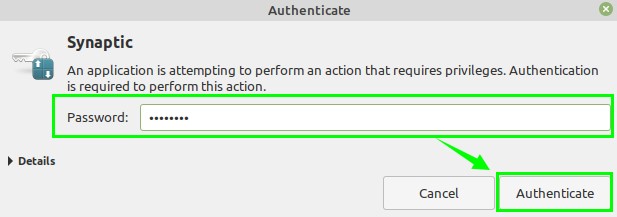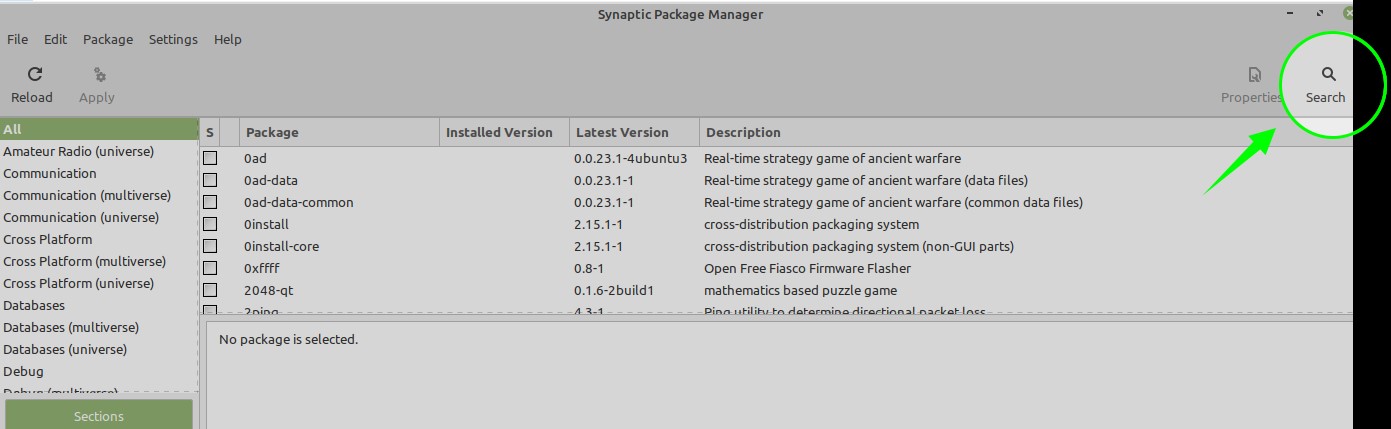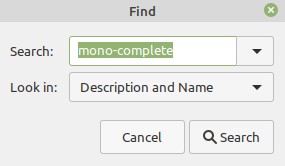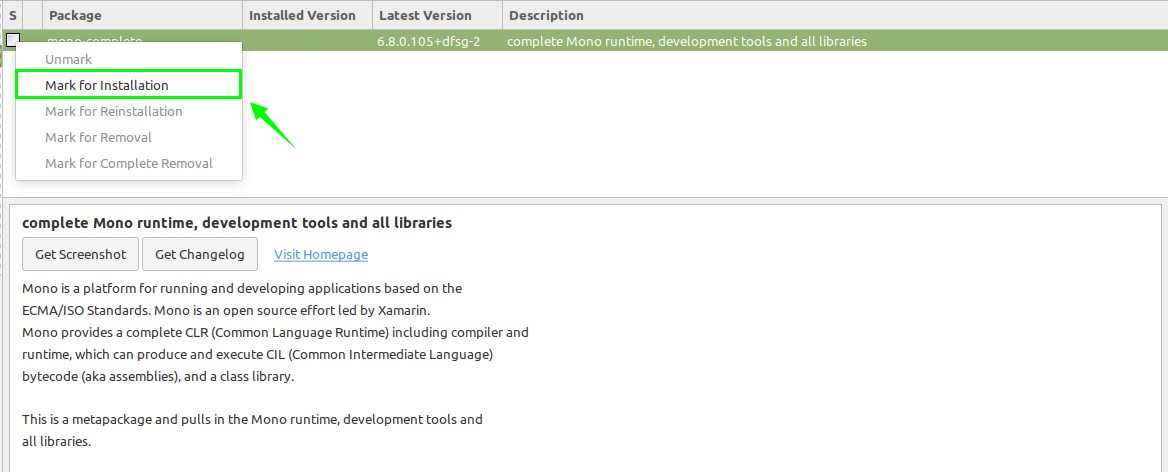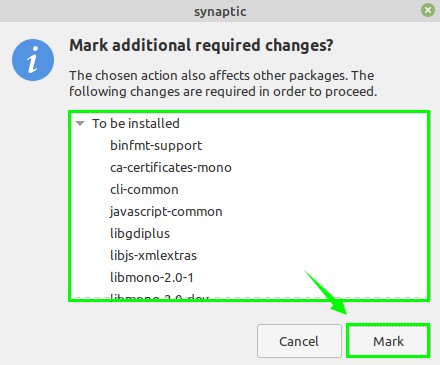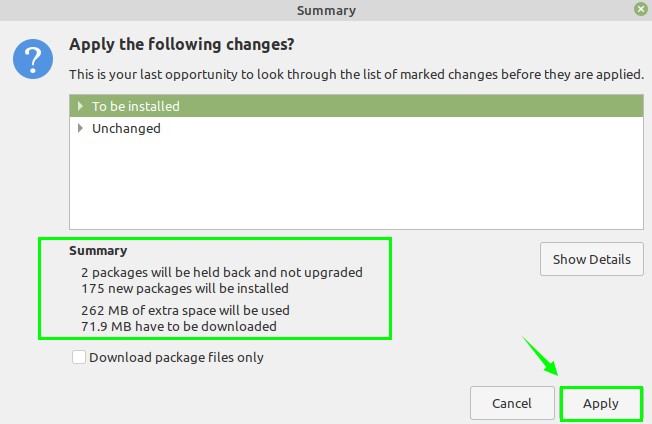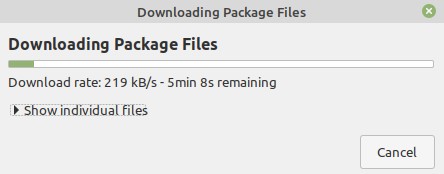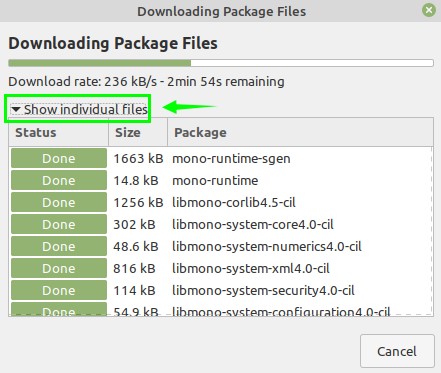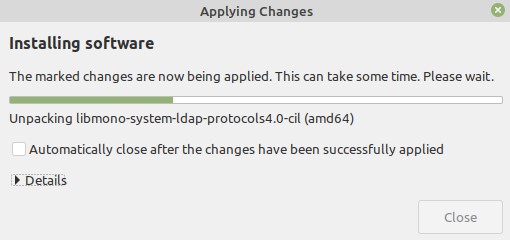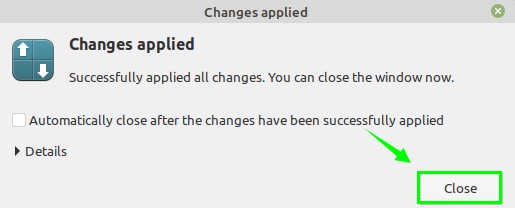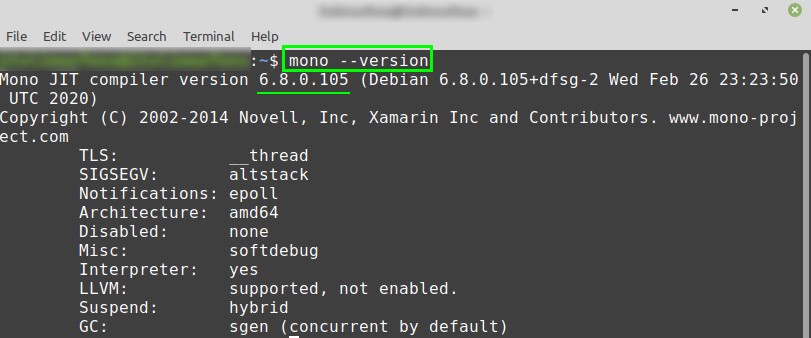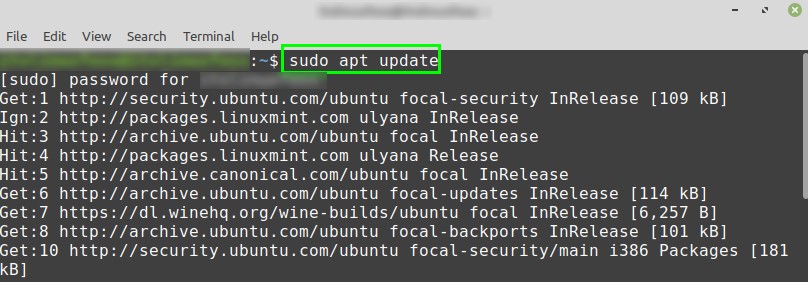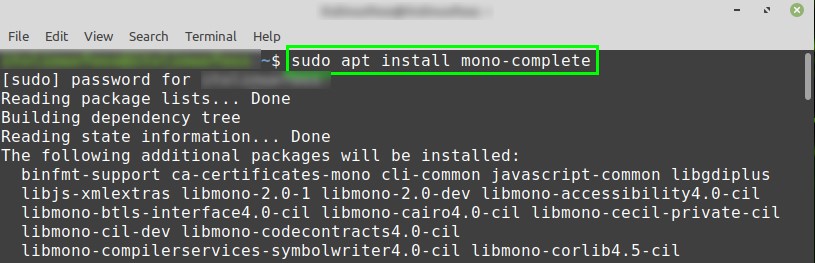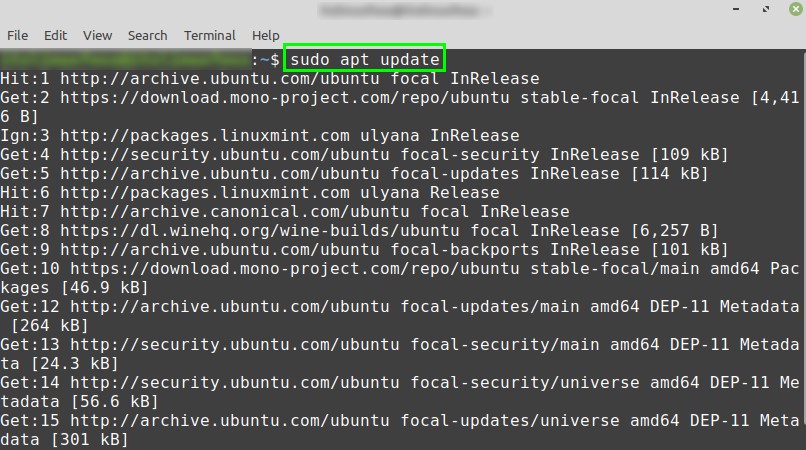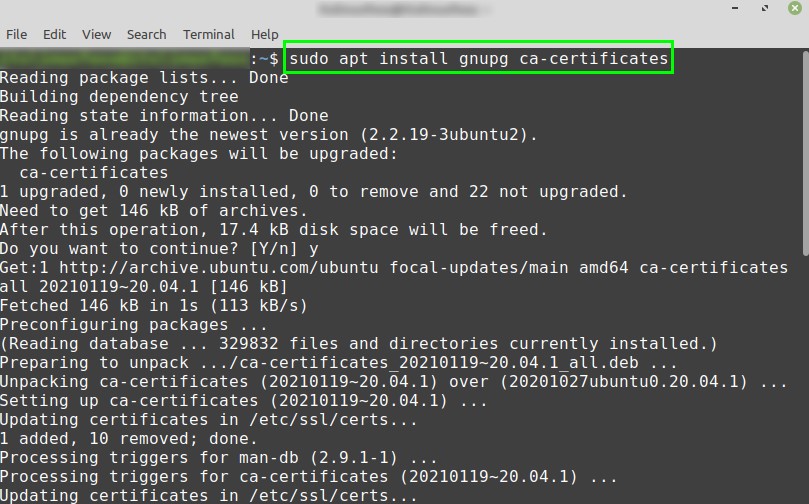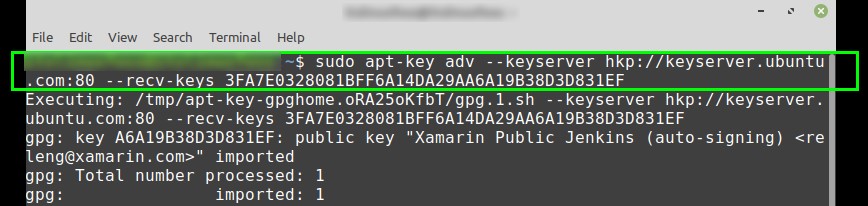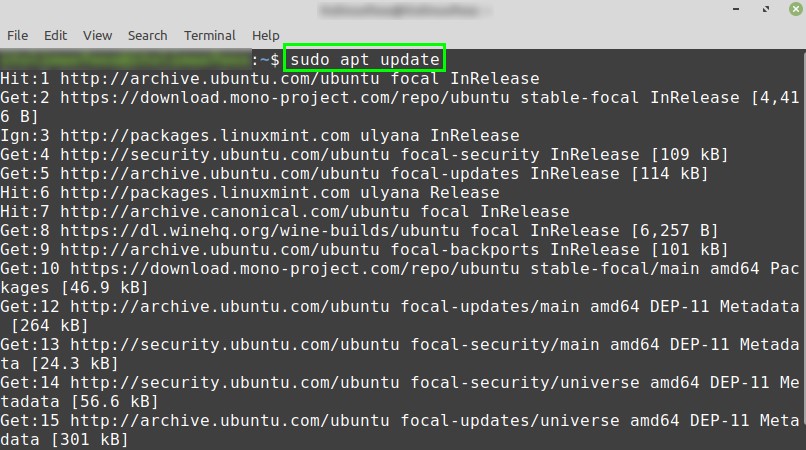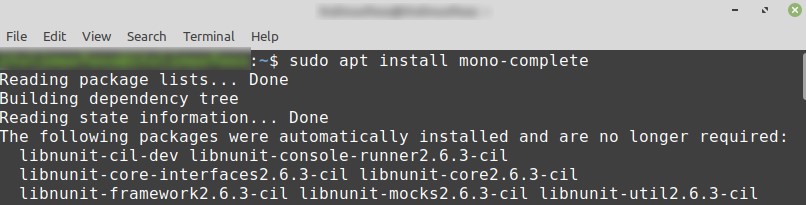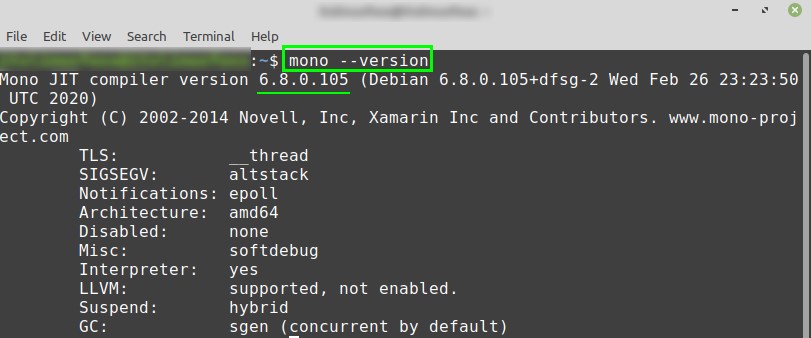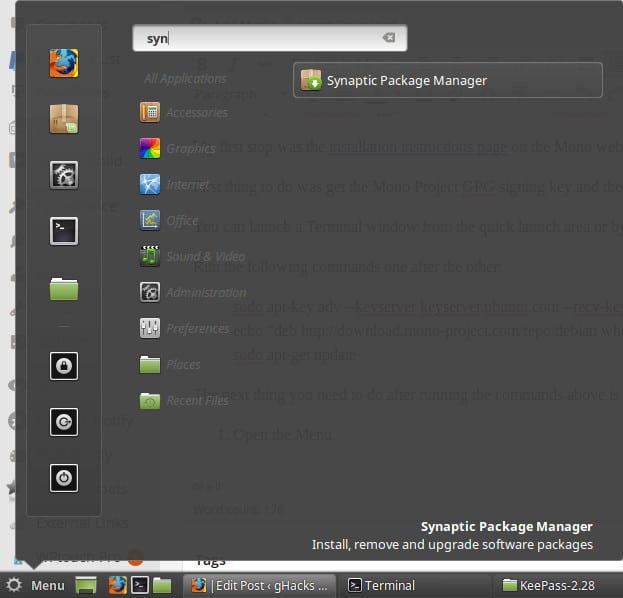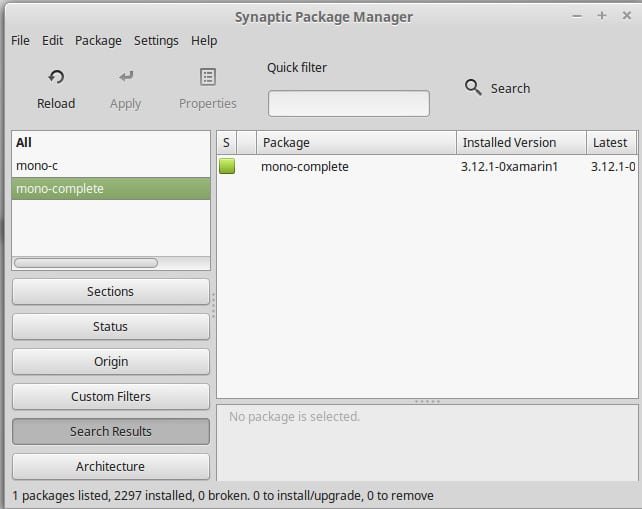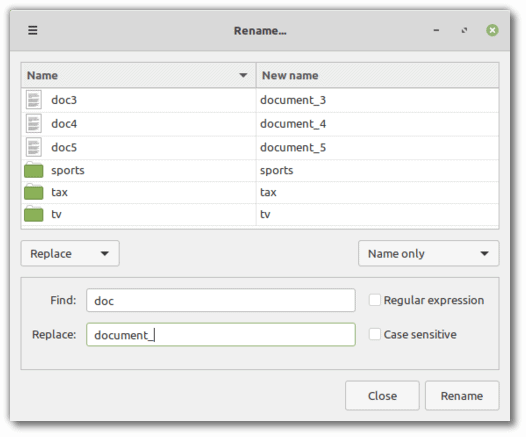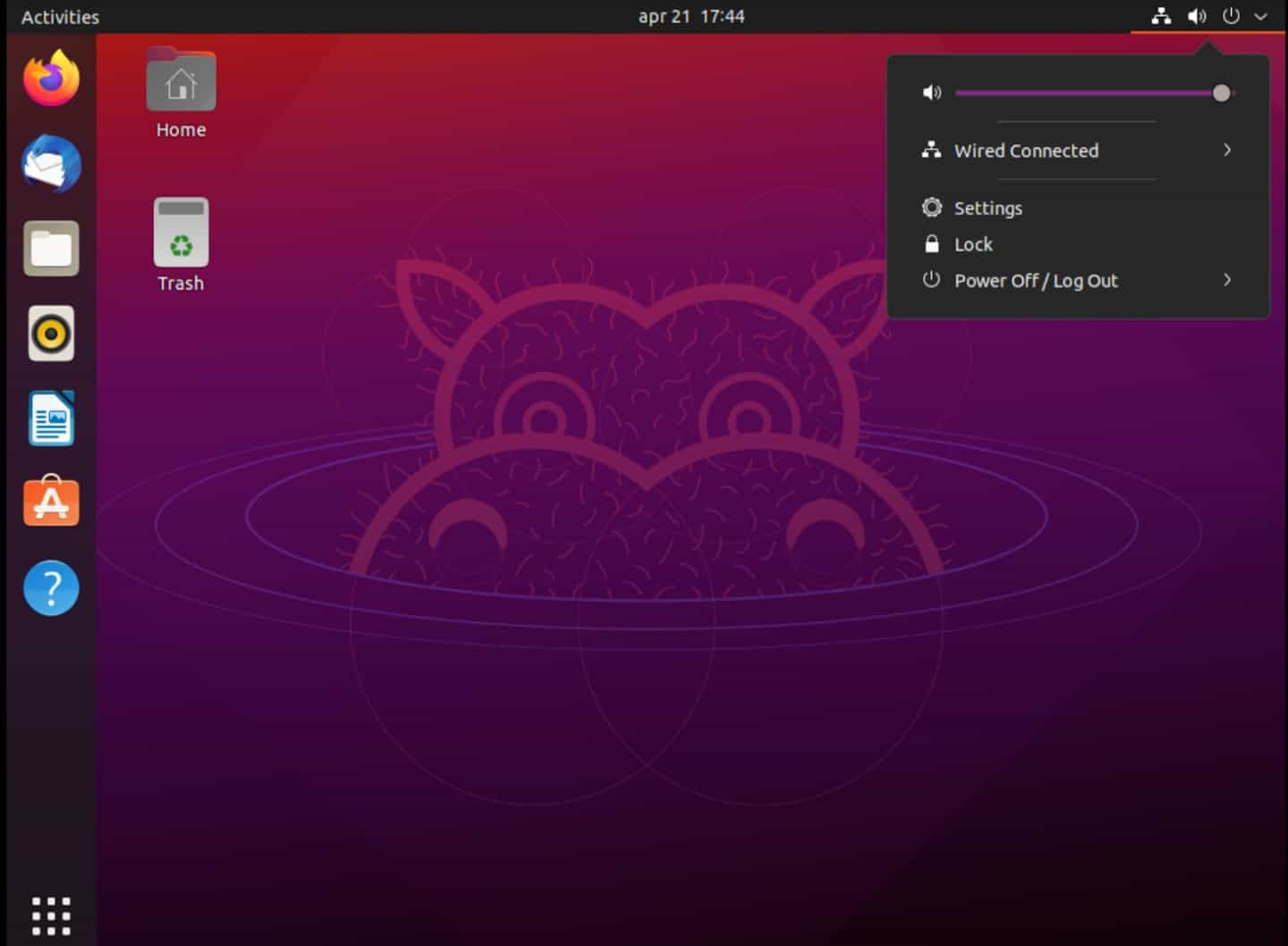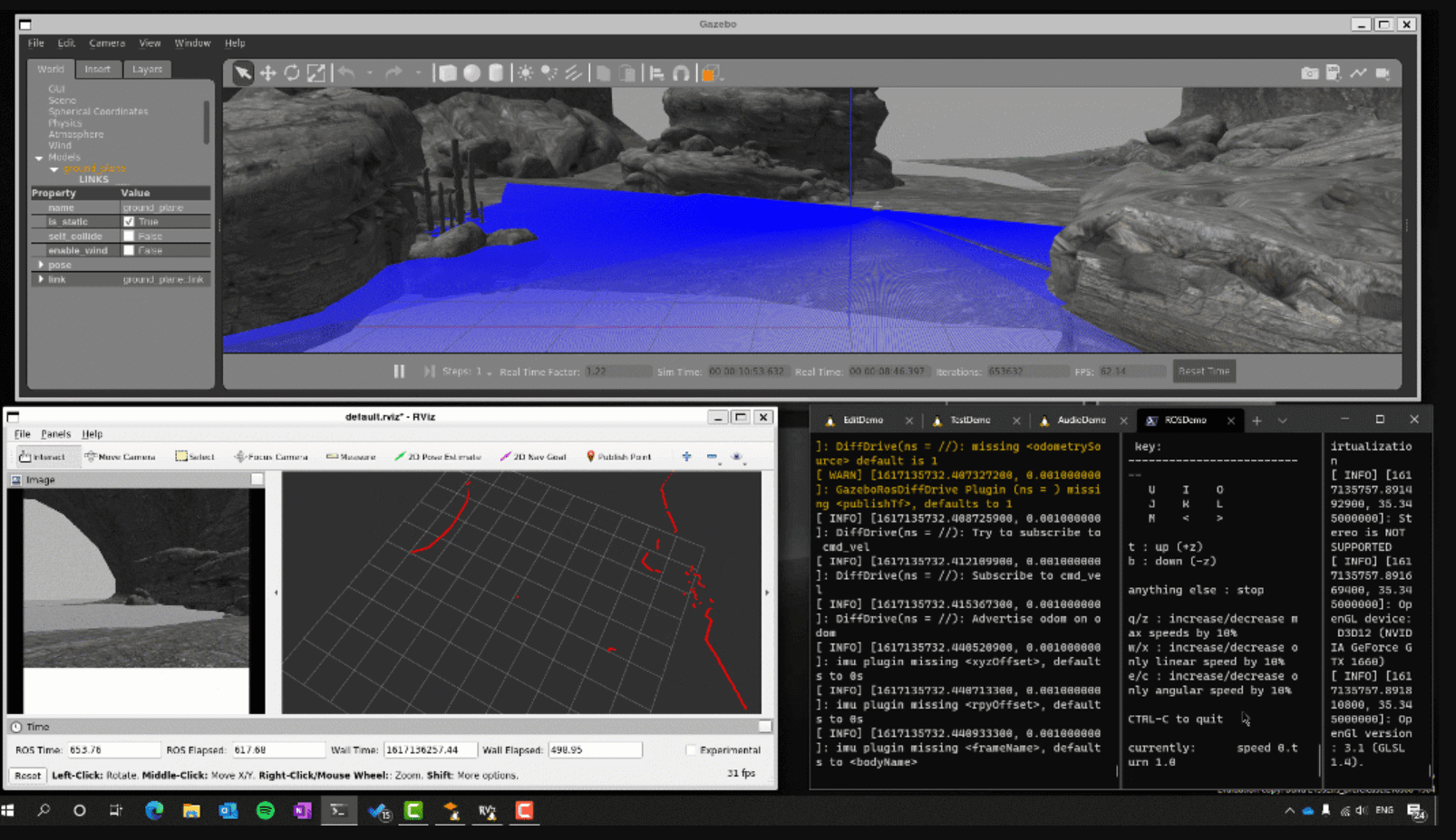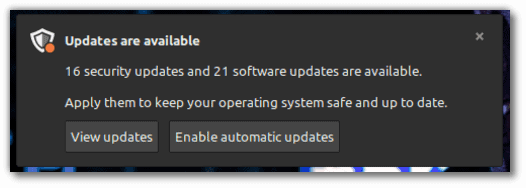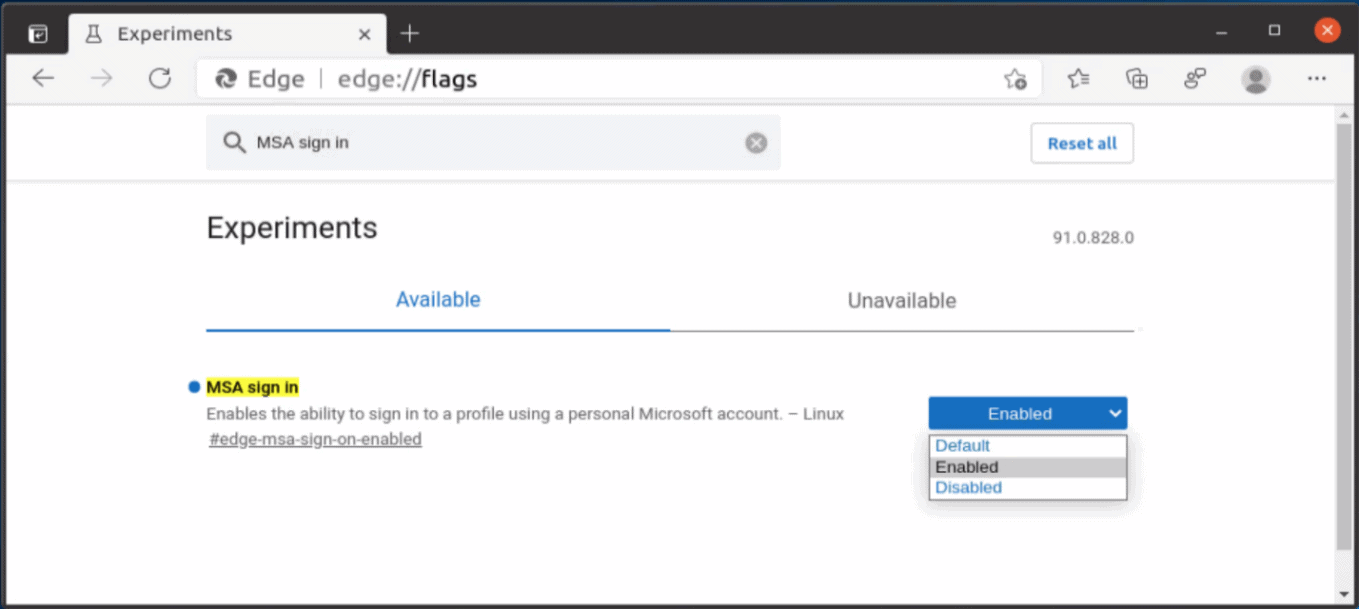- How to install Mono on Linux Mint 20
- Installing Mono on Linux Mint 20 from synaptic package manager
- Installing Mono on Linux Mint 20 from the command line using apt
- Installing Mono on Linux Mint 20 from the Mono official repositories
- Step 1: Update apt listing and install the required dependencies
- Step 2: Import the GPG Key
- Step 3: Add the Mono repository
- Step 4: Install Mono on Linux Mint 20
- Step 5: Verify the installation
- Conclusion
- About the author
- Kamran Sattar Awaisi
- How to install Mono on Linux Mint
- About Martin Brinkmann
- Related content
- Disabling the Nouveau open-source Nvidia driver to use the proprietary driver in OpenSUSE Leap 15.3
- Linux Mint 20.2 is now available
- Ubuntu 21.04 is now available with native Microsoft Active Directory integration and Wayland as the default
- Microsoft introduces support for Linux GUI apps on Windows 10
- Linux Mint will inform users about important security updates but not enforce them
- Microsoft Edge 91 will be the first to support syncing on Linux
- Comments
How to install Mono on Linux Mint 20
Mono can be installed on Linux Mint 20 from the synaptic package manager, command line, and mono official repositories.
Installing Mono on Linux Mint 20 from synaptic package manager
Synaptic is a GUI-based tool for apt package management. It is mostly used in Debian, Ubuntu, and Linux Mint. It allows us to install, remove and update the packages easily. Anything that we can do with the apt command can be done with synaptic. It comes pre-installed in Linux Mint 20.
Click on the Application Menu, search for Synaptic. It requires authentication; enter your password and click ‘Authenticate’.
The Synaptic’s dashboard screen will appear.
Click on the search icon and search for ‘mono-complete’.
The mono-complete package will appear, select this package and right-click on it. Choose an option ‘Mark for installation’ from the given options.
Mono requires some additional packages to install. The Synaptic Package Manager will show the detail of all the additional packages. Once you go through the details of all additional packages, click on ‘Mark’, and all the packages will be marked for the installation.
Moreover, the Synaptic Package Manager will list all the marked changes and present all the packages’ summaries. After reading the summary, click on ‘Apply’.
All the packages will be downloaded one by one.
If you are interested in viewing the individual files during the downloading process, click on ‘Show individual files’.
Once the downloading is complete, the installation of all the packages will be started automatically.
Lastly, the Synaptic package manager will display a message that all the packages are installed, and changes are applied successfully. Click ‘Close’ to close the message window.
Once Mono is successfully installed, fire up the terminal and run the below-given command to verify the installation and check the installed version:
The output shows that Mono 6.8.0.105 is successfully installed on my Linux Mint 20 system.
Installing Mono on Linux Mint 20 from the command line using apt
Mono is an open-source tool, and it is included in Linux Mint 20 official repositories. If you do not wish to install Mono from the Synaptic Package Manager, it can also be installed from the command line.
Fire up the terminal and update the apt cache with the command:
Now, type the below-given command to install Mono from the standard repository:
Press ‘y’ to continue installing Mono on Linux Mint 20.
Installing Mono on Linux Mint 20 from the Mono official repositories
More often, the standard repositories do not maintain the latest version of software applications. If you want to install the latest version of Mono on your Linux Mint 20, then it is a recommended method for you.
Complete the below-given steps to install Mono on Linux Mint 20 from Mono official repositories:
Step 1: Update apt listing and install the required dependencies
First, update the apt listing with the command:
Now, install the required dependencies with the command:
The required dependencies are installed successfully.
Step 2: Import the GPG Key
Next, import the GPG key of Mono repository with the command:
Step 3: Add the Mono repository
Next, import the GPG key of the Mono repository with the command:
The Mono repository is added successfully.
Step 4: Install Mono on Linux Mint 20
Now, we are ready to install Mono on Linux Mint 20 from the Mono official repositories. First, update the apt cache with the command:
Next, install Mono using the command:
Press ‘y’ to continue installing Mono.
The mono-complete package will install the development tools, libraries, and runtime environment.
Step 5: Verify the installation
Once the Mono is installed, run the below-given command to verify the installation and check the installed version:
As the official repositories maintain the latest version of the application, therefore the Mono latest version 6.12.0.107 is installed on my Linux Mint 20.
Conclusion
Mono is a tool for developing multi-platform applications. It is based on .NET and installed on Linux Mint 20 from the apt, synaptic package manager, and Mono official repositories. This post explains the installation of Mono on Linux Mint 20 from three different methods.
About the author
Kamran Sattar Awaisi
I am a software engineer and a research scholar. I like to write article and make tutorial on various IT topics including Python, Cloud Computing, Fog Computing and Deep Learning. I love to use Linux based operating systems.
Источник
How to install Mono on Linux Mint
I’m using the excellent password manager KeePass version 2.x on Windows to manage all my accounts and information. When I checked the Linux download page, I noticed that only KeePass 1.x was available for Linux which was a problem as the key file that I used could not be loaded in that version.
The developer of KeePass suggested to use Mono to run KeePass 2.x and so my journey began to install Mono on Linux Mint.
My first stop was the installation instructions page on the Mono website. It displays information for various Linux flavors including Ubuntu, Debian and derivatives.
First thing to do was get the Mono Project GPG signing key and the package repository which has to be done from the Terminal interface.
You can launch a Terminal window from the quick launch area or by opening menu first and selecting Terminal from it.
Run the following commands one after the other:
sudo apt-key adv —keyserver keyserver.ubuntu.com —recv-keys 3FA7E0328081BFF6A14DA29AA6A19B38D3D831EF
echo «deb http://download.mono-project.com/repo/debian wheezy main» | sudo tee /etc/apt/sources.list.d/mono-xamarin.list
sudo apt-get update
The next thing you need to do after running the commands above is to install the mono-complete package.
Here is how you do that:
- Open the Menu, search for Synaptic and open the Synaptic Package Manager afterwards.
- Once it has been loaded, search for mono-complete.
- You should get one result only.
- Right-click on it and select mark for installation.
- Once done, click on apply to run the installation on your system.
- You will receive a prompt detailing all changes that the installation will make to the system and files in the process. Click apply to proceed with the installation.
- If everything goes well, Mono should be installed in the end on your system.
Since I wanted to run the Windows program KeePass 2.x on Linux Mint, I used it to test if Mono was working properly on the system.
I downloaded and extracted the latest portable KeePass 2.x version from the official website and opened the folder afterwards on the system. A right-click inside the folder allowed me to open a terminal there.
All that was left to do was run mono KeePass.exe to see if it works. What can I say, it did.
Tip : One issue that I ran into when executing the command was that I typed only lower case characters which resulted in a not found error. I remembered that case was important on Linux and used uppercase characters where needed.
Now that KeePass is running, I can try and get other Windows programs to run on Linux as well. I’m not sure how well that will work if at all, but I’ll report my findings here on this site.
About Martin Brinkmann
Related content
Disabling the Nouveau open-source Nvidia driver to use the proprietary driver in OpenSUSE Leap 15.3
Linux Mint 20.2 is now available
Ubuntu 21.04 is now available with native Microsoft Active Directory integration and Wayland as the default
Microsoft introduces support for Linux GUI apps on Windows 10
Linux Mint will inform users about important security updates but not enforce them
Microsoft Edge 91 will be the first to support syncing on Linux
Comments
You are on Mint? Why didn’t you try the PPa
https://launchpad.net/
As for Mono, isn’t it in the repo? Usually, when installing an app that requires Mono your package manager will install it automagically.
I checked the official KeePass site and it suggested Mono so that is what I did. I followed the installation guide on the Mono website as well, there are probably other ways to do that but it worked for me and that’s fine right now.
Sure, speaking Perl there is always Tim Toady, but some are easier and more comfortable 🙂
On Linux always check your distros Repo first, it should at least offer you KeyPass 2.25 (that’s what is in the official Ubuntu Repo for Trusty which is the mother distro of Mint, so I doubt that Mint offers you something older) it’s not the latest version but should be functional. Same for Mono, it should be available through official repos. If you want something newer search for a PPA, that one is linked on KeyPass download site under unofficial Packages for Ubuntu, but on Mint you can use about everything that works for Ubuntu.
People always expect Linux ways to be complicated but often they are not.
Sven thanks, I’m only getting used to this and I’m sure it will take a while until I discover best practices for stuff 🙂
That’s odd, I found keepass2 in Synaptic, and I didn’t have to add a PPA. It’s been awhile so I don’t know if it included Mono when I installed it.
I am using MInt KDE and keepass2 is definately in Synaptic which is the same pacakge manger accross Mint distros
Yeah, KeePass2 (2.25 on Trusty, so Rebecca should have the same cause they use the same sources) is available via repo in Synaptic. Only the latest version of KeePass2 (2.8) needs to be installed via PPA. It will not include Mono but will install the required Mono dependencies if they are not present on your system already..
Linux-verse language explanation:
Trusty: Ubuntu 14.04 LTS “Trusty Tahr”
Rebecca: Linux Mint 17.1 “Rebecca” (based on Trusty)
Synaptic: a Package Manager
Mono: that’s .NET in Open Source and platform-independent
Linux users like to throw around Linux-verse language and many people give up on Linux because of it.
PPA stands for personal package archives. It allows us to install the latest version of any software in Linux Mint or Ubuntu from launchpad by adding to repository.
A repository is a collection of software for a linux distribution.
Thank you, theMike. You seem to know how much that is appreciated.
Don I see it in the forums a lot. A first time user (fck the word newbie) asks a question and the Linuxsteins answer is to run 50 lines of code in the terminal then type in a few lines of korean backwards add the dashes and switch your time zone over to match your mother blood alcohol content and it should work. The firstimer asks what the terminal is and you’re all the sudden not worth their time.
Kind of like a typical neowin thread except without all the whining and childish insults
Step 1. Open Software Manager (does the same thing as synaptic in a newbie friendly way) from menu.
Step 2. Search for Keepass2
Step 3. Click Install button
It automatically finds and installs all the mono bits and pieces you need along with it. Haven’t used the software myself to see if it works but that seems to be all you need to do. Forget external websites, signing kees, terminals and PPAs.
Sorry, no keypass in SW manager or synaptic. I’m running Linux Mint Cinnamon 17 32-bit. I have to install mono because irfanview won’t install under wine (can’t find mfc42.dll and one other error which I forget). Even if I copy a good version of the .dll into the wine /windows/system32 folder, I still get the not found error. But that’s another story.
We’ll see what happens with mono. I run several windoze apps (all legal copies): Word 97 (because I have a ton of macros that I don’t wish to re-write in LibreOffice’s experimental macro language), heidisql (which is a tad easier and more convenient than phpmyadmin), and of course, irfanview.
I also run Word97 in VirtualBox, where I also run the other winapps I need. It’s just a hassle to keep switching in and out of the virtual system.
Martin, lots of devs will give you the repositories to install from. In terminal, you’ll typically use:
sudo add-apt-repository then sudo apt-get update then sudo apt-get install . Repositories also serve the function of feeding your updater program updates. Another way to install, besides the Synaptic interface, is an app called App Grid. I use it a lot. It offers a lot of programs to install.
Here’s a list of maintenance programs to help you clean your kernel – I usually run them before I shut down or as needed):
Bleachbit (like CCleaner)
Ubuntu Tweak (especially janitor mode – After uninstalling with sudo apt-get remove , it basically takes care of following up with sudo apt-get purge/autoremove/autoclean.
Winidows Killer (part of Cairo Dock – IMHO, the best dock) – an icon on the dock to click on to then click on a frozen app window. Serves the purpose of typing “xkill” in the start –> search box.
Aptik for doing super system backups!
TimeShift – resembles Windows’ system restore.
Gparted for partitioning or checking partitions.
Grub Customizer – allows you to customize Linux’s dual-boot menu! Very good program!
If you need any other apps for different activities, let me know, Martin! I’ll be happy to help you!
Источник