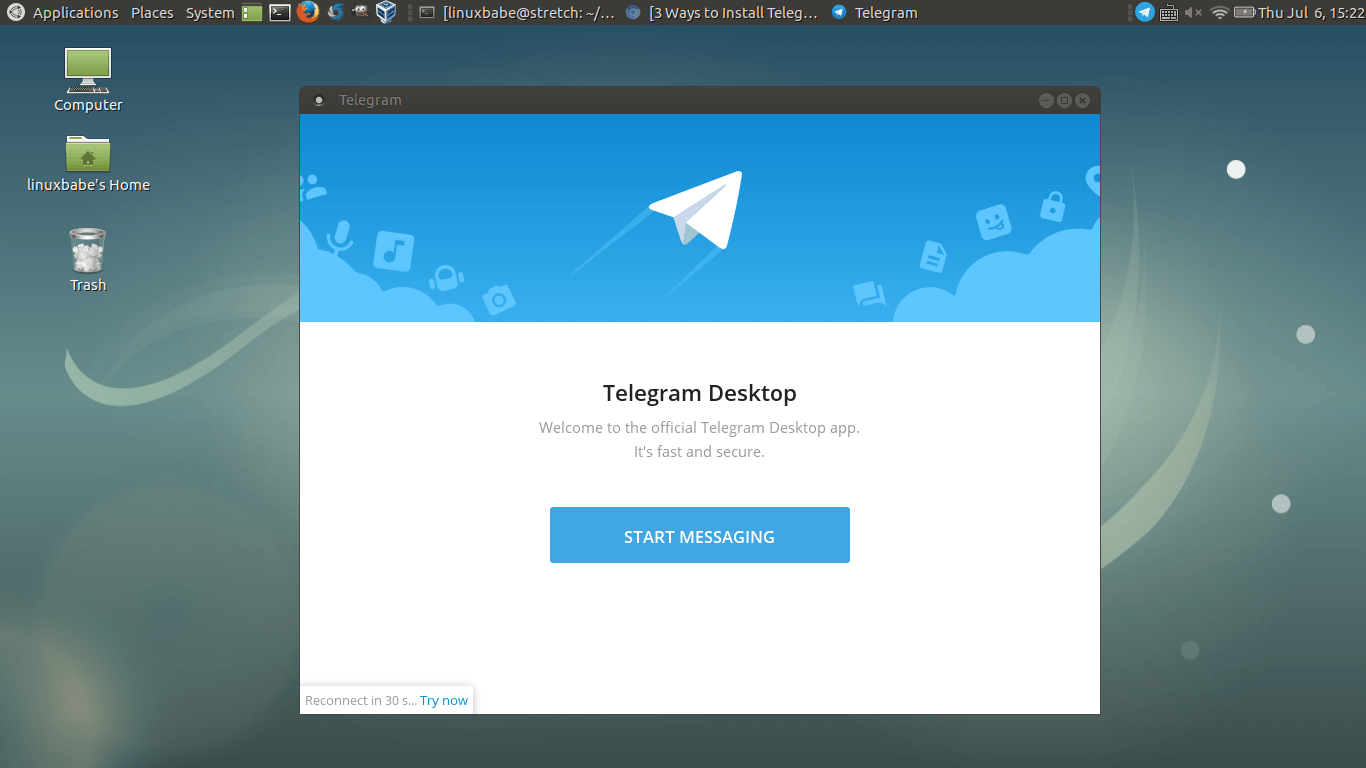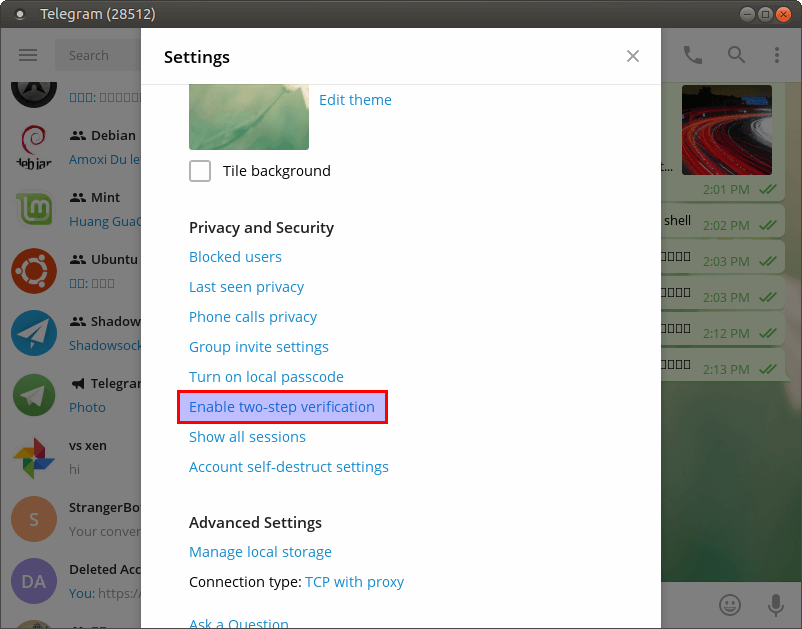- Телеграмм для Линукс
- Как установить Телеграмм на Linux
- Для каких версий Линукс есть Телеграмм
- Установка на Ubuntu или Debian
- Что делать, если у вас другая версия Линукс
- Какие могут возникнуть проблемы
- Как пользоваться Телеграммом на Линукс
- Install Telegram on Debian 9
- Install Telegram for Debian
- Through terminal
- From the official site
- Web interface webogram
- 3 Ways to Install Telegram Messenger on Debian 9 Stretch
- Method 1: Install Telegram on Debian 9 via Tarball
- Method 2: Install Telegram on Debian 9 via Snap Package
- Method 3: Install Telegram on Debian 9 via Ubuntu PPA
- Enabling Two-Step Verification
Телеграмм для Линукс
Телеграм-канал Программист и бизнес.
Каждый день интересные истории, как программист строит бизнес.
Мессенджер Telegram за несколько лет набрал огромную популярность. Это связано с продуманной системой безопасности, полной анонимностью пользователей, а также простотой и удобством интерфейса. Программа имеет версии для практически всех операционных систем, как настольных, так и мобильных. Не обошли разработчики вниманием и Линукс, потому что эта ОС медленно, но уверенно занимает свою долю пользовательских симпатий.
Как установить Телеграмм на Linux
Наиболее удобным способом инсталляции программы, конечно, является установка пакета в терминале из репозиториев. Многие Линукс-системы уже предлагают мессенджер в своих репозиториях, кроме того, Telegram можно найти и в независимых источниках.
Можно скачать установочный пакет непосредственно с официального сайта Telegram. В большинстве Линукс-систем утилита установится без проблем. Ну и для самых опытных пользователей всегда остаётся вариант компиляции из исходных кодов.
Для каких версий Линукс есть Телеграмм
Программа изначально была собрана под менеджер пакетов Debian, поэтому все Дебиан-форки Линукс получили Телеграмм уже готовым. Мессенджер уже давно находится в репозиториях Debian, Ubuntu, Mint. А в последнее время в связи с возросшей популярностью программы она появилась и для Fedora-совместимых ОС.
Установка на Ubuntu или Debian
Поскольку Убунту на сегодняшний день самая популярная из настольных операционных систем, опишем процесс установки Telegram именно для неё. С Дебианом всё примерно так же, ибо формат пакетов у них в целом одинаковый.
Установка программ в терминале для Линукс-пользователей самая привычная.
- Подключаем репозиторий: $ sudo add-apt-repository ppa:atareao/telegram
- Обновляем базу: $ sudo apt update
- Устанавливаем пакет Telegram: $ sudo apt install telegram
- Запускаем программу: $ /opt/telegram/Telegram
Конечно, запустить её можно и из меню Dash, так как после корректной инсталляции там должен появиться значок Телеграма.
Что делать, если у вас другая версия Линукс
Телеграм очень популярен, поэтому многие системы, отличные от Ubuntu уже включили в свои репозитории готовые к установке пакеты этого мессенджера. Например, в системе ROSA Linux установка Телеграма проходит без каких либо сложностей – или из Центра управления пакетами rpmdrake, или из терминала командой $ sudo urpmi telegram.
Однако, самый очевидный способ установки программы – это скачать установочный пакет с официального сайта Telegram: https://desktop.telegram.org
На странице, которая откроется по этой ссылке, скачайте установочный пакет для вашей версии Линукс.
Пакет для 64-разрядных систем должен называться tsetup.XXXX.tar.xz , а для для 32-разрядных систем tsetup32.XXXX.tar.xz, где ХХХХ — номер текущего стабильного релиза.
Полученный архив нужно распаковать в любой каталог и запустить установочный файл просто двойным кликом. После этого Телеграмм можно запускать или из Главного меню, или из терминала.
Если же вы достаточно уверенно себя чувствуете в Линукс, то можете попробовать установить Телеграм из исходных кодов, которые можно найти на GitHub:
Ну и, наконец, существует веб-версия мессенджера. Она работает во всех браузерах как обычный сайт: https://web.telegram.org/
Какие могут возникнуть проблемы
Мессенджер Telegram достаточно хорошо проработан, и на подавляющем большинстве стандартных конфигураций Linux он должен установиться без всяких проблем. Однако вам всё же может потребоваться его дополнительная настройка.
По умолчанию Telegram поставляется с несколькими основными языками, но русского среди них нет. Поэтому после установки может потребоваться отдельная его русификация.
Также после первого запуска мессенджера в Gnome или Unity вы можете обнаружить, что его интерфейс отображается странным шрифтом. Примерно вот так:
Для решения можете попробовать удалить один из шрифтов: sudo apt remove fonts-takao-pgothic
Ну и конечно, вам следует осторожно выбирать источники для загрузки установочных пакетов. Надёжнее всего брать программу на официальном сайте Telegram. Если же вы подключаете репозиторий, то тщательно его проверяйте – убедитесь, что хранилищу можно доверять.
Как пользоваться Телеграммом на Линукс
Linux-версия программы идентична версиям для Windows или для Андроид, поэтому никаких сложностей с ней возникнуть у вас не должно.
Сначала зарегистрируйтесь. После первого запуска программы вас попросят ввести ваш номер телефона.
Если вы регистрируетесь впервые, вам на этот номер придёт СМС-сообщение с секретным кодом. Его нужно будет ввести в открывшееся поле на следующем экране. И это всё, вы уже сможете общаться с друзьями!
Читайте другие статьи на нашем сайте. Возможно, вы найдёте для себя ещё что-нибудь интересное!
Источник
Install Telegram on Debian 9
The desktop version of Telegram is available for all popular operating systems – Windows, MacOS and Linux. And if everything is in order with the clients for the first two operating systems for a long time, work on the application on Linux is still underway. After all, you need to provide for many Linux distributions that modify it in their own way.
In this article we’ll talk in more detail about one of the most popular – about Debian, and how to install the Telegram client on Linux Debian.
Install Telegram for Debian
Using Telegram on Linux Debian.
Installing a telegram on Debian is possible, but with a bit of complexity. The fact is that some methods that are relevant for a specific version of Debian will not work for other assemblies.
Therefore, you will have to look for a way for your version, and sometimes try several methods at once.
For example, you can install the Telegram Debian 9 client using the terminal or by downloading a file from the official site. But even for the terminal itself, there are several different sets of commands, which will be discussed in more detail below.
Through terminal
It’s worth starting with a reminder on how to call a terminal on Linux.
There are two ways to do this:
- Find in the list of standard programs in the “Applications” tab.
- Press the key combination Ctrl + Alt + T.
After that, you can start setting commands, confirming the entry of each new line by pressing the Enter key.
For example, Debian Sid will require only one command – sudo apt-get install telegram-desktop. To remove the Telegram installed by this method, you will need another “order” – sudo apt-get remove telegram-desktop.
However, for stable versions of Debian, this method will not work. Here you can use one of the other methods, for example, based on Ubuntu PPA.
You can implement it like this:
- Enter the command “su–” to get superuser privileges. Instead, you can also write sudo at the beginning of each line.
- Add “nano /etc/apt/sources.list” to edit the specified file.
- In addition, two more lines will be required: “deb http://ppa.launchpad.net/atareao/telegram/ubuntu xenial main”, and then “deb-src http://ppa.launchpad.net/atareao/telegram/ubuntu xenial main “.
- The file then needs to be saved and closed – CTRL + X.
- The PPP public key of this PPA is added – “apt-key adv –keyserver keyserver.ubuntu.com –recv-keys 36FD5529”.
- If this command did not help, then you can enter another – “apt install dirmngr”.
- After importing the key, it remains only to update the repository, and then install Telegram itself. This is done using a couple more commands – “apt update” and “apt install telegram”.
- Console can be closed.
Install Telegram via terminal.
Did not work? Not all chances have been used. Starting with Debian 9 stretch, its repositories have access to snapd.
This means that you can try installing Telegram using the command “sudo snap install telegram-desktop”. If this does not work, then use the following method described below.
From the official site
You can also download the client from the official telegram.org website. Only this address and no other leads to the desired site, so you need to be careful not to get to its “clone”.
It’s difficult to get lost on telegram.org, since all the necessary buttons are placed on the main page. You just need to click on one of them regarding the desktop version of the messenger, select the appropriate bit depth and download the file. After that, you only need to install it and enter your account using your phone and password.
By the way, you can also download an archive from the official site, the name of which ends with tar.xz, with a self-updating binary Telegram. It can also be installed on a PC by simply transferring the Telegram folder from the archive to the address / home / username /. The messenger will be launched directly from this folder.
Web interface webogram
If you decide that installing Telegram on a PC is a bad idea, and it doesn’t matter for you to have the interface of the desktop version of the messenger before your eyes, you can simply use its web version.
Of course, everything will not be as pleasing to the eye as in an application or client for personal computers. But this is a matter of taste and habit, as there are many people who like Webogram.
All the Telegram functions in it are saved and work no less well, you can even call up notifications on the desktop, as in the desktop version. To get to the web interface, you need to go to the address “web.telegram.org”, enter the phone number, and then the temporary password from SMS.
Источник
3 Ways to Install Telegram Messenger on Debian 9 Stretch
This tutorial shows 3 ways to install the Telegram messaging app on Debian 9 stretch. Telegram is a free, open-source messaging app with a focus on privacy, security and speed. It’s available on Linux, Mac, Window, Android, iOS and Windows Phone.
Telegram boasts over 100 million active monthly users. Main features of Telegram Messenger are as follows:
- Super fast and lightweight
- Send text, files, pictures, audio and video messages
- Group chat with up to 10,000 members
- Make voice calls with the Telegram mobile and desktop app
- Messages can be synced across your computer, tablet and phone
- Secret chat mode provides end-to-end encryption and self-destruct messaging function
- Beautiful interface
Now let’s see how we can install Telegram messenger on Debian 9 Stretch.
Method 1: Install Telegram on Debian 9 via Tarball
Telegram website offers a traditional tar.xz tarball for Linux users. This is the recommended way to install Telegram on Debian 9. Head over to the official Telegram website and download the tar archive. Once it’s downloaded, open up a terminal window and navigate to the download directory. Then extract the tarball with the following command:
There’ll be a new directory named Telegram and there are two executable files in it: Telegram and Updater . You can navigate to the Telegram directory, execute the Telegram binary and using Telegram Messenger right away like below.
Instead of using Telegram this way, we can move the Telegram directory into /opt, a directory used for storing third-party applications on Linux. The following two command requires root privilege. You can use su — command to switch to root user on Debian.
Then create a symbolic link. Please note that Linux is case-sensitive.
Now you can launch Telegram by typing telegram in the terminal.
Method 2: Install Telegram on Debian 9 via Snap Package
Starting with Debian 9 stretch, snapd is available from Debian repository. And Telegram is available from the Ubuntu Snap store. So we can install telegram on Debian 9 via Snap.
First, switch to root user with the following command (Don’t forget the hyphen).
Then update package repository and install snapd.
Next, install Telegram from Snap store. There are actually 3 Snap packages for telegram: telegram-latest , telegram-sergiusens , telegram-cli (the command line interface to telegram service). You can install one of these packages with commands below.
After installing it, you may need to log out and log back in to see the Telegram icon in application menu. One drawback of the Telegram snap package is that you won’t be able to open HTTP links when click them in Telegram. You have to manually copy links and open them in web browser.
Method 3: Install Telegram on Debian 9 via Ubuntu PPA
You can install Ubuntu PPA packages on Debian. A third-party Telegram PPA is available. Here’s how to install Telegram on Debian 9 via PPA.
Open up a terminal window and login as root.
Then edit /etc/apt/sources.list file.
Append the following two lines at the end.
Notice that ubuntu version is xenial in the above two lines. Save and close the file. Now add the PGP public key of this PPA to your Debian 9 Stretch with the following command.
If the above command reports no dirmngr, then you can install it with:
Once the key is imported, update package repository and install Telegram Desktop.
Enabling Two-Step Verification
By default, you log into Telegram with your phone number and a SMS code. If you worry about security, especially in a country where privacy is not respected, then you can additionally set a password for your account. After enabling this function, you will need both SMS code and password in order to log into your Telegram account.
Go to Settings , then scroll down to Privacy and Security section, click Enable two-step verification .
You can then set a password and also a recovery email address. You will need to confirm your email address in order to activate two-step verification.
That’s it! I hope this tutorial helped you install Telegram on Debian 9 Stretch. As always, if you found this post useful, then subscribe to our free newsletter.
Источник