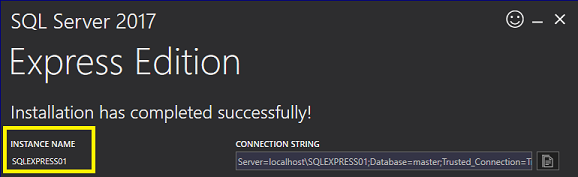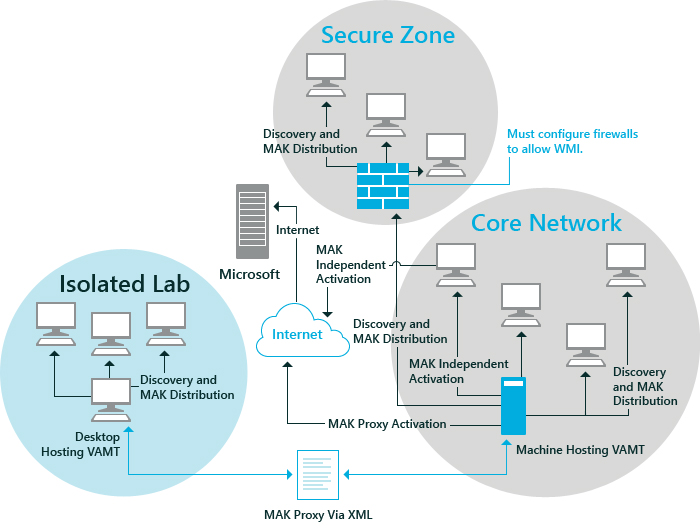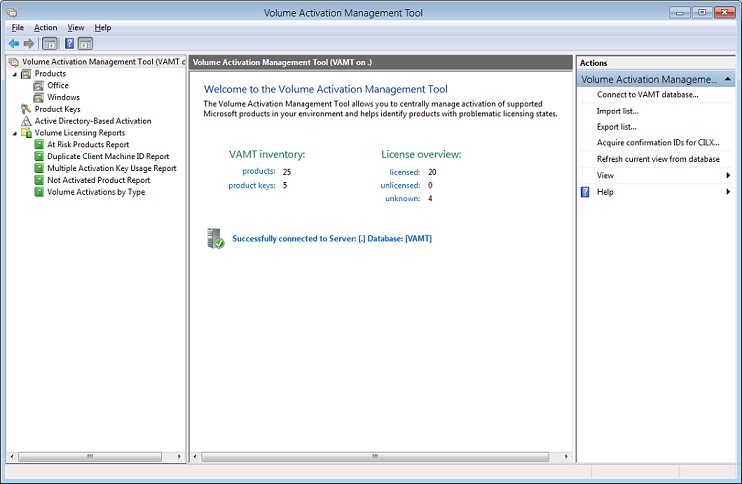- Технический справочник по средству управления активациями корпоративных лицензий (VAMT) Volume Activation Management Tool (VAMT) Technical Reference
- Установка VAMT Install VAMT
- Установка VAMT Install VAMT
- Требования Requirements
- Установка SQL Server Express / альтернативно использовать любой экземпляр полного SQL Install SQL Server Express / alternatively use any full SQL instance
- Установка VAMT с помощью ADK Install VAMT using the ADK
- Настройка VAMT для подключения к SQL Server Express или SQL Server Configure VAMT to connect to SQL Server Express or full SQL Server
- Удаление VAMT Uninstall VAMT
- Install VAMT
- Install VAMT
- Requirements
- Install SQL Server Express / alternatively use any full SQL instance
- Install VAMT using the ADK
- Configure VAMT to connect to SQL Server Express or full SQL Server
- Uninstall VAMT
- Введение в VAMT Introduction to VAMT
- В этом разделе In this Topic
- Управление ключом многократной активации (MAK) и розничной активацией Managing Multiple Activation Key (MAK) and Retail Activation
- Управление активацией службы управления ключами (KMS) Managing Key Management Service (KMS) Activation
- Корпоративная среда Enterprise Environment
- Пользовательский интерфейс VAMT VAMT User Interface
Технический справочник по средству управления активациями корпоративных лицензий (VAMT) Volume Activation Management Tool (VAMT) Technical Reference
Средство управления активацией томов (VAMT) позволяет сетевым администраторам и другим ИТ-специалистам автоматизировать Windows, Microsoft Office и централизованно управлять ими, а также выбирать другие продукты Майкрософт в томе и процессе розничной ® ® активации. The Volume Activation Management Tool (VAMT) enables network administrators and other IT professionals to automate and centrally manage the Windows®, Microsoft® Office, and select other Microsoft products volume and retail-activation process. VAMT может управлять активацией томов с помощью ключей многократной активации (MAKs) или службы управления ключами Windows (KMS). VAMT can manage volume activation using Multiple Activation Keys (MAKs) or the Windows Key Management Service (KMS). VAMT — это стандартная оснастка консоли управления (MMC), для работы с которую требуется консоль управления (MMC) 3.0. VAMT is a standard Microsoft Management Console (MMC) snap-in that requires the Microsoft Management Console (MMC) 3.0. VAMT можно установить на любом компьютере с одной из следующих операционных систем Windows: VAMT can be installed on any computer that has one of the following Windows operating systems:
- Windows ® 7 или более высокой версии Windows® 7 or above
- Windows Server 2008 R2 или выше Windows Server 2008 R2 or above
Важно. Important
VAMT предназначен для управления активацией томов для: Windows 7, Windows 8, Windows 8.1, Windows 10, Windows Server 2008 (или более поздней версии), Microsoft Office 2010 (или более поздней версии). VAMT is designed to manage volume activation for: Windows 7, Windows 8, Windows 8.1, Windows 10, Windows Server 2008 (or later), Microsoft Office 2010 (or above).
VAMT доступен только в пакете EN-US (x86). VAMT is only available in an EN-US (x86) package.
Установка VAMT Install VAMT
В данном разделе рассматривается порядок установки средства управления активацией корпоративных лицензий (VAMT). This topic describes how to install the Volume Activation Management Tool (VAMT).
Установка VAMT Install VAMT
Вы устанавливаете VAMT в составе Набора оценки и развертывания Windows (ADK) для Windows 10. You install VAMT as part of the Windows Assessment and Deployment Kit (ADK) for Windows 10.
Для VAMT требуются права локального администратора на всех управляемых компьютерах, позволяющие сохранить коды подтверждений (CID), получить сведения о состоянии лицензий на клиентские продукты и установить ключи продуктов. VAMT requires local administrator privileges on all managed computers in order to deposit confirmation IDs (CIDs), get the client products’ license status, and install product keys. Если VAMT используется для управления продуктами и ключами продуктов на локальном компьютере и у вас нет прав администратора, запустите средство с более высоким уровнем прав. If VAMT is being used to manage products and product keys on the local host computer and you do not have administrator privileges, start VAMT with elevated privileges. Для наилучших результатов при активации на основе Active Directory рекомендуется запускать VAMT во время входа в систему в качестве администратора домена. For best results when using Active Directory-based activation, we recommend running VAMT while logged on as a domain administrator.
Оснастка VAMT консоли управления (MMC) поставляется в виде пакета x86. The VAMT Microsoft Management Console snap-in ships as an x86 package.
Требования Requirements
- Windows Server с рабочим столомс доступом к Интернету (для основной консоли VAMT) и всеми примененными обновлениями Windows Server with Desktop Experience, with internet access (for the main VAMT console) and all updates applied
- Последняя версия Windows 10 ADK Latest version of the Windows 10 ADK
- Любая поддерживаемая SQL Server Express, последняя рекомендуется Any supported SQL Server Express version, the latest is recommended
- Кроме того, любой поддерживаемый полный SQL экземпляр Alternatively, any supported full SQL instance
Установка SQL Server Express / альтернативно использовать любой экземпляр полного SQL Install SQL Server Express / alternatively use any full SQL instance
Выберите Основные. Select Basic.
Примите условия лицензии. Accept the license terms.
Введите расположение установки или используйте путь по умолчанию, а затем выберите Установите. Enter an install location or use the default path, and then select Install.
На странице завершения обратите внимание на имя экземпляра для установки, выберите Закрыть, а затем выберите Да. On the completion page, note the instance name for your installation, select Close, and then select Yes.
Установка VAMT с помощью ADK Install VAMT using the ADK
Скачайте последнюю версию Windows 10 ADK. Download the latest version of Windows 10 ADK.
Если старая версия уже установлена, рекомендуется удалить старую ADK и установить последнюю версию. If an older version is already installed, it is recommended to uninstall the older ADK and install the latest version. Существующие данные VAMT поддерживаются в базе данных VAMT. Existing VAMT data is maintained in the VAMT database.
Введите расположение установки или используйте путь по умолчанию, а затем выберите Далее. Enter an install location or use the default path, and then select Next.
Выберите параметр конфиденциальности и выберите Далее. Select a privacy setting, and then select Next.
Примите условия лицензии. Accept the license terms.
На странице Выберите функции, которые необходимо установить, выберите средство управления активацией тома (VAMT) и выберите Установите. On the Select the features you want to install page, select Volume Activation Management Tool (VAMT), and then select Install. (Также можно выбрать дополнительные функции для установки.) (You can select additional features to install as well.)
На странице завершения выберите Закрыть. On the completion page, select Close.
Настройка VAMT для подключения к SQL Server Express или SQL Server Configure VAMT to connect to SQL Server Express or full SQL Server
Откройте средство активного управления объемом 3.1 из меню Пуск. Open Volume Active Management Tool 3.1 from the Start menu.
Введите имя экземпляра сервера (для удаленного SQL использовать FQDN) и имя базы данных, выберите Подключение, а затем выберите Да для создания базы данных. **** Enter the server instance name (for a remote SQL use the FQDN) and a name for the database, select Connect, and then select Yes to create the database. В следующем примере см. пример SQL. See the following image for an example for SQL.
Для удаленных SQL Server используйте servername.yourdomain.com . For remote SQL Server, use servername.yourdomain.com .
Удаление VAMT Uninstall VAMT
Чтобы удалить VAMT с помощью панели управления программами и функциями: To uninstall VAMT using the Programs and Features Control Panel:
Откройте панель управления и выберите программы и функции. Open Control Panel and select Programs and Features.
Выберите Комплект средств для развертывания и оценки в списке установленных программ и нажмите кнопку Изменить. Select Assessment and Deployment Kit from the list of installed programs and click Change. Следуйте инструкциям программы установки Windows ADK, чтобы удалить VAMT. Follow the instructions in the Windows ADK installer to remove VAMT.
Install VAMT
This topic describes how to install the Volume Activation Management Tool (VAMT).
Install VAMT
You install VAMT as part of the Windows Assessment and Deployment Kit (ADK) for WindowsВ 10.
VAMT requires local administrator privileges on all managed computers in order to deposit confirmation IDs (CIDs), get the client products’ license status, and install product keys. If VAMT is being used to manage products and product keys on the local host computer and you do not have administrator privileges, start VAMT with elevated privileges. For best results when using Active Directory-based activation, we recommend running VAMT while logged on as a domain administrator.В
The VAMT Microsoft Management Console snap-in ships as an x86 package.
Requirements
- Windows Server with Desktop Experience, with internet access (for the main VAMT console) and all updates applied
- Latest version of the Windows 10 ADK
- Any supported SQL Server Express version, the latest is recommended
- Alternatively, any supported full SQL instance
Install SQL Server Express / alternatively use any full SQL instance
Download and open the SQL Server Express package.
Select Basic.
Accept the license terms.
Enter an install location or use the default path, and then select Install.
On the completion page, note the instance name for your installation, select Close, and then select Yes.
Install VAMT using the ADK
Download the latest version of Windows 10 ADK.
If an older version is already installed, it is recommended to uninstall the older ADK and install the latest version. Existing VAMT data is maintained in the VAMT database.
Enter an install location or use the default path, and then select Next.
Select a privacy setting, and then select Next.
Accept the license terms.
On the Select the features you want to install page, select Volume Activation Management Tool (VAMT), and then select Install. (You can select additional features to install as well.)
On the completion page, select Close.
Configure VAMT to connect to SQL Server Express or full SQL Server
Open Volume Active Management Tool 3.1 from the Start menu.
Enter the server instance name (for a remote SQL use the FQDN) and a name for the database, select Connect, and then select Yes to create the database. See the following image for an example for SQL.
For remote SQL Server, use servername.yourdomain.com .
Uninstall VAMT
To uninstall VAMT using the Programs and Features Control Panel:
Open Control Panel and select Programs and Features.
Select Assessment and Deployment Kit from the list of installed programs and click Change. Follow the instructions in the Windows ADK installer to remove VAMT.
Введение в VAMT Introduction to VAMT
Средство управления активацией томов (VAMT) позволяет сетевым администраторам и другим ИТ-специалистам автоматизировать и централизованно управлять Windows®, Microsoft® Office® и выбирать другие процессы активации продуктов Майкрософт. The Volume Activation Management Tool (VAMT) enables network administrators and other IT professionals to automate and centrally manage the Windows®, Microsoft® Office®, and select other Microsoft products volume and retail activation process. VAMT может управлять активацией томов с помощью ключей многократной активации (MAKs) или службы управления ключами Windows (KMS). VAMT can manage volume activation using Multiple Activation Keys (MAKs) or the Windows Key Management Service (KMS). VAMT — это стандартная оснастка консоли управления (MMC), которую можно установить на любой компьютер с одной из следующих операционных систем Windows: Windows®7, Windows8, Windows 8.1, Windows10, Windows Server2008R2 или Windows Server2012. VAMT is a standard Microsoft Management Console (MMC) snap-in and can be installed on any computer that has one of the following Windows operating systems: Windows®7, Windows8, Windows 8.1, Windows10,Windows Server2008R2, or Windows Server2012.
VAMT можно установить на физические или виртуальные экземпляры и управлять ими. VAMT can be installed on, and can manage, physical or virtual instances. VAMT не может определить, являются ли удаленные продукты виртуальными. VAMT cannot detect whether or not the remote products are virtual. Если продукты могут отвечать на вызовы инструмента управления Windows (WMI), они будут обнаружены и активированы. As long as the products can respond to Windows Management Instrumentation (WMI) calls, they will be discovered and activated.
В этом разделе In this Topic
Управление ключом многократной активации (MAK) и розничной активацией Managing Multiple Activation Key (MAK) and Retail Activation
Ключ MAK или розничный ключ продукта можно использовать для активации Windows, Windows Server или Office на отдельном компьютере или группе компьютеров. You can use a MAK or a retail product key to activate Windows, Windows Server, or Office on an individual computer or a group of computers. VAMT включает два различных сценария активации: VAMT enables two different activation scenarios:
- Активация через Интернет. Online activation. Многие предприятия поддерживают единый образ системы Windows или пакет установки Office для развертывания на предприятии. Many enterprises maintain a single Windows system image or Office installation package for deployment across the enterprise. Иногда также необходимо использовать розничные ключи продукта в особых ситуациях. Occasionally there is also a need to use retail product keys in special situations. Активация через Интернет позволяет активировать через Интернет любые продукты, установленные с помощью MAK, kmS host или розничных ключей продукта на одном или нескольких подключенных компьютерах в сети. Online activation enables you to activate over the Internet any products installed with MAK, KMS host, or retail product keys on one or more connected computers within a network. Для этого необходимо, чтобы каждый продукт передавал сведения об активации непосредственно в Майкрософт. This process requires that each product communicate activation information directly to Microsoft.
- Прокси-активация. Proxy activation. Этот метод активации позволяет выполнять активацию томов для продуктов, установленных на клиентских компьютерах без доступа к Интернету. This activation method enables you to perform volume activation for products installed on client computers that do not have Internet access. Главный компьютер VAMT распространяет КЛЮЧ MAK, ключ kmS Host (CSVLK) или розничный ключ продукта в один или несколько клиентских продуктов и собирает ИД установки (IID) из каждого клиентского продукта. The VAMT host computer distributes a MAK, KMS Host key (CSVLK), or retail product key to one or more client products and collects the installation ID (IID) from each client product. Host VAMT sends the IIDs to Microsoft on behalf of the client products and obtains the corresponding Confirmation IDs (CIDs). The VAMT host sends the IIDs to Microsoft on behalf of the client products and obtains the corresponding Confirmation IDs (CIDs). Затем на хост-сайте VAMT устанавливаются CID на клиентских продуктах для завершения активации. The VAMT host then installs the CIDs on the client products to complete the activation. При использовании этого метода доступ к Интернету требуется только компьютеру с ведущим компьютером VAMT. Using this method, only the VAMT host computer needs Internet access. Вы также можете активировать продукты, установленные на компьютерах в группе, полностью изолированной от любой сети большего размера, установив второй экземпляр VAMT на компьютере в этой группе. You can also activate products installed on computers in a workgroup that is completely isolated from any larger network, by installing a second instance of VAMT on a computer within the workgroup. Затем используйте съемный носить для передачи данных активации между этим новым экземпляром VAMT и подключенным к Интернету ведущим средством VAMT. Then, use removable media to transfer activation data between this new instance of VAMT and the Internet-connected VAMT host.
Управление активацией службы управления ключами (KMS) Managing Key Management Service (KMS) Activation
Помимо активации mak или розничной активации можно использовать VAMT для активации томов с помощью службы управления ключами (KMS). In addition to MAK or retail activation, you can use VAMT to perform volume activation using the Key Management Service (KMS). VAMT может устанавливать и активировать ключи GVLK (клиента KMS) в клиентских продуктах. VAMT can install and activate GVLK (KMS client) keys on client products. Ключи GVL — это ключи продукта по умолчанию, используемые выпусками WindowsVista, Windows7, Windows8, Windows10, Windows Server2008, Windows Server2008R2 и Windows Server2012, а также Microsoft Office2010. GVLKs are the default product keys used by Volume License editions of WindowsVista, Windows7, Windows8, Windows10, Windows Server2008, Windows Server2008R2, and Windows Server2012 as well as Microsoft Office2010. VAMT обрабатывает ключ продукта kmS Host (CSVLK) так же, как ключ продукта розничного типа; Следовательно, процесс ввода ключа продукта и управления активацией идентичен для обоих типов ключей продукта. VAMT treats a KMS Host key (CSVLK) product key identically to a retail-type product key; therefore, the experience for product key entry and activation management are identical for both these product key types.
Корпоративная среда Enterprise Environment
VAMT обычно реализуется в корпоративных средах. VAMT is commonly implemented in enterprise environments. Ниже показано три распространенных среды: основная сеть, безопасная зона и изолированная лабораторная среда. The following illustrates three common environments—Core Network, Secure Zone, and Isolated Lab.
В среде core Network все компьютеры находятся в общей сети, управляемой доменным службами Active Directory® (AD DS). In the Core Network environment, all computers are within a common network managed by Active Directory® Domain Services (AD DS). Безопасная зона представляет компьютеры с основными сетевыми компьютерами с более высокими уровнями безопасности, которые имеют дополнительную защиту брандмауэра. The Secure Zone represents higher-security Core Network computers that have additional firewall protection. Изолированная лабораторная среда — это группа, физически отсоединяемая от основной сети, и ее компьютеры не имеют доступа к Интернету. The Isolated Lab environment is a workgroup that is physically separate from the Core Network, and its computers do not have Internet access. Политика сетевой безопасности утверждает, что данные, которые могут идентифицировать определенный компьютер или пользователя, не могут быть переданы из изолированной лаборатории. The network security policy states that no information that could identify a specific computer or user may be transferred out of the Isolated Lab.
Пользовательский интерфейс VAMT VAMT User Interface
На следующем снимке экрана показан графический пользовательский интерфейс VAMT. The following screenshot shows the VAMT graphical user interface.
VAMT предоставляет единый графический пользовательский интерфейс для управления активациями и выполнения других задач, связанных с активацией, таких как: VAMT provides a single, graphical user interface for managing activations, and for performing other activation-related tasks such as:
- Добавление и удаление компьютеров. Adding and removing computers. VAMT можно использовать для обнаружения компьютеров в локальной среде. You can use VAMT to discover computers in the local environment. VAMT может обнаруживировать компьютеры, запрашивая AD DS, группы, по имени отдельного компьютера или IP-адресу или с помощью общего запроса LDAP. VAMT can discover computers by querying AD DS, workgroups, by individual computer name or IP address, or via a general LDAP query.
- Обнаружение продуктов. Discovering products. VAMT можно использовать для обнаружения Windows, Windows Server, Office и других продуктов, установленных на клиентских компьютерах. You can use VAMT to discover Windows, Windows Server, Office, and select other products installed on the client computers.
- Отслеживание состояния активации. Monitoring activation status. Можно собирать сведения об активации каждого продукта, включая последние 5characters используемого ключа продукта, текущее состояние лицензии (например, Лицензия, Льгота, Нелицензировать) и сведения о выпуске продукта. You can collect activation information about each product, including the last 5characters of the product key being used, the current license state (such as Licensed, Grace, Unlicensed), and the product edition information.
- Управление ключами продуктов. Managing product keys. Вы можете сохранить несколько ключей продукта и использовать VAMT для установки этих ключей в удаленные клиентские продукты. You can store multiple product keys and use VAMT to install these keys to remote client products. Вы также можете определить количество оставшихся активаций для ключей MAKS. You can also determine the number of activations remaining for MAKs.
- Управление данными активации. Managing activation data. VAMT хранит данные активации в SQL базе данных. VAMT stores activation data in a SQL database. VAMT может экспортировать эти данные на другие hosts VAMT или в архив в формате XML. VAMT can export this data to other VAMT hosts or to an archive in XML format.