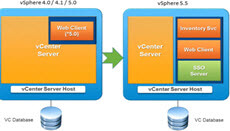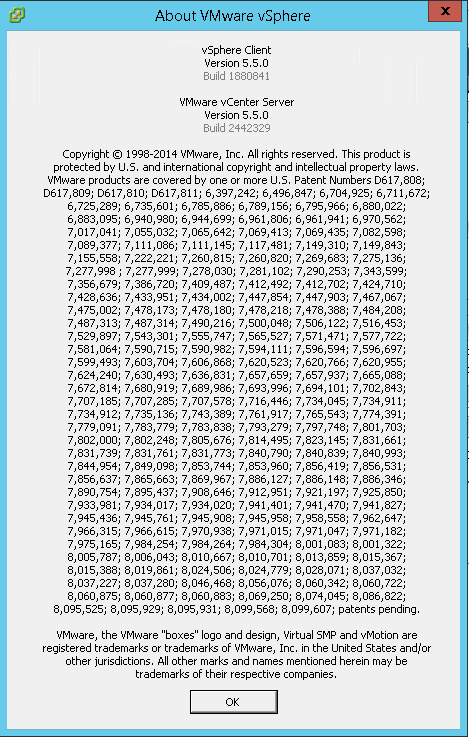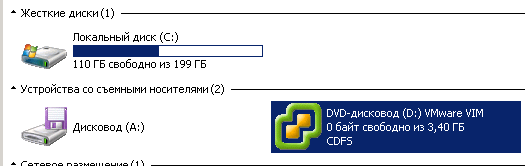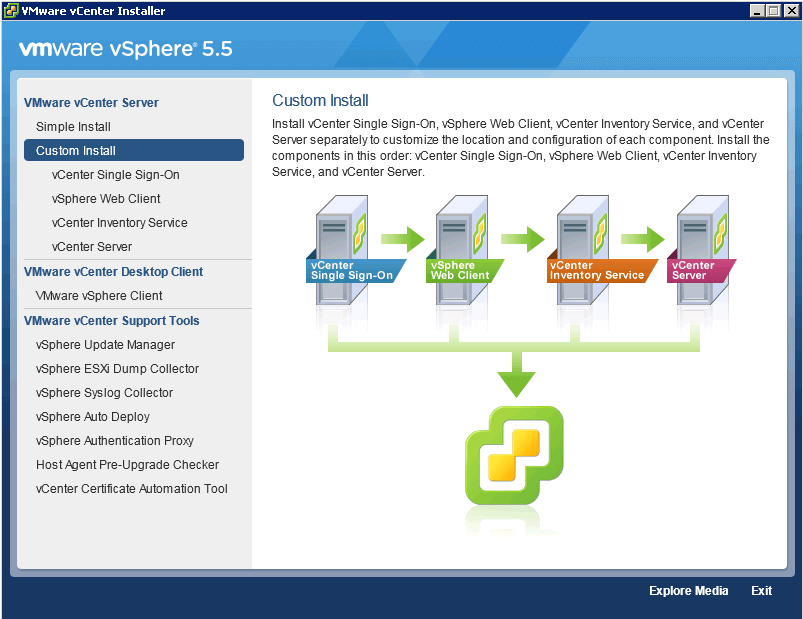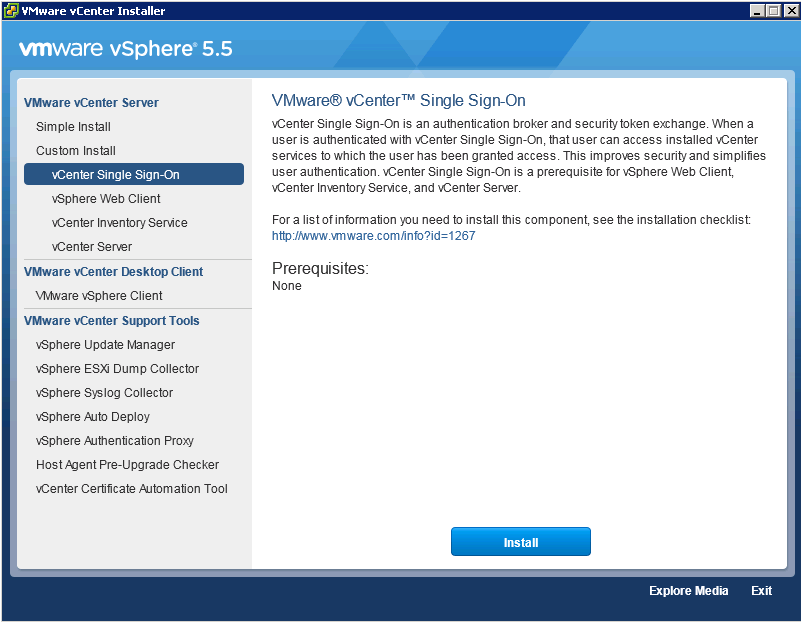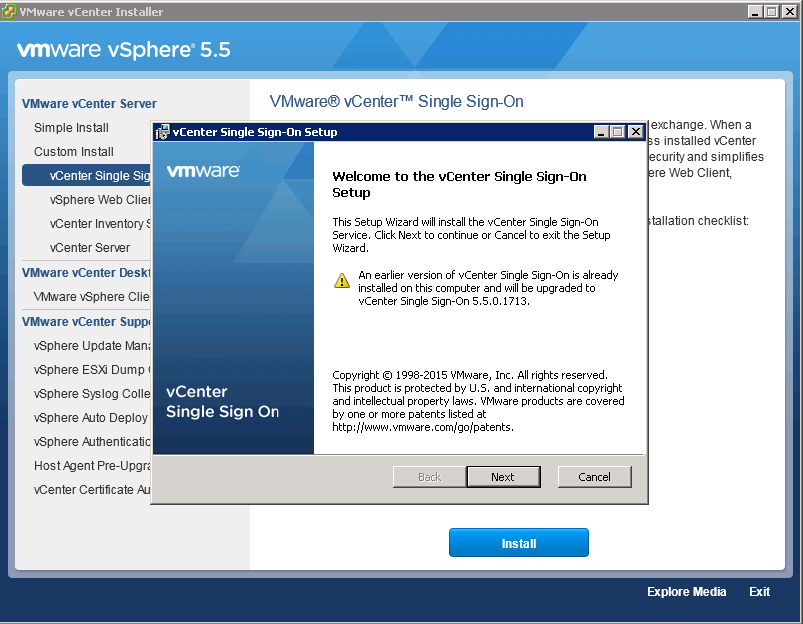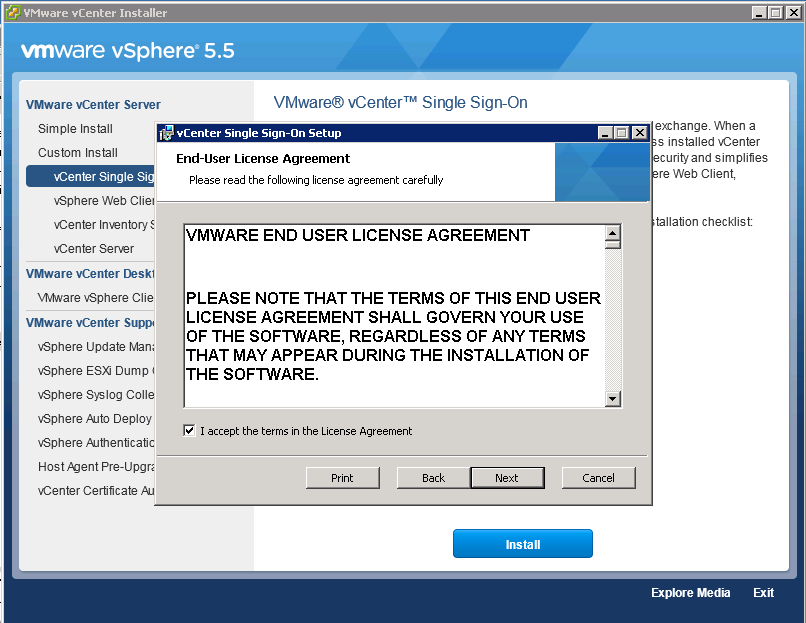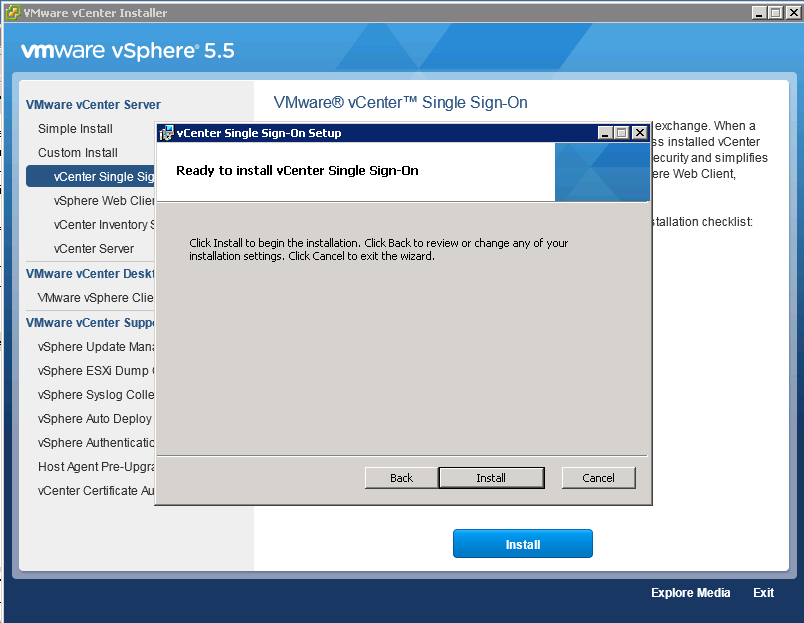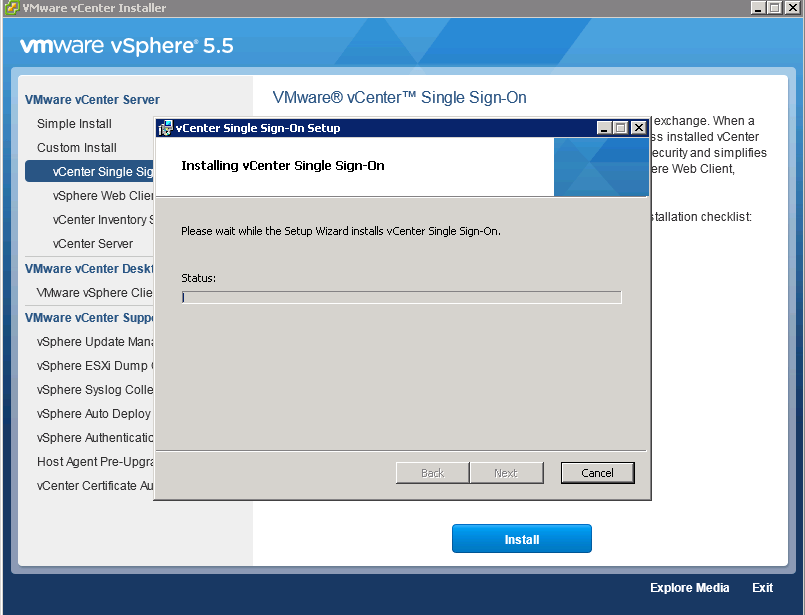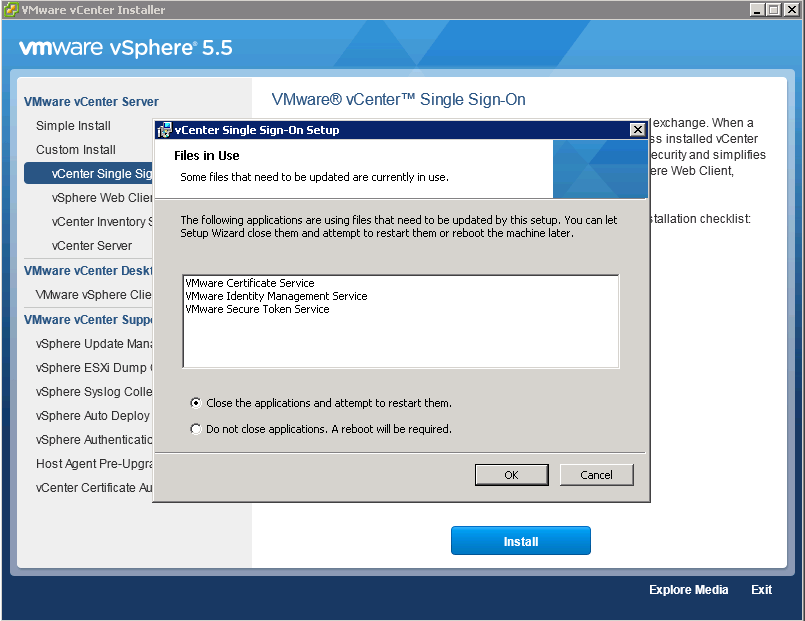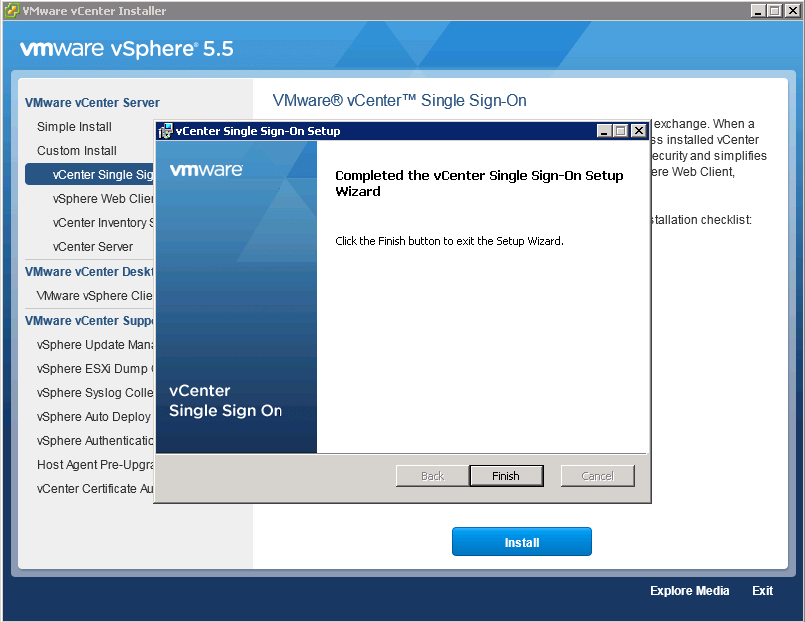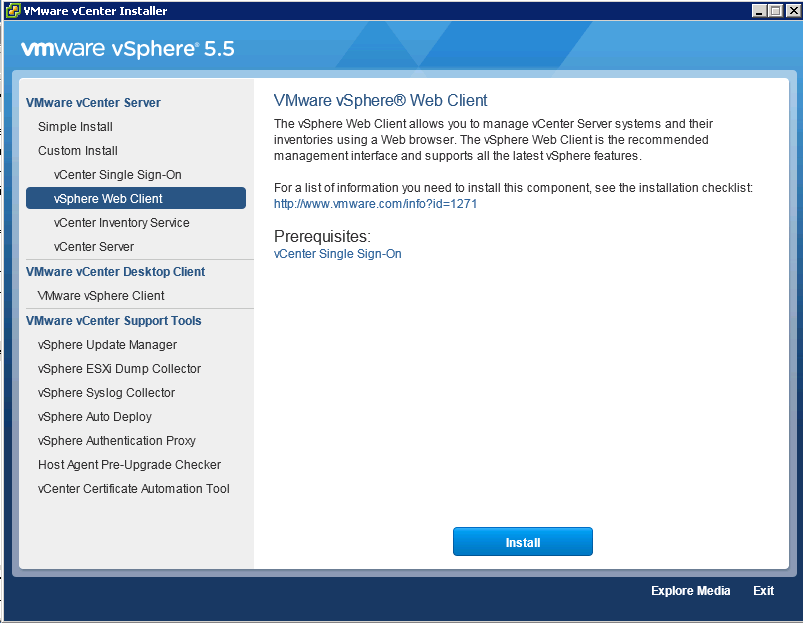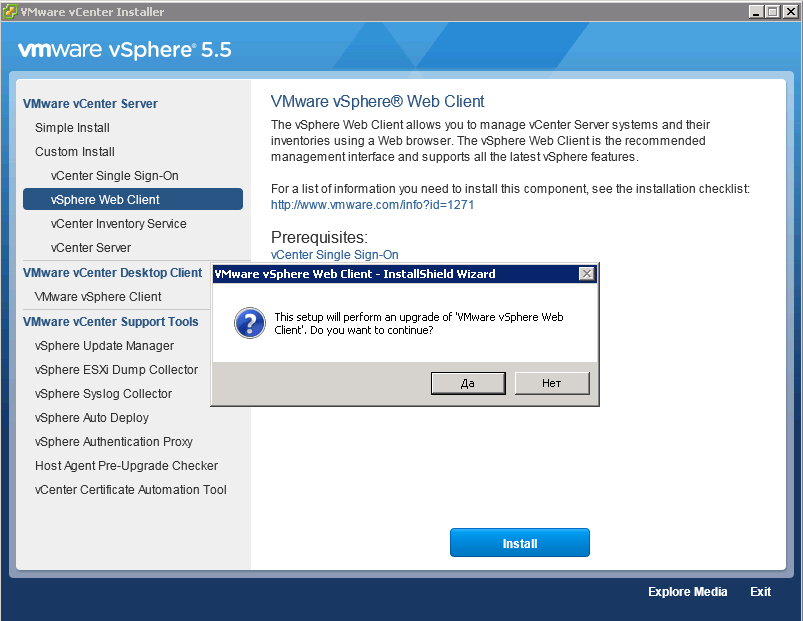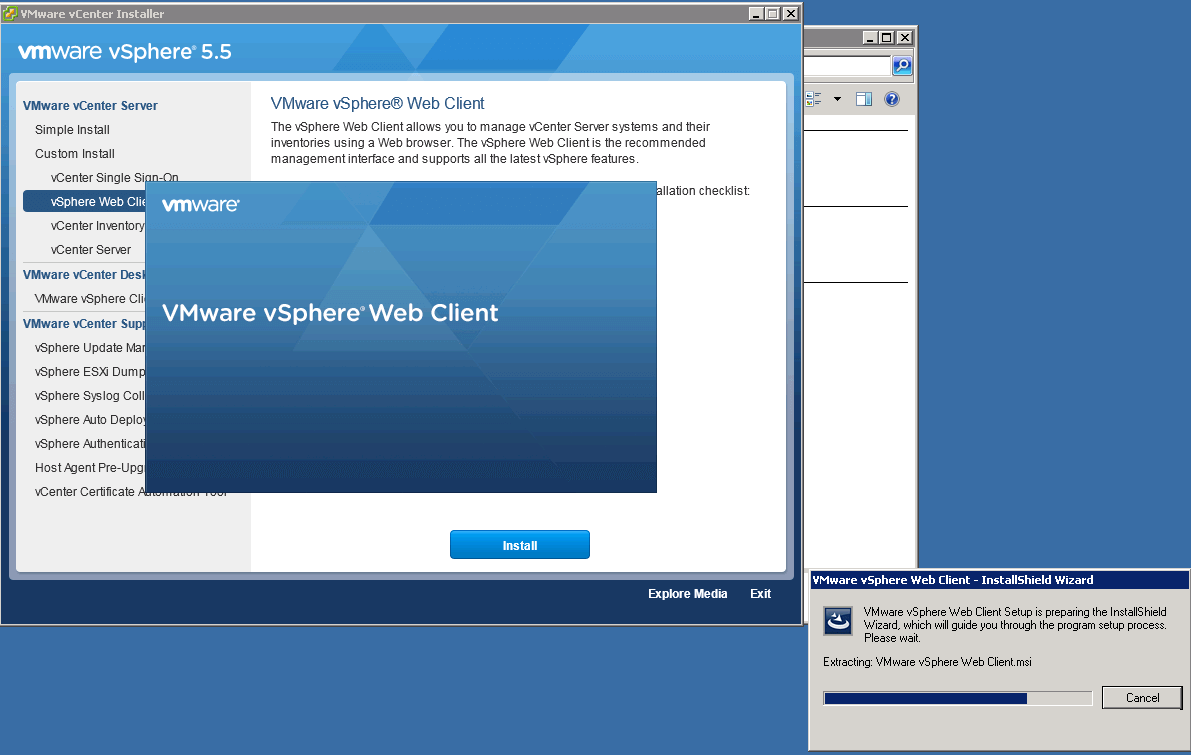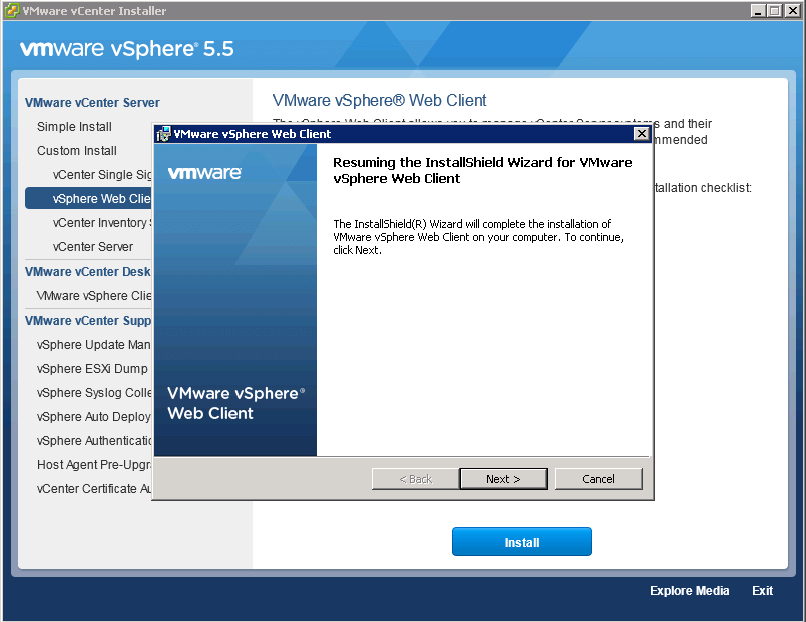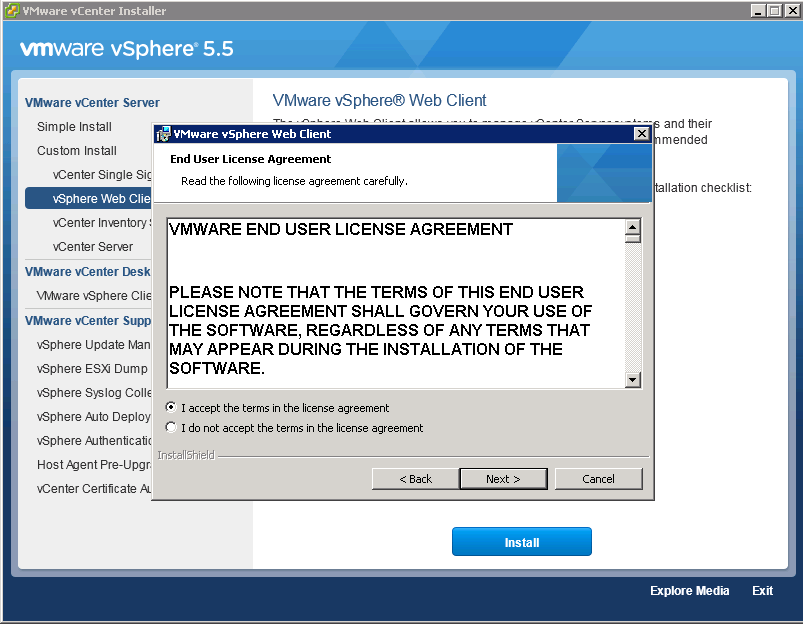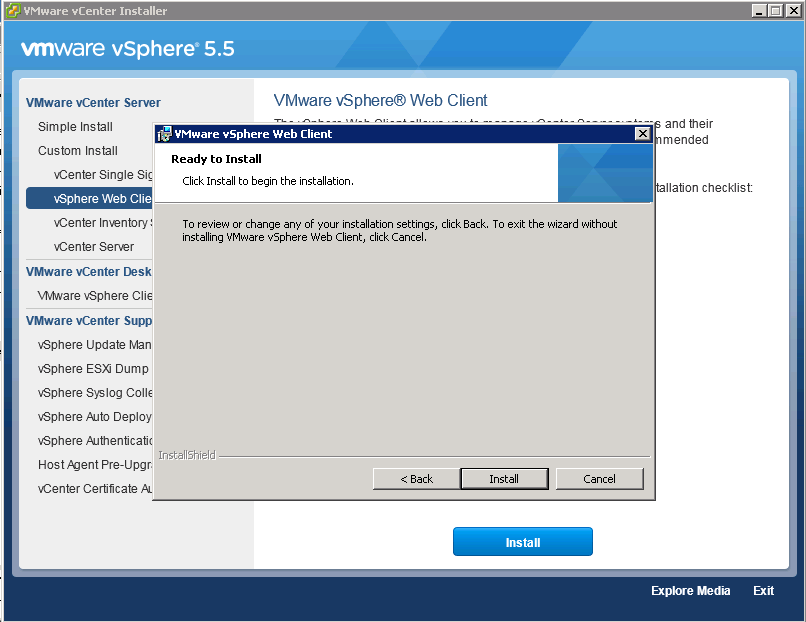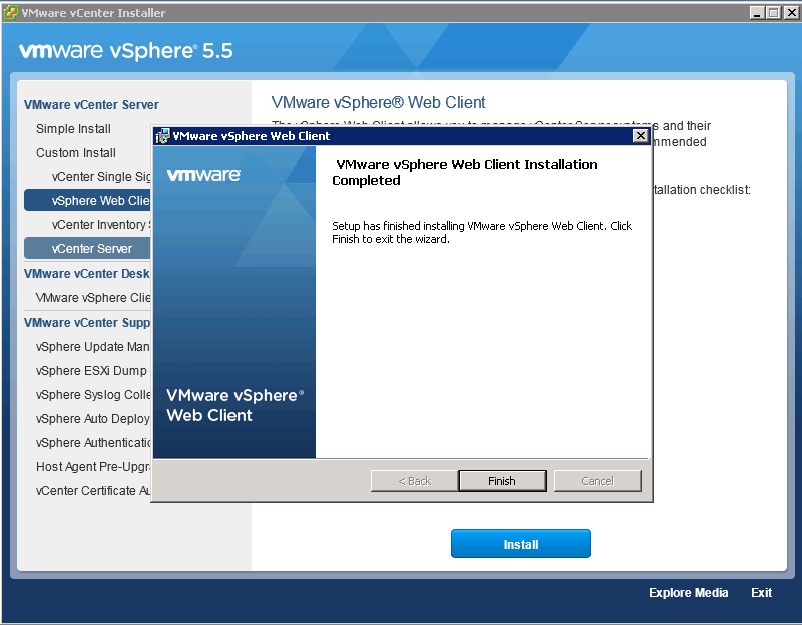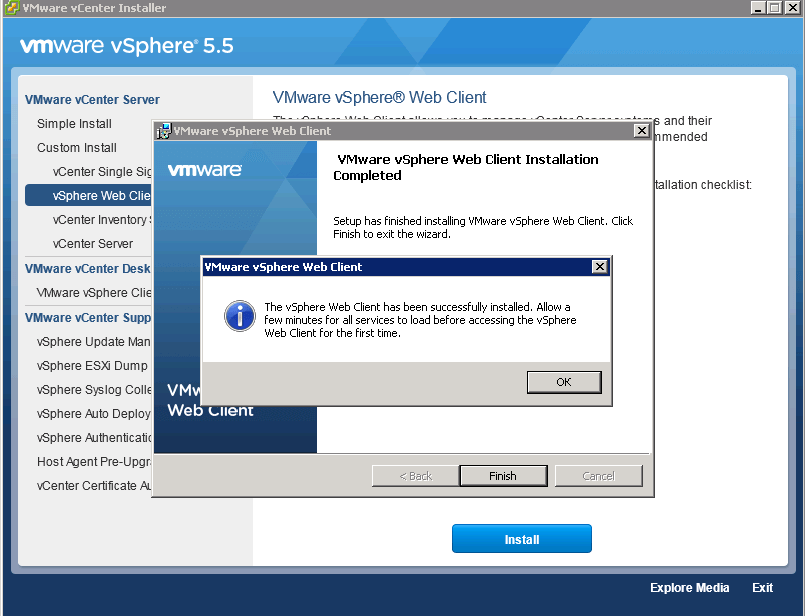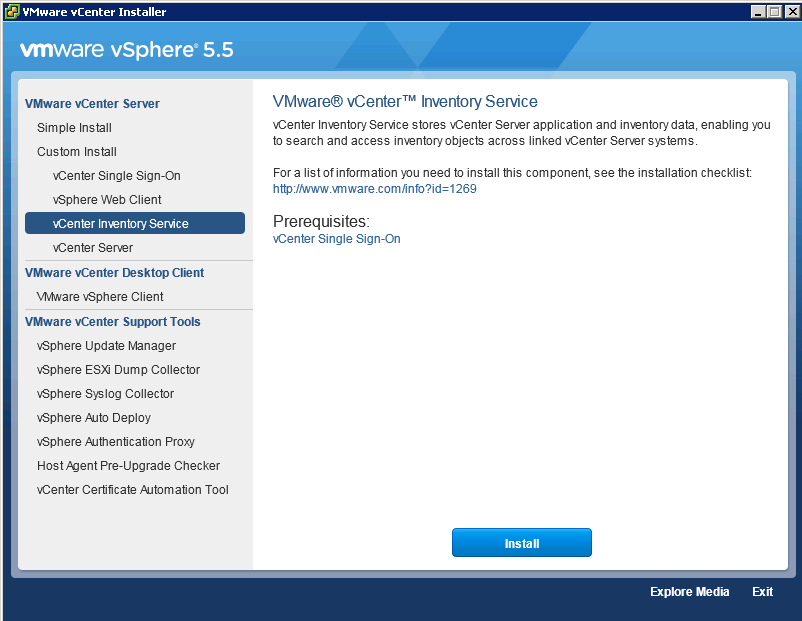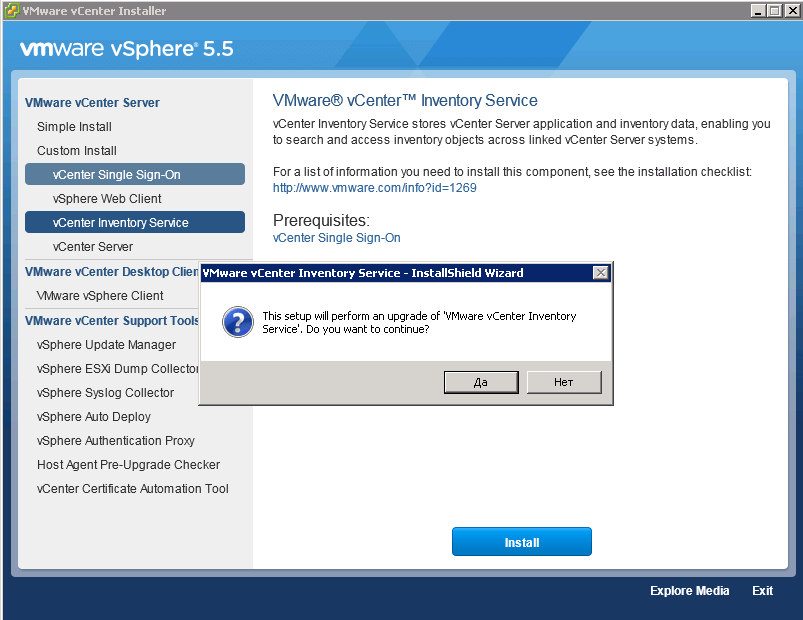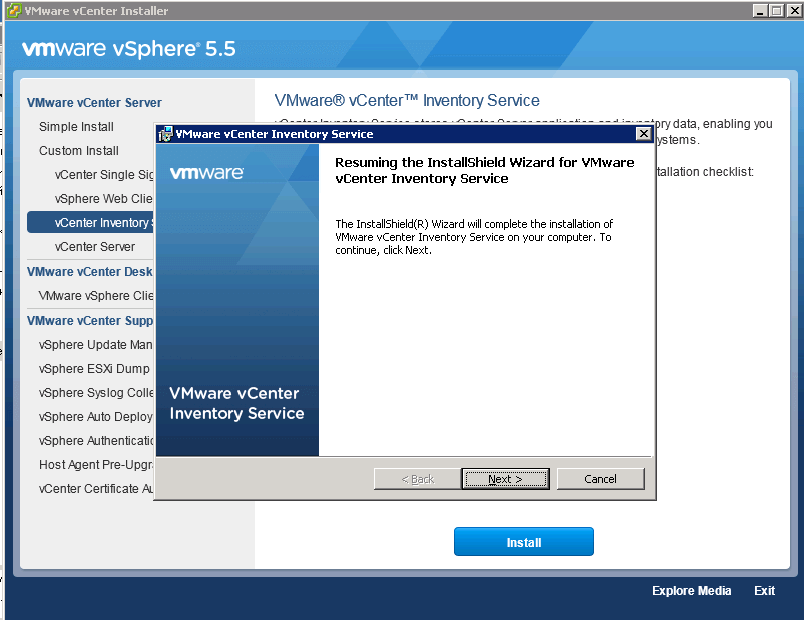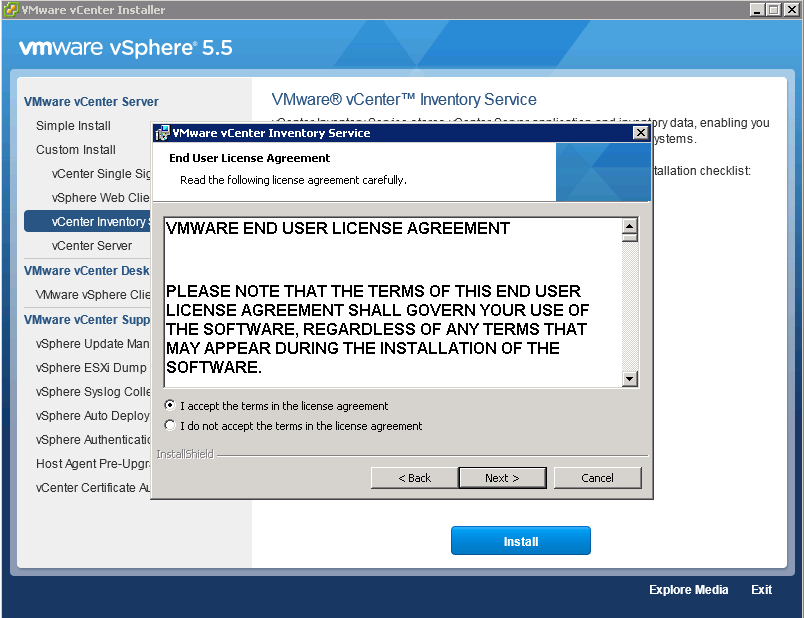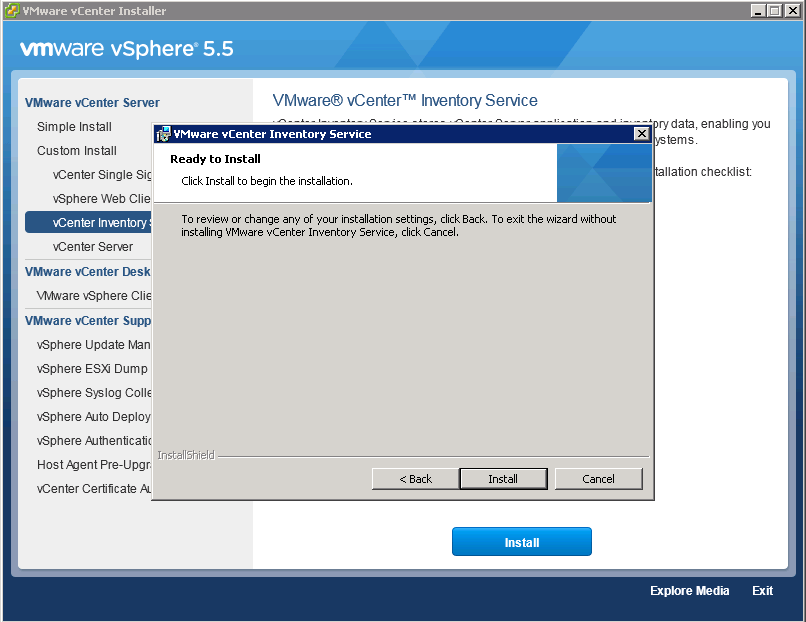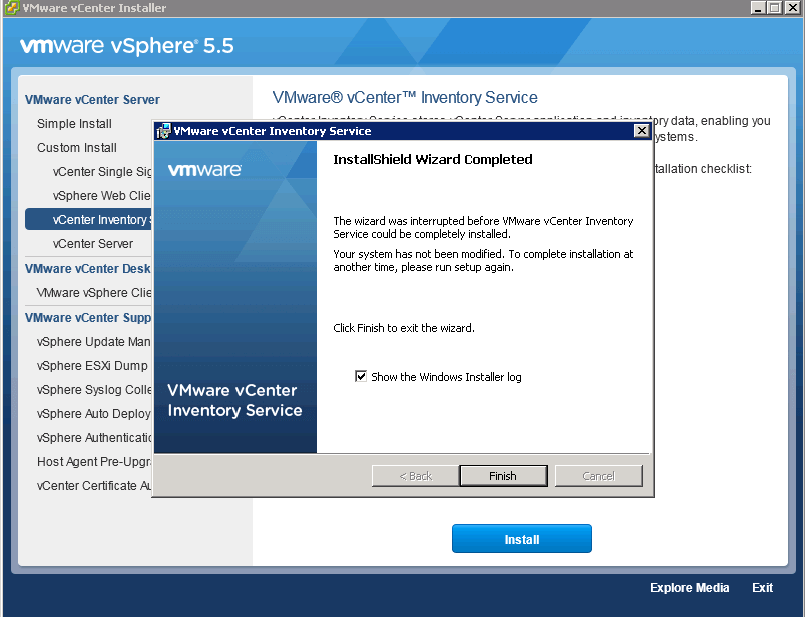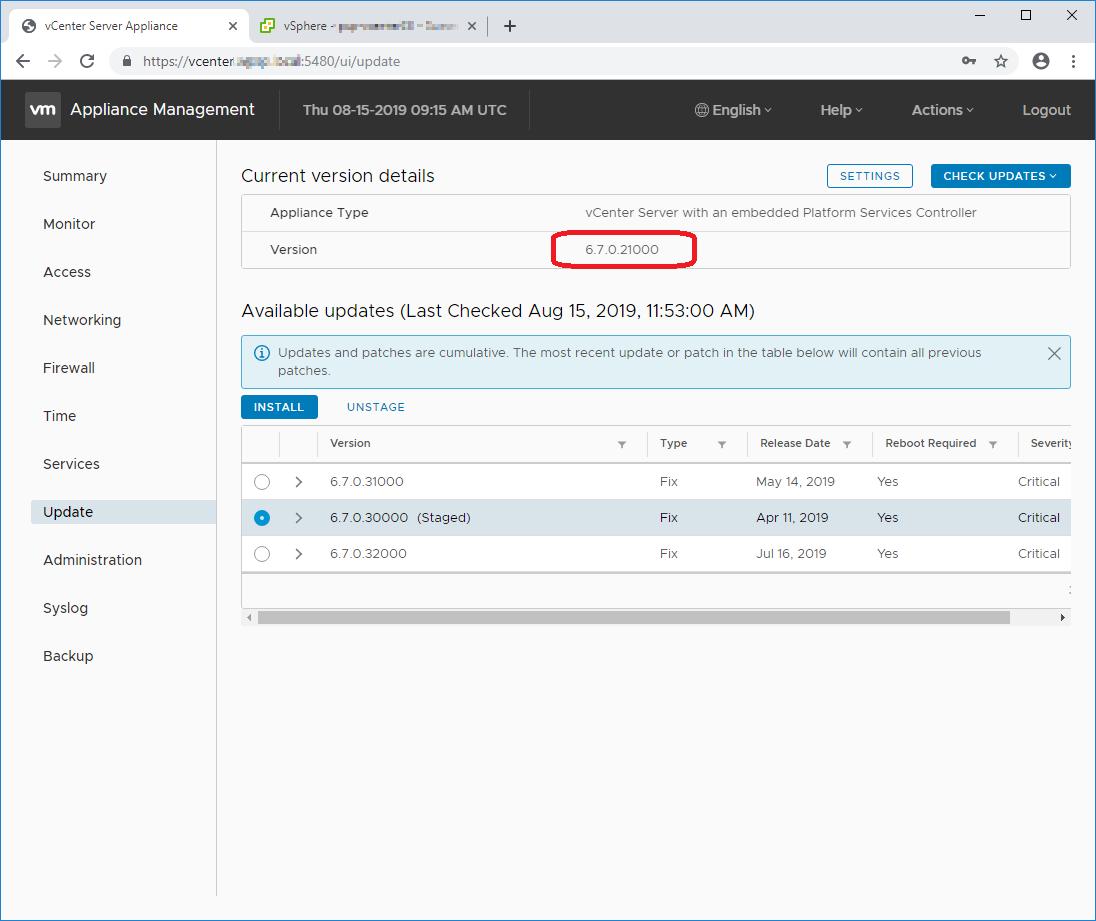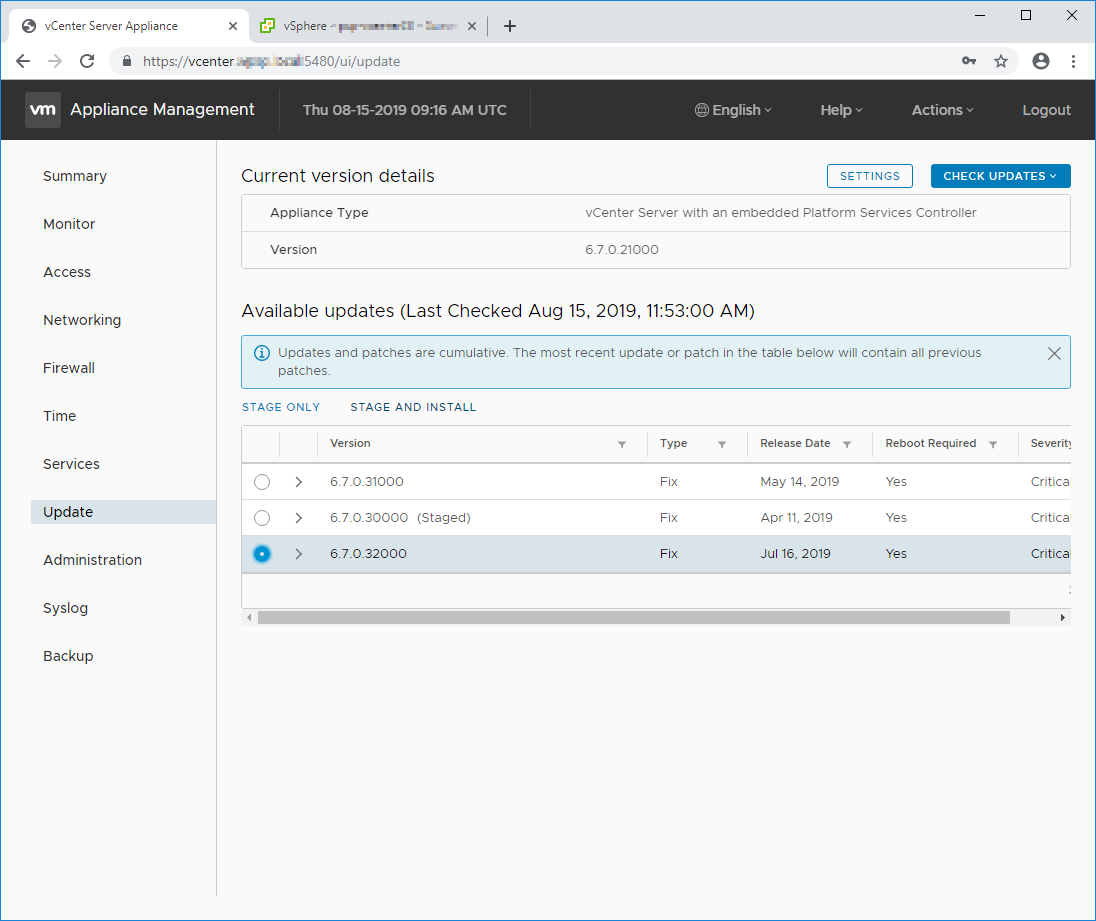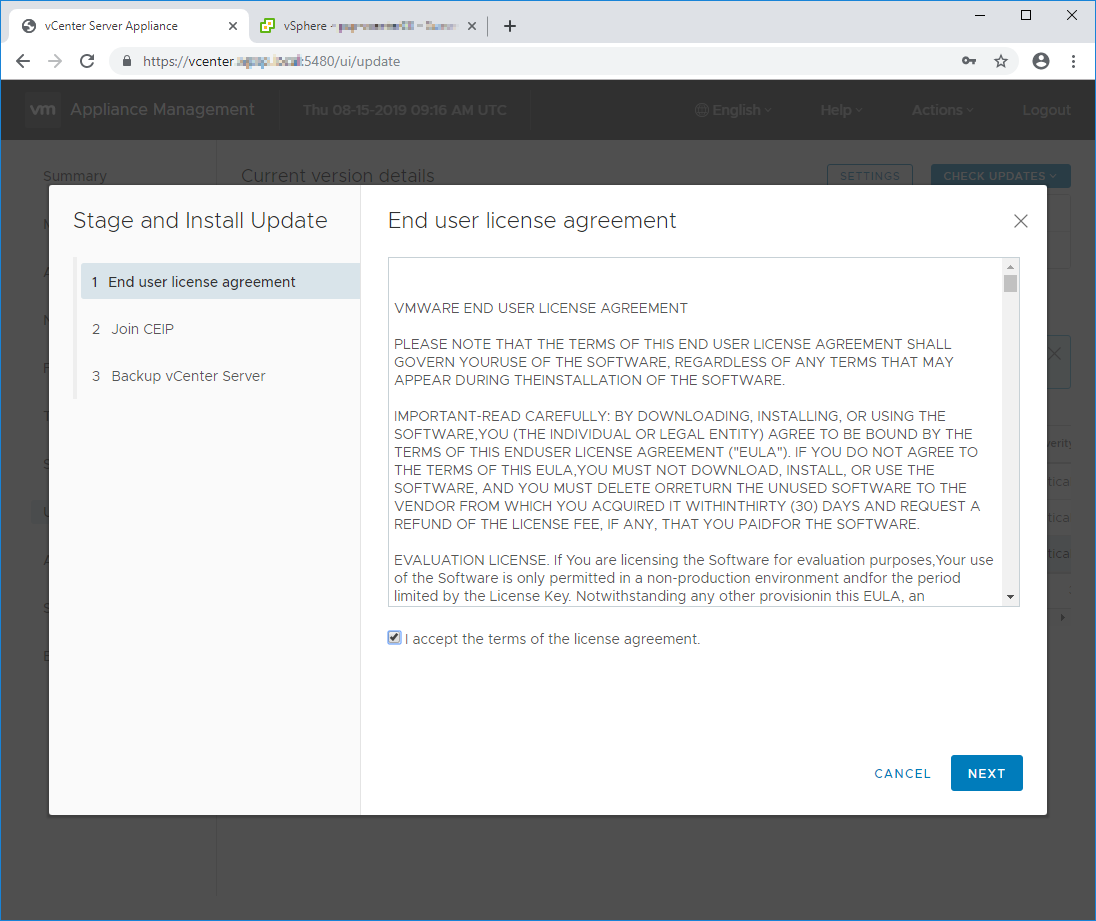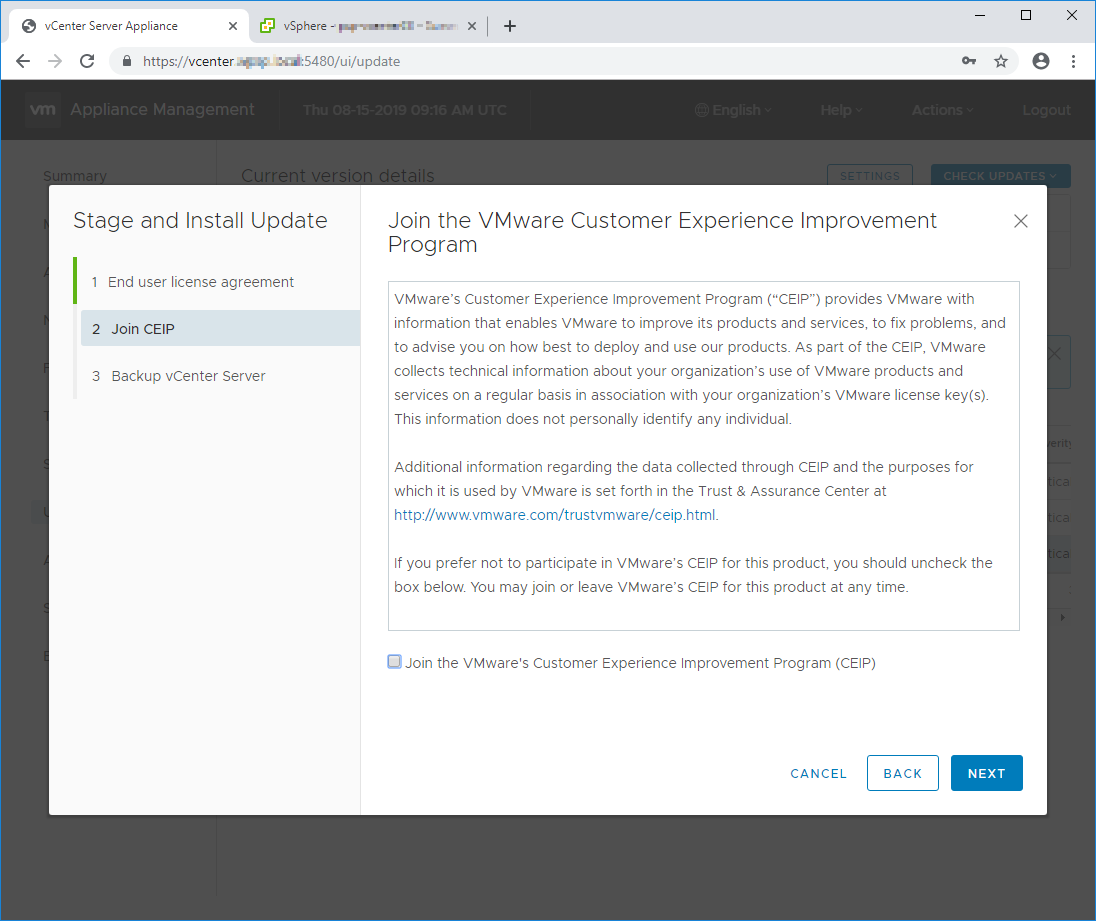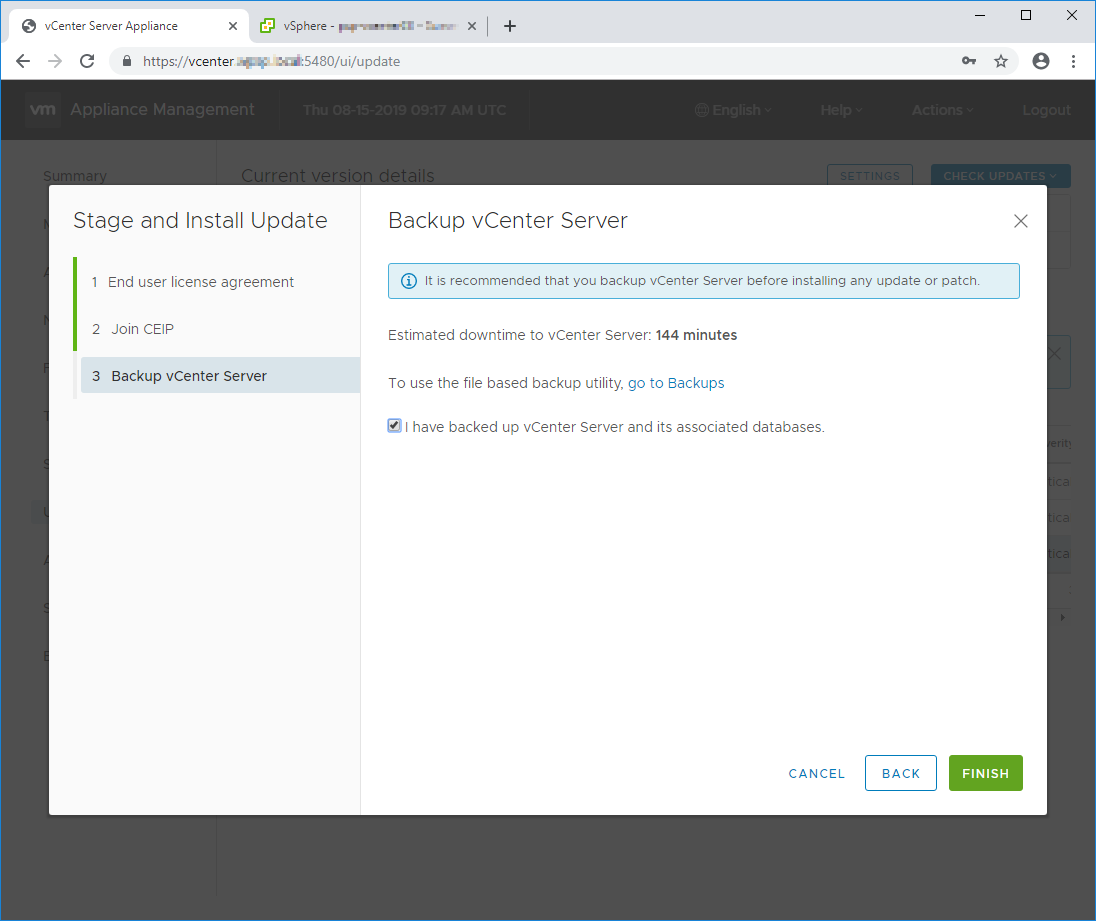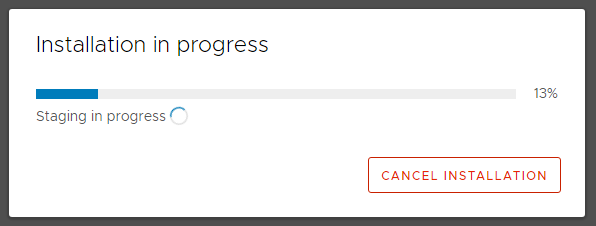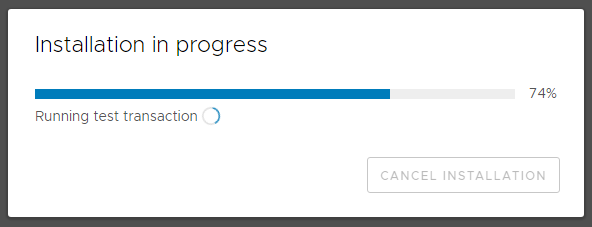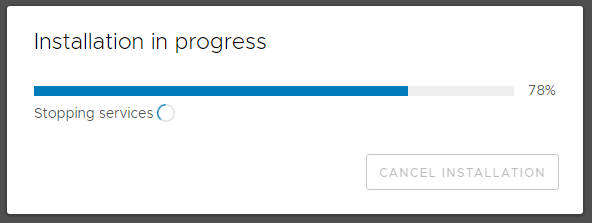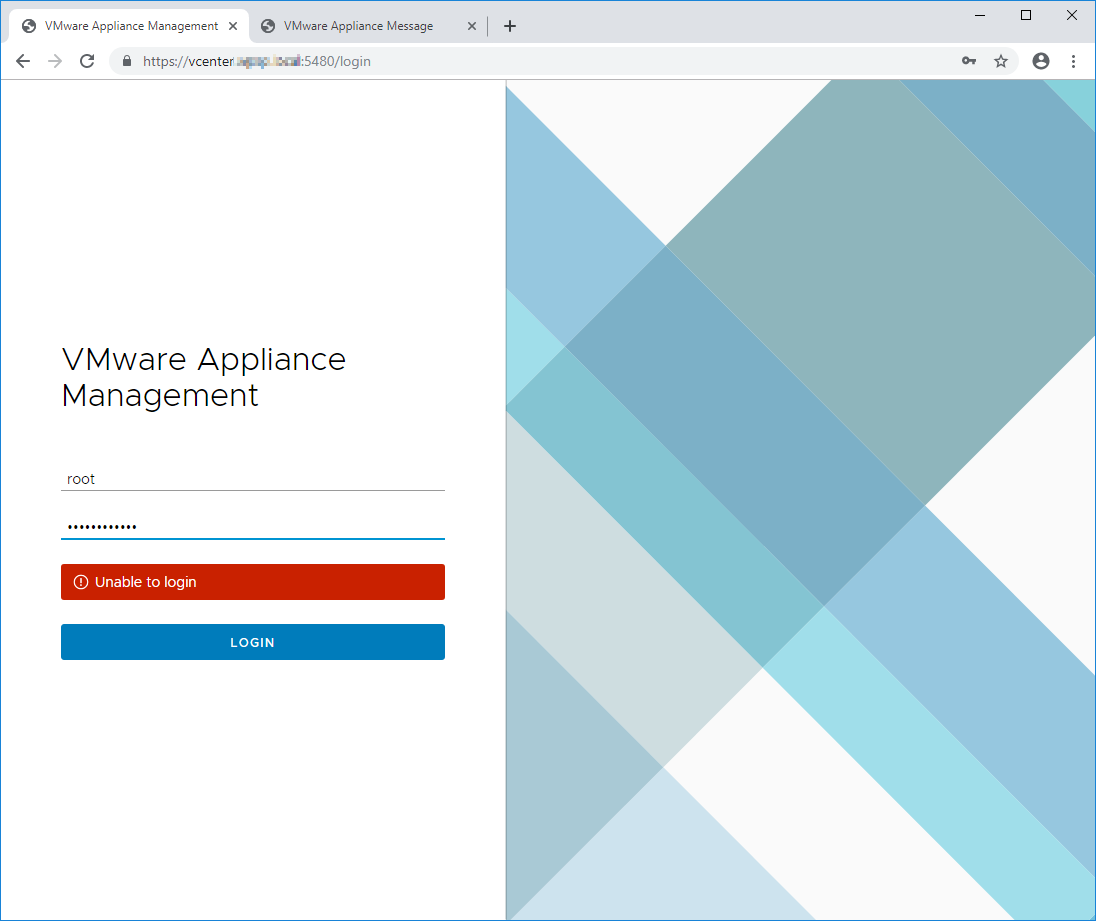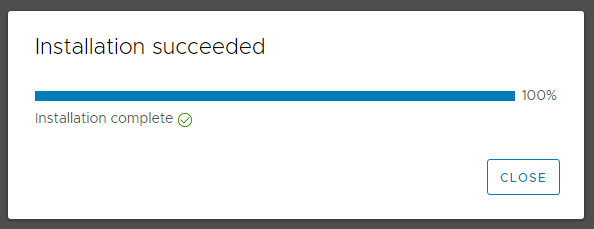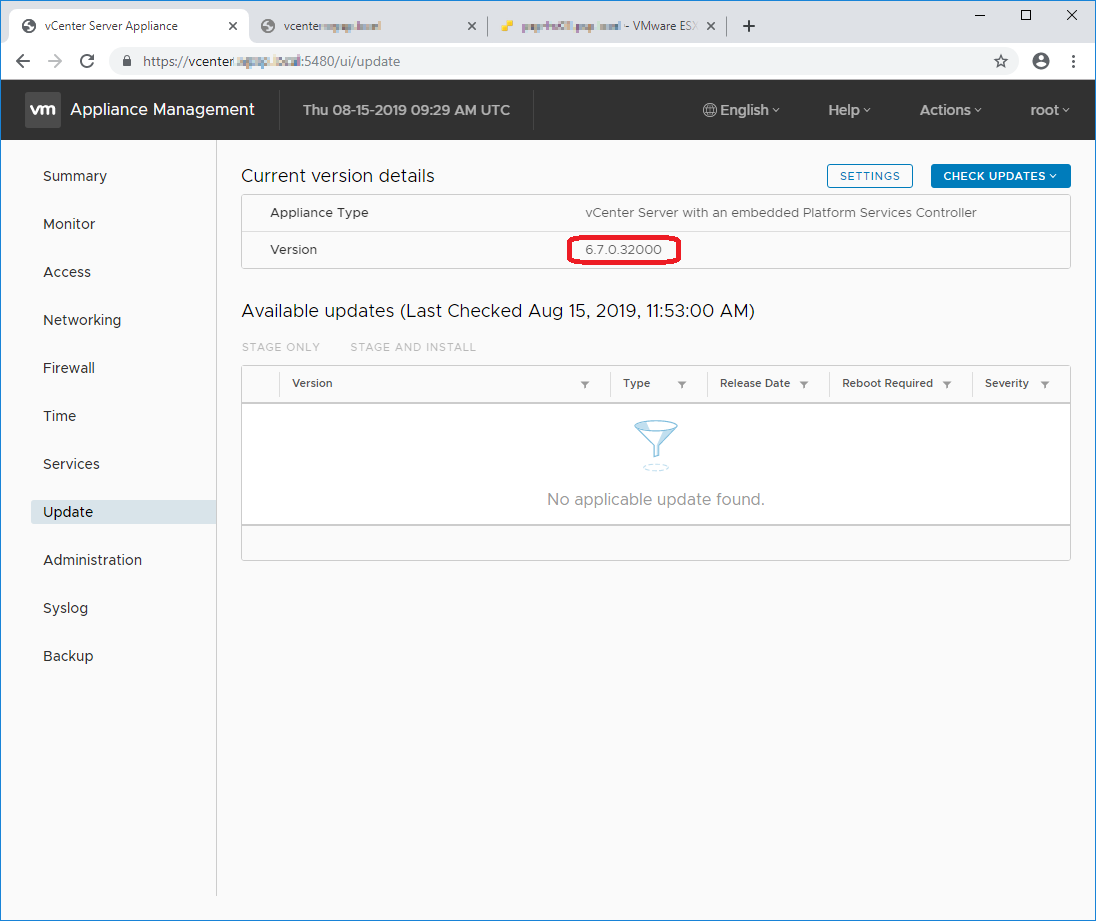Vcenter server windows update
Как обновить Vcenter 5.5 Update до vCenter 5.5 Update 3 — 1 часть
Всем привет сегодня хочу рассказать как обновить Vcenter 5.5 Update 2 до vCenter 5.5 Update 3, это является продолжением цикла статей Как обновить Vcenter 5.5.1945274 до 5.5.2442329, где мы как раз и обновились до Vcenter 5.5 Update 2. Как выяснилось в 3 релизе появились свои нюансы при установке обновлений.
Для начала посмотрим текущую версию VMware vSphere у меня это VMware vCenter Server Version 5.5 build 2442329
Как обновить Vcenter 5.5 Update 2 до vCenter 5.5 Update 3-01
Теперь вам нужно Скачать vCenter Server 5.5 update 3 версия 3000346 от 01.09.2015 и смонтировать его на сервер. Запускаем авторан.
Как обновить Vcenter 5.5 Update 2 до vCenter 5.5 Update 3-02
Перед вами откроется окно установщиков VMware vSphere 5.5
Как обновить Vcenter 5.5 Update 2 до vCenter 5.5 Update 3-03
Если выбрать Custom install, то можно посмотреть последовательность установки или обновления
Как обновить Vcenter 5.5 Update 2 до vCenter 5.5 Update 3-04
Обновление vCenter Single Sign-On
В первую очередь нам нужно обновить vCenter Single Sign-On, жмем install. Обратите внимание что в поле Prerequisites нет ничего что должно быть установлено заранее.
Как обновить Vcenter 5.5 Update 2 до vCenter 5.5 Update 3-05
Вас предупредят что установлена уже старая версия vCenter Single Sign-On и ее обновят жмем next
Как обновить Vcenter 5.5 Update 2 до vCenter 5.5 Update 3-06
Соглашаемся с лицензией и жмем next
Как обновить Vcenter 5.5 Update 2 до vCenter 5.5 Update 3-07
Как обновить Vcenter 5.5 Update 2 до vCenter 5.5 Update 3-08
Пройдет быстрая установка vCenter Single Sign-On.
Как обновить Vcenter 5.5 Update 2 до vCenter 5.5 Update 3-09
Вас могут попросить закрыть некоторые приложения, жмем Close the applications and attempts to restart them.
Как обновить Vcenter 5.5 Update 2 до vCenter 5.5 Update 3-10
Как обновить Vcenter 5.5 Update 2 до vCenter 5.5 Update 3-11
Обновление vSphere Web Client
Переходим к обновлению vSphere Web Client, жмем install.
Как обновить Vcenter 5.5 Update 2 до vCenter 5.5 Update 3-12
выскочит окно с вопросом будите ли обновлять жмем да.
Как обновить Vcenter 5.5 Update 2 до vCenter 5.5 Update 3-13
Начнется запуск мастера установки vSphere Web Client
Как обновить Vcenter 5.5 Update 2 до vCenter 5.5 Update 3-14
В первом окне мастера сразу жмем next
Как обновить Vcenter 5.5 Update 2 до vCenter 5.5 Update 3-15
Соглашаемся с лицензией
Как обновить Vcenter 5.5 Update 2 до vCenter 5.5 Update 3-16
Как обновить Vcenter 5.5 Update 2 до vCenter 5.5 Update 3-17
Как обновить Vcenter 5.5 Update 2 до vCenter 5.5 Update 3-18
Все установка vSphere Web Client завершена.
Как обновить Vcenter 5.5 Update 2 до vCenter 5.5 Update 3-19
Обновление vCenter inventory Service
Выбираем пункт vCenter inventory Service и жмем install.
Как обновить Vcenter 5.5 Update 2 до vCenter 5.5 Update 3-20
На вопрос реально ли вы хотите обновить vCenter inventory Service жмем да.
Как обновить Vcenter 5.5 Update 2 до vCenter 5.5 Update 3-21
Как обновить Vcenter 5.5 Update 2 до vCenter 5.5 Update 3-22
Соглашаемся с лицензионным соглашением
Как обновить Vcenter 5.5 Update 2 до vCenter 5.5 Update 3-23
Как обновить Vcenter 5.5 Update 2 до vCenter 5.5 Update 3-24
Все установка vCenter inventory Service завершена.
Как обновить Vcenter 5.5 Update 2 до vCenter 5.5 Update 3-25
Во второй части стать как обновить Vcenter 5.5 Update 2 до vCenter 5.5 Update 3 мы рассмотрим процесс обновления vCenter Server.
Vcenter server windows update
You are using an outdated browser. Please upgrade your browser to improve your experience.
—> share-line
—> —> —> —> plus
The upgrade to vCenter Server 7.0 affects other software components of the data center.
Upgrading vCenter Server and Related VMware Products and Components summarizes how upgrading vCenter Server can affect your data center components.
vCenter Server 7.0 can manage ESXi version 6.5 hosts in the same cluster with ESXi 7.0 hosts. vCenter Server 7.0 cannot manage ESXi 6.0 or earlier hosts.
vSphere supports upgrades from vCenter Server 6.5 and later to vCenter Server 7.0. To upgrade from vCenter Server 5.0, 5.1, 5.5, or 6.0 you must first upgrade the vCenter Server instance to version 6.5 or later releases, and then upgrade to vCenter Server 7.0. For information about upgrading vCenter Server 5.0, 5.1, 5.5, or 6.0 to version 6.5 or 6.7, see the VMware vSphere 6.5 Documentation or VMware vSphere 6.7 Documentation
| Product or Component | Compatibility |
|---|---|
| vCenter Server | Verify support for the upgrade path from your current version of vCenter Server to your planned upgrade version. See the VMware Product Interoperability Matrix at http://www.vmware.com/resources/compatibility/sim/interop_matrix.php. |
| vCenter Server database | Verify that your database is supported for the vCenter Server version that you are upgrading to. Upgrade the database if necessary. See the VMware Product Interoperability Matrix at http://www.vmware.com/resources/compatibility/sim/interop_matrix.php. |
| ESX and ESXi hosts | Verify that your ESX or ESXi host works with the vCenter Server version that you are upgrading to. vCenter Server 7.0 requires ESXi host version 6.5 or later. Upgrade if necessary. See the VMware Product Interoperability Matrix at http://www.vmware.com/resources/compatibility/sim/interop_matrix.php. |
| VMware Host Profiles | Host Profiles is a vCenter Server tool for designing and deploying ESX and ESXi hosts. Ensure that you are using Host Profiles version 6.0 or later. See Knowledge Base article KB 52932. For more information on upgrade problems related to Host Profiles, see Upgrade Issues with vCenter Server Containing Host Profiles and the sections on Host Profiles upgrade workflows in the vSphere Host Profiles documentation. ESXi and vCenter Server supports VMFS3, VMFS5, and VMFS6 datastores. You can continue to use existing VMFS3 datastores, but you cannot create new VMFS3 datastores. If you have VMFS3 datastores, upgrade them to VMFS6. For more information on VMFS datastores, see the vSphere Storage documentation. |
| Virtual machines | Upgrade options depend on your current version. See the information about upgrading virtual machines in the ESXi Upgrade documentation. |
| VMware Tools | Upgrade options depend on your current version. See the information about upgrading VMware Tools in the ESXi Upgrade documentation. |
| Auto Deploy | To ensure compatibility and best performance, when you upgrade to vCenter Server 7.0 , use Auto Deploy to upgrade ESXi hosts to the same version. |
| vSphere Distributed Virtual Switch (DVS) | You must upgrade to DVS version 6.5 or later before you upgrade to vCenter Server 7.0 . See Knowledge Base article KB 52826. |
| vSphere Network I/O Control | DVS version 6.0 or later supports only Network I/O Control version 3. If you are using an earlier version of Network I/O Control you must upgrade to Network I/O Control version 3. For more information, see the vSphere Networking documentation. |
| vSAN |