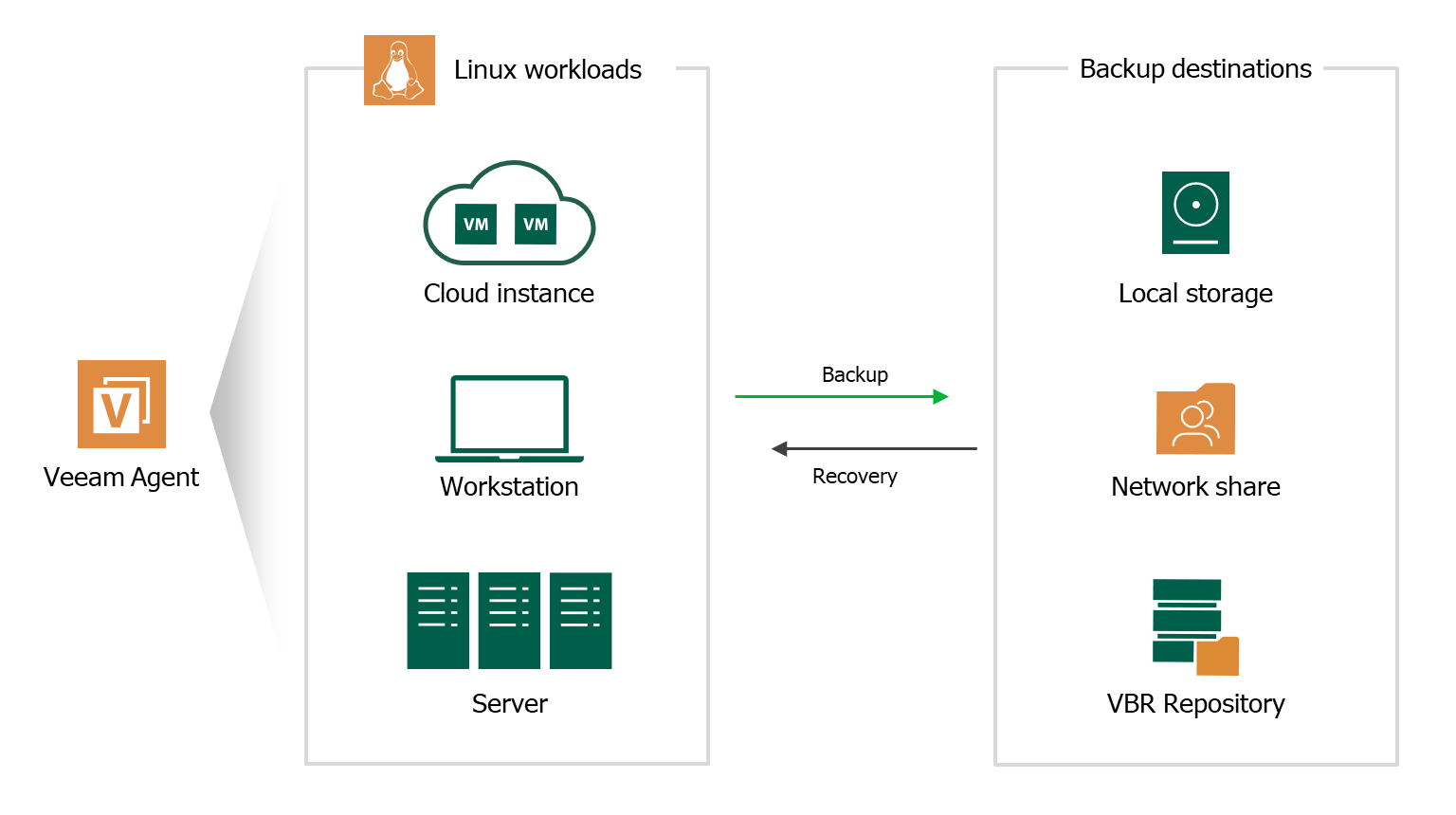- Installing Veeam Agent for Linux in Offline Mode
- Veeam Agent для Linux FREE
- Простое и БЕСПЛАТНОЕ решение для резервного копирования данных ОС Linux!
- БЕСПЛАТНОЕ решение для резервного копирования данных ОС Linux облачных и физических сред
- Возможности резервного копирования
- Возможности восстановления
- БЕСПЛАТНОЕ решение №1 для резервного копирования и восстановления данных — Community Edition
- БЕСПЛАТНОЕ решение для резервного копирования Office 365
- НОВЫЙ Отчет об управлении облачными данными за 2019 г.
- Расширенные возможности резервного копирования и восстановления
- Installing Veeam Agent for Linux
Installing Veeam Agent for Linux in Offline Mode
If a computer where you want to install Veeam Agent for Linux has no connection to the internet, for example, for security reasons, you can install Veeam Agent in the offline mode. In this scenario, you do not need to download and install the Veeam software repository installation package ( veeam-release ). Instead, you need to download all Veeam Agent packages from the Veeam software repository and install them on the target computer.
To install Veeam Agent :
- On a computer that is connected to the internet, download Veeam Agent packages intended for your Linux distribution from the Veeam software repository .
The repository has the following structure:
- For Debian packages: Package format > Package
For example, Veeam Agent packages in the Debian format reside in the /deb/veeam/ , /deb/veeamsnap/ and /deb/veeam-nosnap/ folders of the Veeam software repository.
- For RPM packages: Package format > Distribution > Version > Architecture
For example, Veeam Agent packages for 64-bit RHEL 7 reside in the /rpm/el/7/x86_64/ folder of the Veeam software repository, and packages for 64-bit SLES 15 SP2 reside in the /rpm/sles/SLE_15_SP2/x86_64/ folder.
- Save Veeam Agent packages to a directory that can be accessed from the computer where you want to install the product, for example, a directory on a local drive or USB drive, or a network shared folder.
- On the computer where you want to install Veeam Agent , navigate to the directory where you have saved the packages and install Veeam Agent :
- Installing Veeam Agent for Linux in CentOS / RHEL
- Installing Veeam Agent for Linux in Oracle Linux
- Installing Veeam Agent for Linux in Fedora
- Installing Veeam Agent for Linux in SLES
- Installing Veeam Agent for Linux in openSUSE
- Installing Veeam Agent for Linux in Debian / Ubuntu
TIP
You can also set up a local mirror of the Veeam software repository in your internal network and add this repository to the list of software sources on a computer where you want to install the product. These operations may differ depending on the Linux distribution and package manager that you use. To learn more, refer to the documentation of your Linux distribution.
After you add a local repository to the list of software sources on a computer, you will be able to install and upgrade Veeam Agent in a regular way. To learn more, see Installing Veeam Agent for Linux and Upgrading Veeam Agent for Linux .
To install Veeam Agent for Linux , use the following commands:
For 32-bit RHEL 6
rpm -i /kmod-veeamsnap-5.0.1.4493-2.6.32_131.0.15.el6.i386.rpm
rpm -i /veeam-5.0.1.4493-1.el6.i386.rpm
For 64-bit RHEL 6
rpm -i /kmod-veeamsnap-5.0.1.4493-2.6.32_131.0.15.el6.x86_64.rpm
rpm -i /veeam-5.0.1.4493-1.el6.x86_64.rpm
For CentOS 7 / RHEL 7
rpm -i /kmod-veeamsnap-5.0.1.4493-1.el7.x86_64.rpm
rpm -i /veeam-5.0.1.4493-1.el7.x86_64.rpm
For CentOS 8 / RHEL 8
rpm -i /kmod-veeamsnap-5.0.1.4493-4.18.0_80.el8.x86_64.rpm
rpm -i /veeam-5.0.1.4493-1.el8.x86_64.rpm
— path to a directory where you have saved Veeam Agent packages.
NOTE
The pre-built veeamsnap binaries require kernel 2.6.32-131.0.15 or later for RHEL 6 (excluding 2.6.32-279.el6.i686) and kernel 3.10.0-123 or later for CentOS / RHEL 7.0 – 7.7 to operate.
To install Veeam Agent for Linux , use the following commands:
For Oracle Linux 6
rpm -i /veeamsnap-5.0.1.4493-1.noarch.rpm
rpm -i /veeam-5.0.1.4493-1.el6.x86_64
For Oracle Linux 7
rpm -i /veeamsnap-5.0.1.4493-1.noarch.rpm
rpm -i /veeam-5.0.1.4493-1.el7.x86_64.rpm
For Oracle Linux 8
rpm -i /veeamsnap-5.0.1.4493-1.noarch.rpm
rpm -i /veeam-5.0.1.4493-1.el8.x86_64.rpm
— path to a directory where you have saved Veeam Agent packages.
To install Veeam Agent for Linux , use the following commands:
rpm -i /veeamsnap-5.0.1.4493-1.noarch.rpm
rpm -i /veeam-5.0.1.4493-1.fc24.x86_64.rpm
— path to a directory where you have saved Veeam Agent packages.
NOTE
If you use a Trace, Xen, PAE, or preempt kernel, you need to choose the corresponding veeamsnap package for installation instead of the default one, for example, veeamsnap-kmp-trace-5.0.1.4493_3.0.101_63-2.1.i586.rpm instead of veeamsnap-kmp-default-5.0.1.4493_3.0.101_63-2.1.i586.rpm .
To install Veeam Agent for Linux , use the following commands:
For 32-bit SLES 11 SP4
zypper in /veeamsnap-kmp-default-5.0.1.4493_k3.0.101_63-2.i586.rpm
zypper in /veeam-5.0.1.4493-1.sles11.i386.rpm
For 64-bit SLES 11 SP4
zypper in /veeamsnap-kmp-default-5.0.1.4493_k3.0.101_63-2.x86_64.rpm
zypper in /veeam-5.0.1.4493-1.sles11.x86_64.rpm
For 64-bit SLES 12 SP2
zypper in /veeamsnap-kmp-default-5.0.1.4493_k4.4.21_69-2.x86_64.rpm
zypper in /veeam-5.0.1.4493-1.sles12.x86_64.rpm
For 64-bit SLES 12 SP3
zypper in /veeamsnap-kmp-default-5.0.1.4493_k4.4.73_5-2.x86_64.rpm
zypper in /veeam-5.0.1.4493-1.sles12.x86_64.rpm
For 64-bit SLES 12 SP4
zypper in /veeamsnap-kmp-default-5.0.1.4493_k4.12.14_94.41-2.x86_64.rpm
zypper in /veeam-5.0.1.4493-1.sles12.x86_64.rpm
For 64-bit SLES 12 SP5
zypper in /veeamsnap-kmp-default-5.0.1.4493_k4.12.14_120-2.x86_64.rpm
zypper in /veeam-5.0.1.4493-1.sles12.x86_64.rpm
For 64-bit SLES 15 SP0
zypper in /veeamsnap-kmp-default-5.0.1.4493_k4.12.14_23-2.x86_64.rpm
zypper in /veeam-5.0.1.4493-1.sles12.x86_64.rpm
For 64-bit SLES 15 SP1
zypper in /veeamsnap-kmp-default-5.0.1.4493_k4.12.14_195-2.x86_64.rpm
zypper in /veeam-5.0.1.4493-1.sles12.x86_64.rpm
For 64-bit SLES 15 SP2
zypper in /veeamsnap-kmp-default-5.0.1.4493_k5.3.18_22-2.x86_64.rpm
zypper in /veeam-5.0.1.4493-1.sles12.x86_64.rpm
For 64-bit SLES 15 SP3
zypper in /veeamsnap-kmp-default-5.0.1.4493_k5.3.18_57-2.x86_64.rpm
zypper in /veeam-5.0.1.4493-1.sles12.x86_64.rpm
— path to a directory where you have saved Veeam Agent packages.
To install Veeam Agent for Linux , use the following commands:
For 32-bit openSUSE Tumbleweed
zypper in /veeamsnap-5.0.1.4493-1.sles.noarch.rpm
zypper in /veeam-5.0.1.4493-1.suse.i386.rpm
For 64-bit openSUSE Tumbleweed
zypper in /veeamsnap-5.0.1.4493-1.sles.noarch.rpm
zypper in /veeam-5.0.1.4493-1.suse.x86_64.rpm
For 64-bit openSUSE Leap 15.2
zypper in /veeamsnap-kmp-default-5.0.1.4493_k5.3.18_lp152.19-2.x86_64.rpm
zypper in /veeam-5.0.1.4493-1.suse.x86_64.rpm
For 64-bit openSUSE Leap 15.3
zypper in /veeamsnap-kmp-default-5.0.1.4493_k5.3.18_57-2.x86_64.rpm
zypper in /veeam-5.0.1.4493-1.suse.x86_64.rpm
— path to a directory where you have saved Veeam Agent packages.
To install Veeam Agent for Linux , use the following commands:
For 32-bit Debian / Ubuntu 14.04, 16.04, 18.04, 20.04, 20.10, 21.04
dpkg -i /veeamsnap_5.0.1.4493_all.deb
dpkg -i /veeam_5.0.1.4493_i386.deb
For 64-bit Debian / Ubuntu 14.04, 16.04, 18.04, 20.04, 20.10, 21.04
dpkg -i /veeamsnap_5.0.1.4493_all.deb
dpkg -i /veeam_5.0.1.4493_amd64.deb
— path to a directory where you have saved Veeam Agent packages.
Источник
Veeam Agent для Linux FREE
- Восстановление «с нуля»
- Консоль пользователя или командная строка
Получить бесплатную версию
Простое и БЕСПЛАТНОЕ решение для резервного копирования данных ОС Linux!
Резервное копирование и восстановление серверов и рабочих станций под управлением ОС Linux часто оказывается сложным и затратным занятием, которое приходится выполнять вручную.
НОВЫЙ Veeam® Agent для Linux FREE — простое решение для резервного копирования, которое обеспечивает доступность локальных и облачных серверов и рабочих станций под управлением ОС Linux.
Удобное резервное копирование серверов и рабочих станций на базе Linux
БЕСПЛАТНОЕ решение для резервного копирования данных ОС Linux облачных и физических сред
Возможности резервного копирования
- Полное резервное копирование компьютера. Полные резервные копии систем Linux с автоматическим исключением ненужных файлов.
- Резервное копирование томов. Используйте копирование на уровне блоков для отдельных дисков или томов вашего компьютера.
- Резервное копирование файлов. Можно задать маски имен, чтобы выбрать только необходимые файлы или папки.
- Встроенное создание снимков ОС и драйверы отслеживания измененных блоков данных. Инкрементальное резервное копирование Linux со встроенными возможностями создания снимков ОС и отслеживанием измененных блоков данных.
- Активные полные резервные копии 1 . Соответствие внутренним политикам компании благодаря периодическому выполнению активного полного резервного копирования Linux.
Возможности восстановления
- Восстановление «с нуля». Полное восстановление системы на компьютере с той же или иной аппаратной конфигурацией.
- Восстановление томов. Восстановление данных неисправного жесткого диска или поврежденного тома.
- Восстановление файлов. Восстановление нужных файлов из любой резервной копии за несколько минут!
- Аварийный загрузочный диск. Сохраните образ ОС Linux на нескольких типах носителей и используете его для восстановления томов и файлов.
БЕСПЛАТНОЕ решение №1 для резервного копирования и восстановления данных — Community Edition
БЕСПЛАТНОЕ решение для резервного копирования Office 365
НОВЫЙ
Отчет об управлении облачными данными за 2019 г.
Расширенные возможности резервного копирования и восстановления
Veeam Agent для Linux FREE теперь включает:
- Режим резервного копирования без использования снимков 1 . Резервное копирование критически важных файлов из любой примонтированной файловой системы.
- Консоль пользователя или командная строка. Переключение между консолью пользователя и традиционной командной строкой Linux (с помощью команды veeamconfig)
- Интеграция с Veeam Backup & Replication™ 2 . Резервное копирование в репозитории Veeam, гранулярное восстановление файлов — и многое другое!
- Конфигурирование настроек сети 3 . Получение сетевых настроек от DHCP-сервера — для поиска резервных копий в сетевых папках.
- Перезагрузка 3 . Перезагрузка сервера или рабочей станции на базе Linux, расположенных на локальной площадке или в облаке.
1 Требуется Veeam Agent для Linux FREE v3 или более поздняя версия
2 Требуется Veeam Backup & Replication 9.5 Update 1 или более поздняя версия
3 С помощью аварийного загрузочного диска
Простое и быстрое восстановление с Veeam Agent для Linux FREE
Источник
Installing Veeam Agent for Linux
NOTE
To make UEFI systems with Secure Boot work with the pre-built veeamsnap kernel module, you need to enroll the Veeam public key to the MOK list using the mokutil utility. The key is available in the veeamsnap-ueficert-5.0.1.4493-1.noarch package residing on the Veeam repository. To enroll the key:
- Request the enrollment of the public key with the following command: mokutil —import veeamsnap-ueficert.crt .
- Reboot the Veeam Agent computer and complete the enrollment in the UEFI console.
To install Veeam Agent for Linux :
- Download the Veeam software repository installation package ( veeam-release ) from the this Veeam webpage , and save the downloaded package on the computer where you plan to install the product.
TIP
If the computer where you want to install Veeam Agent for Linux is not connected to the internet, you can download and install Veeam Agent for Linux packages manually. To learn more, see Installing Veeam Agent for Linux in Offline Mode .
- Navigate to the directory where you have saved the veeam-release package and install the package with the following commands:
For CentOS / RHEL / Oracle Linux / Fedora
rpm -ivh ./veeam-release* && yum check-update
For openSUSE / SLES
zypper in ./veeam-release* && zypper refresh
For Debian / Ubuntu
dpkg -i ./veeam-release* && apt-get update
For CentOS / RHEL / Fedora
yum install veeam
NOTE
[For CentOS / RHEL] If the dkms package is already installed in the OS, you can install Veeam Agent with one of the following commands:
With this command, the veeamsnap kernel module will be installed from the source RPM package using dkms .
- yum install kmod-veeamsnap veeam
With this command, the non-DKMS version of the veeamsnap kernel module will be installed from the pre-built kmod-veeamsnap binary package.
For Oracle Linux
yum install veeamsnap
yum install veeam
For openSUSE Tumbleweed
zypper in veeam
For openSUSE Leap 15.3
zypper in veeamsnap-kmp-default
zypper in veeam
For SLES with Default kernel
zypper in veeamsnap-kmp-default
zypper in veeam
For SLES with Trace kernel
zypper in veeamsnap-kmp-trace
zypper in veeam
For SLES with Xen kernel
zypper in veeamsnap-kmp-xen
zypper in veeam
For SLES with PAE kernel
zypper in veeamsnap-kmp-pae
zypper in veeam
For SLES with Preempt kernel
zypper in veeamsnap-kmp-preempt
zypper in veeam
For Debian / Ubuntu
apt-get install veeam
The following dependency packages may require special handling in case you see installation errors:
- The dkms package is not present in default repositories for some Linux distributions. You should obtain it from third-party repositories:
- EPEL repository (for CentOS / RHEL / Oracle Linux / Fedora)
- Packman repository (for openSUSE). To learn more , see Installing dkms in openSUSE .
For SLES, the dkms package is not available in the Packman repository. You must use the package intended for openSUSE. To learn more, see this Veeam KB article .
- Extended kernels, such as kernel-pae , kernel-uek and other, require appropriate kernel-devel packages to be installed, for example, kernel-pae-devel , kernel-uek-devel , and so on.
Version of the kernel-devel package must match your current kernel version. To check your current kernel version, run the uname -r command.
[For RHEL and derivatives] If the yum package manager installs packages that do not match your current kernel version, you should either update your system or fetch older versions of the required packages from the CentOS Vault repository .
In openSUSE systems, while installing the dkms package, you may see an error similar to the following:
Problem: nothing provides kernel-devel needed by dkms-2.2.0.3-14.1.noarch
Solution 1: do not install dkms-2.2.0.3-14.1.noarch
Solution 2: break dkms-2.2.0.3-14.1.noarch by ignoring some of its dependencies
To install the dkms package, do the following:
- Make sure that you have an appropriate kernel-devel package installed and its version matches your kernel version. For example:
> rpm -qa | grep kernel-default
kernel-default-devel-3.0.101-91.1
kernel-default-3.0.101-91.1
Источник