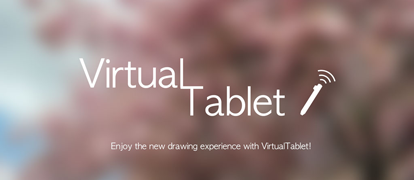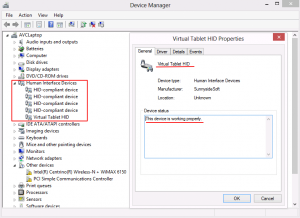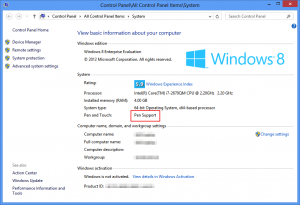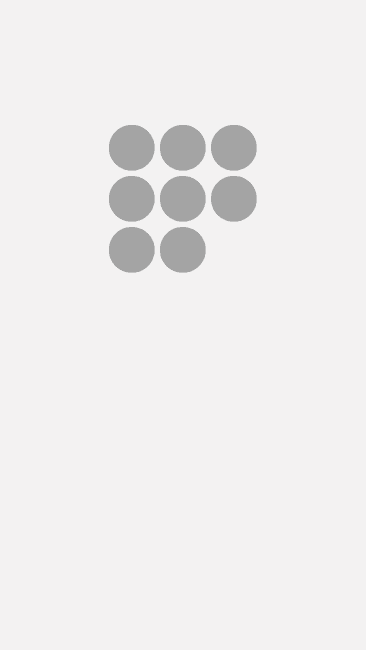- VirtualTablet Server
- Описание
- How To & FAQ
- Step by Step
- Possible connection scenarios
- Q. Which devices are supported by VirtualTablet?
- Q. By any chance VirtualTablet will support Windows XP in the future?
- Q. Does VT support the cursor movement for multi-screen environment?
- Q. The delay of input is too severe.
- Q. Input just stopped when the screen is touched with pen button down in Galaxy Note Series.
- Q. I used a correct IP address but it is not working.
- Q. VirtualTable Server crashes with error code “clr20r3”
- Q. VirtualTablet Server status says “client connected”, but there is no cursor movement.
- Q. Installation fails with error code 0x80070643
- VirtualTablet
- Описание
- Описание
- Скриншоты (5)
- Что нового
- Virtual tablet server для windows
- VirtualTablet Lite (S-Pen) 3.0.8
- Скачать
VirtualTablet Server
Описание
Collect stylus pen input from various tablets and bring these data to your desktop or laptop using WiFi. The solution eliminates the need to buy actual digitizer devices by turning a tablet into a wireless digitizer for computers and supports such devices as Samsung Slate 7, Galaxy Note, Ativ, and Microsoft Surface.
Вы можете бесплатно скачать VirtualTablet Server 3.0.2 с нашего сайта. VirtualTablet Server принадлежит к категории Интернет и сеть, а точнее к подкатегории Сетевые утилиты.
Последняя версия, доступная для скачивания, займет 10.5 MB на диске. Вы можете установить эту бесплатную программу на Windows 7/8/10 32-бит.
Разработчик этой бесплатной программы — SunnysideSoft.
Этот файл загрузки был просканирован нашим встроенным антивирусом, который отметил его как полностью безопасный для использования. Самые популярные версии программы: 3.0, 2.0 и 1.1. По умолчанию название для установочного файла VirtualTabletServer.exe.
VirtualTablet is an application that receives stylus pen input from tablet devices and then transfer these input data to the wirelessly connected server devices, for example desktop and laptop. The program has two components: server and client. The client needs to be installed on the tablet and the server on the PC. The server device simulates the exact stylus input base on the received data.
Мы предлагаем оценить другие программы, такие как PingPlotter, Advanced LAN Scanner или SoftPerfect Bandwidth Manager, которые часто используются вместе с VirtualTablet Server.
How To & FAQ
Step by Step
- Download and install VirtualTablet Server on your PC (May require reboot after installation).
- Run VirtualTablet Server on your PC.
- Run VirtualTablet on your tablet device with stylus pen and connect to the server.
- You can connect your Android Tablet to PC with USB for more stable and faster speed.
- If PC & tablet are on the same local WIFI network, server will automatically show up in the available server list.
- If not, real IP is required to connect. Check your PC’s IP address on Information tab in Virtual Tablet Server and type the IP manually – How to setup manual connection.
- App will show the best performance when your PC and tablet device are on the same local WIFI network. (Still possible to use when your PC has real IP address. )
- If you want to connect using Bluetooth, you have to allow pairing the device when it is trying to connect.
- After connection established, move your pen around in tablet device. You will see the exact same movement in your PC. Enjoy drawing!
Possible connection scenarios
- For Android devices, connect your tablet to PC with USB. It will show you the best performance.
- When PC running VirtualTablet Server and Tablet running this app are on the same network(ex: both connected to same router), it shows best performance.
- When PC running VirtualTablet Server has its own real IP(not virtual IP allocated by NAT), you can connect by inputting this IP manually.
- If PC has Bluetooth, you can connect PC & tablet by using Bluetooth.
Q. Which devices are supported by VirtualTablet?
Please refer following link. List of support devices
Q. By any chance VirtualTablet will support Windows XP in the future?
We’re very sorry but no. Windows XP uses different device driver, so we have to develop it from the scratch and we don’t have much resources to support it currently. Please upgrade your OS.
Q. Does VT support the cursor movement for multi-screen environment?
- Currently multi-screen support is only available for Mac version. It will be supported in the next version for the Windows.
Q. The delay of input is too severe.
- If you are download files in your server or client, this network load may cause the delay on the input of VT. Please refrain from using network with other jobs.
- We recommend to use USB connection for Android device to reduce input delays.
Q. Input just stopped when the screen is touched with pen button down in Galaxy Note Series.
- The touch with pen button down is blocked for S-Pen shortcut created by Samsung. App cannot receive touch info when pen button is down.
- Device’s Menu button is used instead to simulate original functionality of pen button. When you touch Menu button in the tablet screen, you can notice the pen icon with red light on. If you make movement of pen under this condition, it is considered as movement with pen button down.
Q. I used a correct IP address but it is not working.
- Please double check that the PC running VirtualTablet Server and tablet device running this app are on the same local WIFI network.
- If VirtualTablet Server is blocked by Windows Firewall, please allow it(Control Panels – Windows Firewall – Allow an app or feature through Firewall)
– Reboot your router may help to solve this problem.
Q. VirtualTable Server crashes with error code “clr20r3”
- Please check if Microsoft .NET framework v4.0 or higher is installed. If not, download from here https://www.microsoft.com/download/details.aspx?id=49981
Q. VirtualTablet Server status says “client connected”, but there is no cursor movement.
- Check the list of supported devices on the following link
- Support devices list
- Open “Control Panel” – “Device Manager”
- Check if device driver is working properly (see markers in screenshot)
Open “Control Panel” – “System”
- Check “Pen and Touch” item. If you are not using tablet PC, usually Pen and Touch are not basically supported. However it shows “Pen Support” after VirtualTablet driver is correctly installed.
If you still don’t have any cursor movement, even though the driver is working properly, please restart your computer and try again.
Q. Installation fails with error code 0x80070643
Clear files in your windows temporary folders.
- Files in temporary folders are literally temporary files, so it is okay to clear up.
- First “Temp” folder which is found in “C:Windows” directory is a system folder and is used by Windows to store temporary files.
- Second “Temp” folder is stored in “%USERPROFILE%AppDataLocal” directory
- To access these 2 “Temp” folders, you need to use following commands:
TEMP
%TEMP%
You can run these commands in RUN dialog box. Run dialog box can be opened with shortcut “Windows Key + R”.
If it’s still not working after you completed all the steps above, install Windows updates and try again.
VirtualTablet
» title=»Информация»>i | |||||||||||
| Списки: | 0 + 0 | ||||||||||
| MS Store В список | |||||||||||
Описание
Описание
*** This app requires device that support stylus pen input***
*** Additional server program(can be downloaded from http://www.sunnysidesoft.com/virtualtablet) is required to be running on your PC ***
Turn your tablet device into wireless digitizer!
You can use this app as trial for 7 days. Further use will require purchase.
Run this app on the tablet device with stylus pen support. If Virtual Tablet Server program is running on your PC, you can seamlessly transfer your input to your PC like you use real digitizer H/W. You can download the Virtual Tablet Server program free of charge from http://www.sunnysidesoft.com/virtualtablet
You don’t need to buy real digitizer for your desktop anymore.
Turn your tablet device into cool wireless digitizer with this app!
[Things You Can Do with this App]
— Make an hand writing annotation on your PDF viewer in connected PC.
— Sketch with your stylus pen on canvas of any painter applications in your PC. Enjoy drawing with pencil and brush tools using your stylus! (Pressure sensitive drawing application required.)
— Remotely control your PC with stylus pen (same as remote mouse application).
[Detail Features]
— You can choose two modes. (Pen, Mouse)
— Support all input style which can be done with stylus.(in-range movement, barrel button, eraser tip, and etc.)
— Cursor sensitivity and acceleration can be adjusted.
— Automatic server discovery in the same network. (Easy connection)
— Support all landscape orientation of a tablet device with fill/snap/full screen mode.
Скриншоты (5)
Что нового
- Версия: PC
- Обновлено: 2018-08-11 11:00:04 UTC
** Notice **
If you are using previous version of VirtualTablet Server program, please download new version of VirtualTablet Server from http://www.sunnysidesoft.com/virtualtablet/download/
and re-install. This updated app is only compatible with new version of the server program. Sorry for the inconvenience.
[Updates]
— Network Optimized. No more delay!!
— Automatic version check between server and client is added.
— New server program now has automatic update feature.
Virtual tablet server для windows
Краткое описание:
Программа позволяет подключить планшет к Gimp в качестве графического планшета.
Описание:
Временно Английское описание,позже переведу.
GfxTablet shall make it possible to use your Android device (especially tablets) like a graphics tablet.
It consists of two components:
the GfxTablet Android app
the input driver for your PC
The GfxTablet app sends motion and touch events via UDP to a specified host on port 40118.
The input driver must be installed on your PC. It creates a virtual «network tablet» on your PC that is controlled by your Android device.
So, you can use your Android tablet or smartphone to control the PC and, for instance use GIMP with your Android tablet as a graphics tablet (even pressure-sensitive, if your hardware supports it).
GfxTablet Позволяет использовать устройства Android (в частности планшеты), как графический планшет.
Она состоит из двух компонентов:
Приложение GfxTablet для андроид
Драйвер ввода для вашего ПК
GfxTablet отправляет движения и сенсорные события через UDP к определенному хосту на порт 40118.
На вашем ПК должен быть установлен драйвер ввода .Программа создает виртуальный «network tablet» на вашем компьютере, который управляется при помощи Android.
Вы можете использовать смартфон для управления ПК и например использовать GIMP с вашим Android-планшетом в качестве графического планшета (даже, чувствительным к давлению, если ваше оборудование поддерживает это).
VirtualTablet Lite (S-Pen) 3.0.8
Скачать
Тут вы можете скачать АПK-файл «VirtualTablet» для Андроид бесплатно, апк файл версии — 3.0.8 для загрузки на ваш андроид просто нажмите эту кнопку. Это просто и безопасно. Мы предоставляем только оригинальные апк файлы. Если какой-либо из материалов на этом сайте нарушает ваши права, сообщите нам
*** Если у вас есть планшетное / телефонное устройство, вы можете рисовать на своем ПК с помощью VirtualTablet! ***
*** Если у вас есть серия Galaxy Note с S-Pen, вы можете рисовать с чувствительностью к давлению! ***
*** Для использования этого приложения должна быть запущена дополнительная программа сервера (может быть загружена с http://www.sunnysidesoft.com/virtualtablet) на вашем ПК (поддержка Windows и Mac).
** Версия VirtualTablet Lite с AD также доступна в магазине **
** Вы можете купить полную версию VirtualTablet без рекламы в магазине **
Превратите планшет в беспроводной дигитайзер!
Запустите это приложение на планшетном устройстве с поддержкой стилуса. Если на вашем ПК запущена программа VirtualTablet Server, вы можете беспрепятственно перенести свой вход на свой ПК, как если бы вы использовали реальный дигитайзер H / W. Вы можете бесплатно загрузить программу VirtualTablet Server с http://www.sunnysidesoft.com/virtualtablet
Вам больше не нужно покупать настоящий дигитайзер (например, планшет Wacom) для вашего рабочего стола.
Если вы хотите нарисовать стилусом, скачайте VirtualTablet прямо сейчас!
Включите устройство планшета в классный беспроводной дигитайзер с помощью этого приложения.
[Подробные сведения]
— Режим подключения USB и Bluetooth и WiFi
— Левый / правый режим
— Регулировка размера планшета
— Поддерживает все входные режимы S-Pen, такие как стилус (перемещение надвигающегося диапазона, кнопка ствола, кончик ластика и т. Д.).
— Поддерживайте рисунок с помощью пальца или емкостного стилуса.
— Автоматическое обнаружение сервера в той же сети WiFi.
[Что вы можете сделать с этим приложением]
— Нарисуйте стилусом на холсте любых графических приложений на вашем ПК. Наслаждайтесь рисованием с помощью кисти с помощью стилуса! (Хорошо работает с Adobe Photoshop, Illustrator, Animate, Sketchbook Pro и т. Д.).
— Удаленное управление ПК с помощью стилуса или пальца (аналогично удаленной мыши).
— Сделайте аннотацию рукописного ввода на компьютере просмотра PDF вашего ПК.
[Новая функция]
v3.0.5
Оптимизация скорости курсора
Удерживайте кнопку L нажатой добавлена опция для пользователей в режиме пальца
Добавлено меню стиля ящика.
Мелкие исправления ошибок
v3.0
*** Поддержка USB-подключения ***
Теперь вы можете рисовать пальцем прикоснитесь (без чувствительности к давлению), если у вас нет S-Pen