- Top 10 Linux Virtualization Software
- Why should I use virtualization?
- Open Source Linux Virtualization Software
- Proprietary Linux Virtualization Software
- ИТ База знаний
- Полезно
- Навигация
- Серверные решения
- Телефония
- Корпоративные сети
- Как создавать виртуальные машины на Linux с помощью KVM
- Что такое KVM?
- Функции KVM
- Подготовительная работа
- Шаг 1: Установка KVM
- Шаг 2: Создание ВМ с помощью KVM
- Заключение
Top 10 Linux Virtualization Software
V irtualization is the latest buzz word. You may wonder computers are getting cheaper every day, why should I care and why should I use virtualization? Virtualization is a broad term that refers to the abstraction of computer resources such as:
- Platform Virtualization
- Resource Virtualization
- Storage Virtualization
- Network Virtualization
- Desktop Virtualization
This article describes why you need virtualization and list commonly used FOSS and proprietary Linux virtualization software.
Why should I use virtualization?
- Consolidation – It means combining multiple software workloads on one computer system. You can run various virtual machines in order to save money and power (electricity).
- Testing – You can test various configuration. You can create less resource hungry and low priority virtual machines (VM). Often, I test new Linux distro inside VM. This is also good for students who wish to learn new operating systems and programming languages / database without making any changes to working environment. At my work place I give developers virtual test machines for testing and debugging their software.
- Security and Isolation – If mail server or any other app gets cracked, only that VM will be under control of the attacker. Also, isolation means misbehaving apps (e.g. memory leaks) cannot bring down whole server.
Open Source Linux Virtualization Software
- OpenVZ is an operating system-level virtualization technology based on the Linux kernel and operating system.
- Xen is a virtual machine monitor for 32 / 64 bit Intel / AMD (IA 64) and PowerPC 970 architectures. It allows several guest operating systems to be executed on the same computer hardware concurrently. XEN is included with most popular Linux distributions such as Debian, Ubuntu, CentOS, RHEL, Fedora and many others.
- Kernel-based Virtual Machine (KVM) is a Linux kernel virtualization infrastructure. KVM currently supports native virtualization using Intel VT or AMD-V. A wide variety of guest operating systems work with KVM, including many flavours of Linux, BSD, Solaris, and Windows etc. KVM is included with Debian, OpenSuse and other Linux distributions.
- Linux-VServer is a virtual private server implementation done by adding operating system-level virtualization capabilities to the Linux kernel.
- VirtualBox is an x86 virtualization software package, developed by Sun Microsystems as part of its Sun xVM virtualization platform. Supported host operating systems include Linux, Mac OS X, OS/2 Warp, Windows XP or Vista, and Solaris, while supported guest operating systems include FreeBSD, Linux, OpenBSD, OS/2 Warp, Windows and Solaris.
- Bochs is a portable x86 and AMD64 PC emulator and debugger. Many guest operating systems can be run using the emulator including DOS, several versions of Microsoft Windows, BSDs, Linux, AmigaOS, Rhapsody and MorphOS. Bochs can run on many host operating systems, like Windows, Windows Mobile, Linux and Mac OS X.
- User Mode Linux (UML) was the first virtualization technology for Linux. User-mode Linux is generally considered to have lower performance than some competing technologies, such as Xen and OpenVZ. Future work in adding support for x86 virtualization to UML may reduce this disadvantage.
Proprietary Linux Virtualization Software
- VMware ESX Server and VMWare Server – VMware Server (also known as GSX Server) is an entry-level server virtualization software. VMware ESX Server is an enterprise-level virtualization product providing data center virtualization. It can run various guest operating systems such as FreeBSD, Linux, Solaris, Windows and others.
- Commercial implementations of XEN available with various features and support.
- Citrix XenServer : XenServer is based on the open source Xen hypervisor, an exceptionally lean technology that delivers low overhead and near-native performance.
- Oracle VM : Oracle VM is based on the open-source Xen hypervisor technology, supports both Windows and Linux guests and includes an integrated Web browser based management console. Oracle VM features fully tested and certified Oracle Applications stack in an enterprise virtualization environment.
- Sun xVM : The xVM Server uses a bare-metal hypervisor based on the open source Xen under a Solaris environment on x86-64 systems. On SPARC systems, xVM is based on Sun’s Logical Domains and Solaris. Sun plans to support Microsoft Windows (on x86-64 systems only), Linux, and Solaris as guest operating systems.
- Parallels Virtuozzo Containers – It is an operating system-level virtualization product designed for large-scale homegenous server environments and data centers. Parallels Virtuozzo Containers is compatible with x86, x86-64 and IA-64 platforms. You can run various Linux distributions inside Parallels Virtuozzo Containers.
Personally, I’ve used VMware ESX / Server, XEN, OpenVZ and VirtualBox.
- No ads and tracking
- In-depth guides for developers and sysadmins at Opensourceflare✨
- Join my Patreon to support independent content creators and start reading latest guides:
- How to set up Redis sentinel cluster on Ubuntu or Debian Linux
- How To Set Up SSH Keys With YubiKey as two-factor authentication (U2F/FIDO2)
- How to set up Mariadb Galera cluster on Ubuntu or Debian Linux
- A podman tutorial for beginners – part I (run Linux containers without Docker and in daemonless mode)
- How to protect Linux against rogue USB devices using USBGuard
Join Patreon ➔
| Category | List of Unix and Linux commands |
|---|---|
| Documentation | help • mandb • man • pinfo |
| Disk space analyzers | df • duf • ncdu • pydf |
| File Management | cat • cp • less • mkdir • more • tree |
| Firewall | Alpine Awall • CentOS 8 • OpenSUSE • RHEL 8 • Ubuntu 16.04 • Ubuntu 18.04 • Ubuntu 20.04 |
| Linux Desktop Apps | Skype • Spotify • VLC 3 |
| Modern utilities | bat • exa |
| Network Utilities | NetHogs • dig • host • ip • nmap |
| OpenVPN | CentOS 7 • CentOS 8 • Debian 10 • Debian 8/9 • Ubuntu 18.04 • Ubuntu 20.04 |
| Package Manager | apk • apt |
| Processes Management | bg • chroot • cron • disown • fg • glances • gtop • jobs • killall • kill • pidof • pstree • pwdx • time • vtop |
| Searching | ag • grep • whereis • which |
| Shell builtins | compgen • echo • printf |
| Text processing | cut • rev |
| User Information | groups • id • lastcomm • last • lid/libuser-lid • logname • members • users • whoami • who • w |
| WireGuard VPN | Alpine • CentOS 8 • Debian 10 • Firewall • Ubuntu 20.04 |
Comments on this entry are closed.
I use VMWare EXS “trial ver”…. after it expire, I think I will use VMWare EXSi (that one is free).
I want to use it to host 5 or 6 guests only, not for testing, but operate and run multiple services (like apache, openvpn, firewall…etc)
But,
is this a right choice. I dont know. that the only one I tried….. can you plz advice what is the best.
Can you tell me more about your requirements and features you would like to have for VM such as backup, vmotion, number of servers, storage etc?
If you have just one server and no other enterprise grade stuff such as SAN, then EXSi should be fine.
I have been running VM Server 1.0.8 on a Ubuntu Server Host for a couple of months. I have been able run several different OS’s as guest successfully, including a virtual Ubuntu server that handles my apache and postfix. To say I am a novice with IT would be kind.
Yes, Only one server with no thing else. I will take you advice and use EXSi. thanks.
Couple of notes:
Too bad you did not mention Proxmox VE (Link). Rather unique in that it supports both OpenVZ containers and KVM virtualization. Nearly all management is via a web front end. Out of the download it also supports clustering and movement of VMs within the cluster. I have had several installations running for well over a year and not a peep of trouble.
I actually do what you want (apaches, vpn, etc on different guests) using VirtualBox. I run a small script to set up the TAP/TUN networking then run all the guests with host mode networking. It works quite well. Running several instances of Ubuntu, Red Hat, etc in this manner eats up resources faster than doing so with something like OpenVZ containers however.
I mitigate that by running something like DSL or Slitaz in memory as a guest then save the instance state. I do not have to set up a virtual drive (VDI) in VBox though I run the risk of losing state if I forget to save it properly. So for about 256mb of memory per instance I can run Apache, VPN, etc and do all the testing I need. Its a great workaround, setup/teardown is very fast and the whole affair is no cost. I run the host and upto 4 guests in this manner in under 2Gb memory on a AMD 64×2 dual core box.
I like VMware, but I am having some problems with the web management interface from time to time in VMware server 2.0. For some reason I have been having issues connecting to my VMs from the web interface, I get errors and I cannot seem to find the reason behind it. However I can VNC and ssh to the bridged interfaces, but it can be hassle a to get to the back end machines that are connected to my NAT and host networks. OpenVZ is kool, but it can be a pain to set up, but once set up, it is fantastic. Still needs work on making the administration a little easier, but I have had good success with it.
Nice compilation I am currently using virtualbox for running some Windows apps in Linux.
JohnMc,
Thanks, I will try that before go to EXSi. Thanks again.
I tried VirtualBox, it is look faster than VMWare…..
How Can I move my guests OS from EXS to virtualBox.
You can import images as VirtualBox can use VMware images (*.vmdk) directly. See my post and comment section for video:
I found nice article talking about that, I want to share it with all Link
Vivek Gite
Thanks, it is seem that your way is easier…… thanks.
i have only using virtual box. last release i guess is make me more comfortable allowed ping from nat guest and host interface configuration make easy. Have a try hope you will enjoy…
Minor correction: VirtualBox was developed by Innotek, which was then purchased by Sun Microsystems.
I have one specific requirement. Which virtualisation software will allow me to access the PCI cards .
I’m searching for PowerPC virtualization software, to be able to test Linux builds inside another Linux or Mac OS X. But it looks like good PPC virtualization has not yet made by anyone (mac-on-linux died, mac-on-mac is still alpha).
Thanks for informative review!
And special thanks for seperating meat from flies !
Hi Vivek
Now days RHEV (Red Hat Enterprise Virtulization) I am hearing. What about your idea about it do you think it will compete with existence enterprise virtulization products such as Citrix Xen and VMware ESX. Do you think this will attract RHCE engineers to choose this product for their career.
Regards
Charanjit Singh
RHEV == KVM and nothing else. It will take some time. Vmware and xen is hot right now.
Great ideas and would like to add a spanner into the works.
Has anyone tried install a single instance of KVM or Open VZ and then install multiple ESXi servers as guests on that server?
Why you might ask? One piece of hardware running multiple ESXi hosts, local storage is quicker than NFS or iscsi and you redundancy of the virtual machines!
The information about Bochs is not quite correct. It only runs X86 guest operating systems which excludes MorphOS and AmigaOS4 which are PPC (won’t do older AmigaOS either which were 680x based). There are Bochs ports are available for these theoretically allowing someone (with PowerPC hardware) to run X86 guest software such as Windows XP etc.
As for PowerPC emulators the main one that I know of is PearPC which should emulate OSX (PPC Version), Darwin and LinuxPPC.
Thanks for a great article…. it will really help me to build a better virtual environment.
Источник
ИТ База знаний
Курс по Asterisk
Полезно
— Узнать IP — адрес компьютера в интернете
— Онлайн генератор устойчивых паролей
— Онлайн калькулятор подсетей
— Калькулятор инсталляции IP — АТС Asterisk
— Руководство администратора FreePBX на русском языке
— Руководство администратора Cisco UCM/CME на русском языке
— Руководство администратора по Linux/Unix
Навигация
Серверные решения
Телефония
FreePBX и Asterisk
Настройка программных телефонов
Корпоративные сети
Протоколы и стандарты
Как создавать виртуальные машины на Linux с помощью KVM
Виртуальная машина на основе ядра
В этом руководстве мы расскажем, как установить KVM и как его использовать, чтобы создать виртуальные машины с такими дистрибутивами как RHEL, CentOS 7 и Fedora 21, основанными на RedHat.
Онлайн курс по Linux
Мы собрали концентрат самых востребованных знаний, которые позволят тебе начать карьеру администратора Linux, расширить текущие знания и сделать уверенный шаг к DevOps
Что такое KVM?
KVM (Kernel-based Virtual Machine) – это решение для полной виртуализации для Linux на оборудовании Intel 64 и AMD 64, которое включено в основное ядро Linux, начиная с версии 2.6.20. Аппаратные средства работают быстро и стабильно даже при больших нагрузках.
Функции KVM
KVM обладает большим количеством преимуществ и полезных функций, которые окажутся в Вашем распоряжении, если для установки виртуальной платформы Вы выберете данное программное обеспечение.
Гипервизор KVM поддерживает следующие функции:
- Over-committing – с помощью этой функции можно обеспечить направление большего количества средств центрального процессора и памяти, чем доступно в системе.
- Thin provisioning – функция позволяет выделить гибкое хранилище и оптимизирует доступное пространство для каждой гостевой виртуальной машины.
- Disk I/O throttling – функция предоставляет возможность установить ограничение на запросы ввода-вывода диска, отправляемые с виртуальных машин на хост.
- Automatic NUMA balancing – функция улучшает работу приложений на аппаратных решениях NUMA.
- Virtual CPU hot add capability – данная функция предоставляет возможность увеличить процессорную память настолько, насколько это нужно работающей ВМ без простоев.
Подготовительная работа
Убедитесь, что Ваша система имеет расширение аппаратной виртуализации. Для хостов на базе Intel ЦП должен поддерживать расширение виртуализации [vmx] . Чтобы проверить наличие расширения, используйте следующую команду:

Для хостов на базе AMD ЦП поддерживает расширение виртуализации [svm] :

Если вывод отсутствует, убедитесь, что в BIOS включена опция расширения виртуализации. Убедитесь, что модули KVM загружены в ядро (это должно быть загружено по умолчанию).
Вывод должен содержать kvm_intel для хостов на базе Intel и kvm_amd – на базе AMD.

Вам также потребуются доступ уровня root или пользователь с sudo привилегиями, настроенными на Вашу систему. Также убедитесь, что Ваша система обновлена.
Убедитесь, что Selinux в режиме Permissive.
Шаг 1: Установка KVM
Сначала мы установим пакеты qemu-kvm и qemu-img . Эти пакеты предоставляют KVM и image manager доступ на уровне пользователя.
Теперь у Вас есть минимум требований, чтобы установить виртуальную платформу на вашем хосте. Но есть ещё полезные приложения, которые помогают в администрировании платформой:
- virt-manager (менеджер управления виртуальными машинами) предоставляет GUI-конструктор для управления виртуальными машинами.
- libvirt-client предоставляет инструмент CL для управления вашей виртуальной средой. Такая утилита называется virsh.
- С помощью команды virt-install , которую предоставляет программа virt-install, Вы можете создать виртуальную машину, используя CLI (интерфейс командной строки).
- С помощью библиотеки libvirt сервер и хост могут взаимодействовать с гипервизорами и хост-системами.
Давайте установим эти инструменты с помощью следующей команды:
Для пользователей RHEL/CentOS7 также есть дополнительные группы пакетов, которые можно установить, например: Virtualization Client, Virtualization Platform и Virtualization Tools
Демоном виртуализации, который управляет платформой, является libvirtd. Давайте перезапустим его.
После того, как Вы перезапустили демона, проверьте его статус с помощью следующей команды:

Теперь давайте перейдем к следующему разделу и создадим виртуальную машину.
Шаг 2: Создание ВМ с помощью KVM
Так как мы установили несколько полезных приложений для управления виртуальными платформами и создания виртуальных машин, одно из них –virt-manager – нам сейчас понадобится.
Несмотря на то, что virt-manager является инструментом, основанным на графическом интерфейсе пользователя, из терминала мы можем запускать его так же, как и из GUI.
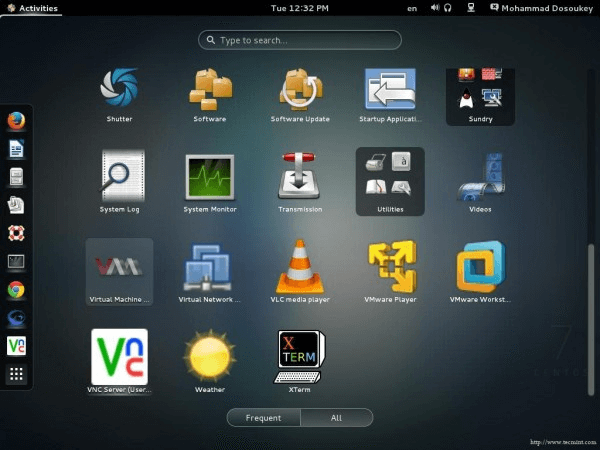

После того, как Вы запустите приложение, появится такое окно.

По умолчанию менеджер напрямую подключен к localhost . Но Вы можете использовать тот же инструмент, чтобы выбрать другой хост удаленно. Из вкладки File выберите Add Connection и появится следующее окно.
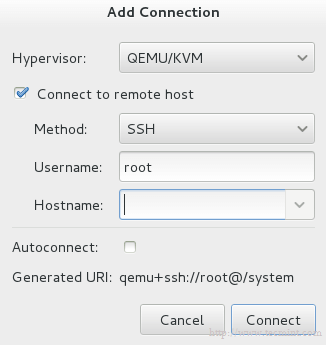
Поставьте галочку на Connect to remote host и впишите название или IP (Hostname) удаленного сервера. Если Вам нужно устанавливать соединение с удаленным сервером каждый раз, когда запускается менеджер, то поставьте галочку на Auto Connect.
Давайте вернемся к localhost. Прежде чем создавать виртуальную машину, Вы должны решить, где будут храниться файлы. Другими словами, Вам необходимо создать том (виртуальный диск) для вашей виртуальной машины. Правой кнопкой мыши нажмите на localhost и выберите Details, а затем перейдите на вкладку Storage.
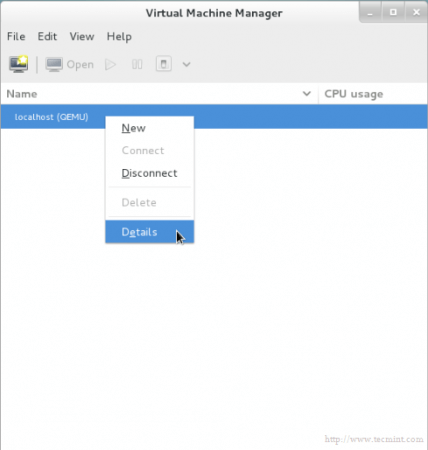
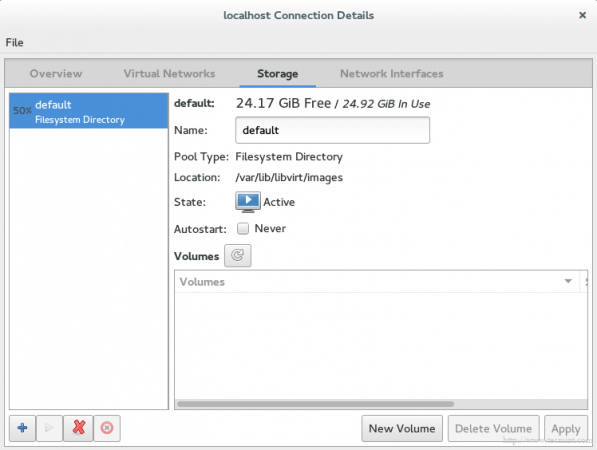
Затем нажмите кнопку New Volume (Новый том) и введите название вашего нового виртуального диска (тома). В графу Max Capacity (Максимальная ёмкость) введите требующийся вам объем диска.
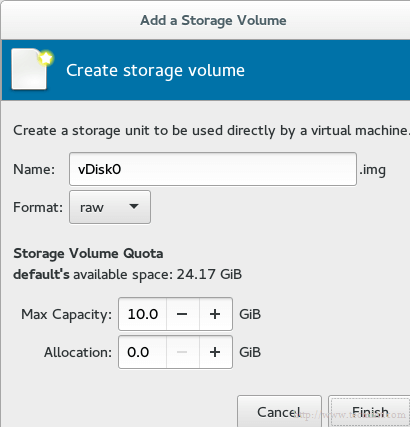
Выбранный объем является реальным объемом Вашего диска, который сразу будет предоставлен с Вашего физического диска после завершения установки.
Примечание: технология в области администрирования хранилищ называется thin provision (Тонкое обеспечение). Она используется для выделения только используемого объема хранилища, а не всего доступного объема. Например, Вы создали виртуальный диск размером 60 Гб, но используемого объема у Вас только 20 Гб. С помощью данной технологии жёсткий диск предоставит Вам только 20 Гб, а не 60. Другими словами, выделенный физический объем будет динамически распределяться в зависимости от фактического используемого объема.
Знак нового диска появится в списке.
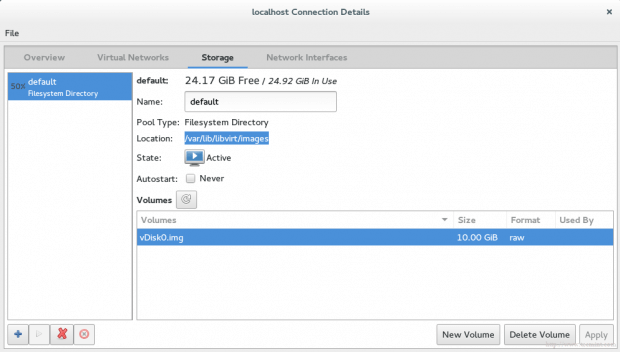
Найти Ваш новый виртуальный диск Вы сможете по умолчанию с помощью команды /var/lib/libvirt/images .
Наконец, мы готовы к созданию виртуальной машины. Нажмите на кнопку VM на главном экране, и появится окно.
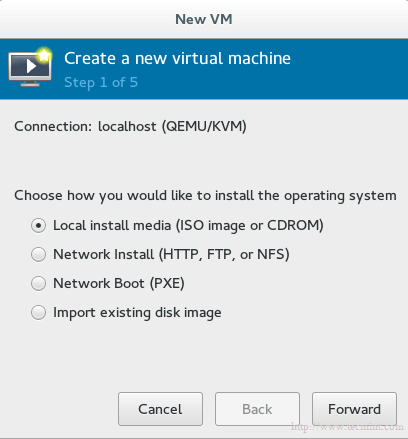
Выберите метод установки для создания ВМ. Мы пока выберем Local install media, а позже обсудим оставшиеся методы.
Теперь мы должны выбрать, какой локальный носитель использовать. У нас есть два варианта:
Давайте выберем ISO-образ и введем его путь.
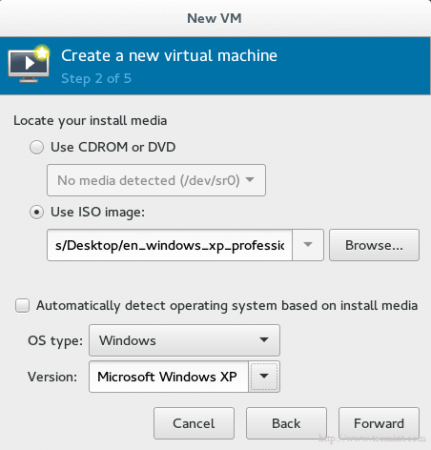
Важно: к сожалению, для тех, кто использует RHEL или CentOS7, здесь есть баг. Он не даёт установить машину с использованием физического носителя CDROM/DVD. Опция просто будет серая:
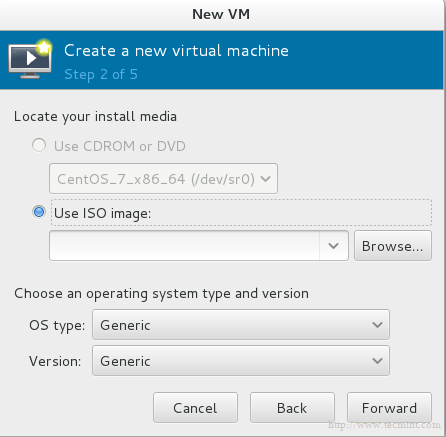
И если Вы наведете курсор, то появится сообщение об ошибке: physical cdrom passthrough not supported with this hypervisor (Физический CDROM не поддерживает данный гипервайзер).
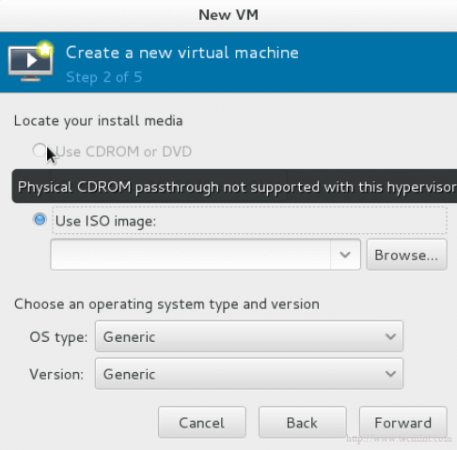
Больше информации можете узнать здесь.
Снова вопрос про хранилище. Используем виртуальный диск, который мы недавно создали. Он скоро появится.

На последнем шаге Вам необходимо дать название виртуальной машине.
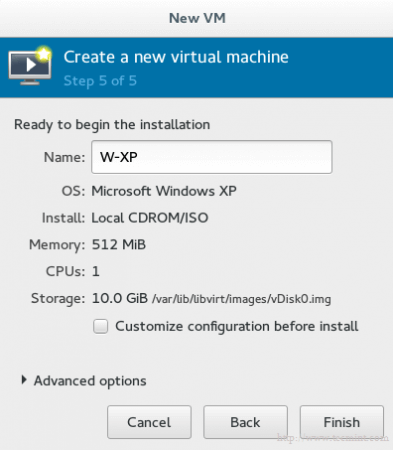
Если Вы хотите изменить что-то в конфигурации или сделать небольшую адаптацию, поставьте галочку на Customize configuration before install. Затем нажмите на finish и подождите несколько секунд, пока не появится контрольная консоль для вашей гостевой ОС.
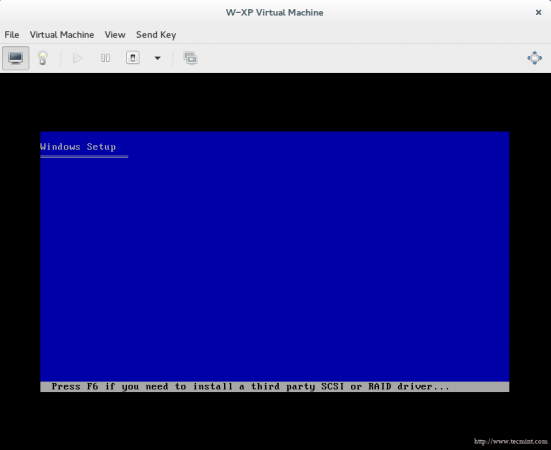
Заключение
Вы узнали, что такое KVM, как управлять виртуальной платформой с помощью инструментов GUI, как создать виртуальную машину с помощью этого приложения и много других классных штук.
Онлайн курс по Linux
Мы собрали концентрат самых востребованных знаний, которые позволят тебе начать карьеру администратора Linux, расширить текущие знания и сделать уверенный шаг к DevOps
Источник





