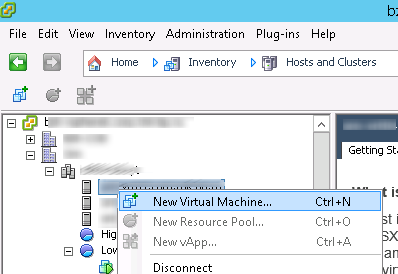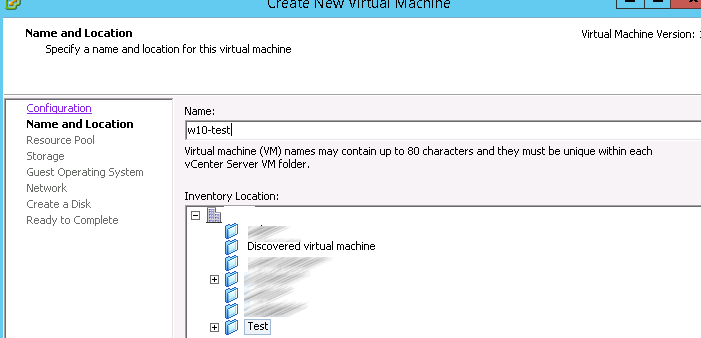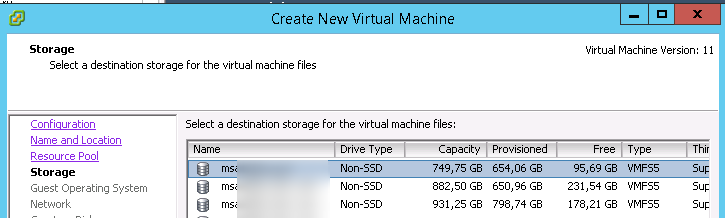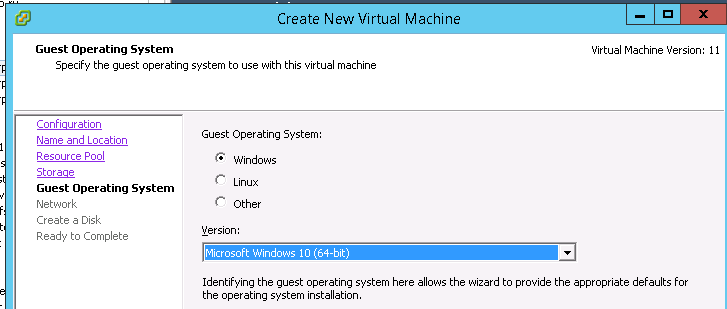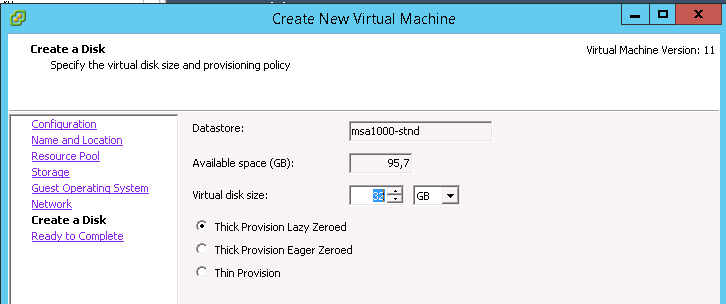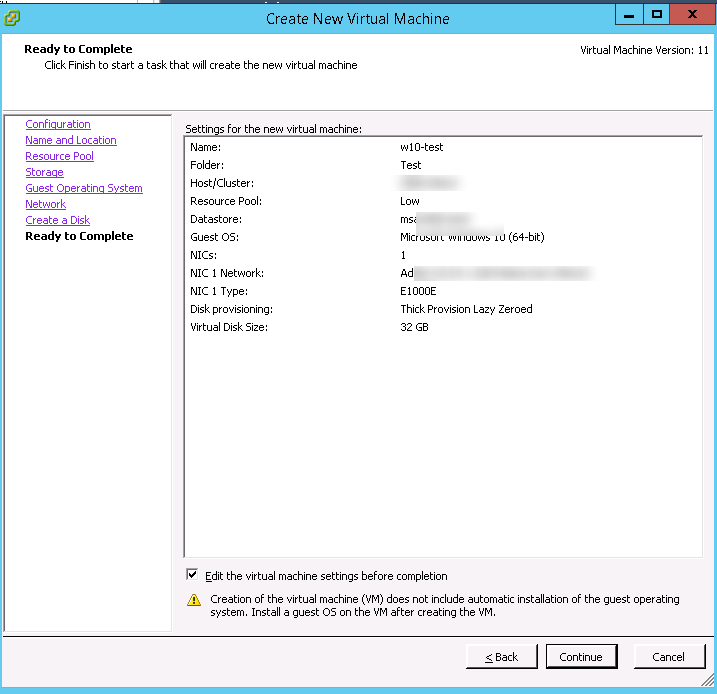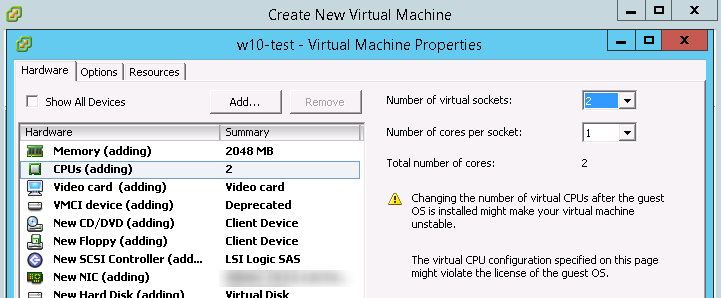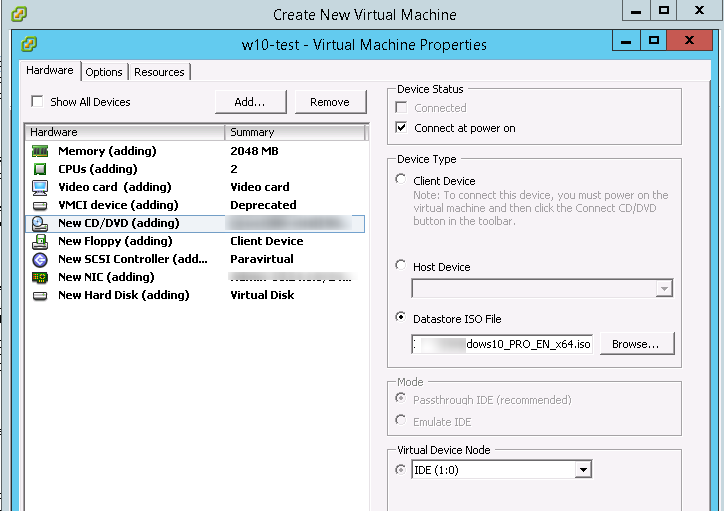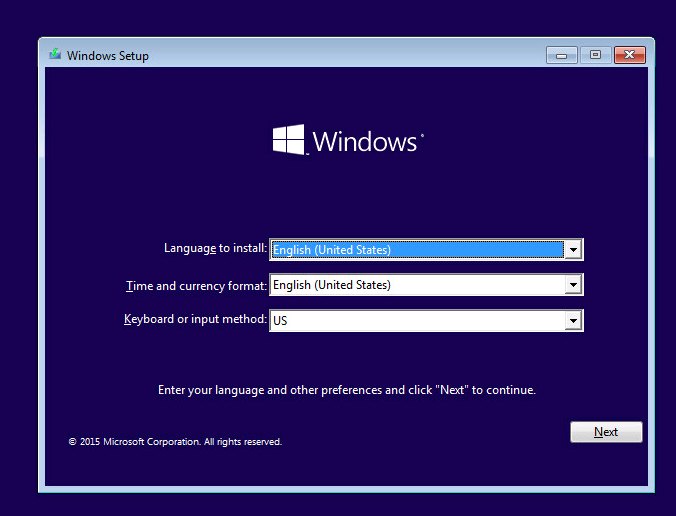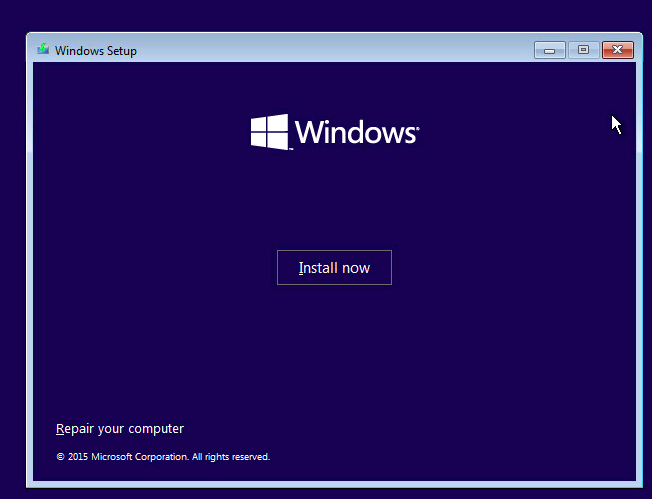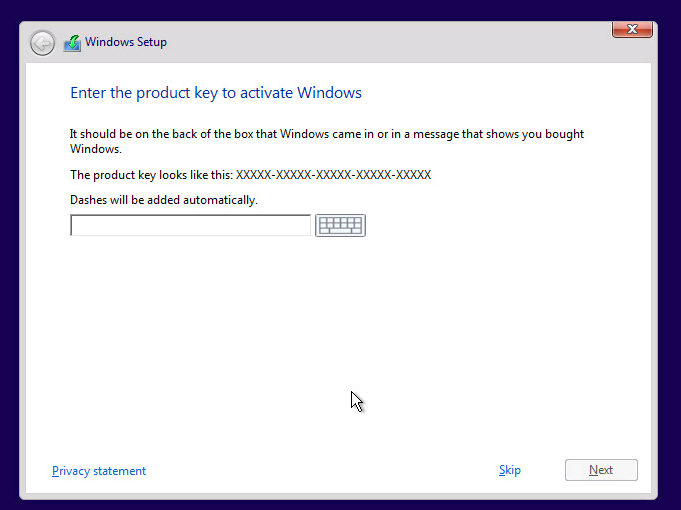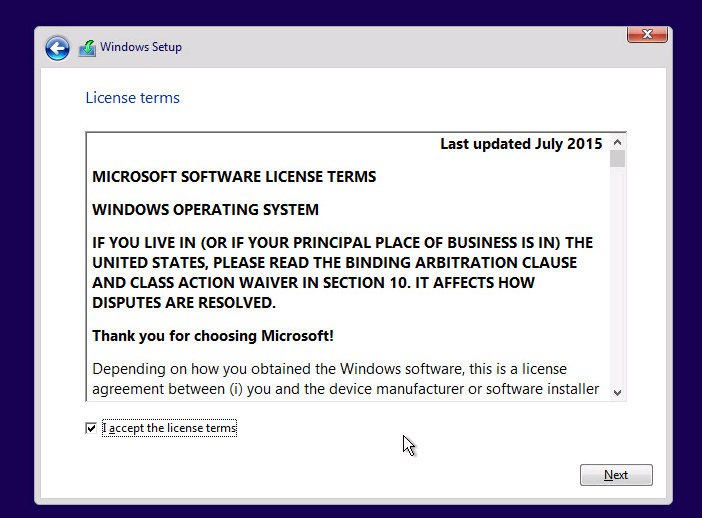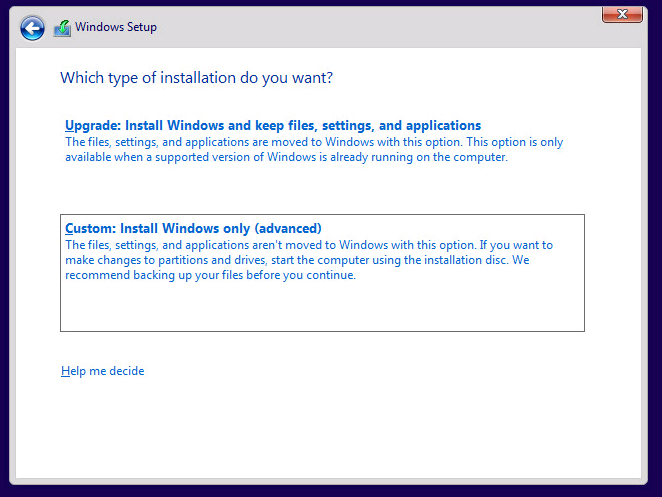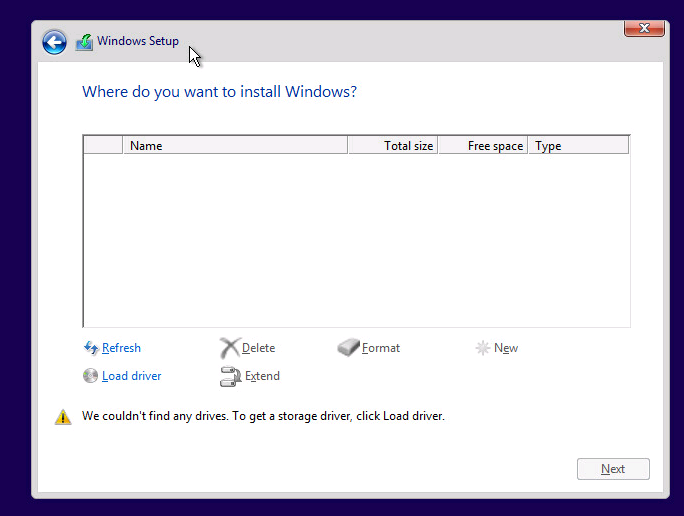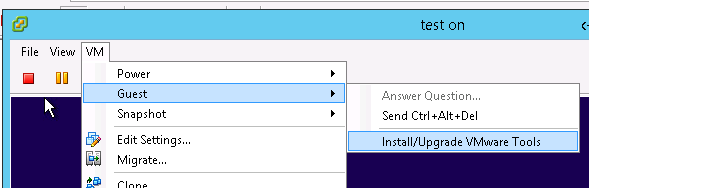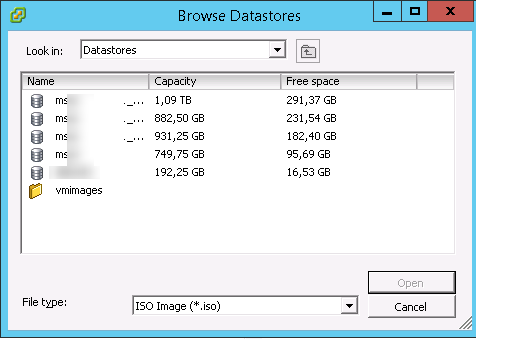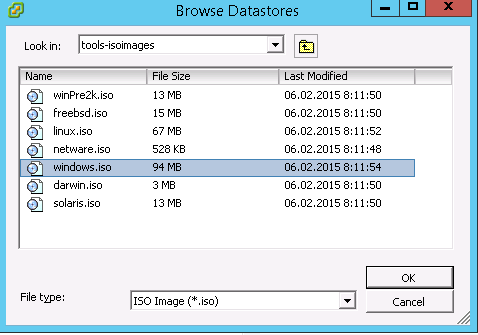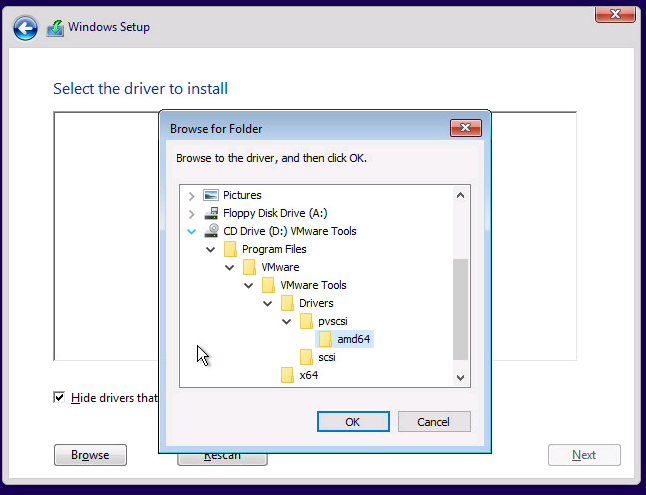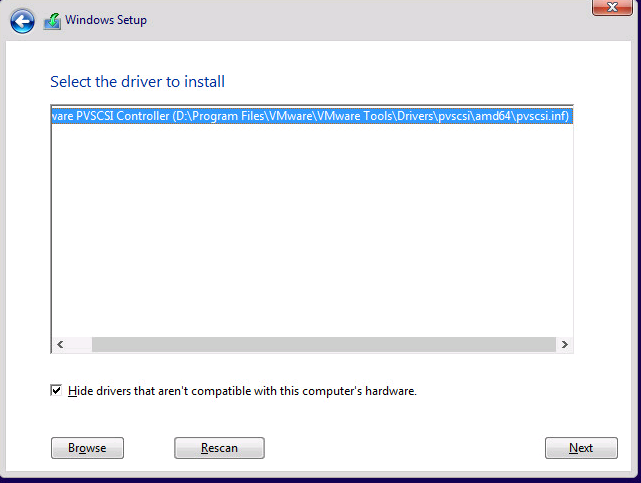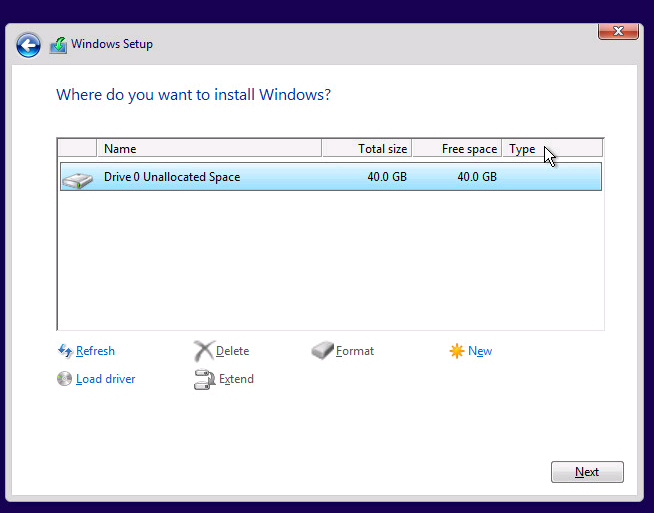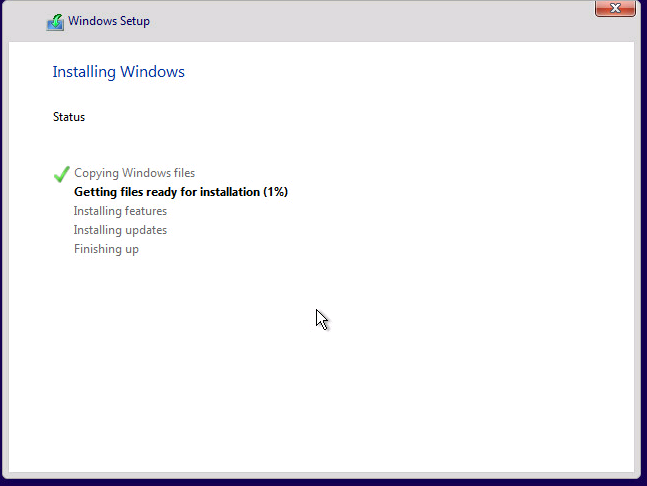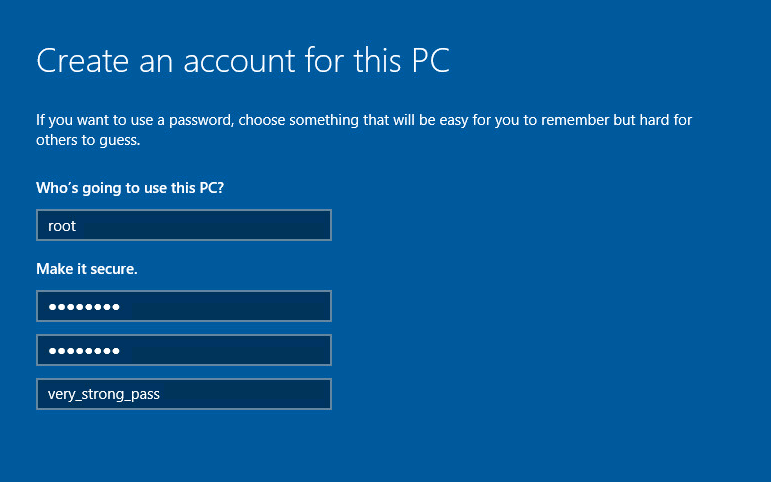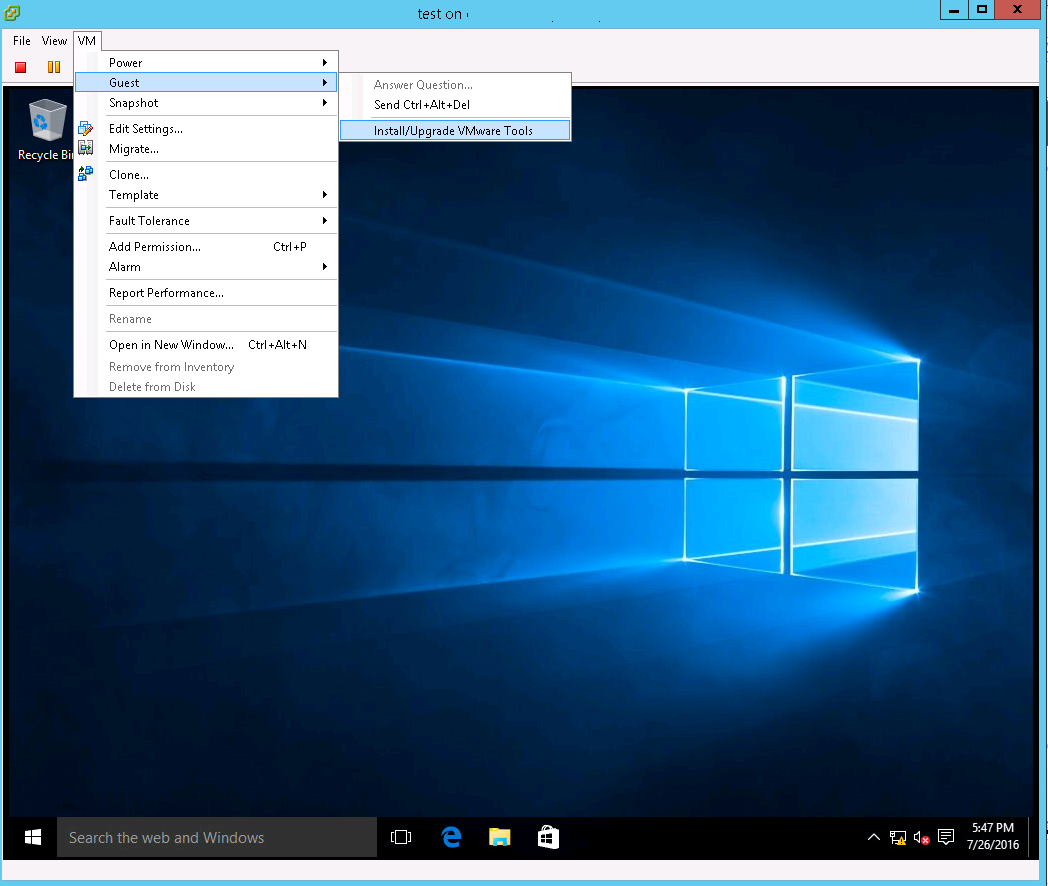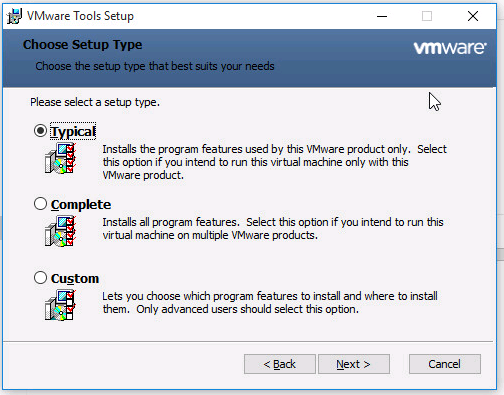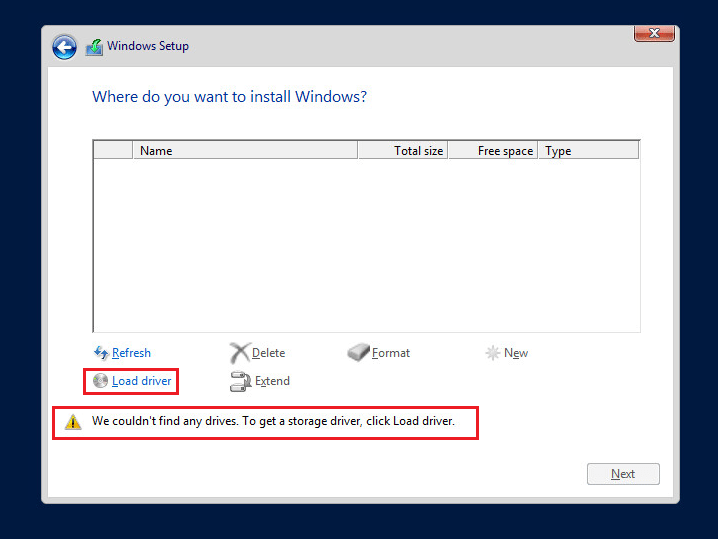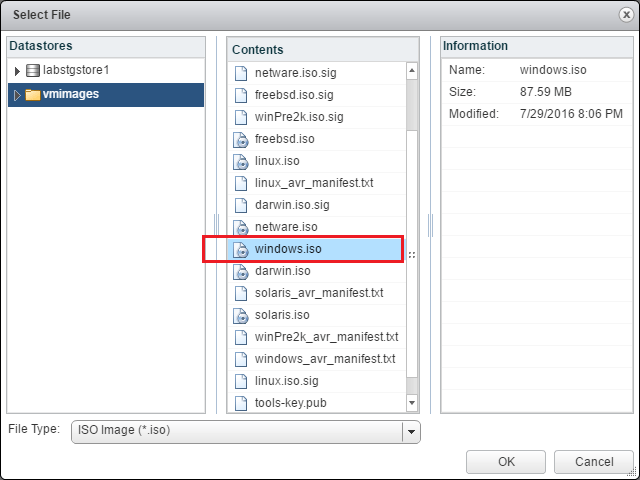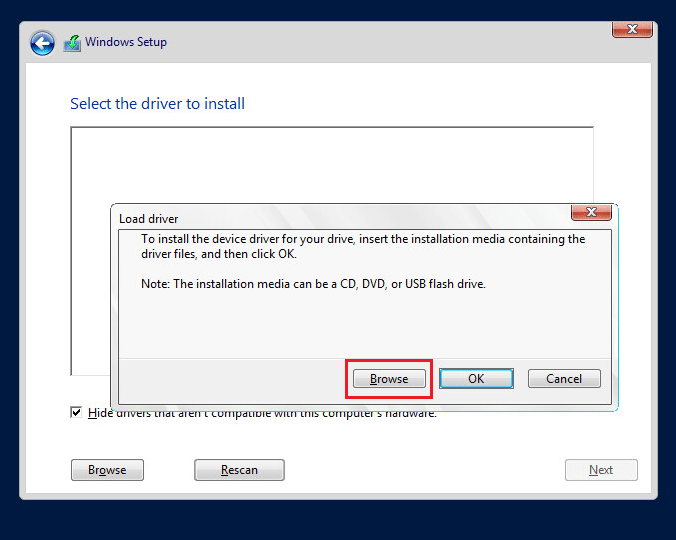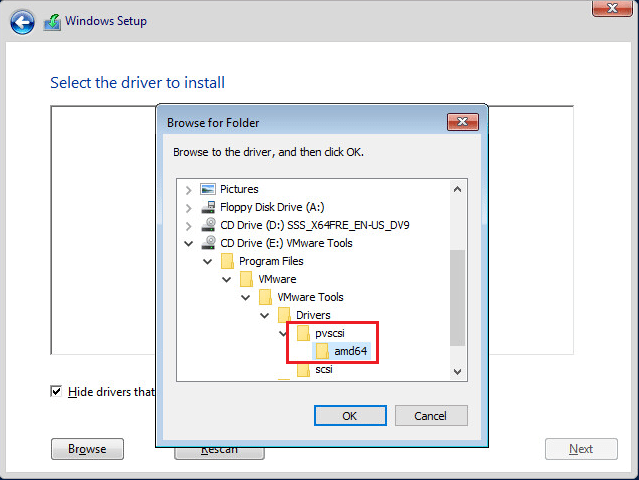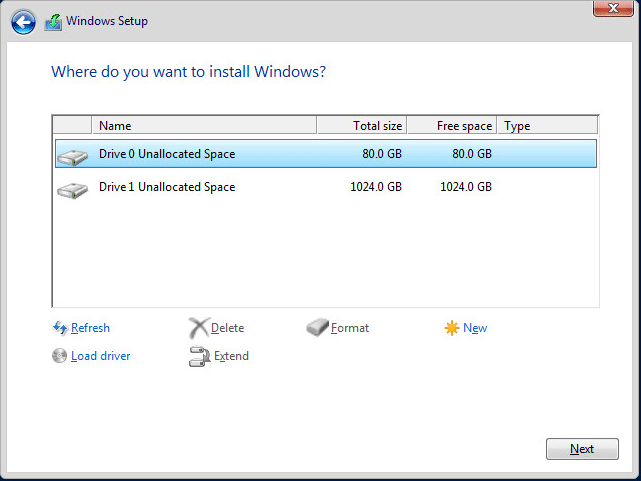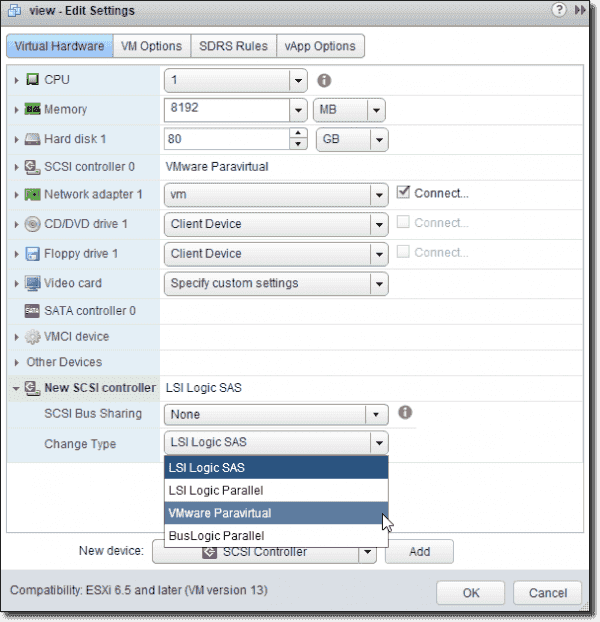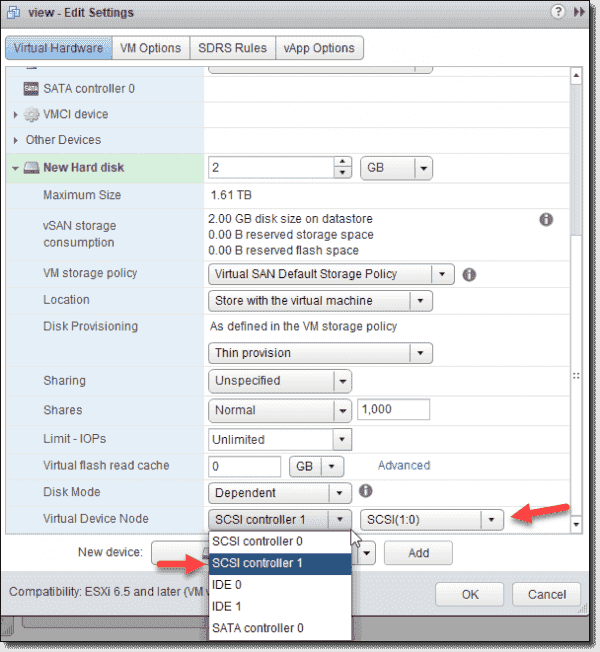- Установка Windows 10 на VMWare ESXi 6.0
- Windows Server 2016 Install VMware Paravirtual SCSI controller
- Windows Server 2016 Install VMware Paravirtual SCSI controller
- Thoughts
- Установка Windows Server 2016 на ВМ с контроллером VMware Paravirtual SCSI
- Windows Server 2016 VM with a VMware Paravirtual SCSI controller
- Case 1: Change from LSI Logic SAS to VMware Paravirtual SCSI on a Windows Server 2016 VM ^
- Case 2: Prepare a new VM with VMware Paravirtual for a boot disk ^
- Subscribe to our newsletter!
- Wrap-up ^
Установка Windows 10 на VMWare ESXi 6.0
В этой статье мы рассмотрим особенности установки операционной системы Windows 10 на виртуальную машину, запущенную в среде VMware. В данном примере в качестве хостовой платформы виртуализации используется VMWare ESXi 6.0.
Официально установка WIndows 10 в качестве гостевой ОС в продуктах VMWare поддерживается в следующих версиях ESXi:
- ESXi 5.5, ESXi 5.5 Update 1, Update 2 и Update 3
- ESXi 6.0 и выше
Для установки нам понадобится образ Windows 10 в формате ISO. Его можно скачать с MSDN ил создать самому с помощью утилиты Media Creation Tool. В этом примере мы будем использовать образ Windows 10 x64 Professional. Загрузите его на хранилище VMFS или подключите каталог с образом по сети с помощью NFS.
С помощью браузера или клиента vSphere откройте консоль управления VMware. Нам нужно создать новую виртуальную машину (ВМ). Выберите нужный хост ESXi, щелкните по нему ПКМ и выберите пункт New Virtual Machine.
В качестве типа ВМ выберите Typical.
Укажите имя виртуальной машины (w10test) и логический каталог, в котором она будет расположена.
Выберите VMFS датастор, в котором будут храниться файлы виртуальной машины.
В качестве версии гостевой операционной системы выберите Microsoft Windows 10 (64-bit).
Выберите размер виртуального диска (*.vmdk). Windows10 x86 требует как минимум 16 Гб места на диске, Windows 10 x64 – 20 Гб.
На результирующем экране отметьте галку “Edit the virtual machine settings before completion”.
В свойствах ВМ укажите как минимум 1 Гб оперативной памяти для 32 битной Windows 10 и 2 Гб для x64, добавьте дополнительный виртуальный CPU.
Теперь в настройках ВМ выберите CD/DVD привод. И подключите ранее загруженный ISO файл с образом Windows 10 (Datastore ISO File->Browse). В настройках укажите, что CD/DVD привод должен быть подключен при загрузке (Connect at power on). Нажмите Finish для запуска создания ВМ.
После того, как ВМ появится в консоли vSphere, запустите ее. Автоматически запустится мастер установки Windows 10.
Укажите языковые настройки системы и нажмите Next.
На следующем этапе нажмите единственную имеющуюся кнопку Install now.
Укажите свой ключ продукта для Windows 10 или пропустите этот шаг.
Соглашаемся с лицензионным соглашением Microsoft.
И выбираем тип установки Custom (advanced).
Совет. В нашем случае, в качестве виртуального SCSI контроллера мы использовали адаптер VMware Paravirtual (для контролера LSI Logic parallel процедура аналогичная). В установщике Windows 10 отсутствуют драйвера для данного контроллера, и мастера не видит локального диска виртуальной машине, показывая ошибку “We couldn’t find any drives». Чтобы загрузить драйвер, контроллера, нажмите «Load driver».
В данном случае нам нужно загрузить драйвер pvscsi. Проще всего это сделать, смонтировав диск с VMTools. В консоли ВМ выберем Guest > Install/Update VMware Tools.
Или же можно смонтировать .iso образ VMware Tools вручную:
- С помощью Datastore Browser перейдите в самый верхний каталог
- Перейдите в каталог vmimages -> tools-isoimages и выберите образ windows.iso image.
- Нажмите OK, чтобы смонтировать образ диска
Вернитесь к экрану установки Windowsи нажмите кнопку Load Driver. Чтобы загрузить драйвер SCSI нажмите Browse и перейдите в папку D:\Program Files\VMWare Tools\Driver\pvscsi\amd64\ (путь для Windows 10 x64).
В списке драйверов выберите VMWare PVSCSI Controller (D:\Program Files\VMWare Tools\Driver\pvscsi\amd64\pvscsi.inf) и нажмите Next.
После успешной загрузки драйвера, установщик Windows 10 увидит контроллер дисков и сам диск. В настройках ВМ опять измените смонтированный ISO на установочный диск Windows 10.
Нажмите кнопку Next и установочная программа Windows 10 автоматически создаст все нужные разделы на неразмеченной области диска (либо вы можете создать разделы в ручную на свое усмотрение).
Дождитесь пока установщик скопирует и распакует установочные файлы.
После окончания установки, ВМ перезагрузится. Вам останется указать ключ продукта (или опять пропустить этот шаг), и указать имя пользователя компьютера и его пароль.
Последнее, что осталось выполнить — установить в гостевой Windows набор утилит VMWare tools. Проще всего это сделать, выбрав в консоли ВМ пункт Guest > Install/Update VMware Tools.
Если программа установки не запустится автоматически, щелкните в проводнике ПКМ по виртуальному DVD приводу (как правило, ему назначается буква D:) и выберите пункт Install or run program from your media.
В качестве типа установки выберите Typical. После окончания установки, инсталлер попросит вас перезагрузить компьютер.
Совет. Можно выполнить и «тихую» установки VMware Tools с подавлением запроса на перезагрузку. Для этого в гостевой Windows нужно с правами администратора выполнить команду:
setup.exe /S /v /qn REBOOT=R
Итак, вы развернули на сервере VMware ESXi виртуальную машину с Windows 10, которая полностью готова к использованию.
Windows Server 2016 Install VMware Paravirtual SCSI controller
For best disk performance with virtual machines, it is advisable to use the VMware Paravirtual SCSI controller for the virtual disks. However, if you try to install Windows Server 2016 with the VMware Paravirtual SCSI adapter on a clean OS install, it will not see any disks to install to. Let’s take at a way with Windows Server 2016 Install VMware Paravirtual SCSI controller.
Windows Server 2016 Install VMware Paravirtual SCSI controller
If you simply try to install Windows Server 2016 in a VM with the VMware Paravirtual SCSI controller behind the hard disk you are booting from, Windows will not see any drives available for the install. However, we can click the Load Driver link to browse to the driver we need to install.
We can get the driver from the VMware tools ISO image. A simple way to have access to both your Operating system install and VMware tools is to mount an additional CD/DVD drive to the VM. Make sure both are connected (had already disconnected the second drive when I captured the below screen clip).
For the second hard drive we want to mount the windows.iso image which will allow us to install the VMware Paravirtual SCSI controller.
Now, we can browse to the driver files we need.
We drill down to VMware Tools >> Program Files >> VMware >> VMware Tools >> Drivers >> pvscsi >> amd64.
Notice how the VMware PVSCSI Controller is found as a compatible driver for our hardware.
After the driver is installed, Voila! We now have hard drives appear to install Windows.
Thoughts
With Windows Server 2016 Install VMware Paravirtual SCSI controller requires that we browse to the driver files located on the VMware tools ISO. As I show above, a simple way to do this without much effort is to add a second CD/DVD drive to the VM and then mount the VMware tools ISO to this drive. After that, we can browse to the driver files the operating system needs to install the PVSCSI controller.
Установка Windows Server 2016 на ВМ с контроллером VMware Paravirtual SCSI
Для лучшей производительности дисков виртуальных машин VMware рекомендует использовать для виртуальных дисков контроллер VMware Paravirtual SCSI. Однако, при попытке установить на чистую ВМ с адаптером VMware Paravirtual SCSI операционную систему Windows Server 2016, вы будете удивлены, т.к. установщик Windows не увидит в системе ни одного диска, в дистрибутиве просто нет подходящего драйвера для контроллера. В этой статье мы рассмотрим, как установить Windows Server 2016 на ВМ с контроллером VMware Paravirtual SCSI.
Как вы видите, установщик Windows Server 2016 не увидел на ВМ с контроллером VMware Paravirtual SCSI controller ни одного диска (We couldn’t find any drives. To get a storage driver, click Load Driver) из за отсутствующего драйвера. Однако драйвер можно установить вручную, для этого нужно нажать на кнопку Load Driver.
Драйвер SCSI можно установить с ISO образа VMware tools. Самый простой способ подключить данный образ к ВМ — воспользоваться возможностью подключения дополнительных CD/DVD дисков в настройках виртуальной машины. Добавьте в настройках новый виртуальный CD/DVD драйв (в первом у вас скорее всего подключен установочный образ Windows Server).
В настройках второго привода нам нужно смонтировать образ windows.iso (находится в корне в папке vmimages).
Теперь нужно найти на диске нужный драйвер. Нажмите кнопку Browse.
Теперь нужно указать путь к каталогу: VMware Tools -> Program Files -> VMware -> VMware Tools -> Drivers -> pvscsi -> amd64.
Убедитесь, что VMware PVSCSI контроллер определен как совместимый драйвер.
После установки драйвера, установщик Windows увидит все подключенные виртуальные диски.
Можно продолжить обычную установку Windows Server 2016.
Windows Server 2016 VM with a VMware Paravirtual SCSI controller
- VMware vSphere 7 resource pool configuration and examples — Fri, Apr 16 2021
- vSphere 7 and the configuration of storage cluster options — Fri, Apr 9 2021
- VMware vSphere 7 with Storage I/O Control (SIOC) configuration — Fri, Apr 2 2021
PVSCSI adapters are high-performance storage adapters that can provide greater throughput and lower CPU utilization. PVSCSI adapters are best for environments, especially SAN environments, where hardware or applications drive a very high amount of I/O throughput (as with databases). PVSCSI adapters are not suitable for direct attached storage (DAS) environments.
VMware’s preconfigured VM templates don’t always use the storage controllers that have the best performance. The reason is that Windows 2016 does not come with the corresponding drivers. The result is that it is impossible to install a new VM running Windows Server 2016 out of the box.
There are two ways you might want to proceed depending on whether you have already deployed some Windows 2016 VMs or you’re building a new VM from scratch.
Case 1: Change from LSI Logic SAS to VMware Paravirtual SCSI on a Windows Server 2016 VM ^
I assume you have a traditional VM with a single virtual disk configured. You’ll need to proceed outside of business hours, as the steps require rebooting the VM several times.
First, add a new storage controller to your VM and change the type to VMware Paravirtual.
Add a new SCSI controller and change the type to VMware Paravirtual
Then add a small 2 GB hard disk and attach it to SCSI controller 1 (make sure to select SCSI 1:0 as the connection). This disk is not a system disk, so the VM will boot normally, and the Windows operating system will automatically find the drivers it can use to install this VMware Paravirtual controller.
Add a new disk and attach it to the newly added SCSI controller
After the OS finds drivers for the disk, make sure the disk appears in the Disk Management console, so you can initialize, format the disk, and bring it online.
Once done, gracefully shut down the VM and change the first SCSI controller 0 to VMware Paravirtual, and then click the Change type button.
Change the type for SCSI controller 0 to VMware Paravirtual
You can boot the VM, as the OS is now aware that some of its controllers are using VMware Paravirtual, thus it can boot successfully. The OS already installed the drivers with the previous step.
As mentioned before, this was for the case in which you have already some VMs (including Windows Server 2008 R2 or Server 2012 R2 VMs) up and running, and you just want to change the controller type for those VMs.
If you create a new VM, you can do it as described below.
Case 2: Prepare a new VM with VMware Paravirtual for a boot disk ^
You can download the latest VMware tools from VMware, or you can use the one bundled with your ESXi installation within the Locker directory. The corresponding ISO image files are located at /locker/packages/.
You can get the latest ISO (Windows.iso) from VMware’s website.
During the installation process when the Windows Server installer asks you where you want to install (and you don’t see any volumes), just click the Load driver link.
Load the VMware Paravirtual driver
Make sure you previously mounted the «Windows.iso» you downloaded from VMware, as a second CD/DVD to your VM.
Then browse the ISO and locate the driver.
Pick a VMware PVSCSI driver
The driver path will display within the setup window. Click Next to load the driver.
The driver displays in the window
After that, a new unallocated space shows up.
Subscribe to our newsletter!
Wrap-up ^
I described two ways to set up a Windows Server 2016 VM with a VMware Paravirtual SCSI. The two main benefits are the increased throughput and lower CPU usage.