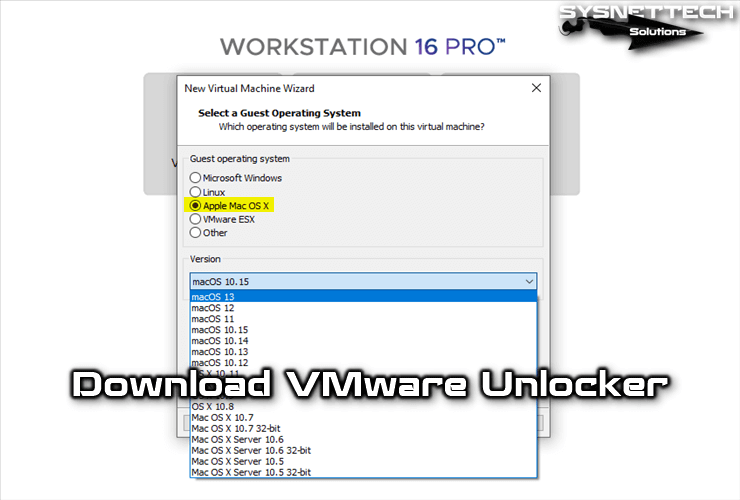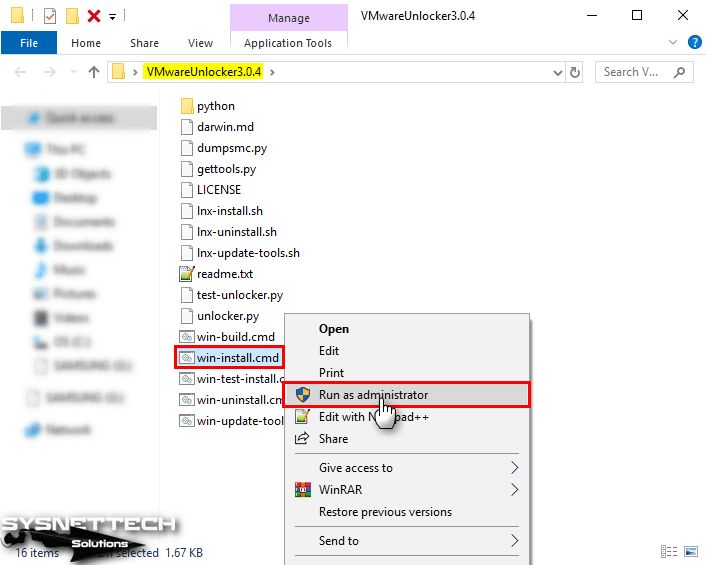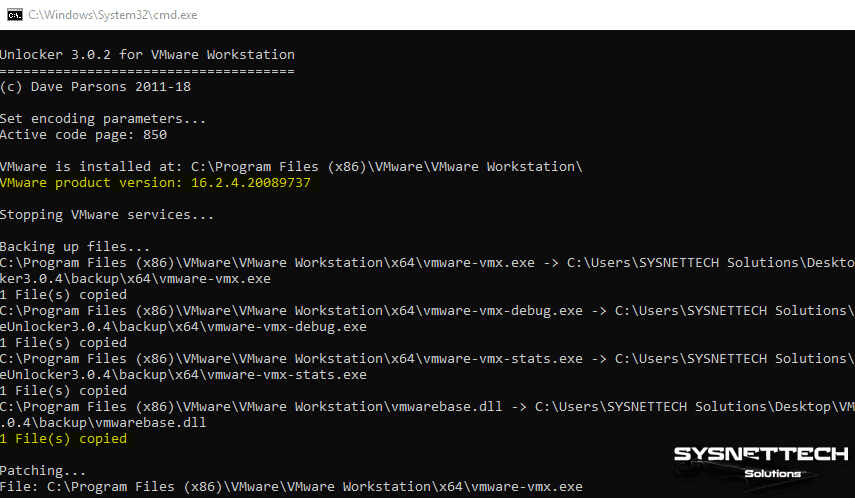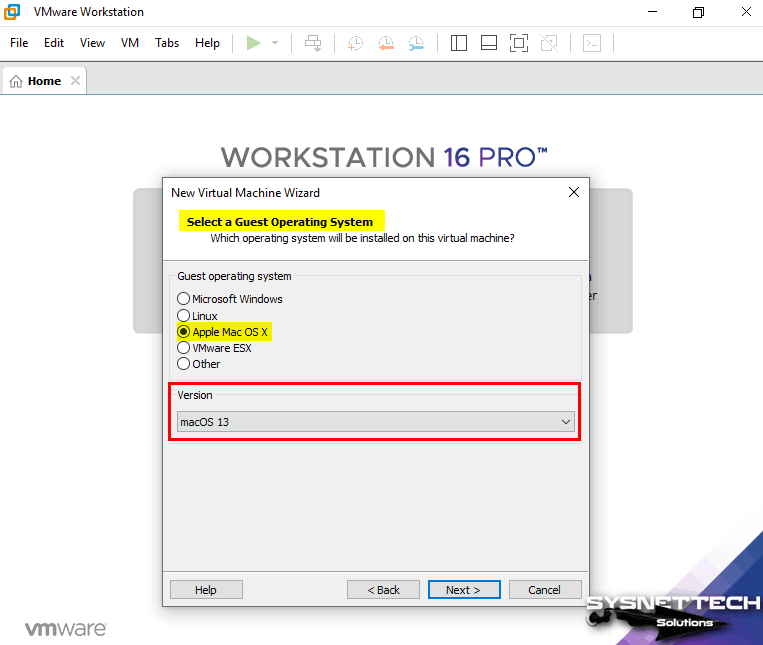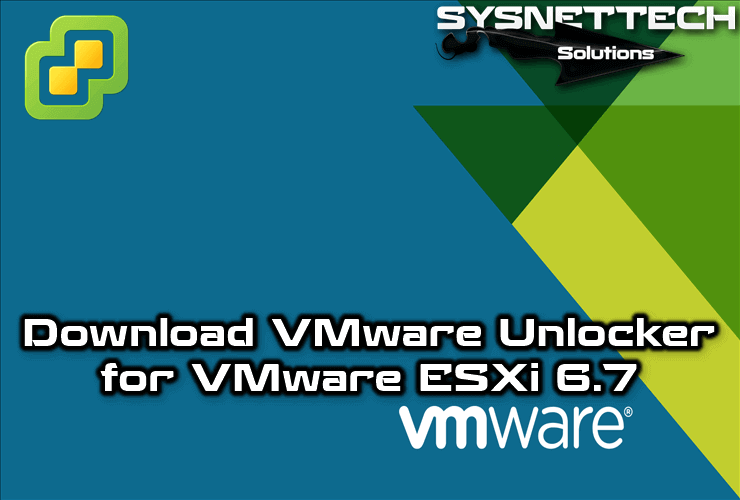- Vmware unlocker mac os x guest
- Vmware unlocker mac os x guest
- Download VMware Unlocker 3.0.3
- Download VMware Unlocker 3.0.3/3.0.2/2.1.1
- Download macOS Unlocker
- How to Install and Use VMware Unlocker
- How to Install VMware Unlocker on Linux
- macOS Unlock Tool for ESXi
- Final Word
- Related Articles
- About Author
- 29 Comments
Vmware unlocker mac os x guest
macOS Unlocker V3.0 for VMware Workstation
RECOMMENDATION
I would recommend using auto-unlocker instead of this unlocker as it is a better solution and actively supported by Paolo here on GitHub.
IMPORTANT
Always uninstall the previous version of the Unlocker before using a new version or running an update of the software. Failure to do this could render VMware unusable.
You use this software at your own risk and there are no guarantees this will work in future versions of VMware Workstation.
Unlocker 3 is designed for VMware Workstation 12-16 and Player 12-16.
Version 3 has been tested against:
- Workstation 12/14/15/16 on Windows and Linux
- Workstation Player 12/14/15/16 on Windows and Linux
It is important to understand that the unlocker does not add any new capabilities to VMware Workstation and Player but enables support for macOS that is disabled in the VMware products that do not run on Apple Hardware. These capabiltiites are normally exposed in Fusion and ESXi when running on Apple hardware. The unlocker cannot add support for new versions of macOS, add paravirtualized GPU support or any other features that are not already in the VMware compiled code.
What the unlocker can do is enable certain flags and data tables that are required to see the macOS type when setting the guest OS type, and modify the implmentation of the virtual SMC controller device. The patch code carries out the following modifications dependent on the product being patched:
- Fix vmware-vmx and derivatives to allow macOS to boot
- Fix vmwarebase.dll or .so to allow Apple to be selected during VM creation
In all cases make sure VMware is not running, and any background guests have been shutdown.
The code is written in Python with some Bash and Command files.
The code requires Python 3.8 to work. Most Linux distros ship with a compatible Python interpreter and should work without requiring any additional software.
Windows Unlocker has a packaged minimal version of the Python and so does not require Python to be installed.
On Windows you will need to either run cmd.exe as Administrator or using Explorer right click on the command file and select «Run as administrator».
- win-install.cmd — patches VMware
- win-uninstall.cmd — restores VMware
- win-gettools.cmd — retrieves latest macOS guest tools
On Linux you will need to be either root or use sudo to run the scripts.
You may need to ensure the Linux scripts have execute permissions by running chmod +x against the 2 files.
- lnx-install.sh — patches VMware
- lnx-uninstall.sh — restores VMware
- lnx-gettools.sh — retrieves latest macOS guest tools
5. VMware Downloads
These URLs will link to the latest versions of VMware’s hosted products:
The unlocker provides a script to get the VMware tools. There can be newer releases available which can be downloaded from these URLs if the script has not yet been updated:
These URLs require a VMware login to download.
Note: VMware Workstation and Player do not recognise the darwin.iso via install tools menu item. You will have to manually mount the darwin.iso by selecting the ISO file in the guest’s settings.
VMware will not allow the client (non-server) Leopard and Snow Leopard verions of Mac OS X to be installed due to Apple’s EULA. This is implememted in the virtual EFI firmware and this can be patched to override the check if you want to use the client versions.
Please see the efi-readme file for details on patching the ROM files used by VMware products.
Thanks to Zenith432 for originally building the C++ unlocker and Mac Son of Knife (MSoK) for all the testing and support.
Thanks also to Sam B for finding the solution for ESXi 6 and helping me with debugging expertise. Sam also wrote the code for patching ESXi ELF files and modified the unlocker code to run on Python 3 in the ESXi 6.5 environment.
- Fixed gettools.py to work with Python 3 and correctly download darwinPre15.iso
- Fixed false positives from anti-virus software with Windows executables
- Allow Python 2 and 3 to run the Python code from Bash scripts
- New simpfiled code for development and deployment
- Removed Python 2 support and requires minmal Python 3.8
- Fixed embedded Python error on Windows
Источник
Vmware unlocker mac os x guest
macOS Unlocker V3.0.2 for VMware ESXi
Unlocker 3 for ESXi is designed for VMware ESXi 6.5, 6.7 and 7.0
The patch code carries out the following modifications dependent on the product being patched:
- Fix vmware-vmx to allow macOS to boot
- Fix libvmkctl to allow vSphere to control the guest
The code is written in Python as it makes the Unlocker easier to run and maintain on ESXi.
Always uninstall the previous version of the Unlocker before using a new
version. Failure to do this could render VMware unusable.
Copy the latest release file to the ESXi host datastore using scp or some other data transfer system. If you want to use the source version (i.e. from GIT) see «5. Building» fist.
Decompress the file from the ESXi console or via SSH:
(xxx — will be the version number, for example, 3.0.0)
Run the command from the terminal:
Finally reboot the server.
Open the ESXi console or login via SSH and change to the folder where the files were extracted.
Run the command from the terminal:
Finally reboot the server.
A. There is a command added called esxi-smctest.sh which can show if the patch is successful. It must be run from a terminal or SSH session. The output should be:
/bin/vmx smcPresent = true custom.vgz false 32486592 B
Note: The uncompressed size reported for custom.vgz will vary depending on the ESXi version.
B. The unlocker can be temporarily disabled during boot by editing the boot options and adding «nounlocker».
If you want to use a version which is not available as a distribution (e.g. the code from «master» branch) you need to first build the package. You can build locally on a Mac or via a github workflow.
Checkout the repository:
(if you don’t have git installed you can download ZIP archive from GitHub instead)
Enter the directory and build:
If everything went correctly the ouput should be:
The package you need to copy in the example above is esxi-unlocker-301.tgz (NOT unlocker.tgz!).
If you add a tag to any commit in the semver format *.*.* a triggered build will run and create a release.
Fork the repository, click on actions, select manual CI and then run.
This will build a new draft release for you which you can upload to your esxi using curl or wget.
If you add a tag in the format *.*.* a triggered build will run without needing
Thanks to Zenith432 for originally building the C++ unlocker and Mac Son of Knife (MSoK) for all the testing and support.
Thanks also to Sam B for finding the solution for ESXi 6 and helping me with debugging expertise. Sam also wrote the code for patching ESXi ELF files and modified the unlocker code to run on Python 3 in the ESXi 6.5 environment.
26/09/18 3.0.0 — First release
01/05/20 3.0.1 — Fix for ESXi 7.0
10/18/20 3.0.2 — Fix for ESXi 7.0 U1 (7.0.1)
Источник
Download VMware Unlocker 3.0.3
In this article, we will share VMware Unlocker software which enables you to create an macOS virtual machine on VM Workstation and vSphere ESXi.
Download VMware Unlocker 3.0.3/3.0.2/2.1.1
You can install and use macOS operating systems on your physical computer using virtualization programs such as VMware or Oracle VM VirtualBox .
VMware Workstation is a virtualization program and you can run multiple virtual operating systems on it. When creating a new virtual machine with Workstation 14, 15, or 16, you will often not see an option for Apple operating systems. Because, there is no Mac OS X support for VMware Workstation, but you can use an Apple virtual machine using this tool.
If you want to install and run macOS Sierra on VMware Workstation , you need Patch software. With this macOS tool, you can build an Apple operating system on a virtual machine.
This program is not only for VMware Workstation and Player but also for vSphere ESXi .
Download macOS Unlocker
The latest version of the VMware Mac OS Unlocker is 3.0.3. This version 3.x was developed for VMware Workstation 11-16 and Player 7-16. You can use this version on VM Workstation virtualization software installed on a Windows or Linux operating system, or vSphere Hypervisor ESXi server.
You can download the Unlocker software via Google Drive after clicking the buttons below to download the current version.
Get Unlocker 3.0.3
About Unlocker : Thanks Paolo, the developer of this tool, which makes it possible to run macOS on Windows, Linux, and ESXi hosts. You can find the developer’s Github page here .
Get Unlocker 2.1.1 and 3.0.2
If you have problems creating and installing a macOS virtual machine on your ESXi (vSphere) server with the new version, you can download and try the old version of the tool. Version 3.0.2 and 2.1.1 were tested on many platforms and worked flawlessly!
How to Install and Use VMware Unlocker
After downloading the required version from the above buttons to your computer, you must first close the VM Workstation software to install and use VMware Unlocker on Windows 10. Additionally, you can check that the VM Workstation program is not running in the background on your system by using the Task Manager.
After closing the program, extract the .rar file that you have downloaded to your computer and then click the Right Key/Run as Administrator option on the win-install.cmd file in the folder to start its installation on Windows 10.
Immediately after running the Win-install.cmd, the CMD command prompt will open and the unlock program will be installed.
After the installation is complete, run the VMware Workstation / Player software and continue by clicking the Create a new virtual machine option to check the Mac OS X option.
When you proceed to the Select a guest OS window, you can see ” Apple Mac OS X “ option as in the image below.
NOTE 1: Don’t forget to add a minimum of 4 GB RAM and 2 processors when creating a Mac OS High Sierra / Mojave virtual machine! We also recommend that you enable the virtualization feature from virtual machine settings.
How to Install VMware Unlocker on Linux
You can also create and use a macOS virtual machine on the VM Workstation virtualization program on Linux distributions such as Ubuntu, Linux Mint, Debian. To use this tool in Linux, install the lnx-install.sh file in the folder.
However, as mentioned above, you should either shut down VM Workstation on Linux or stop its services. To do this in Linux, you can execute the following commands in Terminal.
Open Terminal and access root in your Linux OS. In the terminal, edit the permissions of the file with chmod + x lnx-install.sh command, and then start the installation using sudo ./lnx-install.sh command.
macOS Unlock Tool for ESXi
To download the VM ESXi Patch for MacOS on vSphere ESXi 6.7 , click on the image below to see our article.
Final Word
In this article, we have shared with you the VMware Workstation Unlocker Patch software that allows you to install Apple’s Mac OS operating systems on a virtual machine on Windows / Linux systems. Thanks for following us!
Related Articles
About Author
tolqabaqci
29 Comments
Thank you very useful!
You’re welcome! Also thank you for your comment!
unable to install on ubuntu host, at booting stage from iso system restart when the progress bar reaches half.
Hi tolqabaqci
Do you know if is possible to fix the multi display visualizzation for macosx vmware?
thank you in advance
i have installed the win-install.cmd and still i am not able to see the Apple menu on VMware to install MAC OS I have enabled the VT in Bios .
You need to close VMware Workstation before you click Win-install.cmd. Did you notice that?
When will we get an update that works with VM Ware 15.5.0
Create a boot ISO from Catalina app store download on macOS from a terminal window:
mkdir TempInstall
cd TempInstall
Mount the InstallESD.dmg installer included in the Install macOS Catalina.app installer to the /Volumes/Catalina mount point:
hdiutil attach /Applications/Install\ macOS\ Catalina.app/Contents/SharedSupport/InstallESD.dmg -noverify -mountpoint /Volumes/CatTemp
Create a blank disk image of 7316 Mb located in the current directory:
hdiutil create -o ./CatalinaBase.cdr -size 7316m -layout SPUD -fs HFS+J
Mount the CatalinaBase.cdr.dmg image to the install_build mount point:
hdiutil attach ./CatalinaBase.cdr.dmg -noverify -mountpoint /Volumes/install_build
Restore the disk image to the install_build directory you have created before:
asr restore -source /Applications/Install\ macOS\ Catalina.app/Contents/SharedSupport/BaseSystem.dmg -target /Volumes/install_build -noprompt –noverify -erase
Remove the Packages directory with all containing files:
rm -rf /Volumes/macOS\ Base\ System/System/Installation/Packages
Create a new empty directory instead of the previously deleted one:
mkdir -p /Volumes/macOS\ Base\ System/System/Installation/Packages
Copy the installation packages:
cp -R /Volumes/CatTemp/Packages/* /Volumes/macOS\ Base\ System/System/Installation/Packages/
Unmount disks from the directories:
hdiutil detach /Volumes/macOS\ Base\ System/
hdiutil detach /Volumes/CatTemp/
Rename the CatalinaBase.cdr.dmg file to the BaseSystem.dmg file
mv ./CatalinaBase.cdr.dmg ./BaseSystem.dmg
Create a blank disk image of 8965 Mb located in the current directory:
hdiutil create -o ./Catalina.cdr -size 8965m -layout SPUD -fs HFS+J
Mount the cdr.dmg image to the install_build directory:
hdiutil attach ./Catalina.cdr.dmg -noverify -mountpoint /Volumes/install_build
Restore the disk image to the install_build directory:
asr restore -source /Applications/Install\ macOS\ Catalina.app/Contents/SharedSupport/BaseSystem.dmg -target /Volumes/install_build -noprompt –noverify -erase
Copy the BaseSystem.dmg image to the “OS X Base System” directory:
cp ./BaseSystem.dmg /Volumes/macOS\ Base\ System/
Unmount the “OS X Base System” directory:
hdiutil detach /Volumes/macOS\ Base\ System/
Convert the cdr.dmg image to the iso image. You can use a location with enough free space that is convenient for you.
hdiutil convert ./Catalina.cdr.dmg -format UDTO -o ./Catalina.iso
Rename the Catalina.iso.cdr file to the Catalina.iso file and move it to your desktop for more convenience.
mv ./Catalina.iso.cdr
If everything is OK, remove the cdr.dmg file:
rm ./Catalina.cdr.dmg
UPDATED Procedure for Catalina 10.15.1: New image sizes are necessary, pay attention to the OLD/NEW comments below. It’s a shame that this site prevents copy and paste, so type the commands carefully!
sudo -s
mkdir TempInstall
cd TempInstall
Mount the InstallESD.dmg installer included in the Install macOS Catalina.app installer to the /Volumes/Catalina mount point:
hdiutil attach /Applications/Install\ macOS\ Catalina.app/Contents/SharedSupport/InstallESD.dmg -noverify -mountpoint /Volumes/CatTemp
Create a blank disk image of 8940 Mb located in the current directory:
OLD 10.15.0
hdiutil create -o ./CatalinaBase.cdr -size 7316m -layout SPUD -fs HFS+J
NEW 10.15.1
hdiutil create -o ./CatalinaBase.cdr -size 8940m -layout SPUD -fs HFS+J
Mount the CatalinaBase.cdr.dmg image to the install_build mount point:
hdiutil attach ./CatalinaBase.cdr.dmg -noverify -mountpoint /Volumes/install_build
Restore the disk image to the install_build directory you have created before:
asr restore -source /Applications/Install\ macOS\ Catalina.app/Contents/SharedSupport/BaseSystem.dmg -target /Volumes/install_build -noprompt –noverify -erase
Remove the Packages directory with all containing files:
rm -rf /Volumes/macOS\ Base\ System/System/Installation/Packages
Create a new empty directory instead of the previously deleted one:
mkdir -p /Volumes/macOS\ Base\ System/System/Installation/Packages
Copy the installation packages:
cp -R /Volumes/CatTemp/Packages/* /Volumes/macOS\ Base\ System/System/Installation/Packages/
Unmount disks from the directories:
hdiutil detach /Volumes/macOS\ Base\ System/
hdiutil detach /Volumes/CatTemp/
Rename the CatalinaBase.cdr.dmg file to the BaseSystem.dmg file
mv ./CatalinaBase.cdr.dmg ./BaseSystem.dmg
Create a blank disk image of 9965 Mb located in the current directory:
OLD 10.15.0
hdiutil create -o ./Catalina.cdr -size 8965m -layout SPUD -fs HFS+J
NEW 10.15.1
hdiutil create -o ./Catalina.cdr -size 9965m -layout SPUD -fs HFS+J
Mount the cdr.dmg image to the install_build directory:
hdiutil attach ./Catalina.cdr.dmg -noverify -mountpoint /Volumes/install_build
Restore the disk image to the install_build directory:
asr restore -source /Applications/Install\ macOS\ Catalina.app/Contents/SharedSupport/BaseSystem.dmg -target /Volumes/install_build -noprompt –noverify -erase
Copy the BaseSystem.dmg image to the “macOS Base System” directory:
cp ./BaseSystem.dmg /Volumes/macOS\ Base\ System/
Unmount the “macOS Base System” directory:
hdiutil detach /Volumes/macOS\ Base\ System/
Convert the cdr.dmg image to the iso image. You must use a location with enough free space and is convenient for you.
hdiutil convert ./Catalina.cdr.dmg -format UDTO -o ./Catalina.iso
Rename the Catalina.iso.cdr file to the Catalina.iso file and move it to your desktop for convenience.
mv ./Catalina.iso.cdr
If everything is OK, cleanup the working files:
rm ./Catalina.cdr.dmg
rm ./BaseSystem.dmg
Hi, Unlocker still not work with VMWARE 15.5.0, it failed when running gettolls.exe – (when trying download the darwin iso files) ..
issue running on Kubuntu 19.10 and Workstation 15.5.2. when running the install script, it doesnt make the changes on Workstation and fails to connect/download the tools and give python errors
Hi Tolqa,
firstly, let me thanks and appreciate your great work and sharing knowledge. I have two quick question here.
1. Is there any tested EXSI Unlocker which work on ESXI 6.0 Build 3380124? if yes please share the link?
2. To maximize screen resolution, what is a true working solution if any ?
Hello there. Thanks for your nice comment.
I have created a Patch that can work in ESXi 6.0 version for you. Download it to your server and install it here. If it works, please inform me.
> ESXi60-Unlocker
You can browse this article to solve the screen resolution problem.
Why can’t I paste text here.
The unlocker script fails on 15.5.2.15785246
In the end of script, throws this error: file could not be opened successfully. Failed to execute script gettools.
No se encuentra el archivo: darwin*.*
Finished
But the VMWare stills unpatched.
Anyone know how to uninstall the Unlocker tool off a ESXI server?
None of these work any longer. There is no interest in this issue, so none of the authors care to aid in resolving it. Just buy a mac mini.
Last poster, it’s nice to see you come out in the open, but frankly, what you do in the privacy of your home is not our concern.
I’ve just installed the old esxi unlocker 2.1.1 on esxi 6.7u3 and have installed MacOS Sierra and MacOS Mojave succesfully as vm’s.
It works.
Shane, look at the esxi unlocker readme file or even in the extracted directory where you punt the installer, you will see an uninstaller there.
Looking and reading the readme.txt is FAR quicker then posting on a website and waiting for someone to look for you.
The installer scrips is called “esxi-install.sh” and suprise, the uninstall script is called “esxi-uninstall.sh”.
Thanks for your feedback, Marco Polo!
Yes, you are right, “esxi-uninstall.sh” command must be executed to uninstall the unlocker.
I am having a problem in the command line ( after run as admin) it is not retrieving Darwin tools
i am getting this message:
File ” gettools.py”, line 159, in
main ()
File “gettools.py”, line 112, in main
tar=tarfile.open(convertpath(dest+’/tools;com.vmware.fusion.tools.darwin.zip.tar’),’r’)
File ” tarfile.py”, line 1680, in open
tarfile.ReadError: file could not be open successfully
[11876] Failed to execute script gettools
File not found – darwin*.*
0 files copied
Any help with that?
same error for both version of the unlocker( 2.1.1 and 3.0.2). I am using VMware workstation 15.5.6
Hello Tolga! That 6.0 version what you shared at april 20 is working with my esxi build 5050593? I can install Catalina?
Thank you for your work!
The macOS Unlocker tool has been updated. Please try the new version. If it doesn’t work, use this tool on ESXi and send me feedback.
Having the same issue as @Bruno
Same error, The Tools for VMware are not in the same location. I cannot get them. This thread is dead.
It worked thanks
erreur le systeme n’a pas trouver la cle ou la valeur de registre speciffié que ce que je dois faire?
Réparez votre logiciel VMware Workstation et réessayez.
Hi there,
each version opens after right-click – run as admin- for a blink of a second and closes immediatly without any change in vmware.
Do i have to update or change settings in the enviroment (python, etc?)
Is this working with windows 7?
VMware was closed
Thanks in advance for your help & answers!
Источник