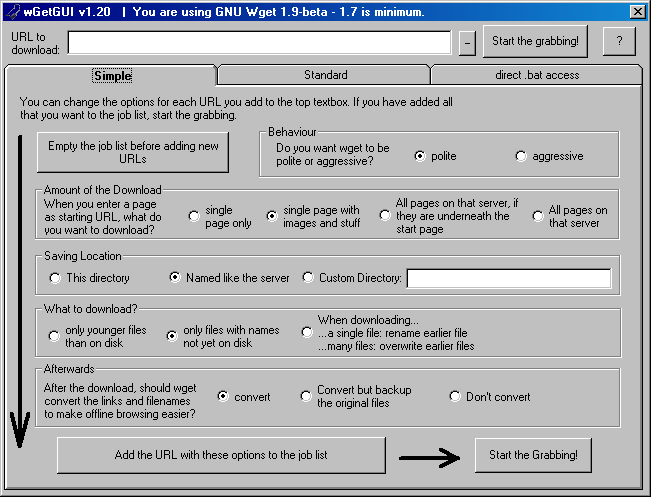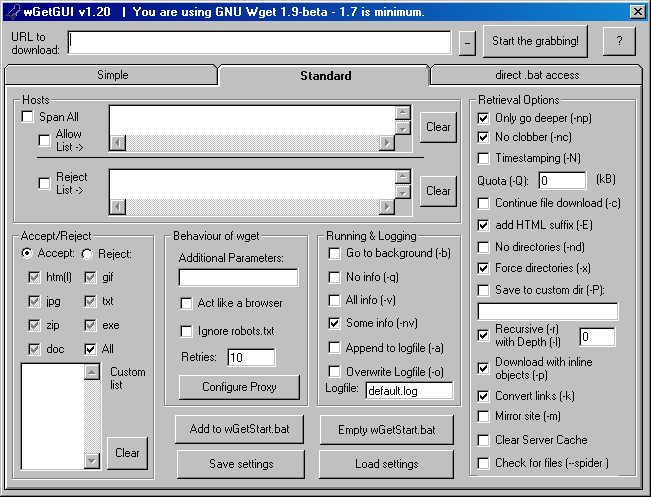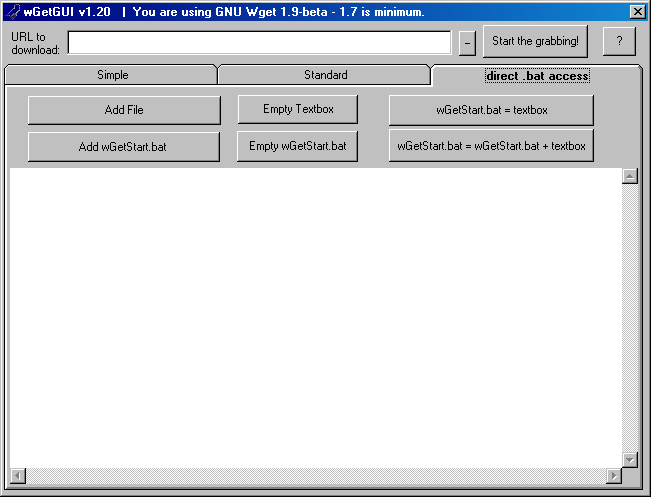Утилита wget на windows — Установка и настройка!
Приветствую тебя на моем блоге bordyshev.ru! В этой статье мы разберем как установить программу wget на windows и настроить ее. Итак садись поудобнее, мы начинаем)
Скачиваем wget для windows
Для начала чтобы установить wget на виндовс нам нужно его скачать, не так ли? Переходим по этой ссылке и видим что все написано по анг. кто незнает куда жать специально для вас я сделал скриншот.

Установка wget на windows
После загрузки утилиты wget запустите exe-шник. В самом установщике жмите всегда далее, думаю не промахнетесь:) По умолчанию путь установки программы будет такой — C:\Program Files (x86)\GnuWin32
Запуск утилиты wget
Самое время запускать и тестить ее!) Для этого нам понадобится консоль, вызвать ее можно нажав кнопки на клавиатуре «Win+R» и ввести в окошечке команду «cmd» и перед вами должно открыться нужная нам консоль. В ней мы прописываем вот эту строчку:
path C:\Program Files (x86)\GnuWin32\bin и жмем «Enter»
Или же находим на своем windows саму утилиту wget по этому же адресу и мышкой переносим этот файлик в консоль и жмем «Enter»
Команды wget для windows
Давайте откроем небольшую инструкцию под названием — как скачать сайт целиком на windows!
Я уже писал ранее статью о командах wget и повторю здесь самые основные:
wget -r -k -l 7 -p -E -nc http://site.com/ — скачивает сайт целиком и полностью
| -r | — | указывает на то, что нужно рекурсивно переходить по ссылкам на сайте, чтобы скачивать страницы. |
| -k | — | используется для того, чтобы wget преобразовал все ссылки в скаченных файлах таким образом, чтобы по ним можно было переходить на локальном компьютере (в автономном режиме). |
| -p | — | указывает на то, что нужно загрузить все файлы, которые требуются для отображения страниц (изображения, css и т.д.). |
| -l | — | определяет максимальную глубину вложенности страниц, которые wget должен скачать (по умолчанию значение равно 5, в примере мы установили 7). В большинстве случаев сайты имеют страницы с большой степенью вложенности и wget может просто «закопаться», скачивая новые страницы. Чтобы этого не произошло можно использовать параметр -l. |
| -E | — | добавлять к загруженным файлам расширение .html. |
| -nc | — | при использовании данного параметра существующие файлы не будут перезаписаны. Это удобно, когда нужно продолжить загрузку сайта, прерванную в предыдущий раз. |
Да кстати, иногда wget может ругаться на некоторые сертификаты(самоподписанные например) для этого существует команда:
—no-check-certificate
Куда wget сохраняет файлы в windows
Стандартный путь до скаченных файлов такой — C:\Users\Username\site.com
Ну что же, про мощь и возможности утилиты wget можно рассказывать долго и упорно. Это действительно отличная программа для скачивания файлов и даже полностью сайтов. Сам ей регулярно пользуюсь, и вам советую в ней разобраться!) На этом моя небольшая статья заканчивается, если возникнут вопросы задавайте, буду рад на них ответить! До следующей статьи.
wGetGUI 
The infamous Graphical User Interface (GUI)
for the powerful webgrabber wGet
 What is a webgrabber? What is a webgrabber? A webgrabber downloads complete sites, including pictures and sounds (if you want) onto your harddisk. Just start it and when you come back from a short walk or whatever (You can also use your PC/Internet connection while the garbber works), chances are it already has downloaded what you wanted. You now can surf the site «offline», that’s why those programmes are called «offline browser»s sometimes. It is also very handy for doing backups and routine downloads. It is a lot easier to have a webgrabber download a site than doing it manually through a standard browser. Just fire it up and let it do everything. However, if you have to pay for every minute or transmitted Kilobyte, you might want to restrict what the webgrabber downloads. Also, please be considerate with your webgrabbing! Hosting costs are high and using a webgrabber mindlessly can cause many problems for people running the site you appreciate!
Webgrabbers are a good idea for people who want to download complete sites, pages with inline objects, routine downloads. wget has long been a favourite among geeks. Coming from a Unix background, it has grown over the years with many options, partly interacting with one another. If you can memorize the options and use them to the fullest, wget is extremely powerful. But it took me quite some time to get accustomed to its purely command line interface.
bpuype/wget/. vbrun60sp5.exe (1MB) Includes ssycfilt.dll, comcat.dll, msvbvm60.dll, oleaut32.dll, olepro32.dll stdole2.tlbin!
Just put everything from the wGetGUI-zip, the wGet-zip file (including the SSL) in one directory and execute the MS VB runtime file. That’s it. If you get an error like «Error #429 — ActiveX component can’t create object» you probably have Windows Scripting Host disabled or not installed. To remedy this, go to http://msdn.microsoft.com/downloads/list/webdev.asp ( 670kB) and download/install it. During use, make sure to read the included tool-tips when running wGetGUI: Stay with your mouse arrow over the option/field you are interested in. After a second or so, a tool-tip will be displayed. Ryan has created a very comprehensive pdf-manual for wGetGUI 1.08. It will still be very helpful for the newer versions.
At the end of 2006, one GUI expert used wGetGUI as an example for a bad GUI. Of course I felt honoured. Not. I think it was kinda suboptimal to do this without telling me, without giving me a chance to improve the GUI and without #whoa here’s a thought# helping me. Well, he posted the GUI without saying which it is, but that was soon found out and I got some love mail. Not. The amount of bashing wGetGUI and me have received is a testament to the state of the internet «culture». There certainly were a few people who either liked the GUI or gave constructive criticism. But the rest was insultive bashing in mob mentality. And all this about a piece of free software that I have spent my time on — to bring it beyond what I need.
| ||||||||||||
 History of wGetGUI History of wGetGUI | ||
| Date | Version | Comment |
| 07/oct/07 | 1.20 | |
| 20/jun/01 | 0.45 | Not published, some code restructured, commented, GPL introduced. |
| 13/jun/01 | 0.4 | |
| 12/jun/01 | 0.3 | Full working version, first published version. Beta testing starts! |
| 11/jun/01 | 0.2 | Working version, only some options not implemented (for example accept/reject) |
| 10/jun/01 | 0.1 | Non-working version, User Interface mainly done |

Page built with Phase5.
External links are provided in the hope that they are helpful,
but I cannot take responsibility for what other people do.
If you find something suspicious, please contact me.