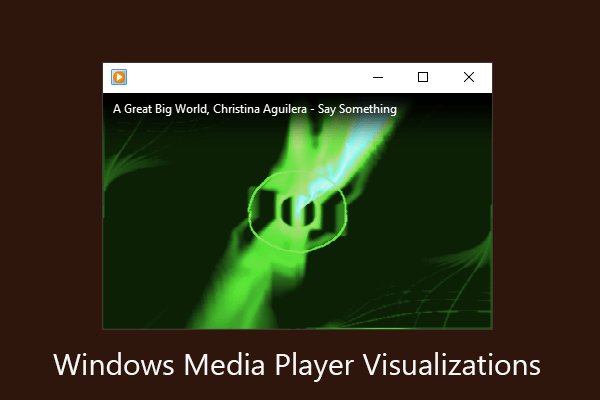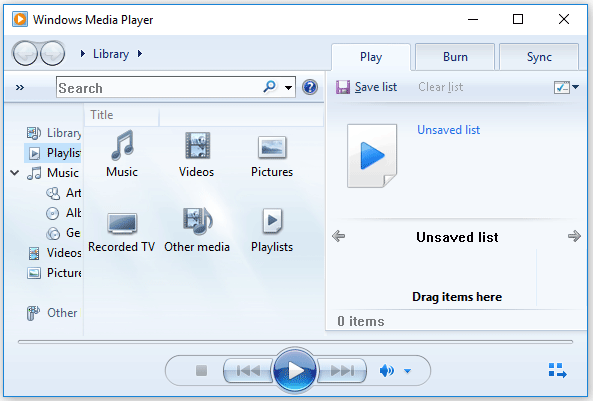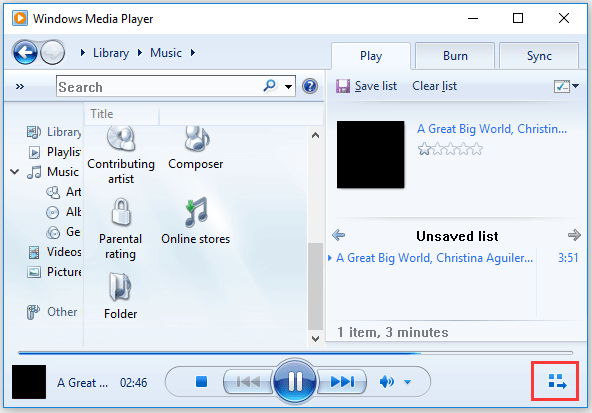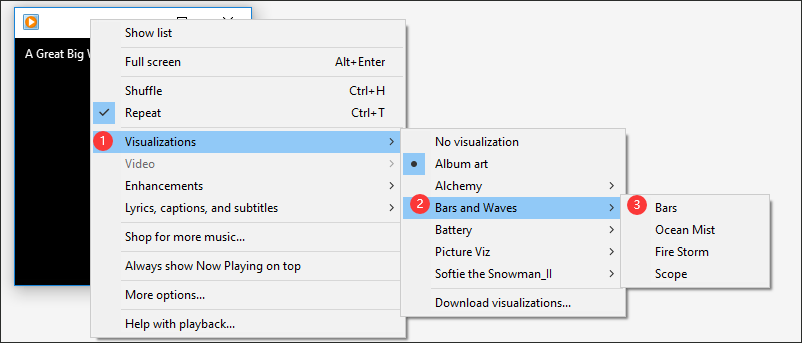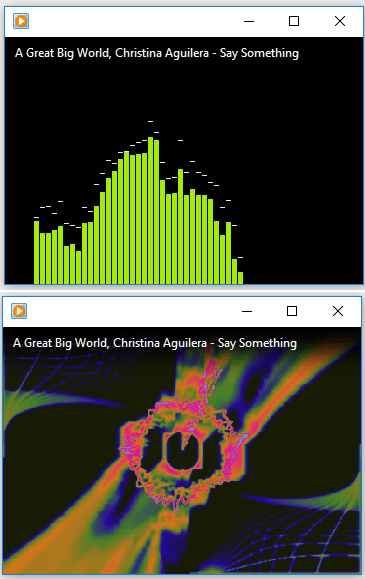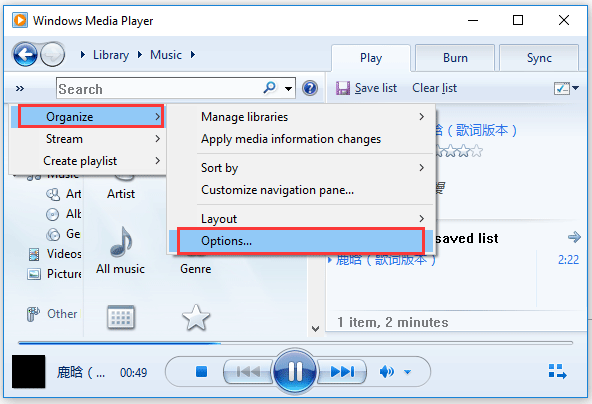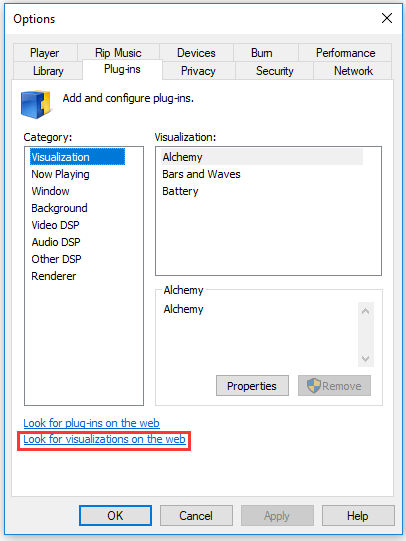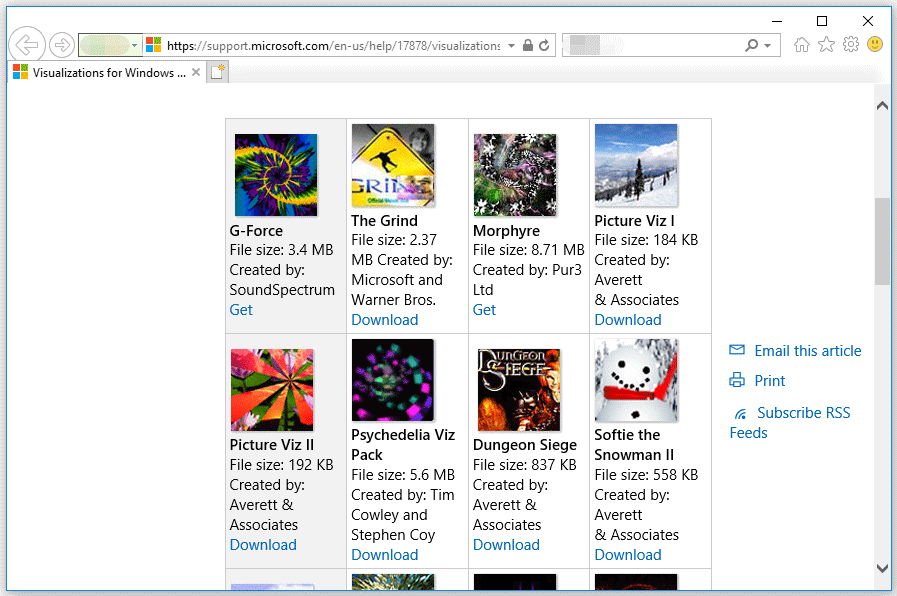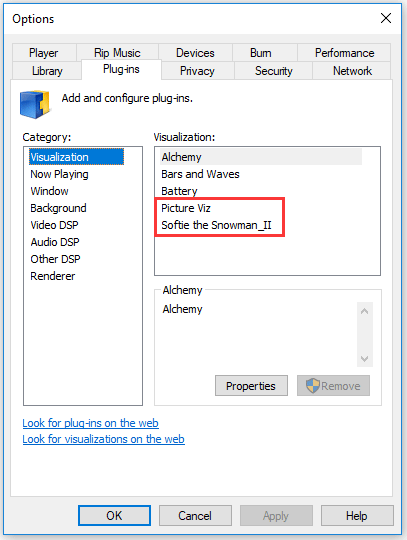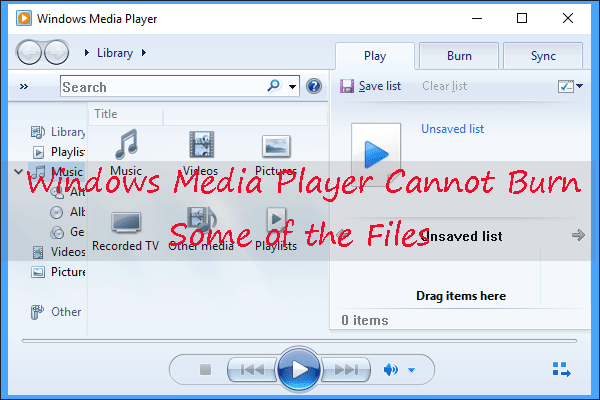- Watch Visualizations When Playing Songs via Windows Media Player [Partition Manager]
- Summary :
- Quick Navigation :
- Windows Media Player visualizations
- How to Download Windows Media Player Visualizations?
- Why Do Windows Media Player Visualizations Not Working?
- ABOUT THE AUTHOR
- Watch Visualizations When Playing Songs via Windows Media Player [Partition Manager]
- Summary :
- Quick Navigation :
- Windows Media Player visualizations
- How to Download Windows Media Player Visualizations?
- Why Do Windows Media Player Visualizations Not Working?
- ABOUT THE AUTHOR
- About the Windows Media Player SDK
Watch Visualizations When Playing Songs via Windows Media Player [Partition Manager]
By Vicky | Follow | Last Updated December 03, 2020
Summary :
Want to watch visualizations while playing your music via Windows Media Player? If yes, you need to enable Windows Media Player visualizations. This post shows you how to do that. By the way, MiniTool Partition Wizard is a professional partition manager for Windows 10 and you can try it.
Quick Navigation :
Windows Media Player visualizations
What is Windows Media Player? Windows Media Player is a default player on Windows PCs. You can open it by inputting Windows Media Player in the search bar and then clicking the result.
What are the visualizations for Windows Media Player? Visualizations refer to the colors, shapes, and patterns that move to the rhythm of a song Windows Media Player plays. To be more specific, they look like the graphics and patterns that show during music play when in the Now Playing Mode.
Windows Media Player has various visualizations grouped by specific themes such as Bars, Ambience, and Waves. How to enable one visualization for Windows Media Player? The tutorial is below.
Step 1: Launch Windows Media Player and switch to the Now Playing mode by clicking the icon in the lower right corner.
Step 2: Right-click any blank space on the window and choose the Visualizations option from the menu. Then, choose the visualization you prefer.
How to Download Windows Media Player Visualizations?
You can also get more visualization from the Internet. There are a few steps to download visualizations for Windows Media Player.
Step 1: Launch Windows Media Player.
Step 2: Click the Organize option from the menu in the left corner of Windows Media Player. Then, choose the Options option.
Step 3: You will see the Options window shows up. Switch to the Plug-ins tab on this window and then click the Look for visualizations on the web link.
Step 4: You will see a Microsoft webpage. Look through the list, select the visualization you prefer, and then click the Download link below the visualization.
Step 5: If you receive a prompt saying run this visualization, save or cancel the file, then click Run.
Step 6: Go back to the Options window. You will see the downloaded visualization is listed in the Visualizations area. Finally, do not forget to click the OK button.
Step 7: Follow the above tutorial on how to enable visualizations for Windows Media Player to watch the downloaded visualization when playing a song.
Why Do Windows Media Player Visualizations Not Working?
Some users ran into Windows Media Player not working, some ran into Windows Media Player visualizations not working. For the first issue, there are four methods; for the second issue, you can consider the following reasons.
First, the visualization is not selected.
Second, the skin can’t display the visualization. In this situation, you should select another skin or change the settings to Fill mode.
Third, the file you are playing is a MIDI file. A MIDI file only contains descriptive information about a song — there is no actual sound data, thus the visualization fails to work.
Fourth, the Digital Playback option is nor enabled. To enable the option, please follow the instructions below.
- Open Windows Media Player.
- Click the Now Playing option from the View menu and then enable visualizations.
- Open the Tools menu and then choose Options.
- Switch to the CD Audio tab and select the Digital Playback checkbox in the Playback Settings box.
- Finally, click OK.
Do you receive Windows Media Player cannot burn some of the files when burning files to a CD? Let’s check the causes behind this error and fixes to the error.
ABOUT THE AUTHOR
Position: Columnist
Vicky is a website editor who has been writing tech articles since she was graduated from university. Most of her articles talk about Windows PC and hard disk issues. Some of her articles also touch on YouTube usage and issues.
During her spare time, she likes to spend time reading, watching videos, and sitting on her Yoga mat to relax.
Watch Visualizations When Playing Songs via Windows Media Player [Partition Manager]
By Vicky | Follow | Last Updated December 03, 2020
Summary :
Want to watch visualizations while playing your music via Windows Media Player? If yes, you need to enable Windows Media Player visualizations. This post shows you how to do that. By the way, MiniTool Partition Wizard is a professional partition manager for Windows 10 and you can try it.
Quick Navigation :
Windows Media Player visualizations
What is Windows Media Player? Windows Media Player is a default player on Windows PCs. You can open it by inputting Windows Media Player in the search bar and then clicking the result.
What are the visualizations for Windows Media Player? Visualizations refer to the colors, shapes, and patterns that move to the rhythm of a song Windows Media Player plays. To be more specific, they look like the graphics and patterns that show during music play when in the Now Playing Mode.
Windows Media Player has various visualizations grouped by specific themes such as Bars, Ambience, and Waves. How to enable one visualization for Windows Media Player? The tutorial is below.
Step 1: Launch Windows Media Player and switch to the Now Playing mode by clicking the icon in the lower right corner.
Step 2: Right-click any blank space on the window and choose the Visualizations option from the menu. Then, choose the visualization you prefer.
How to Download Windows Media Player Visualizations?
You can also get more visualization from the Internet. There are a few steps to download visualizations for Windows Media Player.
Step 1: Launch Windows Media Player.
Step 2: Click the Organize option from the menu in the left corner of Windows Media Player. Then, choose the Options option.
Step 3: You will see the Options window shows up. Switch to the Plug-ins tab on this window and then click the Look for visualizations on the web link.
Step 4: You will see a Microsoft webpage. Look through the list, select the visualization you prefer, and then click the Download link below the visualization.
Step 5: If you receive a prompt saying run this visualization, save or cancel the file, then click Run.
Step 6: Go back to the Options window. You will see the downloaded visualization is listed in the Visualizations area. Finally, do not forget to click the OK button.
Step 7: Follow the above tutorial on how to enable visualizations for Windows Media Player to watch the downloaded visualization when playing a song.
Why Do Windows Media Player Visualizations Not Working?
Some users ran into Windows Media Player not working, some ran into Windows Media Player visualizations not working. For the first issue, there are four methods; for the second issue, you can consider the following reasons.
First, the visualization is not selected.
Second, the skin can’t display the visualization. In this situation, you should select another skin or change the settings to Fill mode.
Third, the file you are playing is a MIDI file. A MIDI file only contains descriptive information about a song — there is no actual sound data, thus the visualization fails to work.
Fourth, the Digital Playback option is nor enabled. To enable the option, please follow the instructions below.
- Open Windows Media Player.
- Click the Now Playing option from the View menu and then enable visualizations.
- Open the Tools menu and then choose Options.
- Switch to the CD Audio tab and select the Digital Playback checkbox in the Playback Settings box.
- Finally, click OK.
Do you receive Windows Media Player cannot burn some of the files when burning files to a CD? Let’s check the causes behind this error and fixes to the error.
ABOUT THE AUTHOR
Position: Columnist
Vicky is a website editor who has been writing tech articles since she was graduated from university. Most of her articles talk about Windows PC and hard disk issues. Some of her articles also touch on YouTube usage and issues.
During her spare time, she likes to spend time reading, watching videos, and sitting on her Yoga mat to relax.
About the Windows Media Player SDK
The Microsoft Windows Media Player Software Development Kit (SDK) provides information and tools to customize Windows Media Player and Windows Media Player Mobile and to use the Windows Media Player ActiveX control and the Windows Media Player Mobile ActiveX control. This documentation also provides information about using Windows Media metafiles.
Support for customizing Windows Media Player is provided by:
- Windows Media Player skins. Skins allow you both to customize the Player user interface and to enhance its functionality by using XML.
- Windows Media Player plug-ins. Windows Media Player includes support for plug-ins that create visualization effects, that perform digital signal processing (DSP) tasks, that add custom user interface elements to the full mode Player, and that render custom data streams in digital media files created using the ASF file format.
- Windows Media Player online stores. Online stores are commercial businesses that integrate their services into the Windows Media Player user interface to offer digital media content for rent or for sale.
Embedding the Windows Media Player control is supported for a variety of technologies, including:
- HTML in Web browsers. Microsoft Internet Explorer, Firefox, and Netscape Navigator version 7.1 browsers are supported.
- Programs created with the Microsoft Visual C++В® development system.
- Programs created with Microsoft Visual BasicВ® 6.0.
- Programs created using the .NET Framework, including programs written in the Visual Basic and C# programming languages.
- Microsoft Office.
The Windows Media Player Mobile control is supported in the following technologies:
- HTML in Microsoft Pocket Internet Explorer.
- Programs created with the Microsoft eMbedded Visual C++ 4.0 development system.
- Programs based on Active Template Library (ATL) 3.0 or higher.
This overview contains the following sections: