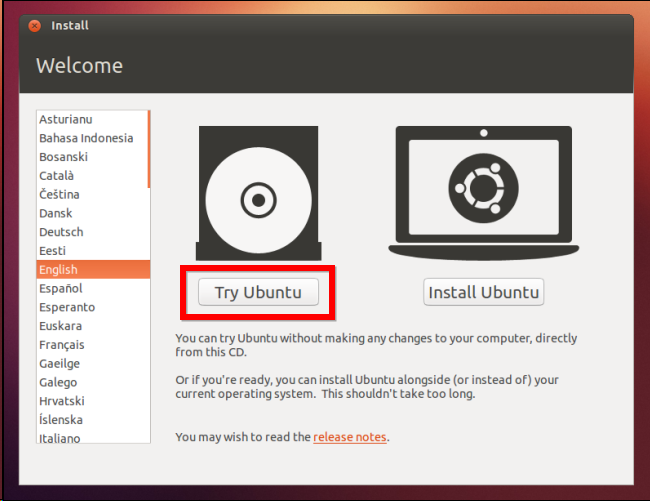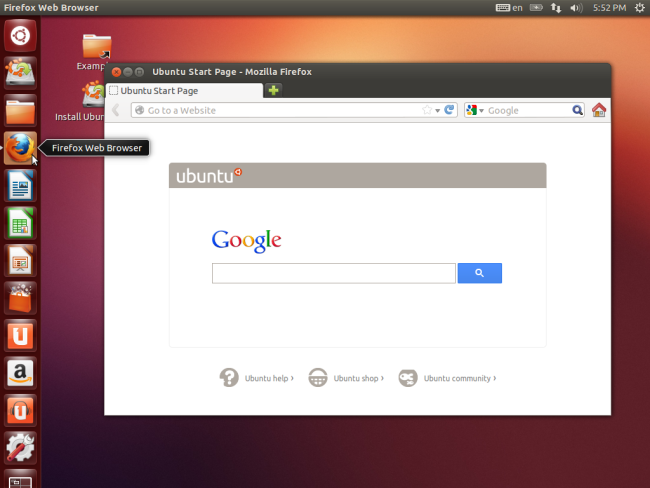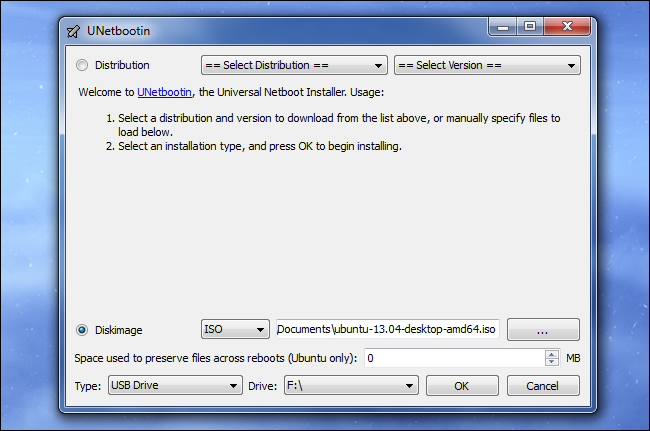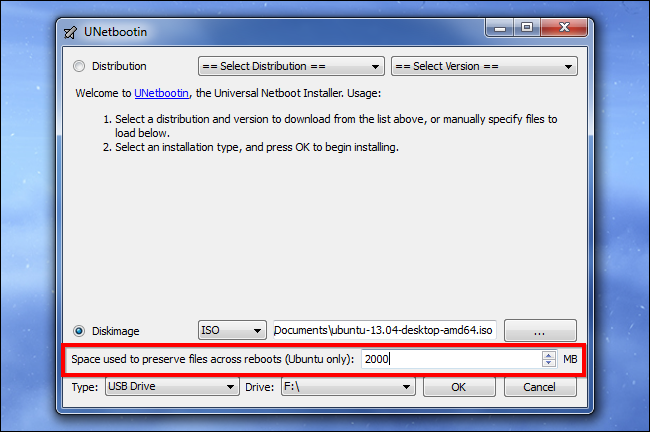- Всегда безопасный рабочий стол: что нужно знать о живых дисках Live CD и устройствах USB
- Как работает живой диск Live CD или устройство USB
- Почему для Windows нет живого диска?
- Для чего используется живой диск Live CD или устройство USB
- Возможности живой среды Linux
- Запоминаем данные или каждый раз все заново?
- What is Linux?
- What is Linux?
- Why use Linux?
- Open source
- What is a “distribution?”
- Which distribution is right for you?
- Installing Linux
- Installing software on Linux
- More resources
Всегда безопасный рабочий стол: что нужно знать о живых дисках Live CD и устройствах USB
Компьютеры обычно работают под управлением операционной системы, установленной на жестких дисках, будь то Windows, OS X или Linux. Но они могут также загружаться с съемных носителей, что позволяет вам загрузить рабочий стол Linux с устройства USB или диска CD.
Такие среды Linux первоначально назывались «живыми дисками CD», поскольку они прожигались на CD, но в настоящее вам будете более счастливы, если вместо этого выполните установку на устройстве USB. Устройства USB работают значительно быстрее, чем диски CD и DVD.
Как работает живой диск Live CD или устройство USB
Когда вы загружаете свой компьютер, то он обычно загружает операционную систему, расположенную на его жестком диске. Тем не менее, компьютеры также могут загружать операционные системы, расположенные на других устройствах. Например, когда вы устанавливаете Windows, ваш компьютер загружается с дисков CD, DVD или флешки USB, загружает установщик системы Windows и устанавливает ОС Windows на жесткий диск.
Системы Live Linux — живые диски CD или накопители USB — обладают тем преимуществом, что они полностью работают с диска CD или USB-флешки. Когда вы вставляете в компьютер устройство USB или диск CD и выполняете перезагрузку, ваш компьютер будет загружаться с этого устройства. Живая среда работает полностью в оперативной памяти компьютера, ничего не записывает на диск. Когда вы все сделаете, вы можете перезагрузить компьютер и удалить устройство USB или диск. Компьютер останется точно в том же состоянии, в каком он был до этого.
По существу, живая система Linux работает так же, как типичный инсталлятор операционной системы. Но вместо того, чтобы устанавливать операционную систему, он предоставляет вам рабочий стол, которым можно пользоваться без установки.
Почему для Windows нет живого диска?
Некоторые из вас будут удивлены, почему мы не рекомендуем живую среду на основе Windows вместо Linux. Ну, это просто — Microsoft не предлагает эту возможность для обычных людей. В Windows 8 есть функция «Windows To Go» функция, которая позволяет пользователям перенести систему Windows 8 на диск USB и загрузить его на любом компьютере, но эта функция доступна только в Windows 8 Enterprise — версии, предназначенной для бизнеса. Если вы обычный человек, вы должны использовать флешку с Linux.
Для чего используется живой диск Live CD или устройство USB
Живая среда имеет ряд применений, даже для людей, которые никогда до этого не использовали Linux:
- Использовать безопасный рабочий стол для онлайн-банкинга и многого другого: Некоторые банки рекомендуют вам прежде, чем выполнять в режиме онлайн банковские операции, фактически загрузиться с живого CD или диска USB с с системой Linux. Это особенно полезно в случае, если вы хотите использовать онлайн-банкинг на чужом компьютере и вы не уверены, что он безопасен. Поскольку используется только среда живого диска, то даже если в системе Windows, установленной на компьютере, полно вредоносных программ, эти вредоносные программы не смогут работать в среде вашей живой системы. Это будет чистая безопасная система.
- Попробовать Linux: Если вам интересно попробовать систему Linux в тестом режиме, вы можете сделать это с помощью загрузки на вашем компьютере с устройства USB или диска CD с живой системой — никаких изменений делать на вашем компьютере не потребуется.
- Устранить неполадки на компьютере с Windows: Linux предлагает широкий спектр инструментальных средств, предназначенных для устранения неполадок в системе Windows, поэтому вы бы могли использовать среду с живой системой Linux для создания разделов системы Windows, восстановления удаленных файлов, восстановления утерянные паролей учетных записей пользователей и многое другое.
- Всегда иметь при себе безопасную операционную систему: Если вы пользуетесь флешкой с USB с живой системой, вы можете зарезервировать часть пространства для хранения личных файлов. Затем можно загрузиться с флешки USB на любой системе и в вашем распоряжении будут ваши личные файлы и настройки.
Возможности живой среды Linux
В настоящее время почти в каждом дистрибутиве вам предлагается попробовать живой рабочий стол. Вам предлагается носитель с инсталлятором, который функционирует как живая среда. Например, о вас не требуется ничего особенного для того, чтобы использовать живую среду Ubuntu — просто скачайте основной образ системы Ubuntu, запишите его на диск или используйте программу Unetbootin для того, чтобы скопировать его на диск USB, и загрузитесь с него. Вместо установки Ubuntu выберите вариант попробовать систему и вы получите рабочий стол, который можно использовать без всяких установок.
Первой живой системой Linux live CD была система Knoppix и она по-прежнему активно развивается и сегодня доступна для скачивания. Вас также может заинтересовать система Puppy Linux , чрезвычайно маленькая и урезанная живая система, которую можно установить на крошечные флешки USB и с которой легко работать на старом компьютере. Когда система Puppy, устанавливается на флешке, то она занимает всего около 100 МБ.
Запоминаем данные или каждый раз все заново?
Если вы решили поместить данные на устройство USB, вы сможете зарезервировать часть устройства для ваших личных файлов. Если вы это сделаете, то вы можете сохранять файлы и изменять настройки в живой среде и все изменения будут сохранены на вашем устройстве USB. Если вы этого не сделаете, у вас каждый раз при запуске устройства USB будет свежая система. Если вы используете CD или DVD, то у вас нет никакого способа, чтобы зарезервировать часть живой среды для ваших личных файлов. Это будет система, используемая в режиме только для чтения.
Некоторые живые среды также предлагают шифрование, так что вы можете использовать шифрование личных файлов. Если вы не используете систему с шифрованием, то имейте в виду, что любой, кто возьмет ваше устройство USB, сможет просматривать любые файлы, записанные на нем, точно так же, как могли бы просматривать файлы на жестком диске вашего ноутбука в случае его кражи.
В некотором смысле, живые системы Linux похожи на переносимые приложения , но они являются целой переносимой операционной системой, которую вы можете носить с собой при переходе от компьютера к компьютеру.
Источник
What is Linux?
From smartphones to cars, supercomputers and home appliances, home desktops to enterprise servers, the Linux operating system is everywhere.
Linux has been around since the mid-1990s and has since reached a user-base that spans the globe. Linux is actually everywhere: It?s in your phones, your thermostats, in your cars, refrigerators, Roku devices, and televisions. It also runs most of the Internet, all of the world’s top 500 supercomputers, and the world’s stock exchanges.
But besides being the platform of choice to run desktops, servers, and embedded systems across the globe, Linux is one of the most reliable, secure and worry-free operating systems available.
Here is all the information you need to get up to speed on the Linux platform.
What is Linux?
Just like Windows, iOS, and Mac OS, Linux is an operating system. In fact, one of the most popular platforms on the planet, Android, is powered by the Linux operating system. An operating system is software that manages all of the hardware resources associated with your desktop or laptop. To put it simply, the operating system manages the communication between your software and your hardware. Without the operating system (OS), the software wouldn?t function.
The Linux operating system comprises several different pieces:
- Bootloader – The software that manages the boot process of your computer. For most users, this will simply be a splash screen that pops up and eventually goes away to boot into the operating system.
- Kernel – This is the one piece of the whole that is actually called ?Linux?. The kernel is the core of the system and manages the CPU, memory, and peripheral devices. The kernel is the lowest level of the OS.
- Init system – This is a sub-system that bootstraps the user space and is charged with controlling daemons. One of the most widely used init systems is systemd? which also happens to be one of the most controversial. It is the init system that manages the boot process, once the initial booting is handed over from the bootloader (i.e., GRUB or GRand Unified Bootloader).
- Daemons – These are background services (printing, sound, scheduling, etc.) that either start up during boot or after you log into the desktop.
- Graphical server – This is the sub-system that displays the graphics on your monitor. It is commonly referred to as the X server or just X.
- Desktop environment – This is the piece that the users actually interact with. There are many desktop environments to choose from (GNOME, Cinnamon, Mate, Pantheon, Enlightenment, KDE, Xfce, etc.). Each desktop environment includes built-in applications (such as file managers, configuration tools, web browsers, and games).
- Applications – Desktop environments do not offer the full array of apps. Just like Windows and macOS, Linux offers thousands upon thousands of high-quality software titles that can be easily found and installed. Most modern Linux distributions (more on this below) include App Store-like tools that centralize and simplify application installation. For example, Ubuntu Linux has the Ubuntu Software Center (a rebrand of GNOME Software? Figure 1) which allows you to quickly search among the thousands of apps and install them from one centralized location.
Why use Linux?
This is the one question that most people ask. Why bother learning a completely different computing environment, when the operating system that ships with most desktops, laptops, and servers works just fine?
To answer that question, I would pose another question. Does that operating system you?re currently using really work ?just fine?? Or, do you find yourself battling obstacles like viruses, malware, slow downs, crashes, costly repairs, and licensing fees?
If you struggle with the above, Linux might be the perfect platform for you. Linux has evolved into one of the most reliable computer ecosystems on the planet. Combine that reliability with zero cost of entry and you have the perfect solution for a desktop platform.
That’s right, zero cost of entry… as in free. You can install Linux on as many computers as you like without paying a cent for software or server licensing.
Let’s take a look at the cost of a Linux server in comparison to Windows Server 2016. The price of the Windows Server 2016 Standard edition is $882.00 USD (purchased directly from Microsoft). That doesn’t include Client Access License (CALs) and licenses for other software you may need to run (such as a database, a web server, mail server, etc.). For example, a single user CAL, for Windows Server 2016, costs $38.00. If you need to add 10 users, for example, that’s $388.00 more dollars for server software licensing. With the Linux server, it?s all free and easy to install. In fact, installing a full-blown web server (that includes a database server), is just a few clicks or commands away (take a look at ?Easy LAMP Server Installation? to get an idea how simple it can be).
If zero cost isn’t enough to win you over? what about having an operating system that will work, trouble free, for as long as you use it? I’ve used Linux for nearly 20 years (as both a desktop and server platform) and have not had any issues with ransomware, malware, or viruses. Linux is generally far less vulnerable to such attacks. As for server reboots, they’re only necessary if the kernel is updated. It is not out of the ordinary for a Linux server to go years without being rebooted. If you follow the regular recommended updates, stability and dependability are practically assured.
Open source
Linux is also distributed under an open source license. Open source follows these key tenants:
- The freedom to run the program, for any purpose.
- The freedom to study how the program works, and change it to make it do what you wish.
- The freedom to redistribute copies so you can help your neighbor.
- The freedom to distribute copies of your modified versions to others.
These points are crucial to understanding the community that works together to create the Linux platform. Without a doubt, Linux is an operating system that is ?by the people, for the people?. These tenants are also a main factor in why many people choose Linux. It?s about freedom and freedom of use and freedom of choice.
What is a “distribution?”
Linux has a number of different versions to suit any type of user. From new users to hard-core users, you’ll find a “flavor” of Linux to match your needs. These versions are called distributions (or, in the short form, “distros”). Nearly every distribution of Linux can be downloaded for free, burned onto disk (or USB thumb drive), and installed (on as many machines as you like).
Popular Linux distributions include:
- LINUX MINT
- MANJARO
- DEBIAN
- UBUNTU
- ANTERGOS
- SOLUS
- FEDORA
- ELEMENTARY OS
- OPENSUSE
Each distribution has a different take on the desktop. Some opt for very modern user interfaces (such as GNOME and Elementary OS’s Pantheon), whereas others stick with a more traditional desktop environment (openSUSE uses KDE).
You can check out the top 100 distributions on the Distrowatch.
And don’t think the server has been left behind. For this arena, you can turn to:
- Red Hat Enterprise Linux
- Ubuntu Server
- Centos
- SUSE Enterprise Linux
Some of the above server distributions are free (such as Ubuntu Server and CentOS) and some have an associated price (such as Red Hat Enterprise Linux and SUSE Enterprise Linux). Those with an associated price also include support.
Which distribution is right for you?
Which distribution you use will depend on the answer to three simple questions:
- How skilled of a computer user are you?
- Do you prefer a modern or a standard desktop interface?
- Server or desktop?
If your computer skills are fairly basic, you’ll want to stick with a newbie-friendly distribution such as Linux Mint, Ubuntu (Figure 3), Elementary OS or Deepin. If your skill set extends into the above-average range, you could go with a distribution like Debian or Fedora. If, however, you’ve pretty much mastered the craft of computer and system administration, use a distribution like Gentoo. If you really want a challenge, you can build your very own Linux distribution, with the help of Linux From Scratch.
If you’re looking for a server-only distribution, you will also want to decide if you need a desktop interface, or if you want to do this via command-line only. The Ubuntu Server does not install a GUI interface. This means two things your server won’t be bogged down loading graphics and you’ll need to have a solid understanding of the Linux command line. However, you can install a GUI package on top of the Ubuntu Server with a single command like sudo apt-get install ubuntu-desktop. System administrators will also want to view a distribution with regards to features. Do you want a server-specific distribution that will offer you, out of the box, everything you need for your server? If so, CentOS might be the best choice. Or, do you want to take a desktop distribution and add the pieces as you need them? If so, Debian or Ubuntu Linux might serve you well.
Installing Linux
For many people, the idea of installing an operating system might seem like a very daunting task. Believe it or not, Linux offers one of the easiest installations of all operating systems. In fact, most versions of Linux offer what is called a Live distribution ? which means you run the operating system from either a CD/DVD or USB flash drive without making any changes to your hard drive. You get the full functionality without having to commit to the installation. Once you’ve tried it out, and decided you wanted to use it, you simply double-click the “Install” icon and walk through the simple installation wizard.
Typically, the installation wizards walk you through the process with the following steps (We’ll illustrate the installation of Ubuntu Linux):
- Preparation: Make sure your machine meets the requirements for installation. This also may ask you if you want to install third-party software (such as plugins for MP3 playback, video codecs, and more).
- Wireless setup (if necessary): If you are using a laptop (or machine with wireless), you’ll need to connect to the network, in order to download third-party software and updates.
- Hard drive allocation (Figure 4): This step allows you to select how you want the operating system to be installed. Are you going to install Linux alongside another operating system (called “dual booting”), use the entire hard drive, upgrade an existing Linux installation, or install over an existing version of Linux.
- Location: Select your location from the map.
- Keyboard layout: Select the keyboard for your system.
- User setup: Set up your username and password.
That’s it. Once the system has completed the installation, reboot and you’re ready to go. For a more in-depth guide to installing Linux, take a look at “How to Install and Try Linux the Absolutely Easiest and Safest Way” or download the Linux Foundation’s PDF guide for Linux installation.
Installing software on Linux
Just as the operating system itself is easy to install, so too are applications. Most modern Linux distributions include what most would consider an app store. This is a centralized location where software can be searched and installed. Ubuntu Linux (and many other distributions) rely on GNOME Software, Elementary OS has the AppCenter, Deepin has the Deepin Software Center, openSUSE has their AppStore, and some distributions rely on Synaptic.
Regardless of the name, each of these tools do the same thing? a central place to search for and install Linux software. Of course, these pieces of software depend upon the presence of a GUI. For GUI-less servers, you will have to depend upon the command-line interface for installation.
Let’s look at two different tools to illustrate how easy even the command line installation can be. Our examples are for Debian-based distributions and Fedora-based distributions. The Debian-based distros will use the apt-get tool for installing software and Fedora-based distros will require the use of the yum tool. Both work very similarly. We’ll illustrate using the apt-get command. Let’s say you want to install the wget tool (which is a handy tool used to download files from the command line). To install this using apt-get, the command would like like this:
The sudo command is added because you need super user privileges in order to install software. Similarly, to install the same software on a Fedora-based distribution, you would first su to the super user (literally issue the command su and enter the root password), and issue this command:
That’s all there is to installing software on a Linux machine. It’s not nearly as challenging as you might think. Still in doubt? Recall the Easy Lamp Server Installation from earlier? With a single command:
You can install a complete LAMP (Linux Apache MySQL PHP) server on either a server or desktop distribution. It really is that easy.
More resources
If you’re looking for one of the most reliable, secure, and dependable platforms for both the desktop and the server, look no further than one of the many Linux distributions. With Linux you can assure your desktops will be free of trouble, your servers up, and your support requests minimal.
For more information to help guide you through your lifetime with Linux, check out the following resources:
Источник