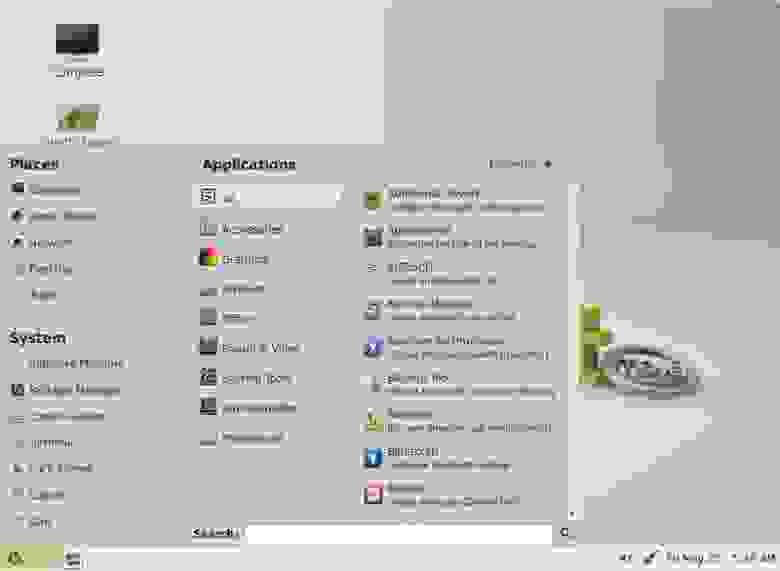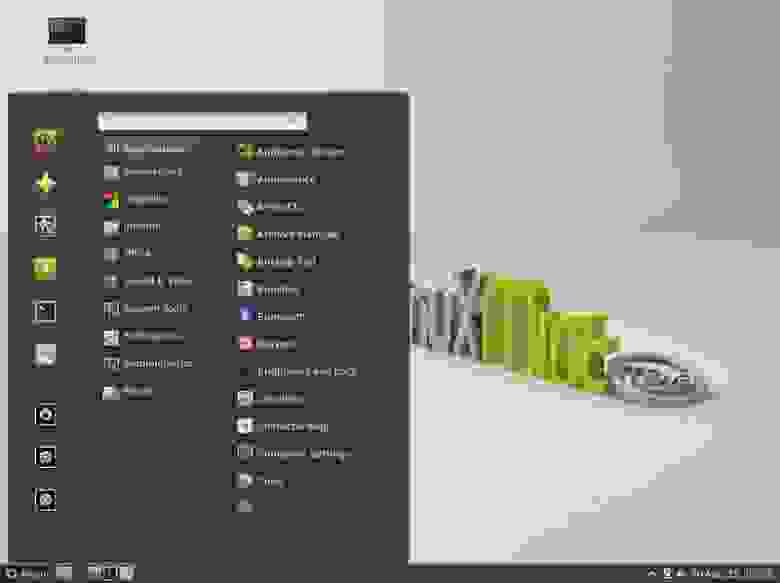Установка Maya|Mudbox для семейства Debian (Ubuntu|Kubuntu|Mint и тд)
данный урок написан для наших юнлингов(новичков в 3д в среде Линукс семейства Дебиан)
Мы будем устанавливать Майку и Мудбокс в Линуксе
Т.к. предполагается, что вы пользователь Линукс, семейства Дебиан (это Убунту, Кубунту, Минты и тд и мг . одним словом, если вы юзаете *.deb установщик, то ты принадлежишь к Debian), то я вам не буду рассказывать, что такое терминал и как с ним работать.
Перейдем к делу:
скачиваем майку/мудбокс — в архиве паки *rpm
запускаем наш терминал 🙂
Что нам требуется?
В первую очередь нам нужен конвертер RPM в DEB ну и сразу можно установить(в зависимости от сборки ОС) некоторые дополнения, по типу gcc и тд (я работаю в Debian Buster, мне потребуются такие дополнения)
(данные процедуры попробуйте выполнить не в папке скачанной майки/мудбокс, хотя можно и там, но главное не повторяйте комплексный *.deb инстал) выполняем (без кавычек):
«sudo apt-get install -y gcc libssl-dev libjpeg62 alien csh tcsh libaudiofile-dev libglw1-mesa elfutils libglw1-mesa-dev mesa-utils xfstt ttf-liberation xfonts-100dpi xfonts-75dpi ttf-mscorefonts-installer libfam0 libfam-dev libgstreamer-plugins-base1.0-dev»
далее (это тоже все относится к нужным дополнениям) нам нужен будет libxp6
wget http://launchpadlibrarian.net/183708483/libxp6_1.0.
sudo dpkg -i libxp6_1.0.2-2_amd64.deb
и libpng12 нам нужен для запуска инсталятора . для ввода серийного номера и тд.
wget http://ftp.ru.debian.org/debian/pool/main/libp/lib.
sudo dpkg -i libpng12-0_1.2.50-2+deb8u3_amd64.deb
Находясь в папке скачаной и разархивированной Майки/мудбокс выполняем команду (конвертируем чужого)
sudo alien -cv *.rpm
ждем
далее делаем копи-пасте(без кавычек)
sudo dpkg -i *.deb
Майка/Мудбокс установилась
Теперь введем серийный номер нашего продукта выполняя эти команды в папке скачанной/переконверченной Майки/Мудбокс, поочередно:
echo «int main (void)
gcc mayainstall.c
sudo mv /usr/bin/rpm /usr/bin/rpm_backup
sudo cp a.out /usr/bin/rpm
sudo chmod +x ./setup
sudo ./setup — вот здесь мы запускаем установщик (тот который Автодеск и который был для RedHat)
нажимаем далее( ну как у вин юзверей ) и вводим серийный номер и ключ продукта
сейчас вернем все наши замены и удаления:
sudo rm /usr/bin/rpm
sudo mv /usr/bin/rpm_backup /usr/bin/rpm
Теперь мы можем смело в терминале/консоле писать maya/mudbox и нажимать энтер)
видим ответ.. да?))
(в зависимости от сборки, повторюсь я работаю в Дебиан Бастер)
приступаем к процедурам (прежде чем писать версию куда линкуете, найдите то что у вас есть через поиск):
sudo ln -s /usr/lib/x86_64-linux-gnu/libtiff.so.5.4.0 /usr/lib/libtiff.so.3
sudo ln -s /usr/lib/x86_64-linux-gnu/libcrypto.so.1.1 /usr/lib/x86_64-linux-gnu/libcrypto.so.10
sudo ln -s /usr/lib/x86_64-linux-gnu/libpcre16.so.3.13.3 /usr/autodesk/maya2019/lib/libpcre16.so.0
wget http://download-ib01.fedoraproject.org/pub/fedora/.
sudo alien -cv libpng15-1.5.30-6.fc29.x86_64.rpm
sudo dpkg -i libpng15_1.5.30-7_amd64.deb
sudo ln -s /usr/lib64/libpng15.so.15.30.0 /usr/lib/x86_64-linux-gnu/libpng15.so.15
sudo ln -s /usr/lib/x86_64-linux-gnu/libssl.so.1.1 /usr/lib/x86_64-linux-gnu/libssl.so.10
возможное еще такой модуль потребуется:
wget http://ftp.ru.debian.org/debian/pool/main/c/curl/l.
sudo dpkg -i libcurl4_7.64.0-1_amd64.deb
далее линкуем и рефреш шрифты (не факт):
xset +fp /usr/share/fonts/X11/100dpi/
xset +fp /usr/share/fonts/X11/75dpi/
теперь сделаем папочку:
sudo mkdir -p /usr/tmp
sudo chmod 777 /usr/tmp
и сделаем
sudo mkdir -p
/maya/2019/
sudo chmod 777
ну а дальше смотрите по откликам из консоли, в Debian Buster майка уже должна запускаться и нормально работать.
И заметка, по МудБоксу 2019 — https://knowledge.autodesk.com/support/mudbox/trou.
у вас может возникнуть ошибка «error while loading shared libraries: libMudboxFramework.so. «
нужно сделать:
export LD_LIBRARY_PATH=/usr/autodesk/mudbox2019/lib/
/usr/autodesk/mudbox2019/bin/mudbox.sh
надеюсь подсказал, сборав в кучку все єти действия (т.к. сам потратил на это не один день)
Источник
Вышел Linux Mint 13 «Maya»
Позавчера было объявлено о выходе новой версии популярного Linux-дистрибутива для настольных ПК, основанного на Ubuntu Linux, — Linux Mint 13 под кодовым названием «Maya».
В качестве основных графических оболочек Linux Mint 13 предоставляет своим пользователям свой «фирменный» Cinnamon 1.4, основанный на GNOME 3 и Clutter, и MATE 1.2, продолжающий развитие традиционного рабочего окружения GNOME 2. Последний релиз Linux Mint основан на недавнем релизе Ubuntu — 12.04 «Precise Pangolin», — благодаря чему получил статус LTS и будет поддерживаться до апреля 2017 года.
Итак, среди ключевых новшеств и изменений в дистрибутиве Linux Mint 13:
- в состав дистрибутива включена графическая среда MATE 1.2;
- собственная оболочка Cinnamon обновилась до версии 1.4, в которой она получила новый режим обзора «Expo» (старый режим теперь известен как «Scale»), апплет с настройками системы («Settings applet»), режим редактирования апплетов (по умолчанию их теперь нельзя двигать, для этого требуется сначала активировать данный режим — подобным образом реализовано управление виджетов в KDE 4), локализации для 39 языков (раньше интерфейс был только на английском), новые опции настройки и многочисленные улучшения;
- новый менеджер дисплеев MDM, основанный на GDM 2.20;
- улучшения в оформлении: обновлённые темы Mint-X и Mint-Z, более качественная поддержка GTK+ 3;
- переход на Yahoo в качестве поискового движка по умолчанию для пользователей США, Канады и ряда европейских стран (проект Linux Mint получает за это финансовые отчисления от поисковика).
Linux Mint Mate
Download [32] [64] [32 (No codecs)] [64 (No codecs)]
Linux Mint Cinnamon
Download [32] [64] [32 (No codecs)] [64 (No codecs)]
Источник
The Linux Mint Blog
News from the Mint Team
Recent Posts
Archives
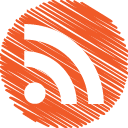

Linux Mint 13 “Maya” Xfce RC released!
The team is proud to announce the release of Linux Mint 13 Xfce RC.
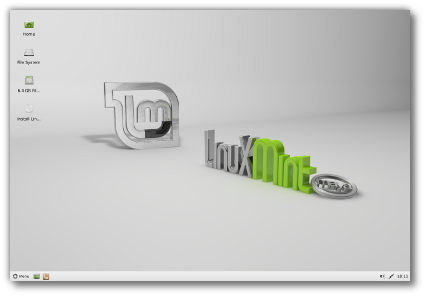
Linux Mint 13 Xfce
New features at a glance:
For a complete overview and to see screenshots of the new features, visit: “What’s new in Linux Mint 13 Xfce“.
Important info:
- mintMenu in Xfce
- Xfwm margins
- Xfce trash in live mode
- Boot hangs on systems with b43 wireless cards
- Moonlight
Make sure to read the “Release Notes” to be aware of important info or known issues related to this release.
System requirements:
- x86 processor (for both 32 & 64-bit versions)
- x86_64 compatible processor (for the 64-bit version)
- 384 MB of system memory (RAM)
- 5 GB of disk space for installation
- Graphics card capable of 800×600 resolution
- CD-ROM drive or USB port
Download:
- 32-bit: e837b79e7f6c2550fd4d74c7d241b2d0
- 64-bit: 2789901ecc92e03cf2bfc974a68ce978
HTTP Mirrors for the 32-bit DVD ISO:
HTTP Mirrors for the 64-bit DVD ISO:
Enjoy!
We look forward to receiving your feedback. Thank you for using Linux Mint and have a lot of fun testing the release candidate!
157 comments
Will LMDE/XFCE get MintMenu?
And Linux Mint KDE??
@GeneC: Yes, we’ll focus on development and an LMDE update after KDE and Xfce editions are out. All improvements, including the mintMenu support for Xfce will make their way into LMDE.
Very Nice.
Thanks 8^)
Has this been tested on the MintBox? Does everything work including HDMI with sound? Is this lighter on resources than MATE for running on MintBox attached to TV?
Edit by Clem: Yes. HDMI sound output on the mintbox requires the ATI drivers to be installed. I didn’t run any benchmark to compare MATE 1.2 and Xfce 4.10, their software selection is very similar and Xfce has traditionally been lighter than Gnome/MATE in the past.
Can we look forward to Maya KDE?
Edit by Clem: Yes, we were hoping to release Xfce and KDE at the same time. We identified a series of bugs we wanted to fix in KDE so the KDE release is delayed a bit. Hopefully by about a week.
1. The Release Notes in the link above say, in part:
mintMenu in Xfce
mintMenu is fully functional in Xfce but it isn’t installed by default in this RC release.
Is it possible the link needs to be updated, as it refers to the RC release? Is the Mint Menu installed by default in the final release?
… This problem will be fixed in the stable release. In the meantime, you can correct it by removing the margins in Menu->Settings->Workspaces->Margins
Did it get fixed in the stable release?
3. Unlike a few years ago, Xubuntu has gotten relatively lightweight-I have a computer that boots with a panel system monitor indicating it uses about 100 MB of RAM. Is Mint 13 XFCE relatively lightweight, or was it done like the older versions of Xubuntu from 2008/9, essentially like the main Gnome edition was in those days?
Edit by Clem: This is the RC, not the stable release. I’m not sure about Xubuntu… this edition is derived from Mint 13 itself not from Xubuntu, but as was done for LMDE Xfce, it follows in the tradition of a mainstream Xfce flavor.. i.e. the desktop itself is lightweight, but the software selection isn’t (it comes with LibreOffice, Banshee, Firefox..etc..).
mintMenu in XFCE… excellent, fantastic! 😀 I’ve really grown attached to the traditional (Gnome/MATE) mintMenu so I miss it in every distro I put my hands on. Thanks for the effort, guys! mintMenu is great.
Absolutely amazing! Great work fellas. I love the fact that the Mate applets are working under Xfce and you can use the MintMenu on it 😀
Can’t wait for the Stable version.
I tried resizing the install window at the point of selecting a partition: Resize icons appear, but resizing does not happen (instead the window gets moved).
The Xfwm margins issue is not necessarily a bad thing: For those wanting continual access to the desktop (eg, to right-click to get to the menu), this is quite convenient.
mintMenu is clearly one of the best–and perhaps *the best*–OS main menus around. I will try the instructions to install it.
The screenshot shows the “ugly icon” for unmounted drives bug.
Edit by Clem: Hi Tom, please explain.
And Linux Mint KDE?? [2]
Ok ,this is a noob question but I can’t find the correct info. This Xfce version will had the 5-year support like the Mint 13 MATE / Cinnamon main releases.
Sorry if I’m so redundant. Thanks in advance.
Edit by Clem: Yes.
@Carlos Felipe Clem said that the kde has a series of bugs in the kde version and hope to release it by a week guessing the RC version he is talking about and good job Clem. I do have a problem with Firefox and Google chrome is that it does not maximize and minimize like it does but it doesn’t work all the way has problems trying to maximize. Guessing its a bug kind of hard to tell cause I don’t have my Linux mint 13 xfce netbook turned on.
unlike other flavours of xfce, this one renders fonts and webpages pretty well, much better than xubuntu 12.04 for example…bugs?…cannot install mencoder/devede and firefox constantly asking if i want to save my tabs or quit on every session (which still happens in maya mate and cinnamon) ..apart from that it’s excellent!
Edit by Clem: Firefox asking if you want to save your tabs is something we set on purpose. It’s always been configured this way in Linux Mint. You can change it about:config. For the fonts, this edition is derived from the Cinnamon edition of Linux Mint 13 so it should render them the same way. I’ll have a look at mencoder and devede, thanks for pointing this out.
Is it advisable to reinstall when a stable release comes out. I mean when an RC release is installed, will any updates make an RC release as good as a stable release if there are any problems?
Edit by Clem: It depends on the changes and fixes between the RC and the stable release. Most of the time you can simply apply level 1 and 2 updates to the RC. This will be described in the announcements when the stable release is out.
Please, just curious–will there be Linux Mint 13 Lxde, too, eventually?
I love both Lxde (Ubuntu-based) and Xfce (Ubuntu-based)! My two favourite desktop environments, although I am also intrigued by Enlightenment (E17) and Razor-qt.
Thank you, thank you, thank you!
Edit by Clem: Unfortunately no. We had to discontinue the LXDE and Fluxbox editions. We were only partially supporting them (in 32-bit), XFCE support was lacking and we wanted more time within the release cycle to focus on development. I really enjoyed these editions as well but we just don’t have the resources to support them at the moment.
thank you very much for your efforts! very good system with xfce 4.10!
you can take a look here because you can make it eaven better. put more inside! for newbys this is a kind of blessing thing.
That’s really great news. When reading “What’s new in…” my eyes got larger and larger because of having Xfce 4.10 in there and even support for Mate applets.
Just one question: Does this also mean that Applications-Places-System applet from Mate would work? As far as I remember this did not work for the Gnome 2 variant in XfApplet, did it?
Unfortunately my Internet connection is too slow for just loading the ISO and trying the RC.
But I’m sure it is great. Thanks for all your work!
I will definitely install Mint 13 Xfce (final version) as my primary (and only) operating system!
Edit by Clem: It should run all MATE applets. If it doesn’t, it’s probably because of a missing MATE library or the fact that caja isn’t installed (mintmenu for instance required mate-menus, libmatemenu and libmatedesktop) and the applet is using it.
This édition is a good idea but i prefer lxde.
Having found that LM-13 MATE and LMDE simply refused to install on my laptop or netbook, which I ascribe to MATE, and had reinforced a move to ZorinOS6, I am delighted to report that this latest 32bit XFCE RC is working very well from a Lexar ‘8GB’ USBkey, with RipperX-produced MP3s playing music on one virtual desktop, whilst the new PinguyOS downloads on another and I submit this on a third. (To hopefully prevent adverse comment, I’ll explain that ever since the sad demise of LM-10 Julia, I have been searching for a reliable way past ‘the Gnome3 / Unity barrier’.)
Please keep up the good work guys !
Looks very nice and it is great to have back mint menu
However: I miss the LXDE edition. I always considered LXDE equivalent to XFCE concerning features, but much more lightweight
Terrific. I installed this RC in a VM and I like it. However the mintmenu must be installed after the install procedure (xfapplet and mintmenu) Perhaps you can include mintmenu in the stable version as an install option.
I can’t believe it! With mintmenu the RAM compsumption is below 150MB. It’s amazing.
Edit by Clem: Yes, I can confirm these will be installed by default in the stable release.
Firefox will not maximize, and the window border glitches. I am using the 64 bit version
Edit by Clem: Oh yes, that affects all windows. Check the release notes for more info.
Just installed Linux Mint 13 XFCE RC 64 bit on my laptop. It’s a Dell Vostro 1014 Core 2 Duo with 8gb RAM and an OCZ Vertex 32gb SSD. It boots in 14 seconds. That’s 2 seconds faster than Fedora 17 LXDE 64 bit on the exact same laptop. So far, Mint 13 XFCE works great. I don’t get annoying error messages like Fedora’s missing plugins either.
Nice to see XFCE 4.10 here.. Waiting for the final release..
if i’ll install now is possible to update to the final edition?
Hello Clem, this is what I mean by ugly icon bug:
http://i.imgur.com/5ttnb.png
The icon for the unmounted drive is of small resolution, and doesn’t match the rest of the icon theme. It’s obviously an xfce issue. I haven’t gone into much detail as to how to fix it.
A possible fix is to increase the desktop icon size, but I’m not sure if it works in all cases.
Edit by Clem: Thanks, that looks easy enough to fix. We’ll have a look at it.
This seems to be great. But I can’t find this fantastic mintMenu… not in the RC or is there an easy way to install?
after instaling some programs the terminal dot’t work. nothing to see in it. restart don’t help.
Is there a way to have the Xfce menu and panel at the top of the screen like in Xubuntu? If possible, I would like to get the Xfce login screen back too…I REALLY like them, both from functional and aesthetic points of view
I would like to know how to move the menu and panel to the top as well. I’m sure it’s easy for those that know. I would also like to know if there is any way to get the default Mint-X theme with all square window borders? I really like the default Mint theme but would like the option to not have the two top rounded corners. Most would probably consider it an old fashioned look but I would like to capture a window from time to time and not have the rounded top corners. I know there are other themes that are all square but I don’t like them as well as Mint-X.
By the way, can it be installed on a netbook (I have a EEEpc 1201PN) ? Or is it too ressources-greedy and it is better for me to stay with the reactive LMDE edition ? Wich seems to be sadly sleeping. Some of my programs are seriously outdated.
@DrTeeth & Lee
Right click panel and ‘unlock’ then drag to top and ‘lock’
update
@DrTeeth & Lee
Right click panel, select ‘Panel’ then ‘Panel Pref” de-select ‘Lock Panel’ then drag panel to top
Fantastic! Other than the no trash thing in live mode I’m liking this a lot.
The screenshot shows the Nautilus icon. Does this use Nautilus rather than Thunar? If so, I’d be interested to know the reason.
By the way, at least one of the Firefox bookmarks is out-of-date: kernel.net should be kernel.org. The former is an unrelated German page.
Having grown used to its alternative single window mode in ZorinOS6, I reckon that GIMP 2.8 would have been a better choice than GIMP 2.6, but you can’t have everything !
Thank you Rick! I also discovered that going to Settings -> Settings Manager -> Windows Manager lets me change to windows that are closer to being square on all sides. I miss the days when everything came with an actual manual.
The 64bit version installed smoothly on my Lenovo M57e, except that the usual Ubuntu installer bug – if you have two hard disks, the default is to install Grub to the larger one, rather than to the one on which you have chosen to create the “/” partition – is present. Don’t try to reuse the “/home” partition from a previous Xubuntu installation – you wind up with a plain vanilla XFCE desktop – a clean install solved that problem.
I ran across a minor cosmetic issue in the wireless network authentication dialogue – no box appears for the password until you click on “show password”.
Otherwise, I had no problem in fixing the margins problem and getting the Mint menu working, and would like to add my thanks to the team for producing what is already a very functional system.
It would be extra nice if the released version had substantially fewer zero-day updates than the RC (all but a few were Level 3, of course, but 255MB is a pretty hefty additional download if, like me, you have only a very limited monthly gigabyte quota).
Thank you for this one, and the 64-bit compatibility.
Since Debian testing is at freeze stage, are you going to update XFCE on LMDE?
Dear clem, nice release but there are a few issues that i hope will be patched(fixed) in the stable release.
1. The artwork for the wireless networks is very ugly similar to the defualt gnome icons. Mint has provided me with beautiful icons in the past…
2. The fonts are ugly and not smooth and does not look very nice at all. Previous Mint releases did not have this issue..
Other than that, This is a pretty nice release for an RC
Below are screen shots to help you visualize the issues i mentioned:
Issue # 1:http://tinypic.com/r/21enhx/6 ===> Shows you the ugly wireless network icons located on bottom right
Issue# 2 http://tinypic.com/r/mtnfxz/6 ====> Shows you rendered fonts
Note: All these issues were present on a clean install after updates(updated using MintUpdate)
Thank You Clem! Please take note of these issues! They are small, but it still does not keep me from using mint though it might keep others who are unwilling to fix them.
@bennachie If you partition the drives yourself it will ask where you want to install grub. Have a look at gparted to see how your drive is currently partitioned.
I have a small SSD and always set 200MB /boot, 4096 swap and rest to /. I also have several HDD’s and my /home is on one of those.
Does compiz work in this release or has it the same problems as in the MATE edition?
Nice. Xfce is awesome, but please release the KDE version soon too.
@Rick. Yes, if you start by partitioning free space. But if you intend to re-use space in which you have previously installed the “/” and “/home” partitions for other distros, that doesn’t happen.
I’m well past the stage of having to be told gently how to partition a disk, and I tend to be testing three or four varieties of Linux, as well as maintaining a basic Windows system, at any one time on my two-hard-disk set-up.
I’ll grant that this bug is more likely to bother reasonably knowledgeable users rather than absolute beginners, but a bug it most assuredly is. You’ll find the problem well documented on the Ubuntu forums (it’s not specific to Mint).
This RC looks good.
Just a few comments…
The System requirements look a little off:
– Needs DVD drive or USB port instead of CD. Using Plop to boot from the USB or remaster the Linux Mint ISOs are solutions but probably not what a linux newbie is going to do.
– Didn’t install with 256MB. Freezes after loading the desktop, zram is full. It’s necessary to have a pre-installed swap and use the console to deactivate the zram before the system loads the desktop. This just to load the XFCE desktop…
– To install with 288MB of RAM it’s necessary a pre-installed swap and “sudo swapoff /dev/zram0” (to free RAM for programs), “sudo apt-get purge ubiquity-slideshow-mint”.Swap usage during installation is 250-300MB, it’s very slow and may not work in computers with VGA cards with shared RAM.
– Installs OK with 320-384MB of RAM (about the same as Cinnamon and MATE edtion). The minimum RAM requirements should be 384MB, not 256MB.
Mint 13 XFCE LTS it’s Mint 13 lightest edition and works well if the computer has 384MB of RAM or more.
As replacement for the previous Mint (Ubuntu based) lightweight editions, Mint 9/10/11/12 LXDE and Mint 9 Fluxbox LTS on older and slower hardware this new version it’s not that great:
– Mint 13 XFCE LTS doesn’t install on computers with 256MB of RAM. Mint 12 LXDE installed fine with 256MB of RAM, Mint 9 Fluxbox and Mint 10 LXDE installed with 128-160MB of RAM and a pre-installed swap. I don’t think the 12.04 Ubiquity installer works with 256MB of RAM even if the desktop was LXDE instead of XFCE.
– Mint 13 XFCE LTS needs DVD/USB boot. Solutions exist, plop it’s very easy but remastering the Linux Mint ISOs it’s not…
– Mint 13 XFCE LTS uses almost twice the RAM of Mint 9 Fluxbox/LXDE after boot and Mint 10/11/12 LXDE with some tuning do the same (http://forums.linuxmint.com/viewtopic.php?f=42&t=96465).
– XFCE uses more CPU than LXDE or Fluxbox. Especially noticeable on slower CPU’s.
Fixing all this takes time and effort that the Mint team doesn’t have at the moment and probably would not work well with Ubuntu/Ubiquity 12.04. Could work with LMDE (stable/testing).
Overall Mint 13 XFCE LTS works well, looks nice and it’s fast and light when compared with the current MATE and Cinnamon editions and previous Gnome2 editions. It’s a good replacement for Mint 9 XFCE LTS, Mint 9/10/11 with Gnome 2 and even Mint LXDE if the computer is not to old/slow and the user likes XFCE but a few Mint LXDE users are going to have to find some other distro or make their own Mint 13 with LXDE.
Cheers Clem! Given the fine nature of the release candidate, the final release of LM13 Xfce looks very promising!
I’ve just discovered an issue while testing the live 32-bit iso – none of the Xfce packages appear in Synaptic. Can you think of why this might be?
Thanks again Clem! 🙂
Источник