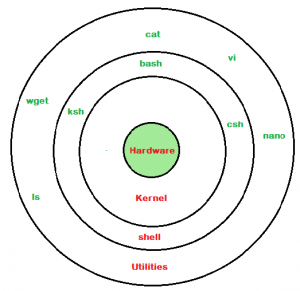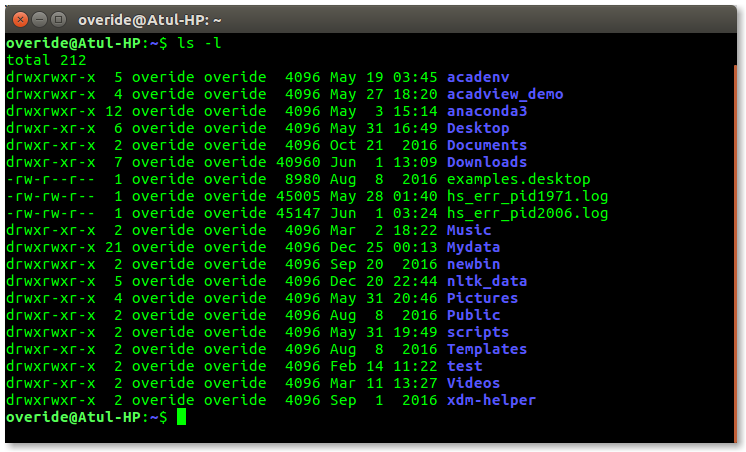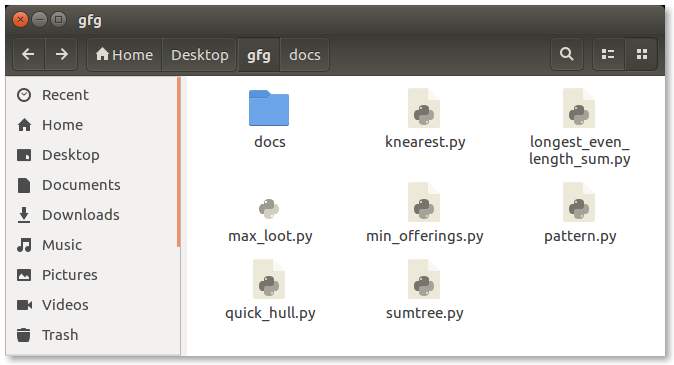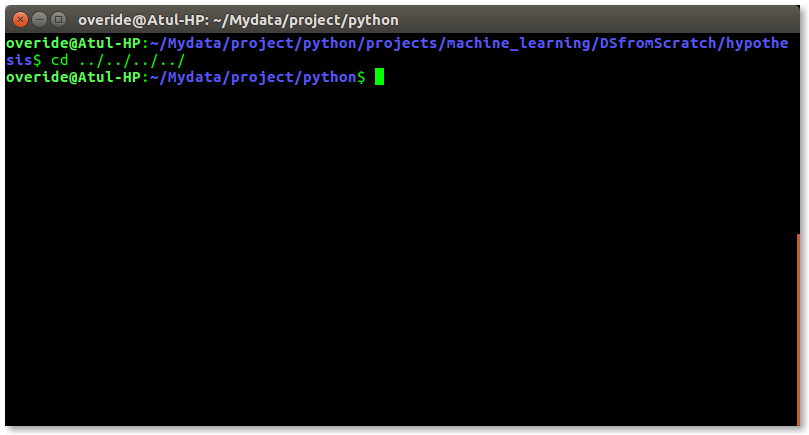- Unix / Linux — What is Shells?
- Shell Prompt
- Shell Types
- Shell Scripts
- Example Script
- Shell Comments
- Extended Shell Scripts
- What is «the Shell»?
- What’s a «Terminal?»
- Starting a Terminal
- Testing the Keyboard
- You’re not operating as root, are you?
- Using the Mouse
- A few words about focus.
- Further Reading
- Introduction to Linux Shell and Shell Scripting
Unix / Linux — What is Shells?
A Shell provides you with an interface to the Unix system. It gathers input from you and executes programs based on that input. When a program finishes executing, it displays that program’s output.
Shell is an environment in which we can run our commands, programs, and shell scripts. There are different flavors of a shell, just as there are different flavors of operating systems. Each flavor of shell has its own set of recognized commands and functions.
Shell Prompt
The prompt, $, which is called the command prompt, is issued by the shell. While the prompt is displayed, you can type a command.
Shell reads your input after you press Enter. It determines the command you want executed by looking at the first word of your input. A word is an unbroken set of characters. Spaces and tabs separate words.
Following is a simple example of the date command, which displays the current date and time −
You can customize your command prompt using the environment variable PS1 explained in the Environment tutorial.
Shell Types
In Unix, there are two major types of shells −
Bourne shell − If you are using a Bourne-type shell, the $ character is the default prompt.
C shell − If you are using a C-type shell, the % character is the default prompt.
The Bourne Shell has the following subcategories −
- Bourne shell (sh)
- Korn shell (ksh)
- Bourne Again shell (bash)
- POSIX shell (sh)
The different C-type shells follow −
- C shell (csh)
- TENEX/TOPS C shell (tcsh)
The original Unix shell was written in the mid-1970s by Stephen R. Bourne while he was at the AT&T Bell Labs in New Jersey.
Bourne shell was the first shell to appear on Unix systems, thus it is referred to as «the shell».
Bourne shell is usually installed as /bin/sh on most versions of Unix. For this reason, it is the shell of choice for writing scripts that can be used on different versions of Unix.
In this chapter, we are going to cover most of the Shell concepts that are based on the Borne Shell.
Shell Scripts
The basic concept of a shell script is a list of commands, which are listed in the order of execution. A good shell script will have comments, preceded by # sign, describing the steps.
There are conditional tests, such as value A is greater than value B, loops allowing us to go through massive amounts of data, files to read and store data, and variables to read and store data, and the script may include functions.
We are going to write many scripts in the next sections. It would be a simple text file in which we would put all our commands and several other required constructs that tell the shell environment what to do and when to do it.
Shell scripts and functions are both interpreted. This means they are not compiled.
Example Script
Assume we create a test.sh script. Note all the scripts would have the .sh extension. Before you add anything else to your script, you need to alert the system that a shell script is being started. This is done using the shebang construct. For example −
This tells the system that the commands that follow are to be executed by the Bourne shell. It’s called a shebang because the # symbol is called a hash, and the ! symbol is called a bang.
To create a script containing these commands, you put the shebang line first and then add the commands −
Shell Comments
You can put your comments in your script as follows −
Save the above content and make the script executable −
The shell script is now ready to be executed −
Upon execution, you will receive the following result −
Note − To execute a program available in the current directory, use ./program_name
Extended Shell Scripts
Shell scripts have several required constructs that tell the shell environment what to do and when to do it. Of course, most scripts are more complex than the above one.
The shell is, after all, a real programming language, complete with variables, control structures, and so forth. No matter how complicated a script gets, it is still just a list of commands executed sequentially.
The following script uses the read command which takes the input from the keyboard and assigns it as the value of the variable PERSON and finally prints it on STDOUT.
Источник
What is «the Shell»?
Simply put, the shell is a program that takes commands from the keyboard and gives them to the operating system to perform. In the old days, it was the only user interface available on a Unix-like system such as Linux. Nowadays, we have graphical user interfaces (GUIs) in addition to command line interfaces (CLIs) such as the shell.
On most Linux systems a program called bash (which stands for Bourne Again SHell, an enhanced version of the original Unix shell program, sh , written by Steve Bourne) acts as the shell program. Besides bash , there are other shell programs available for Linux systems. These include: ksh , tcsh and zsh .
What’s a «Terminal?»
It’s a program called a terminal emulator. This is a program that opens a window and lets you interact with the shell. There are a bunch of different terminal emulators we can use. Some Linux distributions install several. These might include gnome-terminal , konsole , xterm , rxvt , kvt , nxterm , and eterm .
Starting a Terminal
Window managers usually have a way to launch a terminal from the menu. Look through the list of programs to see if anything looks like a terminal emulator. While there are a number of different terminal emulators, they all do the same thing. They give us access to a shell session. You will probably develop a preference for one, based on the different bells and whistles it provides.
Testing the Keyboard
OK, let’s try some typing. Bring up a terminal window. The first thing we should see is a shell prompt that contains our user name and the name of the machine followed by a dollar sign. Something like this:
Excellent! Now type some nonsense characters and press the enter key.
If all went well, we should have gotten an error message complaining that it cannot understand the command:
Wonderful! Now press the up-arrow key. Watch how our previous command «kdkjflajfks» returns. Yes, we have command history. Press the down-arrow and we get the blank line again.
Recall the «kdkjflajfks» command using the up-arrow key if needed. Now, try the left and right-arrow keys. We can position the text cursor anywhere in the command line. This allows us to easily correct mistakes.
You’re not operating as root, are you?
If the last character of your shell prompt is # rather than $, you are operating as the superuser. This means that you have administrative privileges. This can be dangerous, since you are able to delete or overwrite any file on the system. Unless you absolutely need administrative privileges, do not operate as the superuser.
Using the Mouse
Even though the shell is a command line interface, the mouse is still handy.
Besides using the mouse to scroll the contents of the terminal window, we can can use it to copy text. Drag the mouse over some text (for example, «kdkjflajfks» right here on the browser window) while holding down the left button. The text should highlight. Release the left button and move the mouse pointer to the terminal window and press the middle mouse button (alternately, press both the left and right buttons at the same time when working on a touch pad). The text we highlighted in the browser window should be copied into the command line.
A few words about focus.
When you installed your Linux system and its window manager (most likely Gnome or KDE), it was configured to behave in some ways like that legacy operating system.
In particular, it probably has its focus policy set to «click to focus.» This means that in order for a window to gain focus (become active) you have to click in the window. This is contrary to traditional X Window behavior. You should consider setting the focus policy to «focus follows mouse». You may find it strange at first that windows don’t raise to the front when they get focus (you have to click on the window to do that), but you will enjoy being able to work on more than one window at once without having the active window obscuring the other. Try it and give it a fair trial; I think you will like it. You can find this setting in the configuration tools for your window manager.
Further Reading
- The Wikipedia entry for Steve Bourne, developer of the original Bourne shell
- The Wikipedia article on the Unix shell, the place where all this fun got started
- The «Power Terminals» Adventure
© 2000-2021, William E. Shotts, Jr. Verbatim copying and distribution of this entire article is permitted in any medium, provided this copyright notice is preserved.
Linux® is a registered trademark of Linus Torvalds.
Источник
Introduction to Linux Shell and Shell Scripting
If you are using any major operating system you are indirectly interacting to shell. If you are running Ubuntu, Linux Mint or any other Linux distribution, you are interacting to shell every time you use terminal. In this article I will discuss about linux shells and shell scripting so before understanding shell scripting we have to get familiar with following terminologies –
- Kernel
- Shell
- Terminal
What is Kernel
Attention reader! Don’t stop learning now. Get hold of all the important CS Theory concepts for SDE interviews with the CS Theory Course at a student-friendly price and become industry ready.
The kernel is a computer program that is the core of a computer’s operating system, with complete control over everything in the system. It manages following resources of the Linux system –
- File management
- Process management
- I/O management
- Memory management
- Device management etc.
- It is often mistaken that Linus Torvalds has developed Linux OS, but actually he is only responsible for development of Linux kernel.
Complete Linux system = Kernel + GNU system utilities and libraries + other management scripts + installation scripts.What is Shell
A shell is special user program which provide an interface to user to use operating system services. Shell accept human readable commands from user and convert them into something which kernel can understand. It is a command language interpreter that execute commands read from input devices such as keyboards or from files. The shell gets started when the user logs in or start the terminal.
Command Line Shell
Shell can be accessed by user using a command line interface. A special program called Terminal in linux/macOS or Command Prompt in Windows OS is provided to type in the human readable commands such as “cat”, “ls” etc. and then it is being execute. The result is then displayed on the terminal to the user. A terminal in Ubuntu 16.4 system looks like this –
linux command line
It will list all the files in current working directory in long listing format.
Working with command line shell is bit difficult for the beginners because it’s hard to memorize so many commands. It is very powerful, it allows user to store commands in a file and execute them together. This way any repetitive task can be easily automated. These files are usually called batch files in Windows and Shell Scripts in Linux/macOS systems.Graphical Shells
Graphical shells provide means for manipulating programs based on graphical user interface (GUI), by allowing for operations such as opening, closing, moving and resizing windows, as well as switching focus between windows. Window OS or Ubuntu OS can be considered as good example which provide GUI to user for interacting with program. User do not need to type in command for every actions.A typical GUI in Ubuntu system –
There are several shells are available for Linux systems like –
- BASH (Bourne Again SHell) – It is most widely used shell in Linux systems. It is used as default login shell in Linux systems and in macOS. It can also be installed on Windows OS.
- CSH (C SHell) – The C shell’s syntax and usage are very similar to the C programming language.
- KSH (Korn SHell) – The Korn Shell also was the base for the POSIX Shell standard specifications etc.
Each shell does the same job but understand different commands and provide different built in functions.
Shell Scripting
Usually shells are interactive that mean, they accept command as input from users and execute them. However some time we want to execute a bunch of commands routinely, so we have type in all commands each time in terminal.
As shell can also take commands as input from file we can write these commands in a file and can execute them in shell to avoid this repetitive work. These files are called Shell Scripts or Shell Programs. Shell scripts are similar to the batch file in MS-DOS. Each shell script is saved with .sh file extension eg. myscript.shA shell script have syntax just like any other programming language. If you have any prior experience with any programming language like Python, C/C++ etc. it would be very easy to get started with it.
A shell script comprises following elements –- Shell Keywords – if, else, break etc.
- Shell commands – cd, ls, echo, pwd, touch etc.
- Functions
- Control flow – if..then..else, case and shell loops etc.
Why do we need shell scripts
There are many reasons to write shell scripts –
- To avoid repetitive work and automation
- System admins use shell scripting for routine backups
- System monitoring
- Adding new functionality to the shell etc.
Advantages of shell scripts
- The command and syntax are exactly the same as those directly entered in command line, so programmer do not need to switch to entirely different syntax
- Writing shell scripts are much quicker
- Quick start
- Interactive debugging etc.
Disadvantages of shell scripts
- Prone to costly errors, a single mistake can change the command which might be harmful
- Slow execution speed
- Design flaws within the language syntax or implementation
- Not well suited for large and complex task
- Provide minimal data structure unlike other scripting languages. etc
Simple demo of shell scripting using Bash Shell
If you work on terminal, something you traverse deep down in directories. Then for coming few directories up in path we have to execute command like this as shown below to get to the “python” directory –
Источник