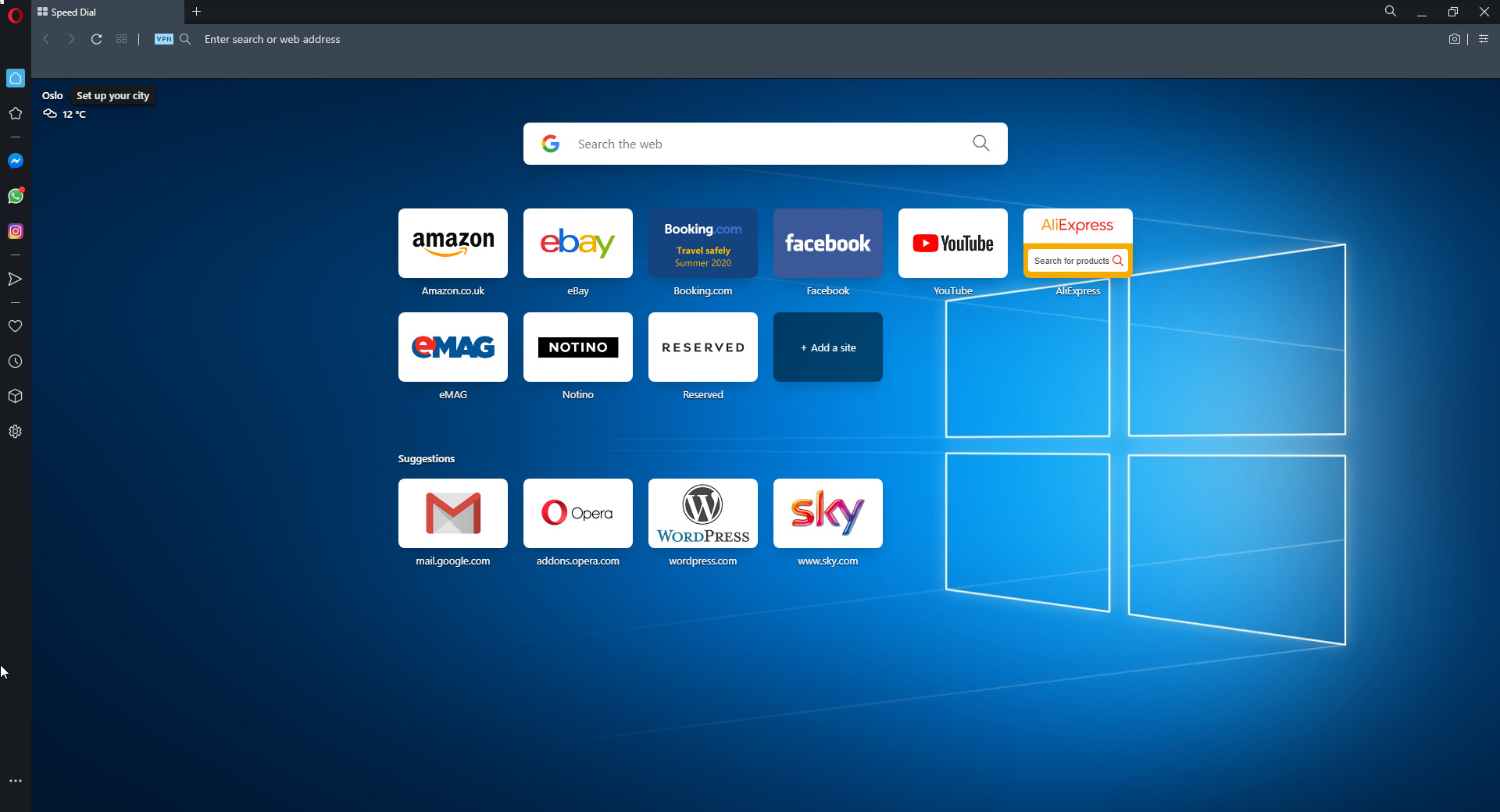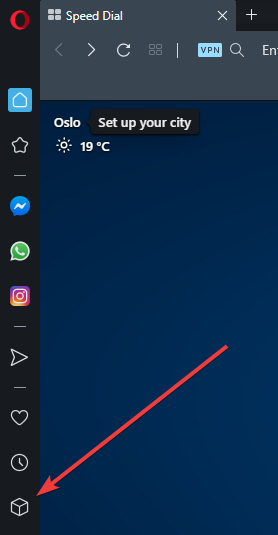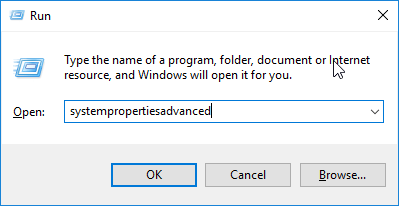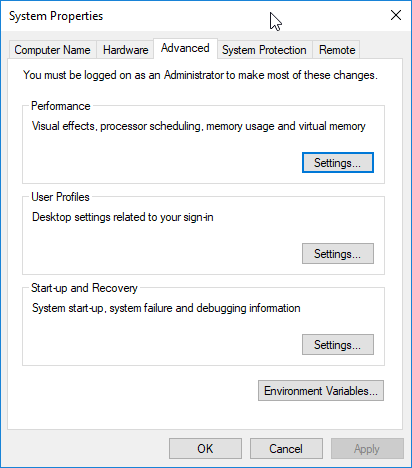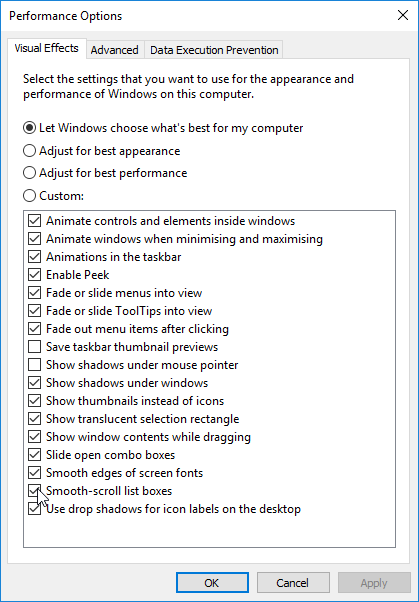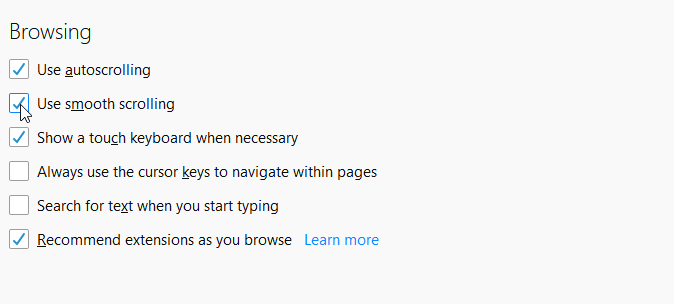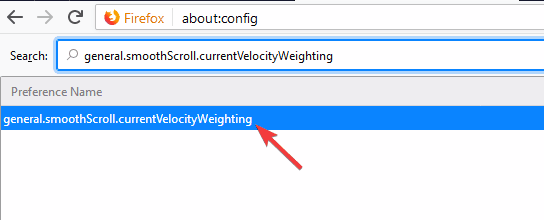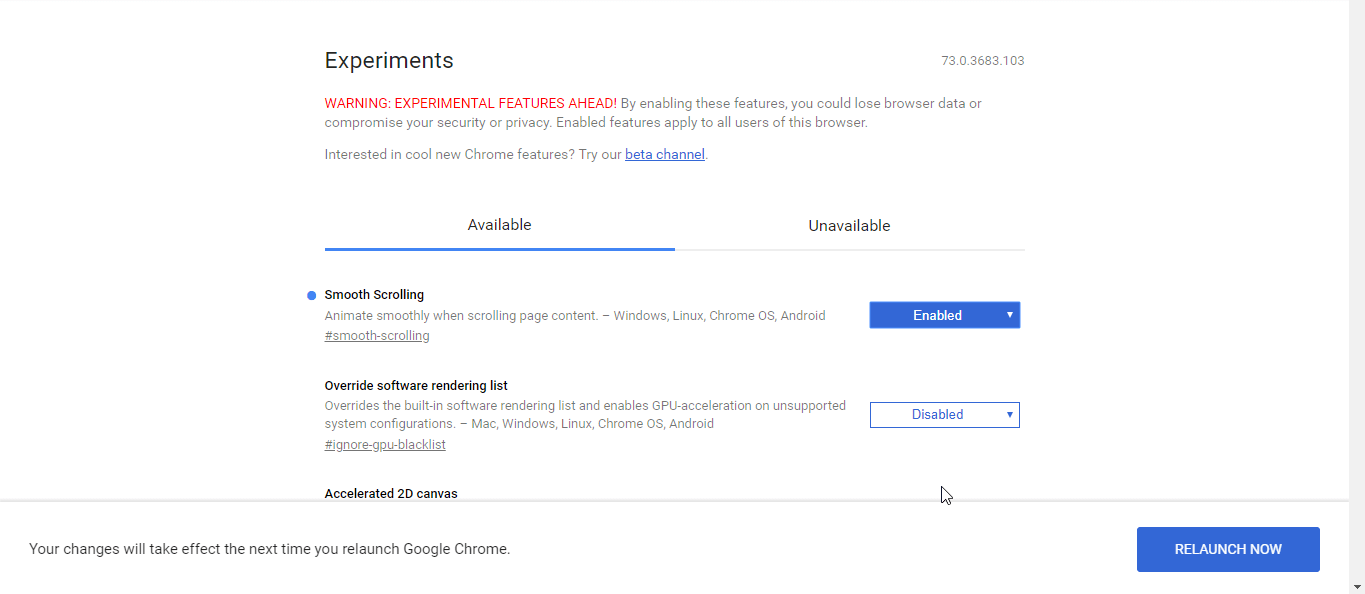- What is smooth scrolling and how to enable/disable it?
- How to enable smooth scroll?
- Enable Smooth Scroll in Google Chrome
- Enable Smooth Scrolling in Firefox
- Enable Smooth Scrolling in Edge
- Smooth Scrolling: What is it and how to enable it
- How to enable Smooth Scrolling on your PC?
- 1. Enable Smooth Scrolling on Opera
- Opera
- 2. Enable Smooth Scrolling on Microsoft Edge
- 3. Enable Smooth Scrolling on Mozilla Firefox
- 4. Enable Smooth Scrolling on Google Chrome
What is smooth scrolling and how to enable/disable it?
You might have heard the term smooth scrolling on the internet and wondered what exactly is this? If you aren’t sure, smooth scrolling, as its name indicates, is a feature that allows you to scroll smoothly. The usual/normal scrolling is a bit choppier and might stop suddenly.
That’s why major applications like Google Chrome have introduced a new feature named smooth scrolling. When smooth scrolling is turned on, you’ll notice that the scrolling is a lot smoother and it won’t stop suddenly when you stop scrolling but rather scroll a bit past your scrolling point that will make the scroll a lot smoother.
The best way to describe the smooth scroll is to compare the regular mouse scroll with the scroll when the scroll wheel is pressed. If you press the mouse scroll wheel, you can move your mouse up/down and the scroll will be very smooth. Enabling a smooth scroll allows you to scroll like that with your regular wheel scroll. Smooth scrolling is also useful with keyboard shortcuts.
When this feature is enabled, pressing the Page Down button won’t just jump directly down one page. With smooth scrolling, it slides down smoothly, so you can see how much it scrolls.
This might not be a huge deal for you but it is a big deal for users who read a lot of long pages. The choppy scroll might be annoying for a lot of users and that’s why people are moving towards the smooth scroll option.
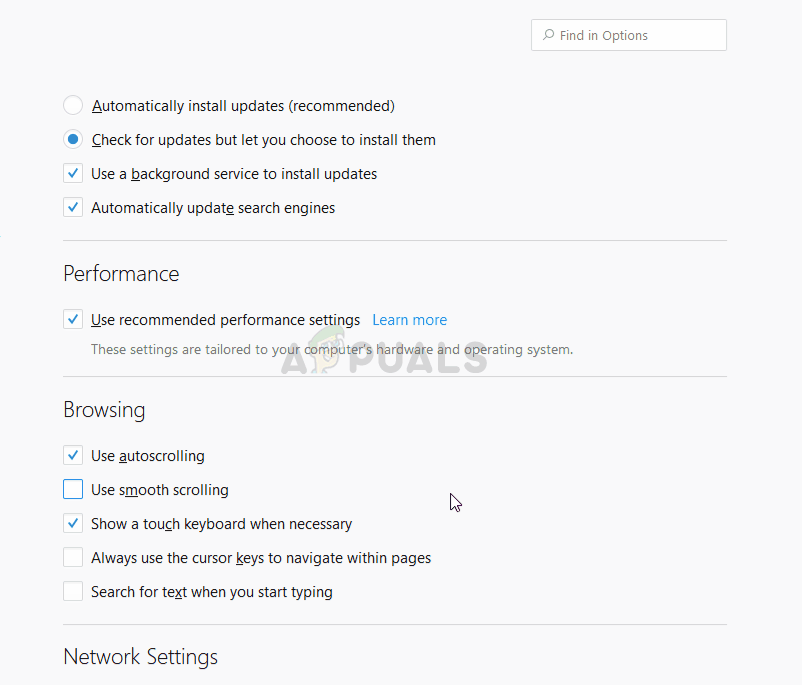
How to enable smooth scroll?
The most common use of scroll (in general) is on the internet while reading the contents of a webpage. That’s why the browsers are at the forefront when it comes to smooth scrolling. There are various different ways of enabling smooth scrolling depending on the browser you are using.
Enable Smooth Scroll in Google Chrome
Note: Smooth Scrolling is an experimental feature in Google Chrome. This means that it isn’t stable and might cause unwanted effects to your system or Google Chrome. So, turn this feature on at your own risk.
Here are the steps for enabling smooth scrolling in Google Chrome.
- Open Google Chrome
- Type chrome://flags/#smooth-scrolling and press Enter

- You should be able to see the smooth scrolling flag on the top of the page
- Select Enabled from the drop down menu

- Click Relaunch Now
This should enable the smooth scrolling on Google Chrome. If you don’t like this feature or you simply want to disable it then just follow the steps given above and select Disabled from the drop-down menu in step 4.
Enable Smooth Scrolling in Firefox
Here are the steps for enabling smooth scrolling in Firefox.
- Open Firefox browser
- Type about:preferences in the address bar and press Enter
- Scroll down to the browsing section
- Check the box Use smooth scrolling

That’s it. This should enable the smooth scrolling for Firefox.
Note: If you feel like that the smooth scrolling on Firefox isn’t smooth then you might have to tweak a few settings to make it a lot smoother. Follow the instructions carefully and do not change any other value.
- Open Firefox
- Type about:config in the address bar and press Enter
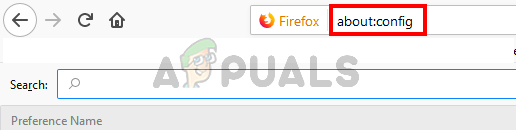
- Now you should be able to see a list of various flags and settings. Type smoothScroll.currentVelocityWeighting in the search bar

- You should be able to see only one entry from the list. Double click it and change the value to 0.
- Click Ok
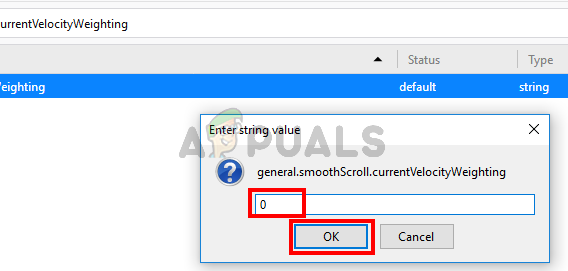
- Type smoothScroll.mouseWheel.durationMaxMS in the search bar
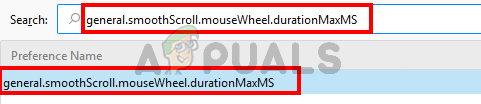
- Double click the entry and change the value to 250
- Click Ok
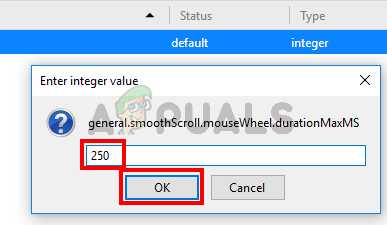
- Type smoothScroll.stopDecelerationWeighting in the search bar
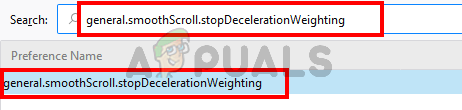
- Double click the entry and change the value to 82
- Click Ok
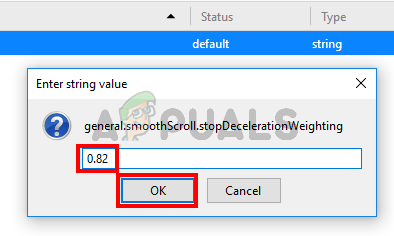
- Type min_line_scroll_amount in the search bar
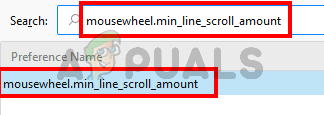
- Double click the entry and change the value to 25
- Click Ok
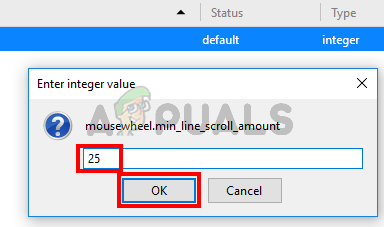
That’s it. Check if this makes the scroll smoother or not. You can try changing the values a little bit to see if it makes the scroll better but do it only if you are sure about what you are doing.
Enable Smooth Scrolling in Edge
Follow the steps given below to enable smooth scrolling in Edge
- Hold Windows key and press R
- Type systempropertiesadvanced and press Enter
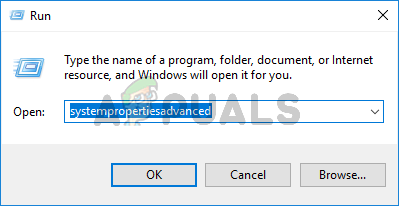
- Click Settings from the Performance section
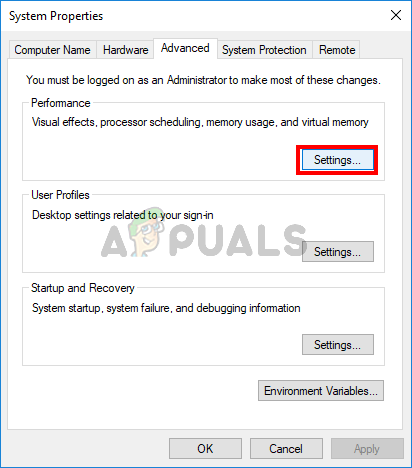
- Check the box smooth-scroll list boxes
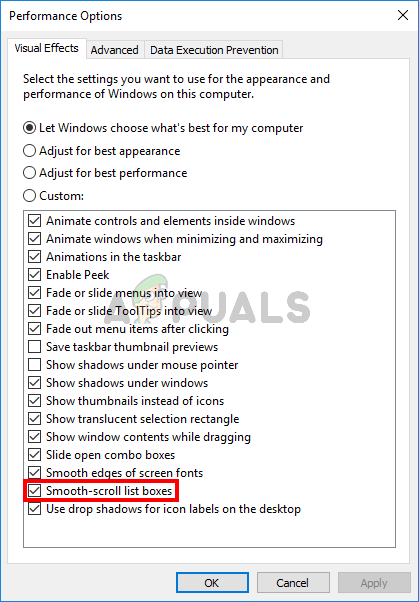
- Click Apply then select Ok
- Click Ok again
This should enable smooth scrolling for the Edge browser.
Smooth Scrolling: What is it and how to enable it
- Smooth scrolling is a feature implemented in most browsers to allow better scrolling on web pages of various sizes.
- The guide below will showcase how you can enable the feature on some of the most popular browsers.
- For more similar tutorials, visit our fantastic Browsers page.
- If you want to learn more about technology in general, go to out What is page.
Ever heard the term Smooth Scrolling? Looking for how to enable it on your PC? In this guide, we’ll show you what Smooth scrolling is and how can you enable it on your PC.
Smooth scrolling, as the name implies, is a recently introduced enhancing feature that is designed to improve scrolling on web browsers. This feature has been adopted by Mozilla Firefox, Google Chrome, Internet Explorer, Edge and Opera Mini among others.
With this feature, you can navigate through a page smoothly, regardless of its size. While the Smooth Scrolling is now a basic feature on most browsers, many people still find it somewhat difficult to use/enable.
How do I enable Smooth Scrolling on my PC? First off, you should know that that Smooth Scrolling is available on all major browsers. To enable it in Firefox, you just need to check the Smooth Scrolling option in the Preferences tab. This process is slightly more advanced in Chrome, and it requires you to visit about:flags page in Chrome and enables Smooth Scrolling from there.
How to enable Smooth Scrolling on your PC?
- Enable Smooth Scrolling on Opera
- Enable Smooth Scrolling on Microsoft Edge
- Enable Smooth Scrolling on Mozilla Firefox
- Enable Smooth Scrolling on Google Chrome
1. Enable Smooth Scrolling on Opera
It is easy to enable Smooth Scrolling on Opera, although it is worth mentioning that the browser itself doesn’t come with this feature by default.
However, what Opera does have is a vast library of extension that it can access, allowing you to basically add the Smooth Scrolling experience to the browser.
This is done thanks to an extension called SmoothScroll which allows you to scroll smoothly on websites using both keyboard and mouse.
How to add SmoothScroll to Opera.
- Open Opera
- Press the Extensions button
- It looks like a cube in the main screen
- It looks like a cube in the main screen
- In the Extension screen, select Get more extensions
- Type in SmoothScroll in the Search for add-ons search bar
- Select the extension, and then click on + Add to Opera
Now that you’ve installed the extension, enjoy a better way of navigating through your websites.
Speaking of customization, Opera’s extensions can transform the browser entirely, allowing you to specialize it in whatever direction you want: streaming, gaming, writing in WordPress, etc.
All in all, it is an excellent browser to go for if you want something modern and efficient.
Opera
2. Enable Smooth Scrolling on Microsoft Edge
Enabling smooth scrolling in Microsoft Edge is pretty simple, and in this guide, we’re going to show you how to do it properly.
To do this, follow the steps listed below:
- Open Run dialog box by pressing Windows Key + R.
- In the dialog box, type systempropertiesadvanced and press Enter.
- In the list of options, click on the Advanced tab.
- Under Performance, click on the Settings button.
- Locate and check the Smooth-scroll list boxes.
- Select Apply > OK.
- Click OK again in the confirmation prompt to finish the process.
After completion, smooth scrolling should start working in Edge.
3. Enable Smooth Scrolling on Mozilla Firefox
To enable the smooth scrolling function on Mozilla Firefox, follow the simple guidelines below:
- Launch Firefox.
- Type about:preference in the address bar and then hit the Enter key.
- On the displayed window, locate Browsing and check the Use smooth scrolling box under it. This will enable the smooth scrolling feature.
- And you are good to go!
After enabling the feature, you can try and reconfigure the browser‘s settings to further optimize the smooth scrolling function.
To do this, go through the step-by-step guidelines below:
- Start Firefox.
- Type about:config in the address box, and press Enter. This should bring up a list of settings.
- On the next window, enter general.smoothScroll.currentVelocityWeighting in the designated search box, and press Enter.
- Double-click on the entry from the list of results, and set its value to 0.
- Set general.smoothScroll.mouseWheel.durationMaxMS to 250.
- Set genral.smoothScroll.stopDecelerationWeighting to 0.75.
- Lastly, you need to set mousewheel.min_line_scroll_amount to 28.
- And you are all set!
4. Enable Smooth Scrolling on Google Chrome
Unlike in most standard browsers, Smooth Scrolling isn’t enabled by default on Chrome. To enable the feature on Google Chrome, follow the guidelines below:
- Open your Chrome browser and input about:flags or chrome://flags in the address bar, and press Enter.
- On the displayed configuration page, locate Smooth Scrolling and click on it.
- In the next window, click on Enable > Relaunch Now.
Once this is done, you can enjoy optimized smooth scrolling experience on your PC.
In this guide, we showed you what smooth scrolling is and how to enable it on major browsers. If you found this guide helpful, feel free to leave us a comment below.