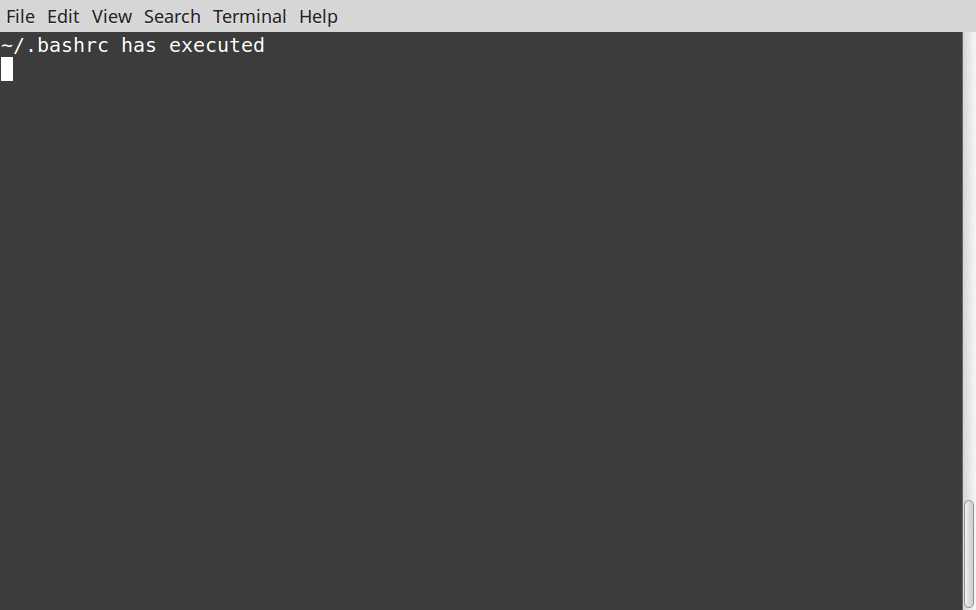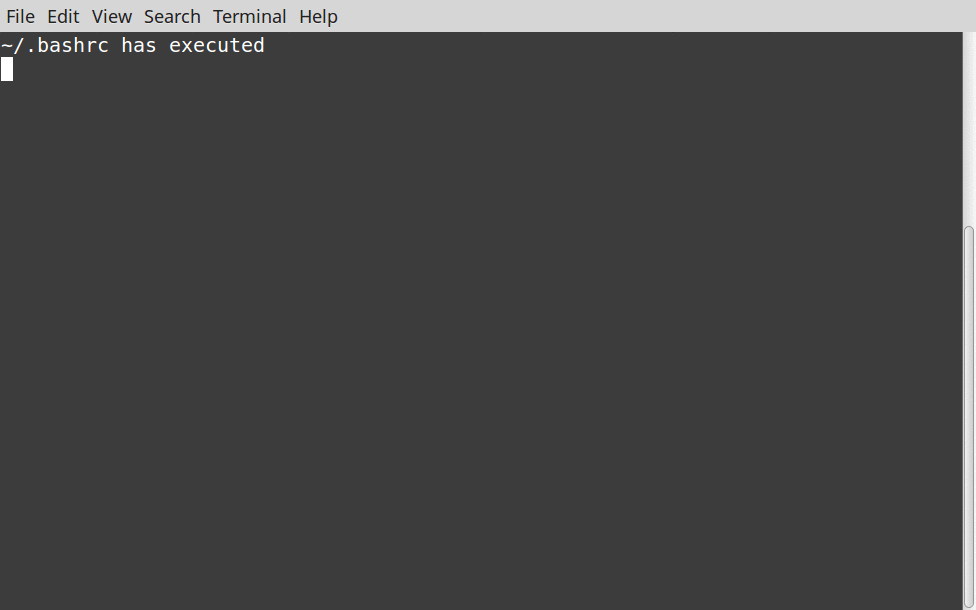- Getting to Understand Linux Shell(s), start-up scripts and the environment’s PATH variable
- Few terms we get to understand before we can actually start discussing
- TYPES A SHELL CAN ASSUME
- Files read at startup
- Interactive, login shell
- Interactive, Non-login shell
- Getting things into muscle memory
- Chapter 6 «Linux Directory File and System Startup Knowledge
- 6.1 Introduction to Linux system directory structure
- 6.1.1 Linux and Windows directory structure comparison
- 6.1.2 Basic characteristics of Linux system directory structure
- 6.1.3 Summary of the characteristics of Linux directory structure
- 6.2 «Historical Allusions of Unix System Directory Structure
- 6.3 Detailed explanation of Linux directory structure
- 6.3.1 Directory Hierarchy Standard (FHS)
- 6.3.2 Detailed explanation of the directory structure under the root
- 6.4 Introduction to important Linux system files
- 6.4.1 /etc important files related to system initialization and settings
- 6.4.2 Introduction to important knowledge of the /usr directory
- 6.4.3 Path knowledge under /var directory
- 6.4.4 important path knowledge under /proc
- 6.5 Linux (CentOS6) system startup process description (emphasis)
- 6.6 Linux (CentOS7) system startup process description (emphasis)
- 6.7 focus of this chapter
Getting to Understand Linux Shell(s), start-up scripts and the environment’s PATH variable
If you have ever put something in a file like .bashrc and had it not work, or are confused by why there are so many different files — .bashrc , .profile , /etc/profile , /etc/bash.bashrc , etc. — and what they do, this is for you.
Few terms we get to understand before we can actually start discussing
There are two types of settings that any OS manages:
- System wide : Common to all users
- User specific
The following few of many files affect the system wide settings :
The following few of many files affect the user specific settings:
/. rc ( is a placeholder in case of other shells)
TYPES A SHELL CAN ASSUME
- Login Shell : That require a user to login in before using the shell. To exit such a shell Ctrl + Alt + F7 . To login such a shell, Ctrl + Alt + F2 . When you login to you user account, you are automatically logged into this short of shell. Everything else is a child process of this “super” process.
- Non-Login Shell : This does not require to login into the shell. The program (shell) that is started by default in your terminal is one such example.
- Interactive Shell: This kind of shell allows user to enter commands and displays output. Eg, bash running inside terminal
- Non-Interactive Shell: An example include a shell script.
The files that bash will read when launched depend on the type of shell it is running as.
Files read at startup
After spending almost a day to deeply understand the process, I will try to write how I figured it out. The activity will help you realise the process.
Step 1. Understanding the files that are automatically loaded and the order in which they do so
a) Write echo » » in the following files
Interactive, login shell
In case any of the files is missing, those files are skipped.
Interactive, Non-login shell
Other files that are always read are:
a) /etc/environment This isn’t a script but a simple file that contains variables definitions. Its a system wide file.
b) Most of the time, /etc/profile script contains instructions to load the all the *.sh files located in /etc/profile.d/ .
Getting things into muscle memory
When you run the terminal, you will see the following lines .
This means that shell loads only
/.bashrc by default in the interactive non-login mode.
Every other variable in the environment comes from login shell that is automatically invoked when you first logged in to your OS.
To verify this, invoke shell without importing environment from the surroundings.
When you invoke the shell in login mode, you will see the following lines .
Now, since we know the basic default behaviour of the shell, we must understand that
/.bashrc file is specific to your bash shell.
If a program, say Webstorm wants to read the PATH variable, it will read source PATH from
/.profile file, i.e. other programs read
/.profile file only.
So, if you wish to put something that should be available to all programs, put that in
Источник
Chapter 6 «Linux Directory File and System Startup Knowledge
6.1 Introduction to Linux system directory structure
6.1.1 Linux and Windows directory structure comparison
I believe that many readers are already familiar with the directory structure of Linux. Figure 6-1 can further help readers compare the structure of the two systems, Windows and Linux. Readers who do not know the directory structure of the Linux system can quickly understand it through Figure 6-1.
The directory format of Windows is c:\windows\, the path separator is «\» (crowbar, backslash), and the directory structure of disks D, E, etc. is similar. The Linux directory format is /etc/hosts, and the path separator is «/» (slash). All directories in the Linux system start from the root of «/».
6.1.2 Basic characteristics of Linux system directory structure
Compared with the directory structure under Windows, some readers may feel that the directory structure of Linux is more complicated when they first come into contact with Linux, and it is not as simple and clear as Windows, and thus feel very confused.
In fact, the directory structure of the Linux system is also very simple, but the application scenarios of the Linux system are mostly server applications and character interface applications, so they are not as intuitive as Windows system windows. However, the directory structure of the Linux system is very regular. Figure 6-2 shows the most vivid analogy of the Linux directory structure.
Figure 6-1 Linux and Windows directory structure comparison
As can be seen from Figure 6-2, the directory structure of the Linux system has the following basic characteristics.
Figure 6-2 Features of Linux system directory structure
·Everything starts from the «root», «/» is the starting point (vertex) of all directories.
The directory under the Linux root is a hierarchical tree structure.
·Like a tree hanging upside down.
In addition, the Windows system directory and the disk are strongly corresponding, and the relationship is very close. For example, the directory file under the C drive cannot be related or overlapped with the directory under the D drive. The Linux system directory is different. Linux system directories are not directly related to devices such as disks. Each directory can be associated (officially: mounted) on different devices (such as disks). For example, it seems Several directories /, /etc, /boot, and /var that have containment relationships are likely to be distributed on different partitions or disks.
Logically, all directories (including subdirectories under the directory) are under the highest-level directory «/», the root («/») directory is the starting point (vertex) of all directories, but in fact the directory /, When /etc, /boot, and /var are accessing completely different partitions and disks, Figure 6-3 shows the relationship between the Linux directory structure and device mounting.
The device (disk) under Linux, if you don’t mount it, you won’t be able to see the entrance, just like a prison without windows and doors, it cannot be used normally. If you want to access the device, you must open an entrance for the device. This entry is the mount point. The mount point is essentially a directory. The process of opening the entry is to associate the mount point with the disk device, that is, mount.
Figure 6-3 The relationship between disk partitions and directories in Linux
6.1.3 Summary of the characteristics of Linux directory structure
·All directories in the Linux system are a hierarchical upside-down tree-like directory structure (upside down tree structure). The «/» root is the apex of all directories. For Linux directories, everything starts from the root.
The data in different directories can span different disk partitions or different disk devices, and the device can be mounted to any directory for use.
·All catalogs are organized and named regularly according to certain categories.
·The disk that is not mounted on the directory is equivalent to a prison without doors and windows and cannot be used. Devices such as disks need to be mounted before they can be used normally.
· The mount point is the entry point for disk access and is a directory.
·Relative path and absolute path have the following relationship: absolute path refers to the path starting from the root, such as /tmp, /opt; relative path refers to the path relative to the path other than «/», that is, the path does not have a «/» at the beginning The slash, such as etc/sysconfig, opt/tmp, etc., is the path relative to the current path (can be viewed by executing pwd).

6.2 «Historical Allusions of Unix System Directory Structure
To understand the historical allusions of the directory structure, the purpose is to allow everyone to clearly understand and remember the Linux directory structure. When learning Linux, giving knowledge a meaningful story is a good way to slow down forgetting.
In 1969, Ken Thompson and Dennis Ritchie invented Unix on the minicomputer PDP-7. In 1971, they upgraded the host to PDP-11. The PDP host is shown in Figure 6-4.
Figure 6-4 PDP host
At that time, they used a storage disk called RK05 with a capacity of about 1.5MB, as shown in Figure 6-5.
Figure 6-5 1.5MB RK05 hard drive and the size comparison of the sewer manhole cover on the road
Due to the small capacity of the hard disk, the data (root directory) stored in the operating system storage disk is getting larger and larger, so it does not take long for a disk to hold data. Therefore, the technicians added the second disk RK05, and made regulations. The first disk is used to store system-related programs, and the second disk is used to store user’s own programs. Therefore, the latter mount point The directory is named /usr. In other words, the root directory «/» is mounted on the first disk, and the «/usr» directory is mounted on the second disk. In addition, the other directory structures in the two disks are exactly the same, for example: the directories of the first disk (/bin, /sbin, /lib, /tmp. ) will reappear in the /usr directory Once, the actual directory duplication is listed below:
Soon after, the second storage disk was full, and then a third disk RK05 was added. The directory of the mount point was named /home, and it was stipulated that /home was used to store user data.
The name and definition of the directory structure continue in this way, see Table 6-1 for details. With the development of equipment, the capacity of hard disks has become larger and larger, and the meaning of each directory has been further clarified.
Table 6-1 The directories and their functions at the beginning of the Linux system
6.3 Detailed explanation of Linux directory structure
6.3.1 Directory Hierarchy Standard (FHS)
The full name of FHS is Filesystem Hierarchy Standard, which means directory hierarchy standard in Chinese, and is the directory specification standard of Linux. For details, please refer to http://www.pathname.com/fhs/.
FHS defines two levels of specifications, as follows.
The first level is what kind of file data should be stored in each directory under the «/» directory. For example, the /etc directory is placed in the system configuration files (for example, /etc/exports, /etc/hosts, etc.), and / Stored under bin and /sbin are programs and system commands.
The second level is defined for the subdirectories of the two directories /usr (unix software resource or secondary hierarchy) and /var (variable data). For example, the system log files are placed under /var/log.
6.3.2 Detailed explanation of the directory structure under the root
For every Linux beginner, it is necessary to spend time to master the knowledge of Linux system directory structure.
When using a Linux system, if you execute the «ls-l/» command, you will find that there are many directory contents under «/», such as etc, usr, var, bin, etc., and in these directories, there will be More directories or files, they form a tree structure.
The top of the Linux system directory structure is «/», which is called the root directory. The root (/) directory is the starting point of all directories in the Linux system. All directories, files, and devices are under «/». The root (/) ) The directory under the directory is a tree structure. It can be said that «/» is the organizer and leader of the Linux file system. Through the tree command, you can view the Linux first-level directory structure. The sample code is as follows:
In order to facilitate your study, here are these common directories listed in a table for detailed description, see Table 6-2 for details.
Table 6-2 Root Directory Structure Knowledge
6.4 Introduction to important Linux system files
What I explained earlier is the role of directories at the root level. In actual work, some specific directories are more important. These are what Linux operation and maintenance personnel must memorize.
6.4.1 /etc important files related to system initialization and settings
1./etc/sysconfig/network-scripts/ifcfg-eth0: network card configuration file
This is the path where the configuration file of the first network card of the Linux system is located. The end of the configuration file of the first network card is identified as eth0, the second is eth1, and so on.
When you modify the network card configuration by executing the command nmtui (CentOS6 is setup), you are actually modifying the /etc/sysconfig/network-scripts/ifcfg-eth0 file, so you can also directly edit the file to achieve the network card configuration Changes (as shown in Figure 6-6).
After configuring the network card, you can restart the network service (systemctl restart network) to make the configuration files of all network cards take effect. If you only need to make a single eth0 network card configuration take effect, you can use the command ifdown eth0&&ifup eth0 (stop and start eth0 NIC command) to achieve.
The following is a detailed explanation of the contents of the network card configuration file /etc/sysconfig/network-scripts/ifcfg-eth0:

Figure 6-6 nmtui command configuration file when configuring network card
2./etc/resolv.conf: Linux system DNS client configuration file
DNS (Domain Name System) plays a vital role in the operation of the website. It is mainly responsible for resolving the website domain name into the corresponding IP address. For example, it resolves www.etiantian.org into the corresponding IP address record (such as 1.1 .1.1), this resolution process from domain name to IP address is called A record, or Address Record.
In addition to being responsible for parsing the most important A record, DNS has many other functions! Specific examples are as follows.
·Set CNAME alias records. This alias resolution function is often used by CDN acceleration service providers.
·Set up MX mail records. This MX record function will be used when purchasing or setting up mail services.
·Set the PTR record, reverse analysis, that is, resolve the IP address to the corresponding domain name. Contrary to the resolution of the A record, it will be used in services such as mail services.
For more DNS functions, please refer to other books or the content of the senior architect course of the old boy.
DNS is divided into two parts: server and client. This article explains the configuration of the system’s Internet client level. You can configure the DNS client by modifying /etc/resolv.conf.
The common public DNS are: 223.5.5.5/223.6.6.6/114.114.114.114/114.114.115.115 (separated by a slash).
There are two ways to configure /etc/resolv.conf.
The first is to configure through the graphical interface. In Figure 6-7, select nmtui→»Edit a connection»→»DNS servers» to complete the configuration.
Figure 6-7 Graphical interface to modify DNS client settings
The above settings actually modify the /etc/sysconfig/network-scripts/ifcfg-eth0 and /etc/resolv.conf files at the same time. The second method is to directly edit the /etc/resolv.conf file. The contents of the file are as follows:
It is important to note that the DNS configured in the network card configuration file will override the DNS in /etc/resolv.conf. Therefore, in the new version of the system (Cent OS6 and Cent OS7), generally only the DNS of the network card configuration file is configured. This method is also the configuration method recommended by the author. If you do not want to configure in the network card configuration, you can choose to configure it in /etc/resolv.conf. The function of this configuration file has become weaker. For detailed configuration, you can execute man resolv. conf for detailed instructions.
3./etc/hostname: hostname configuration file
/etc/hostname is the permanent configuration file of the hostname of the CentOS7 system (/etc/sysconfig/network before CentOS6). The following two methods can be used to modify the hostname.
Method 1: Temporary modification method
For method 1 to take effect permanently, you need to edit /etc/hostname to modify it.
Method 2: Permanent modification method

4./etc/hosts: The local DNS resolution file of the system
The function of /etc/hosts is to set the corresponding resolution table of user IP and name (or domain name), which is equivalent to local ( In LAN ) DNS resolution file.
The /etc/hosts under the Linux system is similar to the C:\WINDOWS\system32\drivers\etc\hosts file. Generally, host domain name resolution is used when developing or testing in the enterprise. In the Linux environment of the enterprise server, the resolution of hosts is also very commonly used in the mutual call of the server in the computer room. Below is a real case of the analysis of the portal website Alibaba. Through this case, you can see the role of the hosts file in the enterprise.
Developers, products, testers, etc. use the hosts file for the product www.etiantian.org that has passed the formal domain name test but is not online. An example is as follows:
In addition, in an enterprise, calls between servers can also be made through domain names (internal DNS). This method can facilitate the independent service migration of operation and maintenance personnel without relying on developers and other personnel.
The naming of the host name must be professional, which means to reflect the clear purpose of this analysis record. The following is the sample code of the /etc/hosts portal analysis case:
Of course, if the number of resolved records is too large, it will be troublesome to modify in the hosts. Therefore, large companies may also have internal DNS services to manage a large number of resolution records between hostnames/domain names and IPs.
The local system should also use hosts to resolve, the sample code is as follows:

For example, the following are the corresponding records of several IP and host names in the author’s teaching Web cluster actual combat project, which should be configured in /etc/hosts in each server. The specific code is as follows:
5./etc/fstab: configure the files automatically mounted on the boot device
/etc/fstab is an important file, its role is to configure the boot device to automatically mount. As explained in the previous article, Linux devices must be mounted before they can be used, and the disks are not mounted when they are just turned on. Therefore, the system opens the opportunity to load the /etc/fstab file to automatically mount the system partition. Of course, the administrator can also use this file to automatically mount the newly added disk or partition at startup.
The /etc/fstab file is divided into 6 columns as follows:
The specific description of the contents of the 6 columns in the above code segment is as follows.
·The first column is the name or UUID or disk label of the device. You can view the uuid of the device through blkid.
·The second column is the mount point of the device, that is, the entrance to the device.
· The third column is the file system type of the device. The details can be viewed through man mount or refer to the following text.
·The fourth column is the attributes of the mount, and the details can be viewed through man mount or refer to the following text.
· The fifth column is whether to make a backup.
·The sixth column is whether to check the disk when booting, 0 means no check, 1 and 2 means check.
The /etc/fstab file will be explained later, and readers can also execute man fstab to learn more.
6./etc/rc.local: The file that stores the commands of the startup program
/etc/rc.local is a file used to store boot-up program commands (chkconfig in CentOS6 is commonly used to manage boot-up and boot-up of programs or services installed by yum/rpm, while systemctl commands are used for management in CentOS7). Sometimes the programs developed by IT staff need to be booted up, and they will habitually put the startup command into /etc/rc.local. Linux will execute all the contents in /etc/rc.local when it is booted. This is a file commonly used by Linux operation and maintenance personnel.

7./etc/inittab: The file that sets the run level and other configurations when the system starts
In the early days (before Centos6), /etc/inittab was a key file that guides Linux startup (CentOS7 has abandoned this file), which is used to set what runlevel the init process sets the system to when the system starts. And load the startup file corresponding to the run level. In CentOS6, it is only responsible for setting what run level the init process sets the system to when the system starts, and other functions have been split into other files.
Simply put, the run level is the different status of the Linux system, similar to a person’s single, married, divorced and other signs. Since CentOS6, there is only one set run level left in the inittab file. The sample code is as follows:
The description of the operating level of the Linux system is as follows:
You can use the runlevel command to view the current system run level. The sample code is as follows:
The sample code for temporarily modifying the run level (effective immediately) is as follows:
If you want to permanently modify the run level, you need to modify the id:3:initdefault: part of the last line of the /etc/inittab file, where the number part is the corresponding run level, and you need to restart the system to make it take effect.
The following is the inittab file before CentOS6, which not only contains the run-level configuration, but also contains configuration information such as loading system initialization scripts, loading respective run-level corresponding scripts, prohibiting three-key restart, loading different levels of TTY, and desktop settings, as follows :

8./etc/profile and /etc/bashrc: files for configuring system environment variables/alias
Environment variables such as PS1, TMOUT, HISTSIZE, HISTFILESIZE can be stored in the file /etc/profile or /etc/bashrc, and take effect globally. «
/.bashrc» indicate that they are valid for the current user.

» means the current user’s home directory. Files or directories starting with «.» are hidden and need to be viewed by ls-a.
The effective sequence of the above environment variable files is shown in Figure 6-8, which shows the flow of the login Shell to read the environment variable files.
Figure 6-8 Environment variable file effective sequence process
9./etc/profile.d: The directory where the script executed after the user logs in is located
/etc/profile.d is the directory where the system login program is loaded. The programs in the directory exist in the form of files (usually with «*.sh» as the extension), but they must be executable. The sample code is as follows:
/etc/profile.d is the location of the script executed after login. In the book «Learning Linux Operation and Maintenance with Old Boy: Shell Programming Practice» by the old boy, when explaining the springboard project, it is by loading /etc/profile.d The script inside is used to log in, and the springboard management page will appear after logging in.
10. /etc/issue and /etc/issue.net: configure the file that displays information before the user logs in to the terminal
The function of the /etc/issue and /etc/issue.net files is to display the information before the user logs in to the real terminal (connected to the monitor), as shown in Figure 6-9.
Figure 6-9 The information displayed before the issue user logs in
The contents of the /etc/issue file are shown as follows:
In the enterprise server, in order to prevent the server version from being leaked, the content of the issue file is generally cleared.
11./etc/init.d: The directory where the software startup program is located (before CentOS7)
This directory can be used to store the default startup program (startup script) of the software installed through yum or rpm tools. For example, the /etc/init.d/sshd restart of the sshd service (equivalent to service sshd restart), the software service startup program developed by IT personnel can also be placed here. In CentOS7, this directory is also deprecated. systemctl replaces, for example, the command to restart the sshd service is systemctl restart sshd.service.
12./etc/motd: Configure the file that displays the prompt content after the user logs in to the system
The /etc/motd file configures the content displayed after the user logs in to the system, which is equivalent to a prompt after logging in, and is empty by default. The sample code is as follows:
13./etc/redhat-release: A file that declares the Red Hat version number and name information
/etc/redhat-release is a file used to declare the Red Hat version number and name information. If you need to view the system version and other information, you can read this file to view it. The sample code is as follows:
14./etc/sysctl.conf: Linux kernel parameter setting file
This is an extremely important file related to Linux system performance tuning. Its function is to set Linux kernel parameters, which can be used to replace the kernel parameters that the system runs by default and make the system run more efficiently. The administrator can query the kernel parameter information that can be set through the sysctl-a command. After modifying sysctl.conf, execute sysctl-p to make the modified information take effect. This part of the content is more complicated, and will be explained in depth in the Linux basic optimization chapter later. , Readers can execute the man sysctl.conf command to view the relevant help of the configuration file, and the operation status after setting the relevant parameters can be viewed by reading the information file under /proc. The kernel configuration under CentOS7 can also be set through different file classifications. The sample code is as follows:
15. Summary of important directory files under /etc
The files and directories in Table 6-3 are the knowledge that beginners need to understand and master.
Table 6-3 List of important directories under /etc
6.4.2 Introduction to important knowledge of the /usr directory
1./usr/local/: The default location path for compiling and installing software
This directory is generally used to store the directory where users self-compile and install software. For software installed through source code packages, if the installation directory is not specified, it will generally be installed in this directory, which is equivalent to c:\Program under Windows system files.
2./usr/src: The directory where source files are stored
This directory is generally used to store the software source code downloaded on the Internet, of course, this is also optional, and you can change it as needed.
6.4.3 Path knowledge under /var directory
1./var/log: The directory where the system and software operating information files are recorded
The /var/log directory contains a large number of log files that record the operation of the system and software services. Through these log files, we can know the operation of the system and the cause of the failure. For typical text logs, see Table 6-4.
Table 6-4 Typical log file list
2./var/log/messages: system level log file
/var/log/messages is the default log file of the system. This file is very important. When the system and software encounter an operating failure, you can view this log file to obtain the failure information. The file is automatically cycled on a weekly basis (one dollar a week, Cut once a week). The sample code is as follows:
The above polling log is controlled by /etc/logrotate.conf and /etc/logrotate.d/syslog.
3./var/log/secure: user login information log file
This is a log file related to system security. The log will record information such as «who, when, from where to log in to the system, and whether the login was successful». User login information for ssh, telnet, ftp and other services will be recorded here. The sample code is as follows:
This file, like the messages file, is also automatically cycled on a weekly basis. The sample code is as follows:
4./var/log/dmesg: log file for recording hardware information loading
When there is a problem with the hardware and system kernel, you can view this log file. There may be additional gains when solving the problem. Readers can also collect relevant information through the dmesg command to provide a basis for solving the problem for people who can understand. The sample code is as follows:
6.4.4 important path knowledge under /proc
/proc is an important virtual file system under the Linux system, which records all aspects of the kernel and process information. It is a very important information treasure house. Table 6-5 is a list of the most commonly used information files.
Table 6-5 /proc commonly used information file list
6.5 Linux (CentOS6) system startup process description (emphasis)
System administrators need to understand the startup process of the Linux system so that they can quickly troubleshoot abnormalities that occur when the system starts. During corporate interviews, there are often interviewers asking the interviewer to describe the details of the Linux startup process. Based on this, the author will briefly introduce the startup process of the Linux system for everyone. Readers should master the content of this section. Too fine to fall into the quagmire of useless knowledge.
Step 1: Turn on the power button and the computer loads the BIOS Self-check.
Turn on the power of the computer, the computer will first load the BIOS (a chip on the motherboard, explained in Chapter 0) information, and then perform self-checks on CPU information, device startup sequence information, hard disk information, memory information, clock information, etc. After checking all the hardware information correctly, the computer will read the hardware devices in the corresponding boot system according to the settings in the BIOS. If the system is pre-set to boot and load the system from the hard disk, the BIOS will read the MBR of the hard disk ( That is, the first 446 bytes of 0 track 0 cylinder 1 sector), and then start to load the kernel file, and then hand over to Linux to control the operation of the system. The related diagrams are shown in Figure 6-10 and Figure 6-11.
Figure 6-10 Computer power button
Figure 6-11 Computer BIOS management interface
Step 2: Read MBR information.
The full name of MBR is Master Boot Record, which means Master Boot Record in Chinese. It is located on 0 cylinder 0 track 1 sector on the disk. The entire size is 512 bytes. The MBR stores system pre-boot information, partition table information and partitions. Signs etc.
Among the 512 bytes of the MBR, the first part is the boot record area, which occupies the first 446 bytes. Its function is to find the partition marked as active and read the boot record of the active partition into the memory.
The second part is the partition table, which occupies all the remaining 66 bytes in size, and is used to record the partition information of the disk. Among them, the first 64 bytes are the disk partition table information, and the last 2 bytes are the end flags of the partition (after The article will explain the disk partition table in detail).
After the computer reads the disk MBR information specified by the BIOS, it will be read into the memory. What is read into the memory and executed is actually the Boot Loader (boot loader), which corresponds to the Linux system, which loads Grub information.
Step 3: Load the Grub menu (Boot Loader, boot loading program).
Boot Loader is a small program that the computer runs before loading the operating system kernel. This small program can initialize hardware devices and establish a map of memory space, thereby loading the system’s software and hardware environment into a suitable state, so as to prepare for the final call of the operating system kernel. Usually, the boot loader program depends on the hardware implementation. In the early Linux system, the common boot loader program includes two kinds, namely Grub and Lilo. Now Grub has become the mainstream (similar to the boot.ini boot file under Windows).
The boot loader reads the configuration information of the grub.conf file, and then starts different operating systems according to the corresponding configuration information. The configuration information and detailed explanation of grub.conf are as follows:

In the process of loading the Grub menu, if you press the Esc key, you can stop in the Grub menu that was originally hidden, as shown in Figure 6-12.
Figure 6-12 Grub boot menu
There is only one option in the menu. The small characters at the bottom indicate that you can do some special setting prompts, such as setting kernel parameters, loading single user mode, etc. Random setting and loading of Grub startup parameters will also have security risks. Therefore, you can add a password to Grub to lock it at work (see the Linux system basic optimization section later).
Step 4: Load the kernel kernel and driver program.
According to the path of the kernel image set by Grub, the system will read the memory image and decompress it. After the kernel is decompressed, the screen will output the message «OK, booting the kernel». In fact, the kernel and related parameters are loaded according to the following settings in grub.conf:
In addition, the driver files required by the kernel are loaded, and then the information of the root partition is mounted and read, and the operating system files are loaded. The sample code is as follows:
Step 5: Start the init process and read the inittab file.
After loading the kernel files, the first program to run in the system is /sbin/init. Therefore, the process number corresponding to the init process is always 1, which is equivalent to the ancestor of all Linux processes.
At this time, the init program will read the /etc/inittab file and perform initialization work based on this file. In fact, the main function of the /etc/inittab file since CentOS6 is to set what run level Linux should be started at. The setting configuration is «id: 3: initdefault:», where 3 means that Linux needs to run at 3. In terms of levels, more run levels have been explained above.
Step 6: The init process performs rc.sysinit initialization system.
In previous versions of CentOS6, the init process will load and initialize /etc/rc.d/rc.sysinit according to the inittab settings. The system settings include but are not limited to the following.
Set host name, set welcome message, activate udev and selinux, load /etc/fstab (mount disk devices, etc.), set system clock, read /etc/sysctl.conf, set kernel parameters, activate lvm and software raid devices, load Drivers for additional devices, various cleaning operations (such as cleaning logs), etc.
Interested readers can browse the /etc/rc.d/rc.sysinit file for details.
After CentOS6, the init process no longer reads inittab to load /etc/rc.d/rc.sysinit, but reads the /etc/init/rcS.conf file to load /etc/rc.d/rc.sysinit, and The system initializes the system settings. Most of the articles on the Internet talk about the loading method before CentOS6. You can see the execution process of the rc.sysinit script to initialize the hardware information by pressing the esc key during the boot process as shown in Figure 6-13.
Step 7: The init process loads the kernel related Module.
Under CentOS5, the kernel module is loaded by reading the /etc/modules.conf file or the files in the /etc/modules.d directory, while under CentOS6, the kernel module under /etc/sysconfig/modules/ is loaded. The last line in Figure 6-13 is the information about loading the kernel module.
Step 8: The init process executes the corresponding run level script.
According to the different operating levels set by the system, the system will run the corresponding script programs in rc0.d to rc6.d to complete the corresponding initialization work and start the corresponding services.
Figure 6-13 The execution process of the rc.sysinit script to initialize the hardware information
It should be noted that in CentOS6 and later versions, the init process no longer reads inittab to load the script corresponding to the run level. Instead, it reads /etc/init/rc.conf to load the script under the specified run level and runs accordingly The level script directory is as follows:
Press Esc during the boot process, you can also see the execution process of the script under the corresponding run level loaded by the system according to the run level, as shown in Figure 6-14.
Step 9: Load /etc/rc.loc al。
rc.local is a file left for the administrator to set independently after the system has done all the initialization work. You can place the program startup commands that need to follow the computer to start here.
Figure 6-14 Load the script execution process diagram under the corresponding run level according to the run level
The tenth step: start mingetty, enter the before login status.
The system reads /etc/init/tty.conf (it was also set by reading inittab in the early days), sets the terminal corresponding to the run level, starts mingetty, and enters the state before login, as shown in Figure 6-15.
Figure 6-15 interface before login
At this point, enter the user and password to log in to the Linux system. A complete diagram of the entire boot process is shown in Figure 6-16.
Figure 6-16 Linux startup flowchart (CentOS6.9)
6.6 Linux (CentOS7) system startup process description (emphasis)
Most of the startup processes of CentOS7 and CentOS6 are still the same, but there are some small differences. For example, the first init process started under CentOS6 is changed to systemd (parallel startup mode). The following focuses on the CentOS7 after the systemd process is loaded The startup process starts with the fifth step of the CentOS6 startup process. The first four steps are consistent with the description of the CentOS6 startup process.
Step 5: Start the systemd process and load it as follows file.
1) Execute initrd.target (/usr/lib/systemd/system/initrd.target)
Contains the file system mounted in the /etc/fstab file.
2) systemd executes the default target configuration.
CentOS7 has downplayed the concept of run level of CentOS 6, but in order to be compatible with user habits before 6, it is still marked with run level files, and each run level file has a corresponding soft link point. The default startup file is /etc/ systemd/system/default.target, according to its point, you can find which mode the system should enter.
The early 7 run levels correspond to 5 start modes:
3) systemd executes sysinit.target, initializes the system and loads basic.target to prepare to start the system.
4) systemd starts the service program under multi-user.target (production working mode), that is, the program that starts automatically after booting. The program directories are /etc/systemd/system and /usr/lib/systemd/system.
5) systemd executes the contents of /etc/rc.d/rc.local under multi-user.target.
6) systemd executes getty.target and login service under multi-user.target.
7) Systemd executes the services required by graphical (if the graphical desktop function is installed).
The schematic diagram of the entire startup process is shown in Figure 6-17.
Figure 6-17 CentOS7 startup process diagram
6.7 focus of this chapter
1) The knowledge of the directory structure under the root in Table 6-2.
2) The functions and functions of the files under /etc, /var/, /usr and other directories introduced in this chapter.
3) The startup process of CentOS6 and CentOS7.
Источник