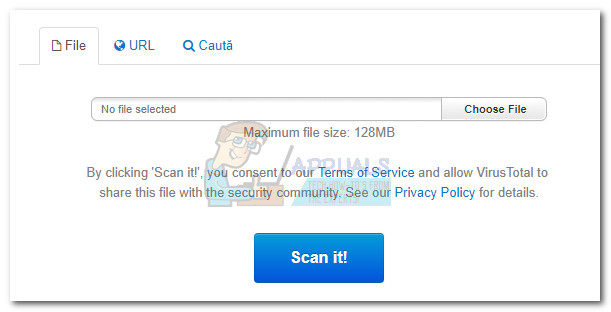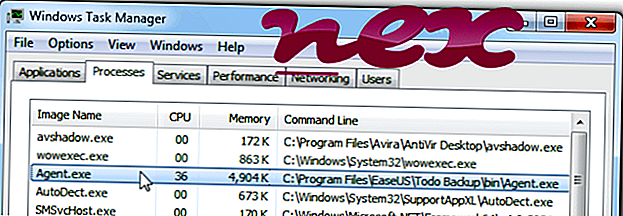What is agent.exe and Should I Delete it?
The executable Agent can originate from a lot of different applications. Most of the time, the agent.exe will be traced back to InstallShield software. Many software publishers use the InstallShield technology to create installations for their applications which often include an agent.exe process used to contact their own servers and install updates.
However, agent.exe is an extremely popular executable name and is used by a large number of other software. Even though the application that uses agent.exe might be different, the purpose is most likely the same – to facilitate the connection between a certain application and an external server.
Here’s a shortlist of popular applications that deploy an agent.exe executable:
- Forte Agent
- Battle.net Update Agent
- Macrovision Software Manager
- EaseUs Todo Backup
- FLEXnet Connect
- Acresso Software Manager
- Immunet
- Rohos Disk
- Nuance PaperPort
- Cisco VPN Client
- Roxio
- Dragon Naturally Speaking
- Corel Draw
- Acronis
- Articulate
Note: Keep in mind that this is just a shortlist. There are a lot of other software that use the agent.exe process to update their applications.
What is agent.exe?
Depending on which software it belongs to, the Agent executable can have different purposes.
If the agent.exe executable is confirmed to be a process of InstallShield, then it’s responsible for monitoring InstallShield servers and determine if you have the latest version of a certain software installed.
This is why users regularly discover the agent.exe process in Task Manager while a certain game that uses InstallShield is opened. Most of the time this is perfectly normal since agent.exe is checking to see if the users have installed the latest version available. Keep in mind that you’ll likely discover the agent.exe process when playing Blizzard developed games like Starcraft, Diablo Overwatch, and Warcraft.
However, agent.exe can also be a process of the Forte Agent software. In this case, the executable is responsible for keeping your news feed & inbox up to date.
Potential security threat?
Some users have been reporting getting false positives regarding agent.exe from security suites like Avira and AVG. Although it’s very likely that your 3rd party antivirus has mistakenly flagged it because it was trying to reconfigure something on your hardware, the issue is definitely worth investigating.
Nowadays, most malware (regardless if it’s adware, spyware or trojan) will try to camouflage itself inside a file system folder in order to avoid security checks. Because of this, is important to check the location of agent.exe. To do this, open Task Manager (Ctrl + Shift + Esc) and locate agent.exe in the Processes tab. Then, right-click on agent.exe and choose Open File Location. If the revealed location is in C:\ Windows\ System32 or C:\ Windows, you’re likely dealing with a malicious executable that is masquerading as a system process.
Note: The default location for the InstallShield Update Service Agent is in C:\Program Files \ Common Files \ InstallShield \ UpdateService \ agent.exe. However, you might also find the agent.exe executable in a folder associated with the application that is using it.
One way to confirm or infirm this suspicion is to upload the executable to VirusTotal for analysis. Just upload agent.exe via the Choose File button and hit Scan it.
If the scan revealed a potential infection, you’ll need to scan your system with a powerful malware remover. If you don’t have one already installed, we recommend using Malwarebytes to remove the malware from your system. If you’re not familiar with the software, please follow our in-depth (here) article about using Malware bytes.
What is agent.exe?
I suggest you contact Forte Agent for support for their product.
You may have a conflict between other software and Agent.exe. You can do a clean boot to see if you can find the conflict program.
In a clean boot, you will disable all startup items and third party services when booting. Putting your system in clean boot state helps in identifying if any third party
applications, startup items or service that is loading may be causing the issue.
The “clean boot” uses a minimal set of drivers and startup programs so that we can determine whether a background program is interfering.
· Click Start on your Desktop
· Type msconfig in the Start Search box and then press ENTER.
If you are prompted for an administrator password or for a confirmation, type the password, or click Continue.
· On the General tab, click Selective Startup.
· Under Selective Startup, click to clear the Load Startup Items check box.
· Click the Services tab, click to select the Hide All Microsoft Services check box, and then click Disable All.
· Click OK.
· When you are prompted, click Restart.
Once the computer is back to your Desktop, check to see if you are still having the problem.
If the issue is resolved by placing the machine in “clean boot” then we have some sort of third party application and or service running that is possibly interfering. To
determine which program(s) and or service(s) that is causing this, we would need to go back into “msconfig” and start to enable programs and services and reboot
until we see which one causes the problem. This can be a long process but is needed to find the conflicting program.
If placing the computer in “clean boot” does not fix the issue or identify the conflicting programs, then after the troubleshooting is done, follow the steps above “To
return your computer back to normal boot”.
KB 929135 — How to troubleshoot a problem by performing a clean boot in Windows Vista or in Windows 7
http://support.microsoft.com/kb/929135
Article ID: 310353 — How to configure Windows XP to start in a «clean boot» state
http://support.microsoft.com/kb/310353 How to set your computer back to boot normally:
1. Click the Start orb on your Desktop
2. In the Start Search box. Type msconfig, and then press ENTER.
If you are prompted for an administrator password or for a confirmation, type the password, or click Continue.
Click the General tab.
3. Click Normal Startup — load all device drivers and services, and then click OK.
4. When you are prompted, click Restart to restart the computer.
Что такое Agent.exe?
РЕКОМЕНДУЕМ: Нажмите здесь, чтобы исправить ошибки Windows и оптимизировать производительность системы
Процесс Agent.exe в диспетчере задач Windows
Процесс, известный как Агент обновления Battle.net или Агент обновления Blizzard, или Приложение агента EaseUS Todo Backup, или Агент FLEXnet Connect, или Агент Macrovision Software Manager, или Агент службы обновлений InstallShield, или Агент Acresso Software Manager, или Immunet (агент версии 3.0), или агент Windows или Immunet. Агент защиты, агент Rohos или агент службы обновлений Macrovision, агент Macrovision FLEXnet Connect или Flexera® Software Manager
принадлежит программному обеспечению Battle.net или EaseUS Todo Backup Free, приложению Blizzard, диспетчеру программного обеспечения, программному обеспечению Flexera или EaseUS Todo Backup Home (версия 9.2, пробная версия 11.5, пробная версия 8.3, пробная версия 10.6), службе обновлений InstallShield, агенту обновлений Battle.net или Nuance PaperPort (версия 12) или рабочая станция резервного копирования EaseUS Todo (версия 7.0 пробная, 8.2 пробная версия) или Immunet или Dragon NaturallySpeaking (версия 12, 13) или агент Windows или программное обеспечение Acresso или Rohos Disk®, Rohos Logon Key или World of Warcraft или EaseUS Todo Backup Advanced Server или Macrovision FLEXnet Connect или служба обновления Macrovision или Immunet Protect
Blizzard Entertainment (blizzard.com), CHENGDU YIWO Tech Development Co., Macrovision (www.macrovision.com), Flexera Software, Acresso, Sourcefire или InstallShield Software (www.installshield.com), Tesline-Service SRL или N-able. Технологии (www.n-able.com) или Immunet (www.immunet.com) или DeveloperInABox.
Описание: Agent.exe не является необходимым для Windows и часто вызывает проблемы. Agent.exe находится в подпапках «C: \ Program Files (x86)» (в основном C: \ Program Files (x86) \ EaseUS \ Todo Backup \ bin \ ). Известные размеры файлов в Windows 10/8/7 / XP составляют 39 616 байт (3% от всех случаев), 40 080 байт и еще 151 вариант. Процесс выполняется как служба, а имя службы — EaseUS Agent. Сервис предоставляет сервис для резервного копирования файлов и образов дисков.
Это не системный файл Windows. Программа не имеет видимого окна. Он сертифицирован надежной компанией. Процесс использует порты для подключения к локальной сети или Интернету. Agent.exe способен мониторить приложения. Поэтому технический рейтинг надежности 62% опасности. Однако вам также следует прочитать отзывы пользователей.
Деинсталляция этого варианта: Если у вас возникли проблемы с Agent.exe, вы можете попросить Службу поддержки [1] [2] помочь вам, обновить [1] [2] программу до последней версии или удалить связанную программу (Пуск> Панель управления> Удалить программу>Roxio Media Manager или Rohos Mini Drive ).
- Если Agent.exe находится в подпапках «C: \ Program Files \ Common Files», тогда рейтинг надежности 39% опасности . Размер файла составляет 618 496 байт (15% от всех вхождений), 512 000 байт и еще 17 вариантов. Файл не является системным файлом Windows. Программа не имеет видимого окна.
- Если Agent.exe находится в папке C: \ Windows, тогда рейтинг надежности 71% опасности . Размер файла составляет 155 648 байт (79% от всех вхождений), 143 360 байт и еще 4 варианта. Нет информации об авторе файла. Файл Agent.exe — это неизвестный файл в папке Windows. Программа не видна. Это не системный файл Windows.
- Если Agent.exe находится в подпапках «C: \ Users \ USERNAME», тогда рейтинг надежности 44% опасности . Размер файла составляет 1 152 288 байт (14% от всех вхождений), 6 002 880 байт и еще 14 вариантов.
- Если Agent.exe находится в подпапках диска C: \, тогда рейтинг надежности 40% опасности . Размер файла составляет 584 928 байт.
- Если Agent.exe находится в подпапках C: \ Windows, тогда рейтинг надежности 72% опасности . Размер файла составляет 90 112 байтов.
- Если Agent.exe находится в подпапках C: \ Windows \ System32, тогда рейтинг надежности 56% опасности . Размер файла составляет 53 248 байт.
Внешняя информация от Пола Коллинза:
Существуют разные файлы с одинаковыми именами:
- «Агент» не требуется для запуска при запуске. Cyberlink Power VCR II 3.0 — это утилита записи ТВ-тюнера. Если вы хотите запланировать записи, вам это понадобится, в противном случае их можно отключить. Доступно через Пуск -> Программы
- «LookNMeet» не требуется для запуска при запуске. Служба знакомств LooknMeet
Важное замечание: Некоторые вредоносные программы также используют имя файла Agent.exe, например not-a-virus: HEUR: RemoteAdmin.Win32.Dexn.gen (обнаружено Kaspersky) и Gen: Variant.Application.RemoteAdmin.Dexon.1 (обнаружено). BitDefender). Таким образом, вы должны проверить файл Agent.exe на вашем ПК, чтобы убедиться, что это угроза. Мы рекомендуем Security Task Manager для проверки безопасности вашего компьютера. Это был один из лучших вариантов загрузки The Washington Post и PC World .
Чтобы восстановить поврежденную систему, вам необходимо Скачать PC Repair & Optimizer Tool
Аккуратный и опрятный компьютер — это главное требование для избежания проблем с Агентом. Это означает запуск сканирования на наличие вредоносных программ, очистку жесткого диска с использованием 1 cleanmgr и 2 sfc / scannow, 3 удаления ненужных программ, проверку наличия программ автозапуска (с использованием 4 msconfig) и включение автоматического обновления Windows 5. Всегда не забывайте выполнять периодическое резервное копирование или хотя бы устанавливать точки восстановления.
Если у вас возникла реальная проблема, попробуйте вспомнить последнее, что вы сделали, или последнее, что вы установили до того, как проблема появилась впервые. Используйте команду 6 resmon для определения процессов, которые вызывают вашу проблему. Даже для серьезных проблем, вместо переустановки Windows, лучше восстановить вашу установку или, для Windows 8 и более поздних версий, выполнить команду 7 DISM.exe / Online / Cleanup-image / Restorehealth. Это позволяет восстановить операционную систему без потери данных.
Чтобы помочь вам проанализировать процесс Agent.exe на вашем компьютере, оказались полезными следующие программы: Менеджер задач безопасности отображает все запущенные задачи Windows, включая встроенные скрытые процессы, такие как мониторинг клавиатуры и браузера или записи автозапуска. Уникальный рейтинг риска безопасности указывает на вероятность того, что процесс является потенциальным шпионским ПО, вредоносным ПО или трояном. B Malwarebytes Anti-Malware обнаруживает и удаляет спящие шпионские, рекламные программы, трояны, клавиатурные шпионы, вредоносные программы и трекеры с вашего жесткого диска.
discord.exe classicexplorer32.dll asctray.exe Agent.exe npwinext.dll flux.exe psiservice_2.exe seaport.exe hpnetworkcheckplugin.dll lssrvc.exe skypeieplugin.dll
Мы рекомендуем использовать этот инструмент для решения ошибок на вашем ПК. Эта программа исправляет распространенные ошибки компьютера, защищает вас от потери файлов, вредоносных программ, сбоев оборудования и оптимизирует ваш компьютер для максимальной производительности. Вы можете быстро исправить проблемы с вашим ПК и предотвратить появление других ошибок с этим программным обеспечением.
2.Нажмите «Начать сканирование», чтобы найти проблемы реестра Windows, которые могут вызывать проблемы с ПК.
3.Нажмите «Восстановить все», чтобы исправить все проблемы.
Чтобы восстановить поврежденную систему, вам необходимо скачать Reimage.