Отключение и удаление Windows media center
Windows media center – это программное обеспечение, позволяющее прослушивать музыку и проигрывать фильмы без дополнительных утилит, кроме кодаков, если они не идут в комплекте с системой. На самом деле этот инструмент довольно медленный и мало функциональный по сравнению с конкурентами, от разработчиков ПО со стороны, например тех же Media Player Classic. Благодаря отключению Windows media center можно добиться существенного прироста к производительности вашей операционной системы.

После отключения Windows media center система действительно заметно быстрее начинает выполнять поставленные задачи.
Важно иметь максимальную производительность, если у вас слабый компьютер или ваши вы используете ресурсоемкие приложения, для вас статья особенно актуальная. Так же стоит отметить, что после отключения вы сможете продолжать пользоваться другими плеерами обработки звука и видео, которых в изобилии предоставлено в сети.
Как отключить Windows media center?
Способ 1
Для начала давайте разберём, как его просто убрать из автозапуска, другими словами вы сможете использовать ваш медиацентр только по необходимости, дополнительной нагрузки на ваш компьютер, в остальное время, он создавать не будет. Для такой цели вам нужно перейти нажатием Window + R в строку «Выполнить» и ввести msconfig.
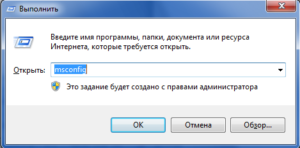
 Способ 2
Способ 2
Другой очень удобный способ – это воспользоваться утилитой CCleaner, у которой в вкладке сервис находится такой же пункт Автозагрузка, как и в варианте ниже, у вас, если работает Media Center, будет пункт в этой вкладке, который нужно отключить.
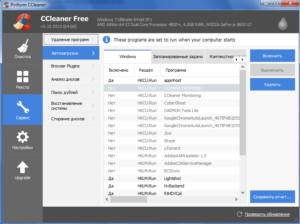
В первом и втором способе после отключение необходимых частей вам предложат перезагрузить компьютер, что бы изменения вступили в силу, это важно сделать, но можно отложить и сделать это вручную через какое-то время.
Теперь разберём если вас всё же можно отключить медиацентр, о нюансах связанных с возможностью некорректной работы некоторых драйверов или программ мы уже говорили.
Как убрать Windows media center?
1. Проследуйте в Пуск, где содержится вкладка «Панель управления»;
2. Далее найдите «Программы и компоненты», как представлено на скрине;
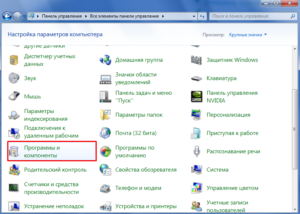
4. Подождите, пока построится список, найдите в нем папку «Компоненты для работы с мультимедиа», нажмите на неё;
5. В открывшемся списке можете снимать все галочки, Windows вас будет предупреждать об возможных последствиях, просто нажмите «Да».
На этом всё, можете не волноваться, что у вас может что-то работать некорректно, ведь вы всегда можете включить этот компонент, не задев никаких жизненно важных артерий системы Windows. Но в некоторых случаях, автоматическое восстановление работы при установке галочки в нужном разделе не происходит, а включить его нужно.
Мы разберем пример, как удалить из загрузки Windows Media Center, но алгоритм работает и в обратную сторону, если вам нужно возобновить работу компонента.
В поле «Выполнить» введите команду regedit. В каталоге вашего реестра перейдите по пути HKEY_LOCAL_Machine\SOFTWARE\Microsoft\Windows\CurrentVersion\Run или RunOnce, удалите параметр ehTray из раздела реестра, он отвечает за автозапуск приложение.
В случаем создания запуска кликните правой кнопки мыши в разделе CurrentVersion и нажмите создать. В текстовом поле введите RunOnce и нажмите сохранить.
Бывают случаи, когда не получается отключить Media Center из-за того что есть нарушение в ассоциации расширений файлов, может быть такое что у вас .exe или .rar файлы, обрабатываются этим компонентов, для чего он в корне не подходим. В этом случае необходимо первым делом восстановить правильную ассоциацию, для этого нужно скачать специальный .reg файл, который вы без труда найдете в интернете.
Рейтинг статьи 2.7 / 5. Голосов: 3
Пока нет голосов! Будьте первым, кто оценит этот пост.
What is Windows Media Center Store Update Manager?
said only what to do when you have problems, but I’m not having any problems with it I was wondering what is the Windows Media Center Store Update Manager and what is it?
Windows Media Center Store Update Manager is a feature that is responsible for store and manage settings of Windows Media Center.
The settings are stored in a database file at this location: %ProgramData%\Microsoft\eHome\mediaCenterDataStore.db
Kind regards
Syed
Answers from Microsoft supports the engineer.
Similar Questions
Original title — get the KB935685 error message and don’t know why?
and have followed all the steps, it starts to download, but then comes with another error message. I can’t get windows update on all why? can not play movies comes with windows media center store update manager not working, please help
Hi mikerodino
1. What is the exact error you get when you try to install the update?
The hotfix in article KB935685 is supplied with the latest service pack of the operating system. I suggest you refer to the below link and get the latest service pack for windows vista. Check if install passes solve you the problem-
I hope this helps.
I tried to set up my xbox360 to work with windows media center. Whenever I try to install the Update Rollup 2, he created a restore point and as soon as he arrives to install the fix, says installation failed and my computer must be restarted or something to that effect. I did some research and found the threads on the .NET framework 1.1 Hotfix and checked for her and she does not appear in my programs add/delete, menu, so I don’t think that may be worth. It drives me crazy, any help would be appreciated seriously.
Yes — you will need to reinstall Windows to fix. And, Yes, you will need to backup your data first and reinstall all your programs later.
I’ll post instructions later tonight (they are on a machine at home). In the meantime, now is a good time to start copying all your data to elsewhere.
MS — MVP (Media Center) [If this post can help solve your problem, please click the ‘Mark as answer’ or ‘Useful’ at the top of this message.] [Marking a post as answer, or relatively useful, you help others find the answer more quickly.]
I tried to restart the Media Center, but when he tried to make a new configuration of the tv he said data could not be downloaded and that it would use existing data. This must have been the place that is the problem. What should I do now? My guide data expires tomorrow.
Lately when I start my computer, I get this error message Windows media Center Store Update Manager has stopped working. Its happens after about 10 or 20 Minutes. At first I didn’t think much, but now I noticed that the Media Center window is no longer the recording programs, I have planned. The strange thing is when I go into Windows Media Center display at the request, he says that he record but is not. The error message also appears when I try to update the guide, what happens to about 80%, then the message.
Here are the details of the error message
Signature of the problem:
Problem event name: APPCRASH
Application name: mcupdate. EXE
Application version: 6.1.1000.18307
Application timestamp: 4b15b191
Fault Module name: KERNEL32.dll
Fault Module Version: 6.0.6002.18449
Timestamp of Module error: 4da47967
Exception code: e0434f4d
Exception offset: 0003fc 56
The system version: 6.0.6002.2.2.0.768.3
Locale ID: 1033
Additional information 1: fd00
More information 2: ea6f5fe8924aaa756324d57f87834160
Additional information 3: fd00
Additional information 4: ea6f5fe8924aaa756324d57f87834160
Read our privacy statement:
http://go.Microsoft.com/fwlink/?LinkId=50163&clcid=0x0409
Can someone tell me what that?
I get some data to Guide through 10/11, but most of the end of the 6/10 HD channels.
Location — Richmond WILL
It seems that the previous running thread, we had has been locked.
I hope that Barb and other will follow this one.
Someone has already created a Connect ticket.
If you encounter the same problem, 1) please vote only it upward and 2) let them know that you can reproduce it.
I hope Microsoft can divert some attention from the wonderful product Media Center!
After the upgrade, only the specific movie channels in Media center play is more (Record) after approximately 6 seconds.
Well after 4 days of effort + a fix was finally discovered.
(2) open a cmd prompt — run as administrator.
(3) run the following commands one at a time:
| Code: |
| net stop ehrecvr CD %programdata%\Microsoft\PlayReady del *.hds rmdir /s Cache CD %programdata%\Microsoft\ehome del *.hds rmdir /s Cache net start ehrecvr |
(4) run Windows Media Center. Update of PlayReady through tasks, settings, TV, TV Signal, PlayReady update.
Three years ago I bought a Sony laptop with Vista and an external tuner ATI so that with a CableCARD, I could use Windows Media Center to record shows/movies. I recently bought a new PC with Windows 7 and found that the Windows 7 PC cannot read the 500 films/shows that have been saved and the new Windows 7 recorded shows can be played by the Vista laptop. Is any way to convert or run natively these shows that have been saved under the WMC?
Thanks for posting your query in Microsoft Community.
If I understand correctly, you are unable to play back movies recorded in windows media center.
Looks like the file cannot not supported by Media Center or you need a codec to right.
What type of video file format?
Also check the videos if there are other formats to the choice other than the one you have now.
Method 1:
Step 1:
Indicate the file types supported by Windows Media Center:
Types of files supported by Windows Media Center:
http://Windows.Microsoft.com/en-us/Windows7/file-types-supported-by-Windows-Media-Center
Step 2:
Try using a good set of codecs and then try to burn video files.
Codecs: Frequently asked questions:
http://Windows.Microsoft.com/en-us/Windows7/codecs-frequently-asked-questions
WARNING: Using third-party software, including hardware drivers can cause serious problems that may prevent your computer from starting properly. Microsoft cannot guarantee that problems resulting from the use of third-party software can be solved. Software using third party is at your own risk.
See pictures and videos in Windows Media Center
Add media files to Windows Media Center
This management recorded TV in Windows Media Center: frequently asked questions
Please follow these recommended steps, review the additional information provided and after back if you still experience the issue. I will be happy to provide you with additional options available that you can use to get this resolved.
I have Windows Vista and an ATI tv tuner. Recently, I was not able to get any sound out of it when you watch live TV. It’s already happened, but I don’t know how to fix it.
Update the tv tuner card driver. Visit the tv tuner card manufacturer’s Web site to download and install the latest version of the driver.
I’m having a problem with Windows Media Center which seems to have left me speechless. Whenever I have try and watch live TV or recorded using Media Center program, he starts to play to repeat the first second of audio for about 6 seconds and then stops playing gives me an video error and won’t let watch me something else. I have a Setup Xbox 360 as an Extender and having no problem whatsoever. The strange thing is that, if I open the program saved directly from Explorer windows with media center, it will play well. If I stop and try and then click RESUME He stutters and gives me this video error.
It used to work fine until I started to play with the audio settings from 5.1 to 7.1 audio in the windows configuration settings. I changed the settings in-game your 7.1 speakers. Actually I tried to switch back, but when I try to ‘Test’ the speakers it gives a sound like it is stuttering and I still get the video error when I try to play. Any help would be greatly appreciated.
I’m having a problem with Windows Media Center which seems to have left me speechless. Whenever I have try and watch live TV or recorded using Media Center program, he starts to play to repeat the first second of audio for about 6 seconds and then stops playing gives me an video error and won’t let watch me something else. I have a Setup Xbox 360 as an Extender and having no problem whatsoever. The strange thing is that, if I open the program saved directly from Explorer windows with media center, it will play well. If I stop and try and then click RESUME He stutters and gives me this video error.
It used to work fine until I started to play with the audio settings from 5.1 to 7.1 audio in the windows configuration settings. I changed the settings in-game your 7.1 speakers. Actually I tried to switch back, but when I try to ‘Test’ the speakers it gives a sound like it is stuttering and I still get the video error when I try to play. Any help would be greatly appreciated.
update the following drivers: -.
Graphics card driver
Driver card TV Tuner
You may need to reset if necessary WMC.
Run the Setup again.
Open WMC > tasks > settings > General > installation Windows Media Center > rerun the installation
If the above does not help then try to reset WMC: -.
Open Control Panel > uninstall a program > turn Windows features on or off > scroll multimedia features > uncheck the box against Windows Media Center > follow the instructions on the screen > Reboot > open again to turn Windows features on or off in the control panel > scroll multimedia features > check the box against Windows Media Center.
Now reconfigure WMC again.
You can also go for a System Restore-select any restore point when it did not have this problem.
Directly to the question:
I have a problem that of a regular windows media center update wake my computer from sleep every day.
This update can be found as a scheduled task in Task Scheduler. The problem is, that it cannot be edited or deleted.
If I try and edit the task by unchecking the choice of her «wake the computer to run this task», I get an error message:
An error has occurred for task mcupdate_scheduled. Error message: support for transactions in the specified resource manager is not started or has been closed because of an error
If I try and I remove the task completely, I get a similar error message:
Support for transactions in the specified resource manager is not started or has been closed because of an error
I already tried the following suggestions to resolve this problem:
Fsutil resource setautoreset true c:\ cmd break-in.
Removal of the C:\Windows\System32\config\TxR transaction logs
These did not work.
I guess Microsoft is not willing to pay my extra electricity bills? 😉
1 did you do any change on the computer before this problem?
2. What is the brand and model of the computer?
I suggest you follow the link below and refer to the suggestion of Sebastian M responded on May 21, 2011
If the suggestion above did not help, follow the steps (Fixit Utility) in the article:
Hope this helps for suggestions.
Just reply to the State of the question to get help on Windows.
Original title: WMC no longer works after update of August 10
Windows Media Center has stopped working after installation of my Windows 7 Professional pc all 11 updates gave me on August 11, 2010. I used system restore to the day before the updates, and install them individually. The first 9 no trouble with WMC. But the IE8 KB982664 for Windows 7 compatibility view list caused my action center to report that I needed to check the undeclared solutions to problems. WMC would still start. But after installing KB983590 .NET framework 3.5.1 for Windows 7 x 86, WMC has stopped working.
After you uninstall update 2 above WMC would still not start.
After using the system again restore forward updates, I installed the other 9 updated with, so far, no problem with WMC.
New installation of Windows 7 Pro.
V.1.0.1963.0 MSE completely up to date. [have not installed the latest beta version due to this problem]
Former pilot Mig15. Now using Windows 7 Professional and Project Professional 2010 Beta.
Step 1: Perform the upgrade on the spot
a. close all applications, insert the DVD into the DVD drive of the computer.
b. in the settings window, click install now.
c. click go online to get the latest updates for installation (recommended).
d. type the CD key if you are prompted to do so.
e. click Yes to accept the Microsoft software license agreement.
f. on the type of installation do you want? screen, click upgrade.
g. when the installation is complete, restart your computer and check the difference.
Very Important: Run a repair installation will not damage files and applications that are currently installed on your computer. However we recommend that you back up data, performing the steps incorrectly can delete data.
Visit our Microsoft answers feedback Forum and let us know what you think.
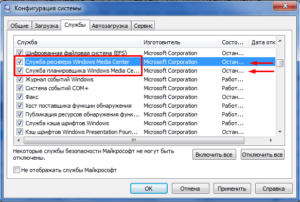 Способ 2
Способ 2


