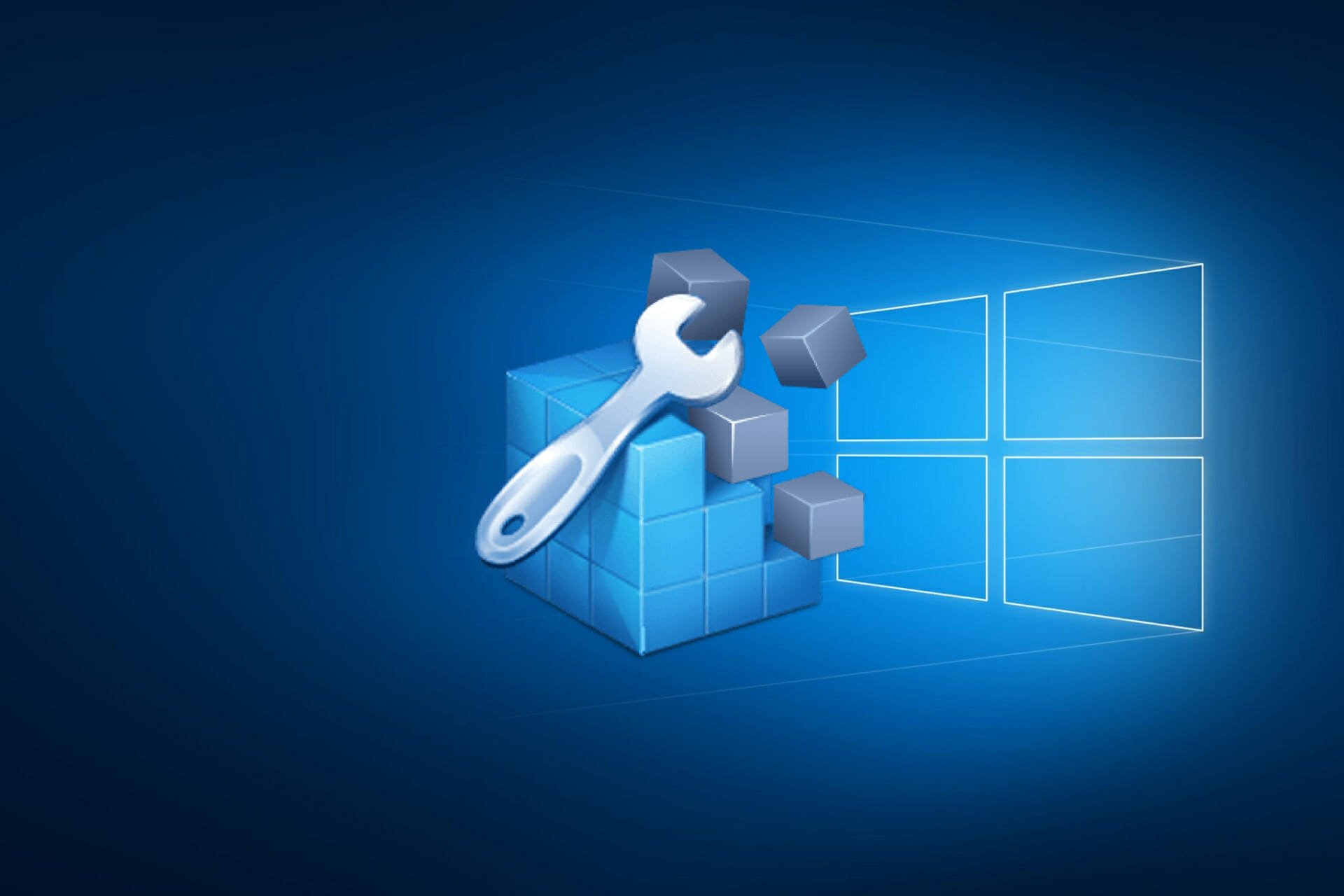You don’t need to clean your registry
By Tom Li 01 April 2018
You should probably leave your registry alone, but if you absolutely must clean it, here’s how to do so safely.
The Windows registry is exactly as it sounds—a central registry. It contains all the configuration settings for the operating system, hardware, user profiles, and software. Needless to say, it’s an integral and delicate component of your operating system. All the entries, referred to as keys and subkeys, are sorted into five major categories known as hives.
Just as with any registry in real life, the Windows registry is susceptible to becoming cluttered if not maintained. After years of software installs (and uninstalls), hardware changes, and program upgrades, the registry can be littered with unused keys.
Should you clean your registry?
Here’s the unexpected truth: You can absolutely get away with never managing the registry and see no performance effect on your PC. Other good hygiene practices, such as removing bloatware, freeing disk storage space, and halting unused services are much more effective ways of improving your PC’s performance.
There are plenty of misconceptions surrounding how cleaning the registry affects performance, one of the most prominent being that it’s important to reduce the registry size. A quick scan with CCleaner revealed 233 bad keys on my main rig. That seems like a lot, right? Well, considering that it’s been over a year since I last performed a scan, and that there are hundreds of thousands of keys and subkeys in the registry hives, this number is but a drop in the bucket.
Having invalid registry entries can potentially cause erroneous missing file messages. These are often created during incomplete program uninstalls. A registry cleaning program can potentially help, but larger contributing factors are often at play. If a critical component of your registry is compromised, registry cleaning programs would be completely useless.
In general, the answer is simply «no.» Cleaning your registry won’t make your PC perform better, and not cleaning it isn’t going to lead to some future disaster.
How to clean your registry
If, for some unfathomable reason, you still want to clean your registry, then there are several means available to you. A word of caution before you begin: due to the delicate nature of the registry, it’s very likely that a seemingly small mistake can cause a major screw up. This is especially true if you’re removing keys manually. Always make a backup copy of your registry before committing to any changes.
Though there’s no performance benefit to cleaning your registry, there (usually) isn’t any harm in doing it, either. Reputable PC cleaning tools, such as CCleaner and Iolo System Mechanic, are excellent at avoiding critical keys. They also prompt you to back up your registry before the operation, saving you an important step.
Initiating a registry dusting is a two-click process in most cleaning tools. Take CCleaner for example. All you have to do is head to the registry tab on the sidebar, click ‘Scan for Issues,’ then hit ‘Fix Selected Issues.’ Voila, you’re done.
Deleting registry keys manually
This situation only usually applies if you’ve manually installed a bad key. Manually created keys and custom keys are often missed by cleaning utilities since they’re not considered invalid. If you’re certain that a registry key is the root of a problem, you can delete it using the windows regedit tool.
To launch regedit, hit the Windows key + R, type “regedit” without the quotes, and press enter. Then, navigate to the problem key and delete it like you would with any regular file. Again, be very careful, and only do this if you’re absolutely sure that an erroneous registry entry is the heart of your problem. Most users will never need to edit or clean their registries.
7 best registry cleaner tools for Windows 10 [2021 Guide]
- Using your PC on a daily basis can eventually lead to a build-up of residual files, so a registry cleaner is recommended.
- You may choose a registry cleaner for Windows 10 from our list to efficiently deal with residual data.
- Some of them are even available as portable software, so installing these tools isn’t a must. Take a look below if you like this idea.
- The best registry cleaners like the ones from our list optimize your PC with ease, so waste no more time.
- Download Restoro PC Repair Tool that comes with Patented Technologies (patent available here).
- Click Start Scan to find Windows issues that could be causing PC problems.
- Click Repair All to fix issues affecting your computer’s security and performance
- Restoro has been downloaded by 0 readers this month.
Windows is a complicated operating system, but it is complicated only because of how customizable it is in terms of its behavior.
You can practically change everything in Windows – that’s also why it falls prone to so many attacks. So where does Windows store all these settings? In the registry.
What is a Windows Registry?
In simple terms, Windows Registry is a database that exists within the Windows 10 operating system, and it is the place where all of the most important information is stored.
This includes, but is not limited to, information, user settings, and a variety of other parameters that affect both the hardware components and the software installed on your PC.
However, there’s nothing to gain about knowing what a Windows Registry is if you have no idea how to access it.
In order for your system to run impeccably, you need to make sure you aren’t dealing with broken registry items.
What is a broken registry item?
In simple terms, broken registry items are basically corrupted or deleted registries that affect the way your PC works.
Their existence can lead to a variety of problems, including frequent errors, the inability to open apps, driver issues and hardware unresponsiveness, BSoD errors, and more.
Broken registry items can be caused by frequent installs and uninstalls of software on your PC, or even tampering by those with not enough experience.
Fortunately enough, there are ways of tracking any changes that occur with your registries, and this can be done with the help of dedicated registry monitoring tools.
Alternatively, there are even ways through which you can undo registry changes altogether, and while these usually involve a certain degree of skill and experience, we laid the steps out for you in this step-by-step guide.
But when you have so many things to keep track of, the registry can get pretty messy after a while and you’ll end up having to clean up your registry.
Alternatively, if you feel like you might damage your PC more that you could do it any good, you can also employ the use of a registry cleaner.
What is a registry cleaner?
A registry cleaner is a third party software tool that helps you fix any damages that may occur to your registry database.
Most registry cleaners work by comparing your PC’s current registries to an online template or database of its own, and it basically replaces whichever entries it deems to be broken, missing, or of an incorrect value.
Our list will take you through some of the best Windows 10 registry cleaners out there. You can also read our post in which we show how to fix a corrupt registry on Windows 10.
Since you’ll be using third-party tools to change the registry files of your PC, make sure you know how to restore your registries by yourself in case something goes wrong, even without a backup.
Registry cleaner for Windows 10
Replies (9)
Most registry cleaners are not a good thing to run on your PC, they can break your system just as easy as they can fix them.
Why do you feel you need to clean your registry?
Power to the Developer!
MSI GV72 — 17.3″, i7-8750H (Hex Core), 32GB DDR4, 4GB GeForce GTX 1050 Ti, 256GB NVMe M2, 2TB HDD
97 people found this reply helpful
Was this reply helpful?
Sorry this didn’t help.
Great! Thanks for your feedback.
How satisfied are you with this reply?
Thanks for your feedback, it helps us improve the site.
How satisfied are you with this reply?
Thanks for your feedback.
Unless you know how the registry works & what the entries mean, using registry cleaner is of no use, if you want ‘clean up your registry’ (I am not sure why you would), if you have a problem post the problem and community members maybe able to assist you.
Use of registry cleaners is generally not supported, as they can cause more problems than a average user can deal with, they have been known to brick PC,s., worthless, kaput.
«The haumn bairn is a wfnodurel tinhg, as lnog as the frist and lsat ltetres are in pacle the bairn will pciervee the jblumded word as a wlhoe word.»
48 people found this reply helpful
Was this reply helpful?
Sorry this didn’t help.
Great! Thanks for your feedback.
How satisfied are you with this reply?
Thanks for your feedback, it helps us improve the site.
How satisfied are you with this reply?
Thanks for your feedback.
28 people found this reply helpful
Was this reply helpful?
Sorry this didn’t help.
Great! Thanks for your feedback.
How satisfied are you with this reply?
Thanks for your feedback, it helps us improve the site.
How satisfied are you with this reply?
Thanks for your feedback.
Microsoft’s official position on the use of Registry Cleaners
- Microsoft does not support the use of registry cleaners
- Microsoft is not responsible for issues caused by using a registry cleaning utility.
- Microsoft cannot guarantee that problems resulting from the use of a registry cleaning utility can be solved
Power to the Developer!
MSI GV72 — 17.3″, i7-8750H (Hex Core), 32GB DDR4, 4GB GeForce GTX 1050 Ti, 256GB NVMe M2, 2TB HDD
99 people found this reply helpful
Was this reply helpful?
Sorry this didn’t help.
Great! Thanks for your feedback.
How satisfied are you with this reply?
Thanks for your feedback, it helps us improve the site.
How satisfied are you with this reply?
Thanks for your feedback.
Registry cleaning programs are *all* snake oil. Cleaning of the registry isn’t needed and is dangerous. Leave the registry alone and don’t use any registry cleaner. Despite what many people think, and what vendors of registry cleaning software try to convince you of, having unused registry entries doesn’t really hurt you.
The risk of a serious problem caused by a registry cleaner erroneously removing an entry you need is far greater than any potential benefit it may have.
Let me point out that neither I nor anyone else who warns against the use of registry cleaners has ever said that they always cause problems. If they always caused problems, they would disappear from the market almost immediately. Many people have used a registry cleaner and never had a problem with it.
Rather, the problem with a registry cleaner is that it carries with it the substantial *risk* of having a problem. And since there is no benefit to using a registry cleaner, running that risk is a very bad bargain.
124 people found this reply helpful
Was this reply helpful?
Sorry this didn’t help.
Great! Thanks for your feedback.
How satisfied are you with this reply?
Thanks for your feedback, it helps us improve the site.
How satisfied are you with this reply?
Thanks for your feedback.
Using a registry cleaner is like, well, allowing a stranger onto your PC thru Remote Assistance (I know I would not), because you do not know what they are likely to do.
Refer link below;
19 people found this reply helpful
Was this reply helpful?
Sorry this didn’t help.
Great! Thanks for your feedback.
How satisfied are you with this reply?
Thanks for your feedback, it helps us improve the site.
How satisfied are you with this reply?
Thanks for your feedback.
Registry Cleaners and System Optimizers are just not recommended as they tend to cause
more issues than they fix. And many of those are Snake-Oil. CCleaner is a fine program
for removing temp files which I use however I do not use the Registry Cleaner section.
Similarly I would not use the Registry Cleaner part of System Mechanic.
Microsoft support policy for the use of registry cleaning utilities
http://support.microsoft.com/kb/2563254
Hope this helps.
———————————————————————————————
Rob Brown — Microsoft MVP Rob Brown — past Microsoft MVP — Windows Insider MVP 2016 — 2021
Microsoft MVP Windows and Devices for IT 2009 — 2020
18 people found this reply helpful
Was this reply helpful?
Sorry this didn’t help.
Great! Thanks for your feedback.
How satisfied are you with this reply?
Thanks for your feedback, it helps us improve the site.
How satisfied are you with this reply?
Thanks for your feedback.
16 people found this reply helpful
Was this reply helpful?
Sorry this didn’t help.
Great! Thanks for your feedback.
How satisfied are you with this reply?
Thanks for your feedback, it helps us improve the site.
How satisfied are you with this reply?
Thanks for your feedback.
Don’t use it. I haven’t being using a very popular cleaning-program for some years now, just for testing, how this will go, because of the advices in here, and the computer runs like a charm. This very popular cleaner-program, only free up a few MB space on your harddisk, so it’s not worth to waste time with!
The only cleaner-program, I use, is Windows own Diskcleanup and Cleanup systemfiles, or in a command Prompt, runned like administrator, I just write cleanmgr, and mark everything except the Recycle Bin, which I want to run by my self.
But is there anything, we should’nt cleanup in Windows 10’s Cleanup systemfiles? Something, we should leave alone? (I only runs Windows 8.1 and 7, that’s why I ask. )