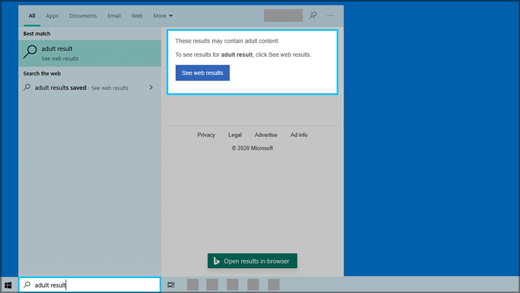- Windows Search что это за служба и как ее отключить? (служба индексирования)
- Windows Search и конфиденциальность
- Управление параметрами Windows Search
- Безопасный поиск
- Поиск облачного содержимого
- Журнал поиска на этом устройстве
- Журнал поиска в облаке
- Windows Search Overview
- Introduction
- Windows Search Service
- Development Platform
- User Interface
- Technical Prerequisites
- SDK Download and Contents
- Windows Search SDK Documentation
- History of Windows Search
Windows Search что это за служба и как ее отключить? (служба индексирования)


Разработчики Windows сели и начать думать, что делать таким пользователям, у которых очень много всякого на компе есть и они не хотят наводить порядок. Как сделать так, чтобы они могли быстро получить доступ к какому-то файлу, зная его только имя. И вот тут они создали службу Windows Search, которая помогает находить любые файлы за считанные секунды.
Как она работает? Ну, я думаю что описывать тонкости ее работы на программистском языке просто нет смысла, ибо это вряд ли вам будет интересно. Если по простому, то все происходит примерно так. Когда вы за компьютером не работаете или занимаетесь каким-то легкими задачами, то Windows начинает смотреть жесткий диск. В прямом смысле начинает его сканировать. Но не просто.. а очень медленно, потихонечку, чтобы не мешать вам или программам которые работают.
Сканирует она его до тех пор, пока не просканирует полностью. Все результаты, что где лежит, какой файл, все это она записывает в свою специальную базу. Эта база, это такое быстрое место, там все операции выполняются очень быстро. И вот когда вы пытаетесь что-то найти на компьютере, то используется эта база и находится все просто мгновенно. Но косяк службы в том, что она добавляет новые данные в эту базу. И бывает что добавляет часто. Так что это вызывает тормоза, но мной эта инфа не была проверена
Служба Windows Search работает под управлением процесса SearchIndexer.exe, так что если вы его заметили в диспетчере, то теперь будете знать что это за процесс.
Когда стоит отключать службу Windows Search? В том случае, если у вас на компьютере все файлы и папки упорядочены, в общем порядок со всем. И вы редко когда что-то ищите. Да и вообще, не всем эта служба нравится, все таки я не один раз встречал мнение в интернете, что она замедляет работу жесткого диска, что грузит немного Windows ну и все в этом духе.
Итак, давайте теперь я покажу как ее отключить. Открываем диспетчер задач, идем там на вкладку Службы и нажимаем эту кнопку:
Откроется список служб (сразу рекомендую переключить на стандартны вид, это внизу окна есть опция), в этом списке ищем Windows Search:
Нажимаем два раза по этой службе, откроется такое окно свойств. Так вот, что тут нужно сделать, чтобы службу отключить? Тип запуска выбираем Отключена, а потом нажимаем на кнопку Остановить, чтобы текущая работа службы была прекращена. Вот что и где нужно нажимать:
Все, теперь служба Windows Search уже не работает. Кстати, отключение данной службы также отключит и сервис индексации файлов, ну хотя это наверно одно и тоже. То есть скорее всего используется для этого та же технология.
То есть если в панели управления открыть значок Параметры индексации:
То вы увидите, что индексирование файлов не выполняется:
Так что теперь вы знаете и как отключить индексирование файлов в Windows
Вообще разработчики из Microsoft говорят что в принципе отключать эту службу Windows Search не стоит. Но при этом они согласны с тем, что таки да, могут быть глюки или тормоза, в случае если очень мало оперативной памяти.
Есть еще одна опция по поводу индексирования файлов.
В общем смотрите, заходим в свойства диска вот так:
Теперь тут будет галочка, которую можно снять:
Данную опцию рекомендуют отключать для SSD и оставлять для обычных жестких дисков. Если будете отключать эту функцию, там будет окошко, где нужно выбрать к чему применить это действие. Выбирайте что к диску и ко всем вложенным папкам и файлам:
Потом будет еще такое окошко:
И потом начнется применение атрибутов:
Если будет сообщение что мол там что-то сделать нельзя, и если будет кнопка пропустить все, то нажимаете ее 
Ну вот вроде бы все что касается индексирования, то мы отключили.
Хотите мое мнение? На современных Windows и на современном железе все эти штуки отключать не стоит, это уже не те времена, когда что-то глючило. Нет, ну может быть в Windows 7 некоторые глюки и есть, хотя я думаю что они уже исправили многое что в обновлениях. Но вот Windows 10 лично у меня работает четко. Ни одного глюка и все эти технологии включены, и индексирование, и SuperFetch, и все остальное. Я просто их не отключал, поэтому не помню что там еще есть 
Ну все, теперь вы знаете что это за служба Windows Search и как ее отключать. Ну а нужно это делать или нет, я думаю вы сможете решить для себя сами, я инфу для раздумий предоставил. Удачи вам
Windows Search и конфиденциальность
Функция Windows Search дает возможность использовать поле поискана панели задач для поиска нужных данных на устройстве, в облаке и в Интернете. Функция Windows Search может предоставлять результаты поиска:
на вашем устройстве (в приложениях, параметрах и файлах);
в вашей личной учетной записи Майкрософт (в том числе в OneDrive и Outlook);
в вашей рабочей или учебной учетной записи (в том числе в OneDrive для бизнеса, в SharePoint и других службах Майкрософт).
Если вы используете Windows Search для поиска в Интернете или для получения вариантов поиска, то результаты будут предоставлены поисковой системой Bing.
Управление параметрами Windows Search
Безопасный поиск
Функция безопасного поиска помогает исключить содержимое для взрослых из предварительного просмотра. Windows Search применяет технологию Bing, чтобы определить, включают ли результаты поиска недопустимое содержимое, перед отображением результатов в окне предварительного просмотра. Если система Bing определяет, что результаты включают содержимое для взрослых, вместо них в области предварительного просмотра будет отображаться кнопка Просмотреть результаты из Интернета, чтобы можно было открыть результаты в веб-браузере, как показано на следующем снимке экрана:
Изменение параметров безопасного поиска
Нажмите кнопку Пуск > Параметры > Поиск > Разрешения и журнал.
В разделе Безопасный поиск выберите:
Если выбрать Строгий, этот параметр также будет использоваться поисковой системой Bing в браузере. Поисковая система Bing будет использовать параметр «Строгий» на устройстве вне зависимости от настройки безопасного поиска Bing на странице настроек Bing.com.
Если выбрать Умеренный или Выкл., то поисковая система Bing будет использовать настройку безопасного поиска Bing, выбранную на странице настроек Bing.com.
Дополнительные сведения о безопасном поиске см. в справке Bing.
Поиск облачного содержимого
Windows Search использует добавленные ранее учетные записи других приложений Майкрософт для индивидуальной настройки возможностей поиска.
Подключение Windows Search к вашим учетным записям
Нажмите кнопку Пуск > Параметры > Учетные записи > Электронная почта и учетные записи.
В разделе Учетные записи, используемые другими приложениями выберите нужный вариант :
Чтобы добавить вашу личную учетную запись, выберите Добавить учетную запись Майкрософт.
Чтобы добавить учетную запись организации, выберите Добавить учетную запись компании или учебного заведения.
Как узнать, какие учетные записи подключены к Windows Search
Выберите поле поиска на панели задач, затем в правом верхнем углу появившегося окна щелкните значок . В разделе Подключенные учетные записи будут указаны названия и типы учетных записей.
Если включить параметр Учетная запись Майкрософт для поиска облачного содержимого, функция Windows Search будет показывать результаты поиска в ваших личных данных OneDrive, Outlook и других служб Майкрософт. При поиске в Интернете или при получении вариантов поиска в Интернете с помощью Windows Search результаты будут индивидуально настроены поисковой системой Bing. Также можно получать баллы Microsoft Rewards при поиске системой Bing в поле поиска Windows. Подробнее о баллах Microsoft Rewards
Если включить параметр Учетная запись компании или учебного заведения для поиска облачного содержимого, функция Windows Search будет отображать результаты поиска в OneDrive для бизнеса, Outlook, SharePoint и в других ресурсах, доступных для решения Поиск (Майкрософт).
Журнал поиска на этом устройстве
Функция Windows Search сохраняет журнал поиска на локальном устройстве для ускорения поиска. Например, если вы искали какое-либо приложение ранее, то при последующем поиске оно будет находиться выше в результатах поиска.
Очистка журнала поиска, сохраненного на устройстве
Нажмите кнопку Пуск > Параметры > Поиск > Разрешения и журнал.
В разделе Журнал нажмите кнопку Очистить журнал поиска на устройстве.
Журнал поиска в облаке
Функция Windows Search может сохранить и использовать журнал поиска в Интернете в вашей учетной записи Майкрософт, чтобы вы могли получать более релевантные результаты и варианты поиска в Интернете.
Использование журнала поиска в Интернете с вашей учетной записью Майкрософт
Убедитесь, что вы вошли в систему Windows, используя свою учетную запись Майкрософт.
Нажмите кнопку Пуск > Параметры > Поиск > Разрешения и журнал.
Убедитесь, что в разделе Поиск облачного содержимого для параметра Учетная запись Майкрософт установлено значение Вкл..
Для просмотра и удаления журнала поиска, связанного с вашей учетной записью Майкрософт, перейдите на панель мониторинга конфиденциальности Майкрософт.
Чтобы включить или исключить журнал поиска из вариантов поиска для вашей учетной записи Майкрософт, перейдите на страницу Журнал поиска Bing и войдите, используя учетную запись Майкрософт.
Обратите внимание, что функция Windows Search сохраняет журнал использования функции Поиск (Майкрософт) в учетной записи вашей компании или учебного заведения. Для просмотра журнала, связанного с вашей рабочей или учебной учетной записью, перейдите на страницу Журнал поиска Bing и войдите, используя рабочую или учебную учетную запись.
Windows Search Overview
Windows Search is a desktop search platform that has instant search capabilities for most common file types and data types, and third-party developers can extend these capabilities to new file types and data types.
This topic is organized as follows:
Introduction
Windows Search is a standard component of WindowsВ 7 and WindowsВ Vista, and is enabled by default. Windows Search replaces Windows Desktop Search (WDS), which was available as an add-in for WindowsВ XP and Windows ServerВ 2003.
Windows Search is composed of three components:
Windows Search Service
The WSS organizes the extracted features of a collection of documents. The Windows Search Protocol enables a client to communicate with a server that is hosting a WSS, both to issue queries and to enable an administrator to manage the indexing server. When processing files, WSS analyzes a set of documents, extracts useful information, and then organizes the extracted information so that properties of those documents can be efficiently returned in response to queries.
A collection of documents that can be queried comprises a catalog, which is the highest-level unit of organization in Windows Search. A catalog represents a set of indexed documents that can be queried. A catalog consists of a properties table with the text or value and corresponding location (locale) stored in columns of the table. Each row of the table corresponds to a separate document in the scope of the catalog, and each column of the table corresponds to a property. A catalog may contain an inverted index (for quick word matching) and a property cache (for quick retrieval of property values).
The indexer process is implemented as a Windows service running in the LocalSystem account and is always running for all users (even if no user is logged in), which permits Windows Search to accomplish the following:
- Maintain one index that is shared among all users.
- Maintain security restrictions on content access.
- Process remote queries from client computers on the network.
The Search service is designed to protect the user experience and system performance when indexing. The following conditions cause the service to throttle back or pause indexing:
- High CPU usage by non-search-related processes.
- High system I/O rate including file reads and writes, page file and file cache I/O, and mapped file I/O.
- Low memory availability.
- Low battery life.
- Low disk space on the drive that stores the index.
Development Platform
The preferred way to access the Search APIs and create Windows Search applications is through a Shell data source. A Shell data source is a component that is used to extend the Shell namespace and expose items in a data store. A data store is a repository of data. A data store can be exposed to the Shell programming model as a container that uses a Shell data source. The items in a data store can be indexed by the Windows Search system using a protocol handler.
For example, ISearchFolderItemFactory is a component that can create instances of the search folder data source, which is a sort of «virtual» data source provided by the Shell that can execute queries over other data sources in the Shell namespace and enumerate results. It can do so either by using the indexer or by manually enumerating and inspecting items in the specified scopes. This interface permits you to set up the parameters of the search by using methods that create and modify search folders. If methods of this interface are not called, default values are used instead.
Accessing the Windows Search capability indirectly through the Shell data model is preferred because it provides access to full Shell functionality at the level of the Shell data model. For example, you can set the scope of a search to a library (which is a feature available in WindowsВ 7 and later) to use the library folders as the scope of the query. Windows Search then aggregates the search results from those locations if they are in different indexes (if the folders are on different computers). The Shell data layer also creates a more complete view of items’ properties, synthesizing some property values. It also provides access to search features for data stores that are not indexed by Windows Search. For example, you can search a Universal Serial Bus (USB) storage devices, portable device that uses the MTP protocol, or an File Transfer Protocol (FTP) server through the Shell data sources that provides access to those storage systems. Doing so ensures a better user experience.
Windows Search has a cache of property values that is used in the implementation of the Windows Search Service (WSS). These property values can be programmatically queried by using the Windows Search OLEВ DB provider, or through ISearchFolderItemFactory, which represents items in search results and query-based views. Windows Search then collects and stores properties emitted by filter handlers or property handlers when an item such as a Word document is indexed. This store is discarded and rebuilt when the index is rebuilt.
Third-party developers can create applications that consume the data in the index through programmatic queries, and can extend the data in the index for custom file and item types to be indexed by Windows Search. If you want to show query results in Windows Explorer, you must implement a Shell data source before you can create a protocol handler to extend the index. However, if all queries are programmatic (through OLEВ DB for example) and interpreted by the application’s code rather than the Shell, a Shell namespace is still preferred but not required.
A protocol handler is required for Windows to obtain information about file contents, such as items in databases or custom file types. While Windows Search can index the name and properties of the file, Windows has no information about the content of the file. As a result, such items cannot be indexed or exposed in the Windows Shell. By implementing a custom protocol handler, you can expose these items. For a list of handlers identified by the developer scenario you are trying to achieve, see «Overview of Handlers» in Windows Search as a Development Platform.
A Shell data source is sometimes known as a Shell namespace extension. A handler is sometimes known as a Shell extension or a Shell extension handler.
User Interface
In WindowsВ Vista and later, Windows Search is integrated into all Windows Explorer windows for instant access to search. This enables users to quickly search for files and items by file name, properties, and full-text contents. Results can also be filtered further to refine the search. Here are some more features of Windows Search:
- An instant search box in every window enables instant filtering of all items currently in view. Instant search boxes appear in the Start menu to search for programs or files, and in the upper-right corner of all Windows Explorer windows to filter the results shown. Instant search is also integrated into some other Windows features, such as Windows Media Player, to find related files.
- Documents can be tagged with keywords to group them by custom criteria that are defined by the user. Tags are metadata items that are assigned by the user or applications to make it easier to find files based on keywords that may not be in the item name or contents. For example, a set of pictures might be tagged as «Arizona Vacation 2009» to quickly retrieve later by searching for any of the included words.
- Enhanced column headers in Windows Explorer views enable sorting and grouping documents in different ways. For example, files can be sorted according to name, date modified, type, size, and tags. Documents can also be grouped according to any of these properties and each group can be filtered (hidden or displayed) as desired.
- Documents can be stacked according to name, date modified, type, size, and tags. Stacks include all documents that have the specified property and are located within any subfolder of the selected folder.
- Searches can be saved (to be retrieved later) by clicking the Save Search button in the search pane in Windows Explorer. The results will be dynamically repopulated based on the original criteria when the saved search is opened. For instructions, see Save Your Search Results.
- Preview handlers and thumbnail handlers enable users to preview documents in Windows Explorer without having to open the application that created them.
Technical Prerequisites
Before you start reading the Windows Search SDK documentation, you should have a fundamental understanding of the following concepts:
- How to implement a Shell data source.
- How to implement a handler.
- How to work in native code.
A Shell data source is a component that is used to extend the Shell namespace and expose items in a data store. In the past, the Shell data source was referred to as the Shell namespace extension. A handler is a Component Object Model (COM) object that provides functionality for a Shell item. For a list of handlers identified by the developer scenario you are trying to achieve, see «Overview of Handlers» in Windows Search as a Development Platform.
For more information about the Windows Search SDK interoperability assembly for working with COM objects that are exposed by Windows Search and other programs that use managed code, see Using Managed Code with Shell Data and Windows Search. However, note that filters, property handlers, and protocol handlers must be written in native code. This is due to potential common language runtime (CLR) versioning issues with the process that multiple add-ins run in. Developers who are new to C++ can get started with the Visual C++ Developer Center and Windows Development Getting Started.
SDK Download and Contents
In addition to meeting the listed technical prerequirements, you must also download the Windows SDK to get the Windows Search libraries. The Windows Search SDK Samples contain useful code samples and an interoperability assembly for developing with managed code. For more information on using the code samples, see Windows Search Code Samples.
Windows Search SDK Documentation
The contents of the Windows Search SDK documentation are as follows:
Outlines the main development scenarios in Windows Search. Provides a list of handlers identified by the development scenario you are trying to achieve, add-in installer guidelines, and implementation notes.
Describes the Search API code samples that are available.
Describes WindowsВ 7 support for search federation to remote data stores using OpenSearch technologies that enable users to access and interact with their remote data from within Windows Explorer.
Lists technologies related to Windows Search: Enterprise Search, SharePoint Enterprise Search, and legacy applications such as Windows Desktop Search 2.x and Platform SDK: Indexing Service.
Defines essential terms used in Windows Search and Shell technologies.
History of Windows Search
Windows Search replaces Windows Desktop Search (WDS), which was available as an add-in for WindowsВ XP and Windows ServerВ 2003. WDS replaced the legacy Indexing Service from previous versions of Windows with enhancements to performance, usability, and extensibility. The new development platform supports requirements that produce a more secure and stable system. While the new querying platform is not compatible with MicrosoftВ Windows Desktop Search (WDS) 2.x, filters and protocol handlers written for previous versions of WDS can be updated to work with Windows Search. Windows Search also supports a new property system. For information on filters, property handlers, and protocol handlers, see Extending the Index.
Windows Search is built into WindowsВ Vista and later, and is available as a redistributable update to WDS 2.x, to support the following operating systems:
- 32-bit versions of WindowsВ XP with Service Pack 2 (SP2).
- All x64-based versions of WindowsВ XP.
- Windows ServerВ 2003 with Service Pack 1 (SP1) and later.
- All x64-based versions of Windows ServerВ 2003.
Systems running these operating systems must have Windows Search installed in order to run applications written for Windows Search. For more information, see KB article 917013: Description of Windows Desktop Search 3.01 and the Multilingual User Interface Pack for Windows Desktop Search 3.01.