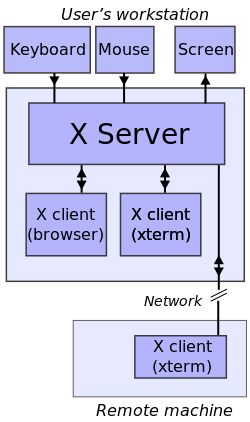X Server-Client!! What the hell?
Are you a Linux fan? Do you hate to do things the easy way? Are you a pro who loves to put his computer’s life on the line to experiment and customize it to the extent of perfect satisfaction? Welcome to the club kid.
T he best thing about Linux is that it not a massive black box like windows or mac, rather it is a master piece made out of Lego blocks, and we will be talking about a very import piece of this master piece — X server-client. The base of the modern GUI framework for UNIX like systems.
“Those who don’t understand Linux are doomed to reinvent it, poorly.”
The Why?
Consistent and well designed software has always stood the test of time. X Server-Client architecture is no exception. It was developed in the year of 1987 by the MIT lab and since then it has been deployed on every UNIX like system known to man. Currently it is in its 11th iteration hence, it is also know as ‘ X11’ or simply as ‘ X’. If there is GUI, there is X server. This gives the OS an advantage; independence from GUI implementations, which means that the OS can be left very light weight and can be delivered fully functional without a GUI if the machine demands so. For example, the server blades that are installed in huge server farms will never need a GUI, so we won’t bloat them with unnecessary GUI, and hence its resources are well used.
This also gives the developers an advantage, as the X server-client architecture was designed to be cross platform, the developer can choose a framework to write the UI code on (for instance QT framework) and can rest assured that the UI will be rendered properly by X server no matter what the hardware is. In turn it gives the users a very smooth and consistent GUI experience. The GUI that each application will need to produce will be then outsourced to X, and hence the application doesn’t have to bother about the type of hardware, or the variant of Linux distro the person is using.
And to be honest, not everyone enjoys the hacker vibes that you get while using an all text TTY terminal. There are normal humans who enjoy a great looking GUI. So it is a good idea to take a look at what’s going on behind the scenes.
The gist
See, the Linux and UNIX like systems are used on powerful servers machines that have lot of processing power but may not be very portable. Also, these machines are very expensive to start with. So the smart guys came up with a solution, an architecture — X server-client. Even though SSH could be used to access a machine remotely, the output can only be displayed on a terminal and not on a window capable of displaying graphical contents (Bitmap display). Hence, X servers are closely related to displaying graphical contents. For example, you won’t be able to browse the web on your terminal as you do on Firefox.
We will talk about the client and server in detail, and at last I will tell you how does this give you the power to customize. Lets dive in….
X Client
Let us get this out of our way first. Any application that needs a GUI and is compatible to interact with the X Server is called an X Client. Mozilla firefox, Xterm etc are some of the examples. The terminal that you use in Ubuntu is also an X client!! Well, they are graphical terminals right? To be honest they are terminal emulators that are used to emulate a real TTY terminal on the graphics environment.
If you are getting confused between TTY, terminal and shell, check this link out.
PS: The terminal part might be confusing to understand, lets take a look again. Back in the good old days, a computer on every desk was not possible (too big, too expensive). So they had terminals / consoles which were machines that only took input and sent it to the main machine and rendered the output back on the console. That is why they were called the TTY ( teletype ). You have those on your Linux machine as well. Try Ctrl + Alt + F1. To come out of it press Ctrl + Alt + F7. There is too much theory in this too, but I will discuss it in detail in the second half of this article. Just remember that the terminal you use on your Desktop is an emulator, and in fact an X client too.
X Server
This is the real deal. The job of the X server is to take inputs from the keyboard, mouse or any other input device, and depending on the currently running X client, it send this data to the kernel for further processing (whatever your X client is supposed to do gets done here). Then the output is given to the X server again and now the X server renders it on your screen. pretty neat, right?
Now begins the fun…
In between this processed data and the final output, sit two important components. As shown in the image; one is the Window Manager and the other is the Display Manager/Graphical Interface. This very thing gives you the possibility to customize and choose whatever you think suits you best…
Window Manager
If you had opened an application with the window manager not running in the background, then you would not be able to re-position or even resize your windows. You won’t even have the close, maximize/restore and minimize buttons as you won’t be provided with the title bar. These things are part of the window manager. It also decides how your windows shall be put together (stack,tile etc). Now there are tons of window manager available out there — Compiz, I3, Awesome, Openbox etc. They are of different types as well — tiling, stacking etc. So it totally depends on you which one you wish to use. The default one for Ubuntu is Compiz.
PS: Now a days many X clients come with client decoration which includes the title bar with the client itself which means they will work without the window manager but that will not be the case for all clients. In fact the Ubuntu terminal does not come with client decoration.
Take a look at the diagram again.
Источник
What is Linux?
From smartphones to cars, supercomputers and home appliances, home desktops to enterprise servers, the Linux operating system is everywhere.
Linux has been around since the mid-1990s and has since reached a user-base that spans the globe. Linux is actually everywhere: It?s in your phones, your thermostats, in your cars, refrigerators, Roku devices, and televisions. It also runs most of the Internet, all of the world’s top 500 supercomputers, and the world’s stock exchanges.
But besides being the platform of choice to run desktops, servers, and embedded systems across the globe, Linux is one of the most reliable, secure and worry-free operating systems available.
Here is all the information you need to get up to speed on the Linux platform.
What is Linux?
Just like Windows, iOS, and Mac OS, Linux is an operating system. In fact, one of the most popular platforms on the planet, Android, is powered by the Linux operating system. An operating system is software that manages all of the hardware resources associated with your desktop or laptop. To put it simply, the operating system manages the communication between your software and your hardware. Without the operating system (OS), the software wouldn?t function.
The Linux operating system comprises several different pieces:
- Bootloader – The software that manages the boot process of your computer. For most users, this will simply be a splash screen that pops up and eventually goes away to boot into the operating system.
- Kernel – This is the one piece of the whole that is actually called ?Linux?. The kernel is the core of the system and manages the CPU, memory, and peripheral devices. The kernel is the lowest level of the OS.
- Init system – This is a sub-system that bootstraps the user space and is charged with controlling daemons. One of the most widely used init systems is systemd? which also happens to be one of the most controversial. It is the init system that manages the boot process, once the initial booting is handed over from the bootloader (i.e., GRUB or GRand Unified Bootloader).
- Daemons – These are background services (printing, sound, scheduling, etc.) that either start up during boot or after you log into the desktop.
- Graphical server – This is the sub-system that displays the graphics on your monitor. It is commonly referred to as the X server or just X.
- Desktop environment – This is the piece that the users actually interact with. There are many desktop environments to choose from (GNOME, Cinnamon, Mate, Pantheon, Enlightenment, KDE, Xfce, etc.). Each desktop environment includes built-in applications (such as file managers, configuration tools, web browsers, and games).
- Applications – Desktop environments do not offer the full array of apps. Just like Windows and macOS, Linux offers thousands upon thousands of high-quality software titles that can be easily found and installed. Most modern Linux distributions (more on this below) include App Store-like tools that centralize and simplify application installation. For example, Ubuntu Linux has the Ubuntu Software Center (a rebrand of GNOME Software? Figure 1) which allows you to quickly search among the thousands of apps and install them from one centralized location.
Why use Linux?
This is the one question that most people ask. Why bother learning a completely different computing environment, when the operating system that ships with most desktops, laptops, and servers works just fine?
To answer that question, I would pose another question. Does that operating system you?re currently using really work ?just fine?? Or, do you find yourself battling obstacles like viruses, malware, slow downs, crashes, costly repairs, and licensing fees?
If you struggle with the above, Linux might be the perfect platform for you. Linux has evolved into one of the most reliable computer ecosystems on the planet. Combine that reliability with zero cost of entry and you have the perfect solution for a desktop platform.
That’s right, zero cost of entry… as in free. You can install Linux on as many computers as you like without paying a cent for software or server licensing.
Let’s take a look at the cost of a Linux server in comparison to Windows Server 2016. The price of the Windows Server 2016 Standard edition is $882.00 USD (purchased directly from Microsoft). That doesn’t include Client Access License (CALs) and licenses for other software you may need to run (such as a database, a web server, mail server, etc.). For example, a single user CAL, for Windows Server 2016, costs $38.00. If you need to add 10 users, for example, that’s $388.00 more dollars for server software licensing. With the Linux server, it?s all free and easy to install. In fact, installing a full-blown web server (that includes a database server), is just a few clicks or commands away (take a look at ?Easy LAMP Server Installation? to get an idea how simple it can be).
If zero cost isn’t enough to win you over? what about having an operating system that will work, trouble free, for as long as you use it? I’ve used Linux for nearly 20 years (as both a desktop and server platform) and have not had any issues with ransomware, malware, or viruses. Linux is generally far less vulnerable to such attacks. As for server reboots, they’re only necessary if the kernel is updated. It is not out of the ordinary for a Linux server to go years without being rebooted. If you follow the regular recommended updates, stability and dependability are practically assured.
Open source
Linux is also distributed under an open source license. Open source follows these key tenants:
- The freedom to run the program, for any purpose.
- The freedom to study how the program works, and change it to make it do what you wish.
- The freedom to redistribute copies so you can help your neighbor.
- The freedom to distribute copies of your modified versions to others.
These points are crucial to understanding the community that works together to create the Linux platform. Without a doubt, Linux is an operating system that is ?by the people, for the people?. These tenants are also a main factor in why many people choose Linux. It?s about freedom and freedom of use and freedom of choice.
What is a “distribution?”
Linux has a number of different versions to suit any type of user. From new users to hard-core users, you’ll find a “flavor” of Linux to match your needs. These versions are called distributions (or, in the short form, “distros”). Nearly every distribution of Linux can be downloaded for free, burned onto disk (or USB thumb drive), and installed (on as many machines as you like).
Popular Linux distributions include:
- LINUX MINT
- MANJARO
- DEBIAN
- UBUNTU
- ANTERGOS
- SOLUS
- FEDORA
- ELEMENTARY OS
- OPENSUSE
Each distribution has a different take on the desktop. Some opt for very modern user interfaces (such as GNOME and Elementary OS’s Pantheon), whereas others stick with a more traditional desktop environment (openSUSE uses KDE).
You can check out the top 100 distributions on the Distrowatch.
And don’t think the server has been left behind. For this arena, you can turn to:
- Red Hat Enterprise Linux
- Ubuntu Server
- Centos
- SUSE Enterprise Linux
Some of the above server distributions are free (such as Ubuntu Server and CentOS) and some have an associated price (such as Red Hat Enterprise Linux and SUSE Enterprise Linux). Those with an associated price also include support.
Which distribution is right for you?
Which distribution you use will depend on the answer to three simple questions:
- How skilled of a computer user are you?
- Do you prefer a modern or a standard desktop interface?
- Server or desktop?
If your computer skills are fairly basic, you’ll want to stick with a newbie-friendly distribution such as Linux Mint, Ubuntu (Figure 3), Elementary OS or Deepin. If your skill set extends into the above-average range, you could go with a distribution like Debian or Fedora. If, however, you’ve pretty much mastered the craft of computer and system administration, use a distribution like Gentoo. If you really want a challenge, you can build your very own Linux distribution, with the help of Linux From Scratch.
If you’re looking for a server-only distribution, you will also want to decide if you need a desktop interface, or if you want to do this via command-line only. The Ubuntu Server does not install a GUI interface. This means two things your server won’t be bogged down loading graphics and you’ll need to have a solid understanding of the Linux command line. However, you can install a GUI package on top of the Ubuntu Server with a single command like sudo apt-get install ubuntu-desktop. System administrators will also want to view a distribution with regards to features. Do you want a server-specific distribution that will offer you, out of the box, everything you need for your server? If so, CentOS might be the best choice. Or, do you want to take a desktop distribution and add the pieces as you need them? If so, Debian or Ubuntu Linux might serve you well.
Installing Linux
For many people, the idea of installing an operating system might seem like a very daunting task. Believe it or not, Linux offers one of the easiest installations of all operating systems. In fact, most versions of Linux offer what is called a Live distribution ? which means you run the operating system from either a CD/DVD or USB flash drive without making any changes to your hard drive. You get the full functionality without having to commit to the installation. Once you’ve tried it out, and decided you wanted to use it, you simply double-click the “Install” icon and walk through the simple installation wizard.
Typically, the installation wizards walk you through the process with the following steps (We’ll illustrate the installation of Ubuntu Linux):
- Preparation: Make sure your machine meets the requirements for installation. This also may ask you if you want to install third-party software (such as plugins for MP3 playback, video codecs, and more).
- Wireless setup (if necessary): If you are using a laptop (or machine with wireless), you’ll need to connect to the network, in order to download third-party software and updates.
- Hard drive allocation (Figure 4): This step allows you to select how you want the operating system to be installed. Are you going to install Linux alongside another operating system (called “dual booting”), use the entire hard drive, upgrade an existing Linux installation, or install over an existing version of Linux.
- Location: Select your location from the map.
- Keyboard layout: Select the keyboard for your system.
- User setup: Set up your username and password.
That’s it. Once the system has completed the installation, reboot and you’re ready to go. For a more in-depth guide to installing Linux, take a look at “How to Install and Try Linux the Absolutely Easiest and Safest Way” or download the Linux Foundation’s PDF guide for Linux installation.
Installing software on Linux
Just as the operating system itself is easy to install, so too are applications. Most modern Linux distributions include what most would consider an app store. This is a centralized location where software can be searched and installed. Ubuntu Linux (and many other distributions) rely on GNOME Software, Elementary OS has the AppCenter, Deepin has the Deepin Software Center, openSUSE has their AppStore, and some distributions rely on Synaptic.
Regardless of the name, each of these tools do the same thing? a central place to search for and install Linux software. Of course, these pieces of software depend upon the presence of a GUI. For GUI-less servers, you will have to depend upon the command-line interface for installation.
Let’s look at two different tools to illustrate how easy even the command line installation can be. Our examples are for Debian-based distributions and Fedora-based distributions. The Debian-based distros will use the apt-get tool for installing software and Fedora-based distros will require the use of the yum tool. Both work very similarly. We’ll illustrate using the apt-get command. Let’s say you want to install the wget tool (which is a handy tool used to download files from the command line). To install this using apt-get, the command would like like this:
The sudo command is added because you need super user privileges in order to install software. Similarly, to install the same software on a Fedora-based distribution, you would first su to the super user (literally issue the command su and enter the root password), and issue this command:
That’s all there is to installing software on a Linux machine. It’s not nearly as challenging as you might think. Still in doubt? Recall the Easy Lamp Server Installation from earlier? With a single command:
You can install a complete LAMP (Linux Apache MySQL PHP) server on either a server or desktop distribution. It really is that easy.
More resources
If you’re looking for one of the most reliable, secure, and dependable platforms for both the desktop and the server, look no further than one of the many Linux distributions. With Linux you can assure your desktops will be free of trouble, your servers up, and your support requests minimal.
For more information to help guide you through your lifetime with Linux, check out the following resources:
Источник