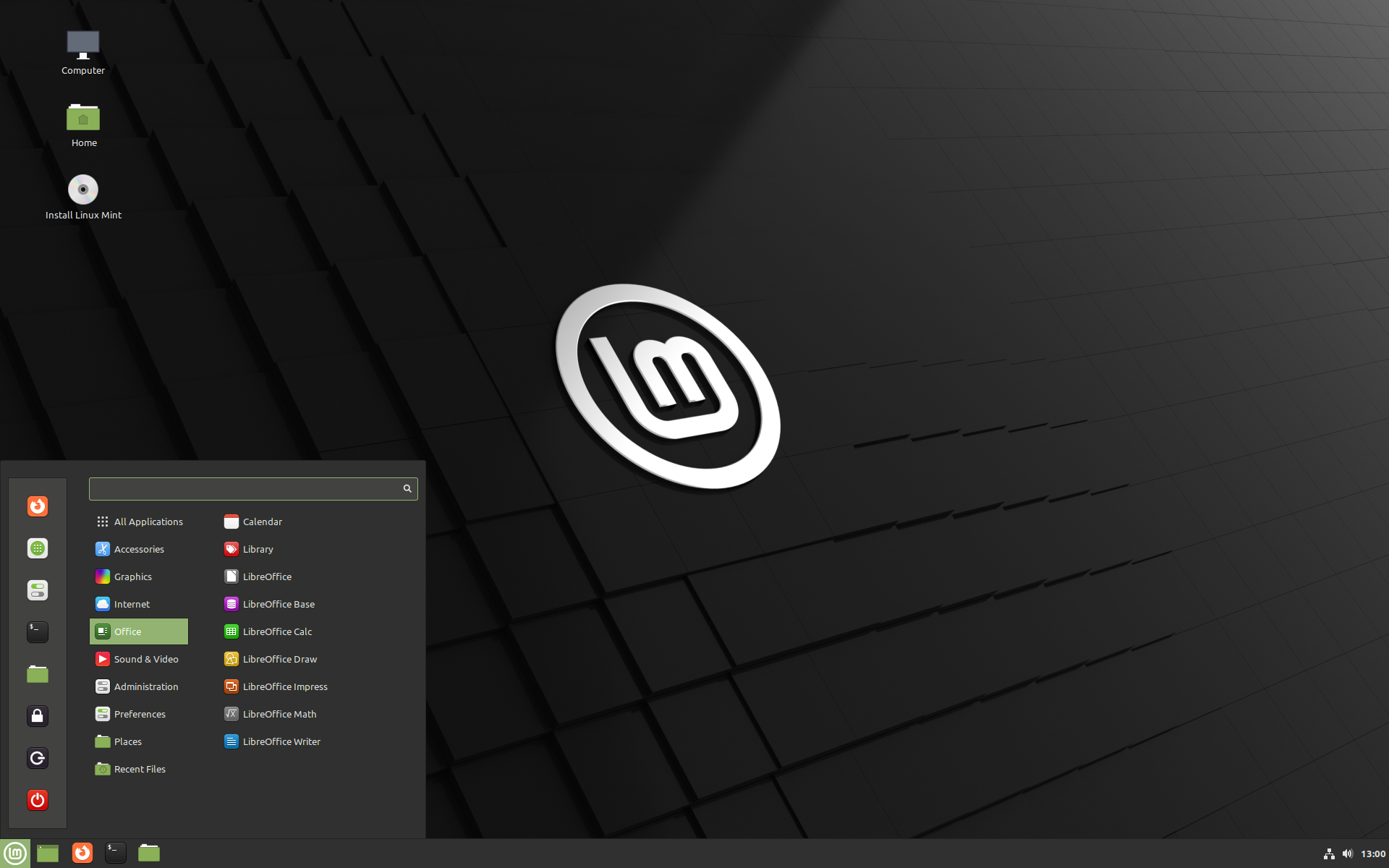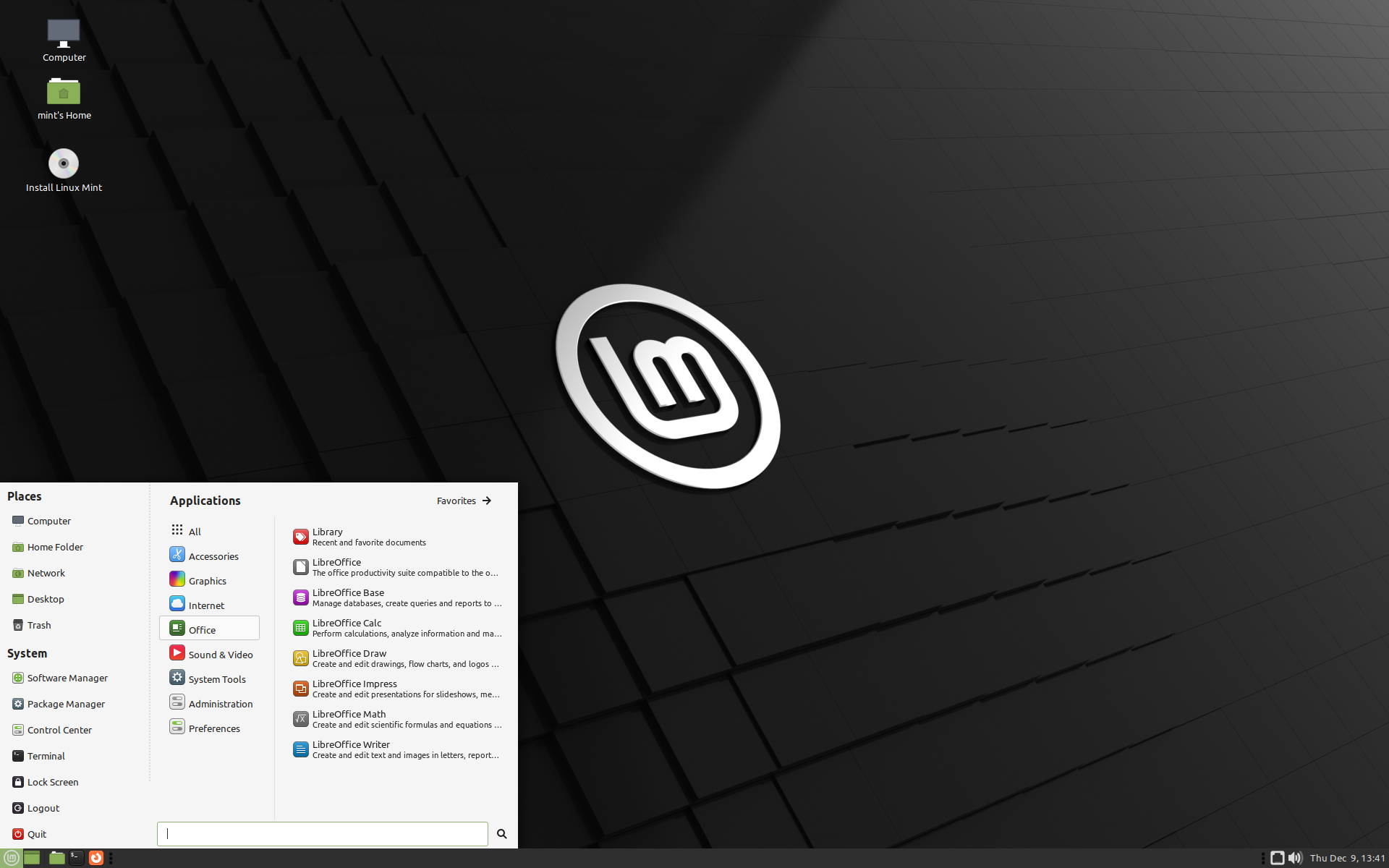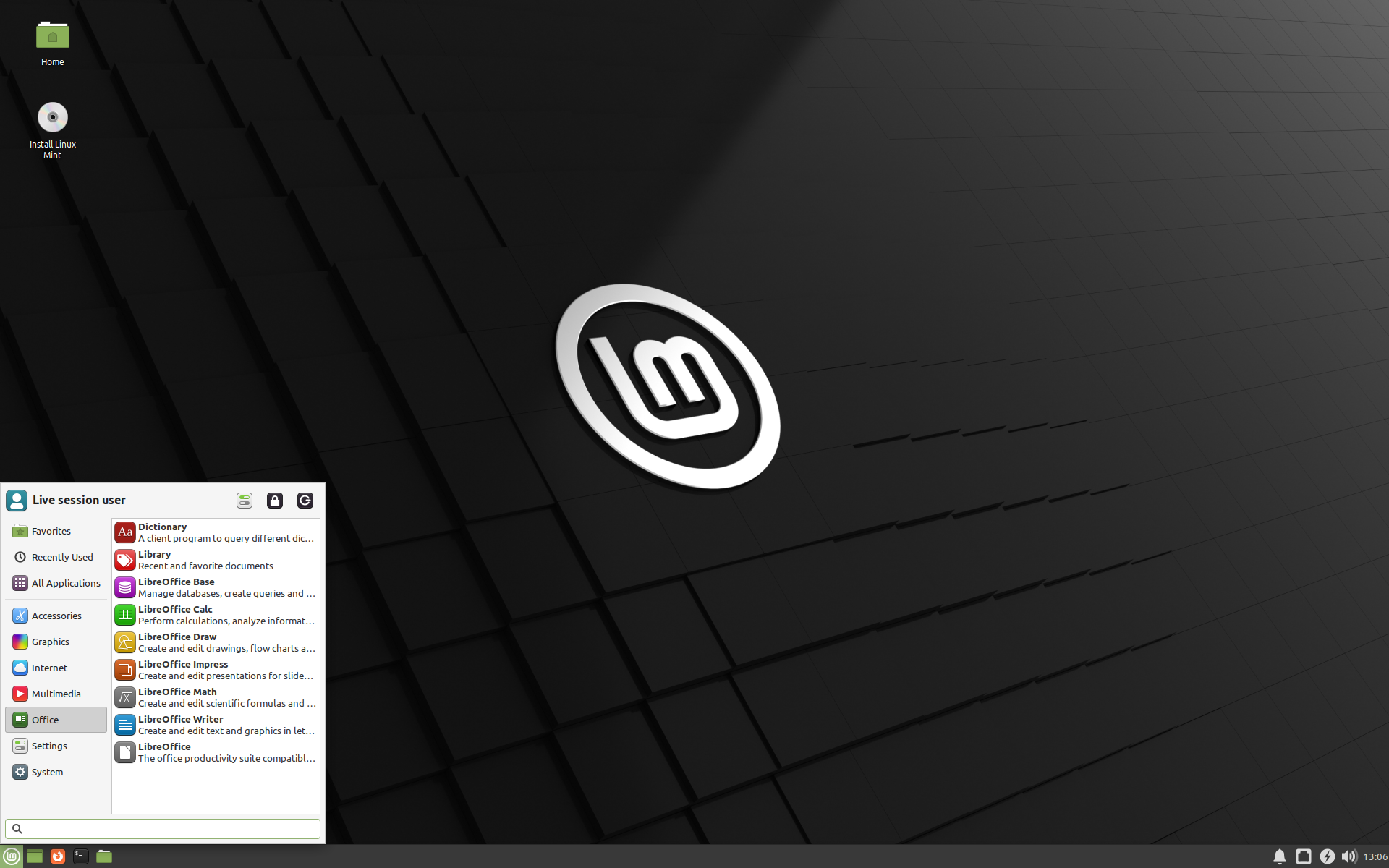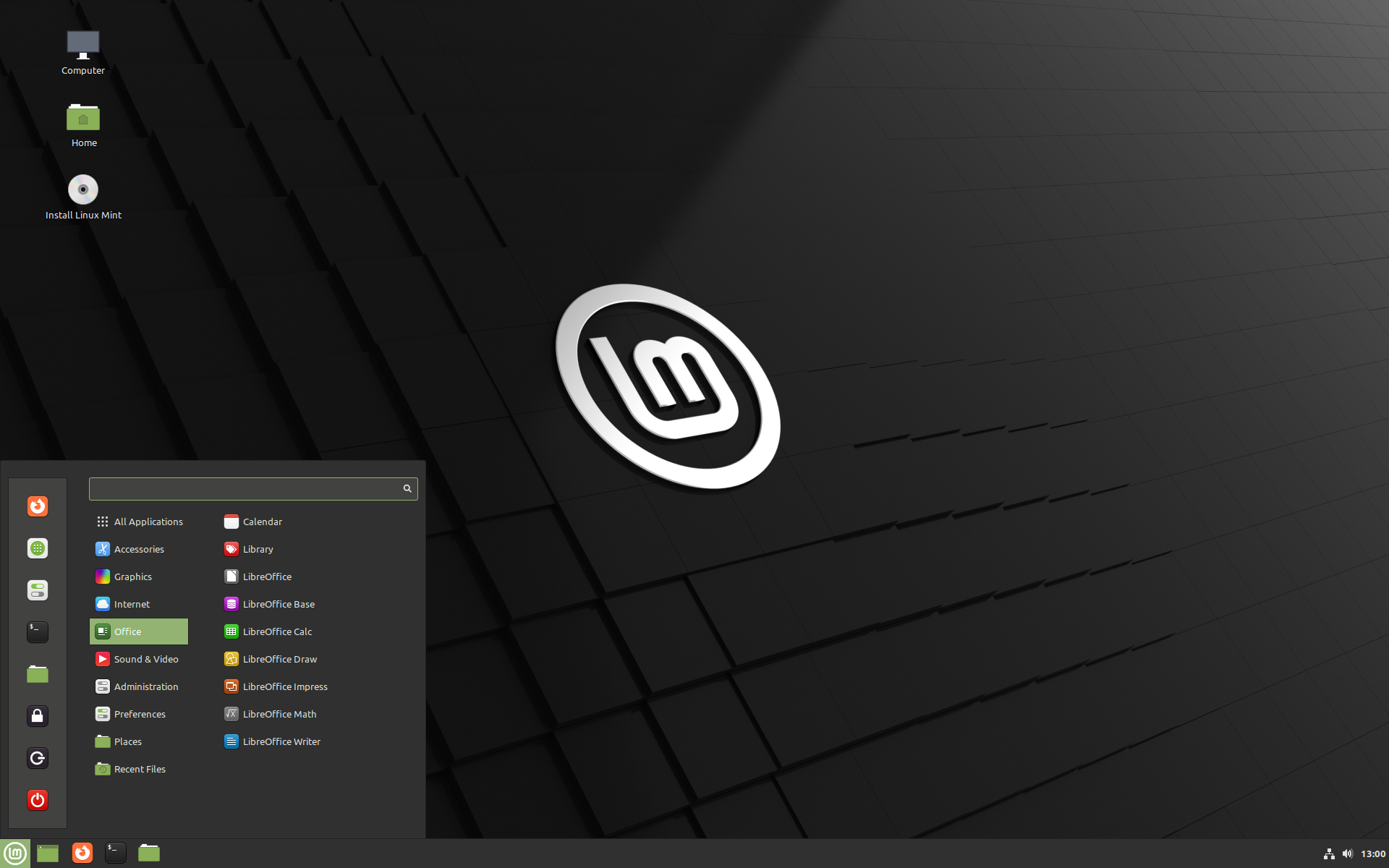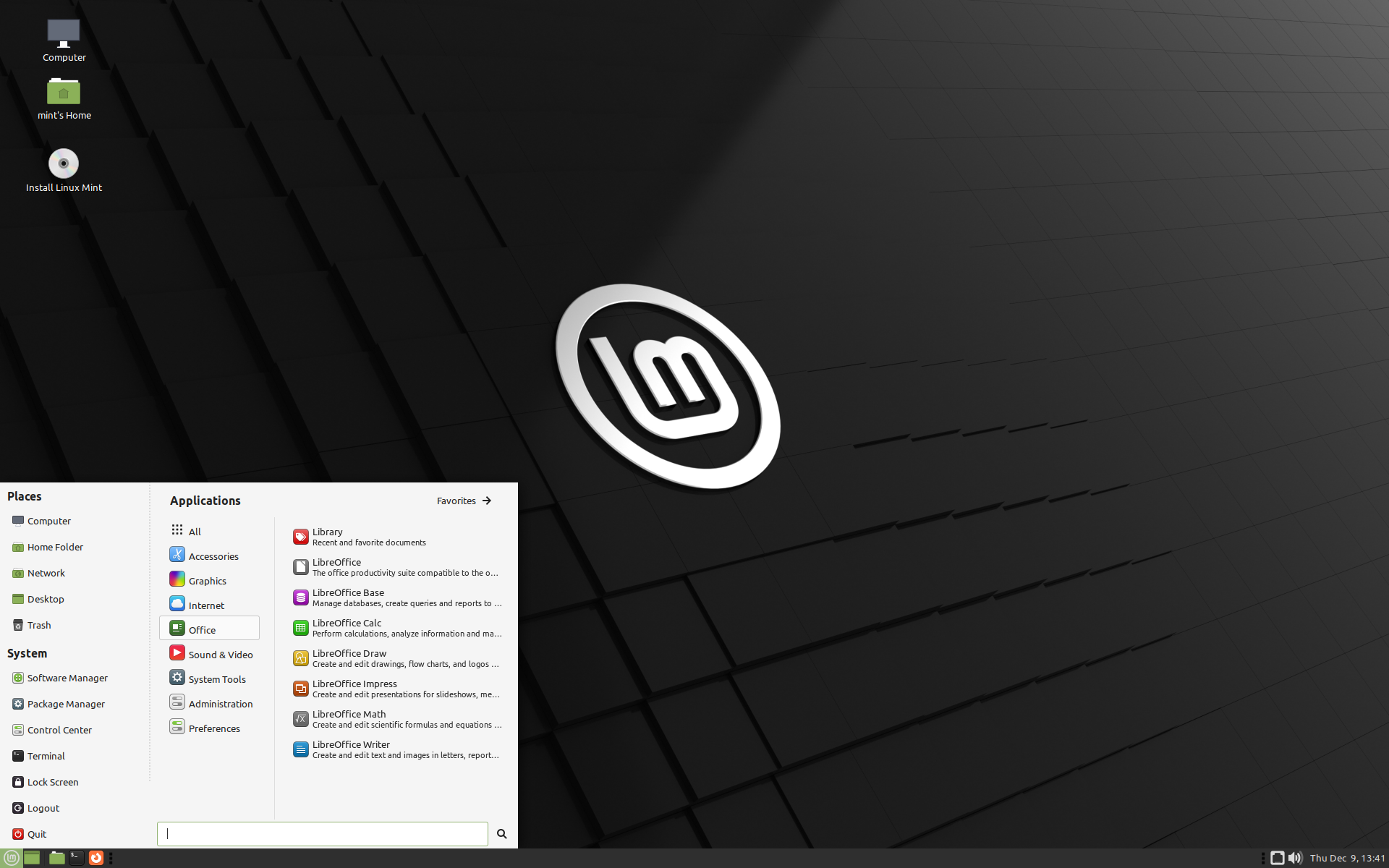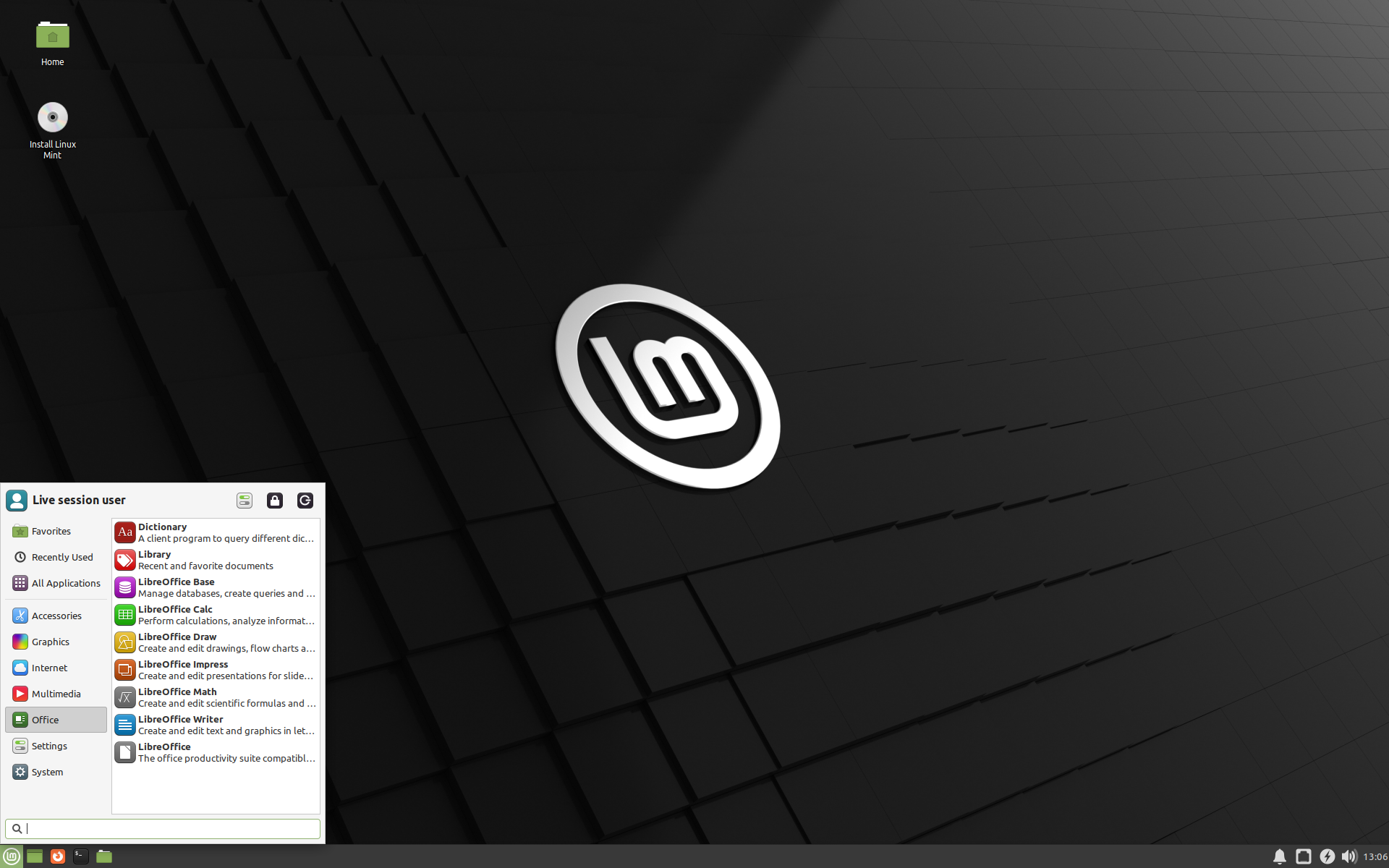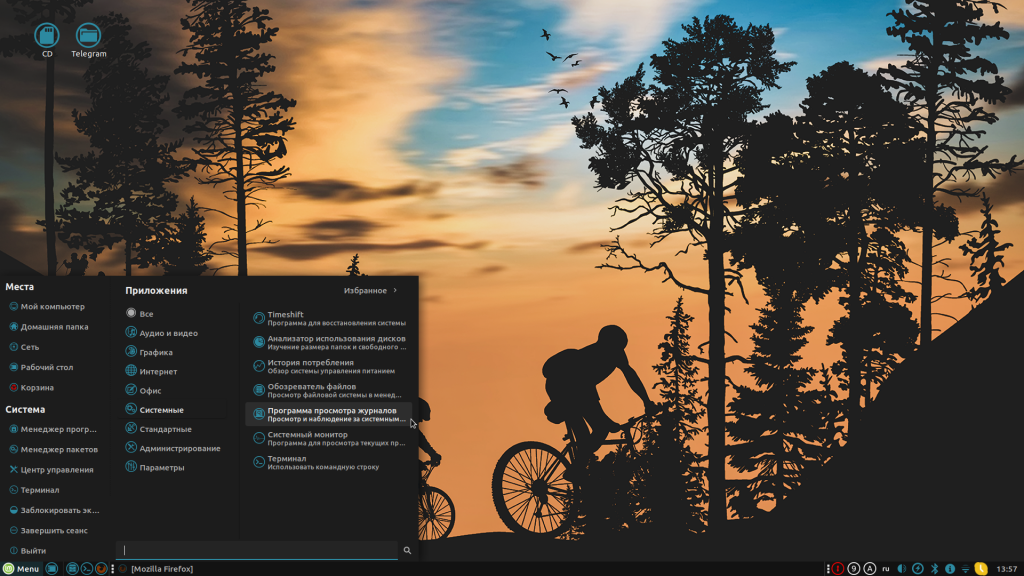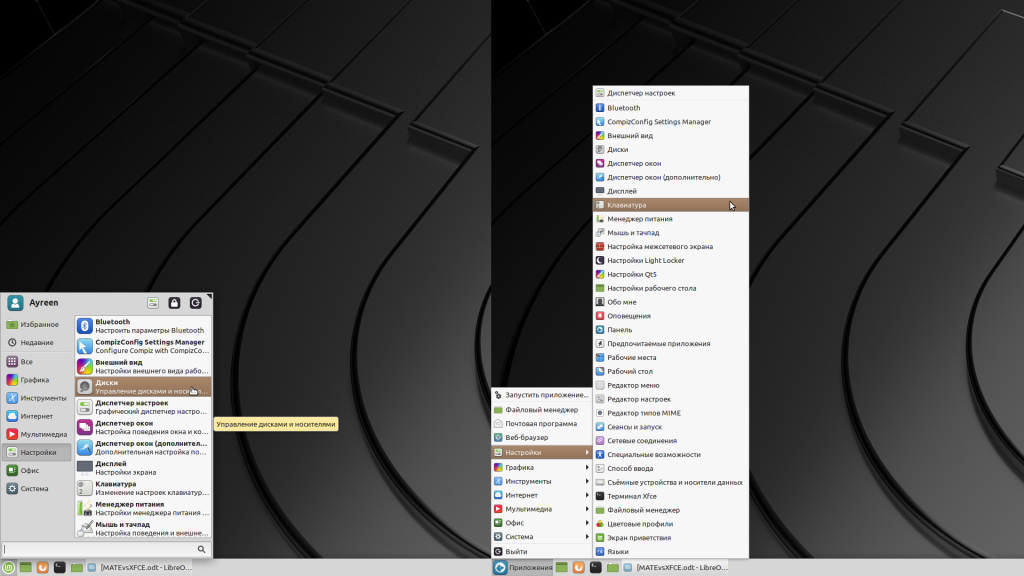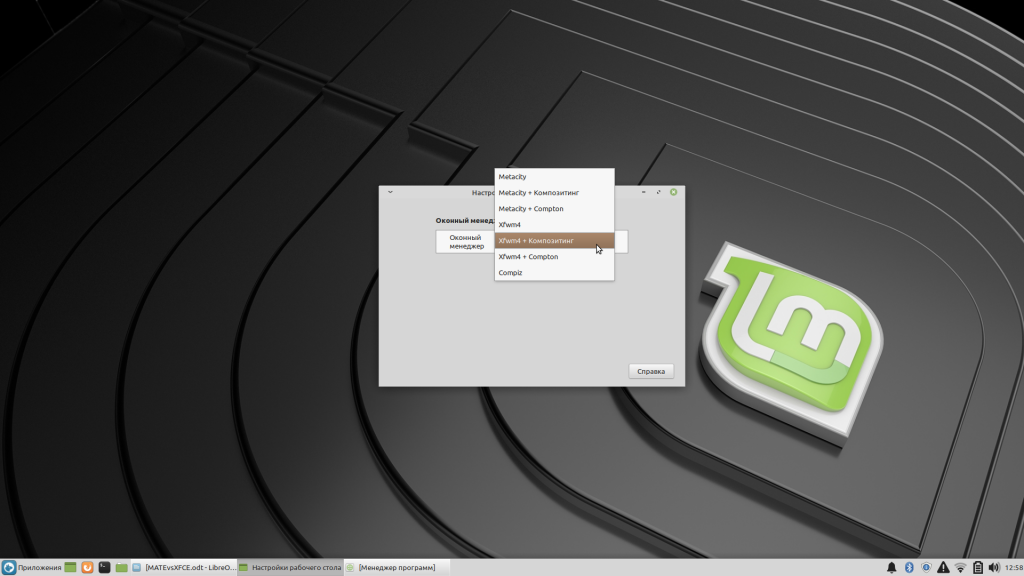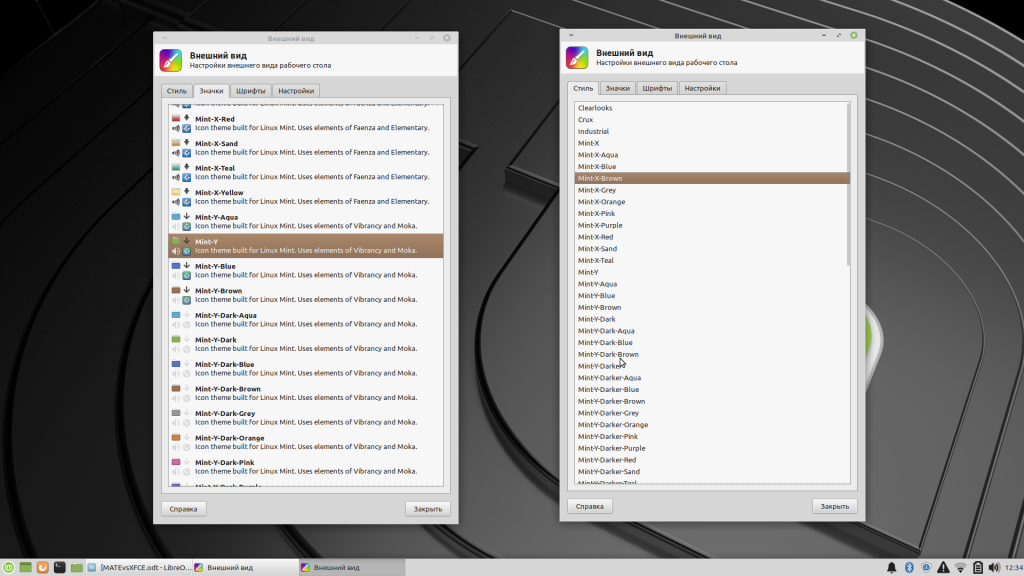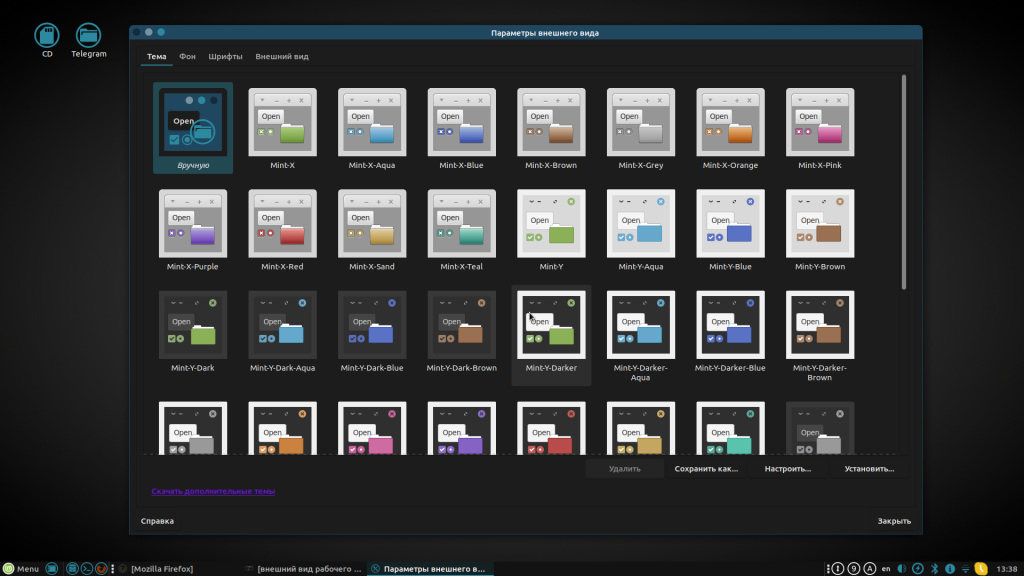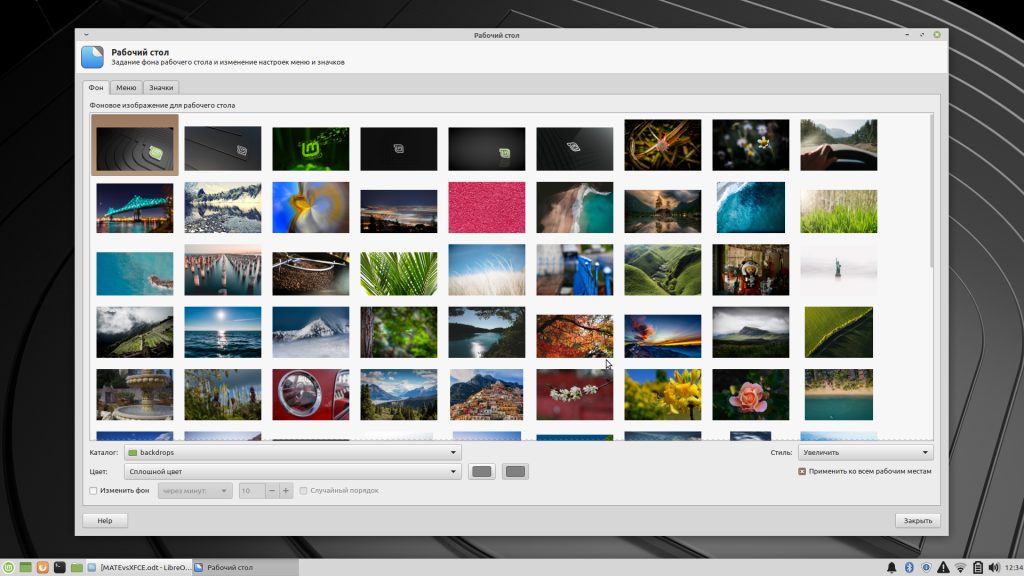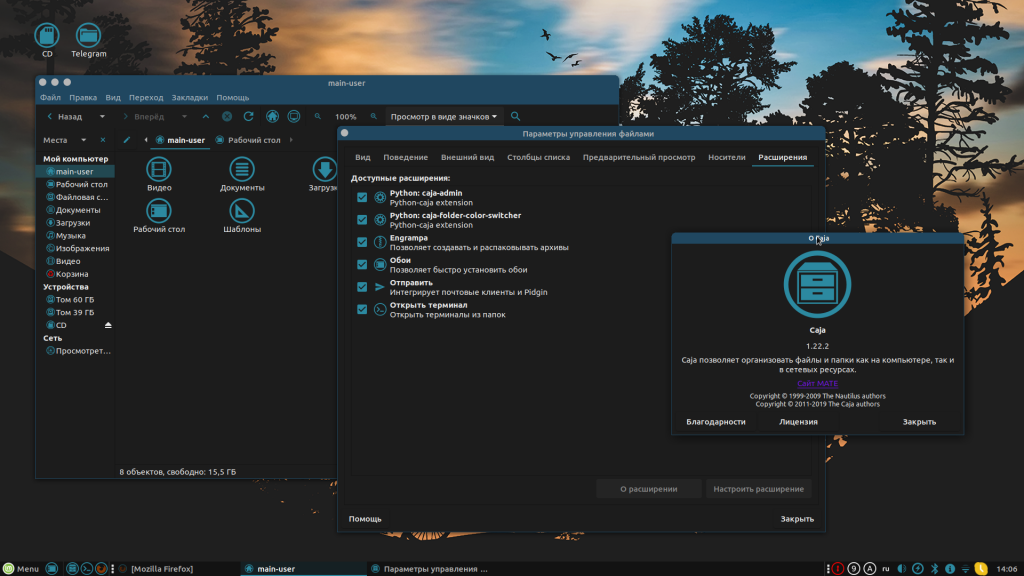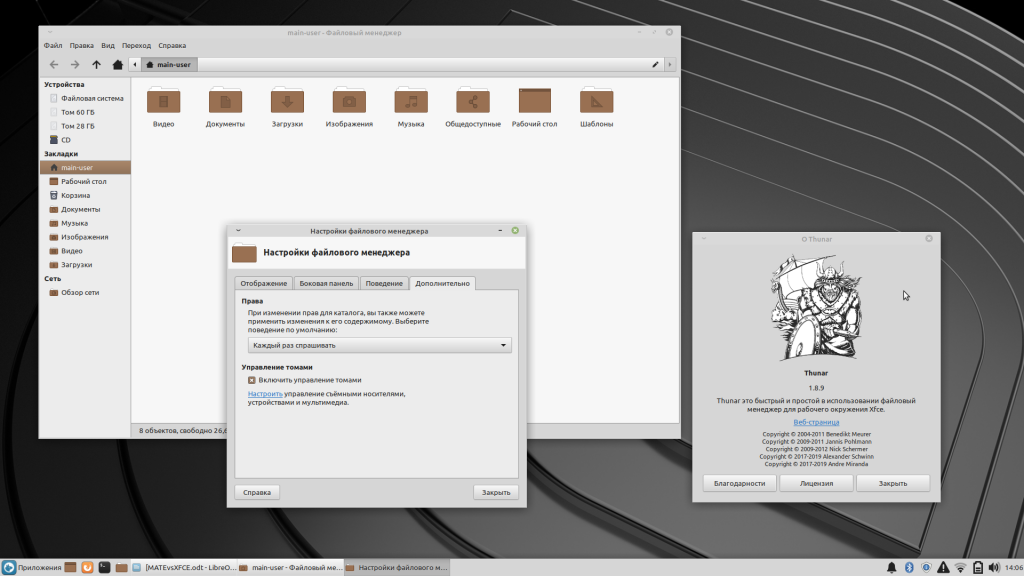- Выбор подходящей редакции¶
- Cinnamon, MATE или Xfce?¶
- 32-bit или 64-bit?¶
- Choose the right edition¶
- Cinnamon, MATE or Xfce?¶
- 32-bit or 64-bit?¶
- Linux Mint Cinnamon vs MATE vs Xfce: Which One Should You Use?
- Which Linux Mint version should you choose?
- Linux Mint Cinnamon edition
- Performance and responsiveness
- Linux Mint Mate edition
- Performance and responsiveness
- Linux Mint Xfce edition
- Performance and responsiveness
- Conclusion
- Сравнение Linux Mint XFCE vs MATE
- Сравнение Linux Mint XFCE vs MATE
- 1. Разработка
- 2. Установка
- 3. Меню
- 5. Настройка внешнего вида
- 6. Темы
- 7. Обои
- 8. Файловый менеджер
- 9. Поддержка и обновления
- Выводы
Выбор подходящей редакции¶
Вы можете загрузить Linux Mint c вебсайта Linux Mint.
Прочтите ниже, чтобы выбрать, какое издание и архитектура вам подходит.
Cinnamon, MATE или Xfce?¶
Linux Mint доступен в трех разных вариантах, с разными окружениями рабочего стола.
| Cinnamon | Самый современный, инновационный и полнофункциональный рабочий стол |
| MATE | Более стабильный и быстрый рабочий стол |
| Xfce | Самый лёгкий и самый стабильный |
Наиболее популярная версия Linux Mint — это редакция Cinnamon. Cinnamon в первую очередь разрабатывается для Linux Mint. Он приятный, красивый и полон новых функций.
Linux Mint также участвует в разработке MATE, классического настольного окружения, которое является продолжением рабочего стола GNOME 2, основного окружения Linux Mint в период с 2006 по 2011 год. Хотя в нем отсуствуют некоторые функции и его разработка идет медленнее, чем Cinnamon, MATE работает быстрее, использует меньше ресурсов и более стабилен, чем Cinnamon.
Xfce — лёгкое окружение рабочего стола. Он поддерживает меньше функций, как Cinnamon или MATE, но он чрезвычайно стабилен и очень лёгкий в плане потребления ресурсов.
Разумеется, все три рабочих стола великолепны, и Linux Mint чрезвычайно гордится каждым изданием. Хотя в некоторых изданиях больше возможностей и улучшенная поддержка, а некоторые работают быстрее и используют меньше ресурсов — все они являются отличными альтернативами и выбор правильного издания в значительной степени зависит от вкуса.
Помимо их функционала и производительности, Cinnamon, MATE и Xfce также представляют три различных окружения рабочего стола с разными меню, панелями и инструментами настройки. Правильным выбором будет тот из них, где вы чувствуете себя как дома.
Если вы не знаете, какой рабочий стол выбрать, начните с редакции Cinnamon. Попробуйте их все, когда у вас будет время. Каждый из них имеет свою аудиторию в сообществе Mint Linux, и все они очень популярны.
32-bit или 64-bit?¶
32-битные ISO-образы предоставляются для совместимости со старыми компьютерами. 32-разрядные процессоры в настоящее время встречаются крайне редко, и большинство компьютеров могут работать в 64-разрядном режиме. Если ваш компьютер был выпущен после 2007 года, у вас, вероятно, 64-разрядный процессор.
Если у вас старый компьютер, и вы не знаете, может ли он работать в 64-битном режиме, прочитайте X86 Chronology.
Вы можете попробовать загрузить 64-разрядную версию Linux Mint на вашем компьютере. Если они несовместимы, ничего плохого не произойдёт. Вы просто увидите сообщение об ошибке.
© Copyright 2017, Linux Mint Revision 11740971 .
Источник
Choose the right edition¶
You can download Linux Mint from the Linux Mint website.
Read below to choose which edition and architecture are right for you.
Cinnamon, MATE or Xfce?¶
Linux Mint comes in 3 different flavours, each featuring a different desktop environment.
| Cinnamon | The most modern, innovative and full-featured desktop |
| MATE | A more stable, and faster desktop |
| Xfce | The most lightweight and the most stable |
The most popular version of Linux Mint is the Cinnamon edition. Cinnamon is primarily developed for and by Linux Mint. It is slick, beautiful, and full of new features.
Linux Mint is also involved in the development of MATE, a classic desktop environment which is the continuation of GNOME 2, Linux Mint’s default desktop between 2006 and 2011. Although it misses a few features and its development is slower than Cinnamon’s, MATE runs faster, uses less resources and is more stable than Cinnamon.
Xfce is a lightweight desktop environment. It doesn’t support as many features as Cinnamon or MATE, but it’s extremely stable and very light on resource usage.
Of course, all three desktops are great and Linux Mint is extremely proud of each edition. Although there are more features and better support in some editions than others, and some do run faster and use less resources than others, they’re all great alternatives and choosing the right edition is largely a matter of taste.
Other than their features and performance, Cinnamon, MATE and Xfce also represent three different desktop environments, with different menus, different panels and configuration tools. The right one for you is the one where you feel at home.
If you are unsure which desktop to choose start with the Cinnamon edition. Try them all eventually when you have the time. All three of them have their own audience within the Linux Mint community and they’re all very popular.
32-bit or 64-bit?¶
64-bit is recommended.
The 32-bit ISO images are provided for compatibility with older computers. 32-bit processors are extremely rare nowadays and most computers are able to run in 64-bit. If your computer was manufactured after 2007, you probably have a 64-bit processor.
If you have an old computer and you are unsure whether or not it can run in 64-bit, read X86 Chronology.
You can try to boot Linux Mint 64-bit on your computer. If it isn’t compatible, nothing bad will happen. You will just get an error message.
© Copyright 2017, Linux Mint Revision 11740971 .
Источник
Linux Mint Cinnamon vs MATE vs Xfce: Which One Should You Use?
Last updated March 20, 2021 By Dimitrios 63 Comments
Linux Mint is undoubtedly one of the best Linux distributions for beginners. This is especially true for Windows users that walking their first steps to Linux world.
Since 2006, the year that Linux Mint made its first release, a selection of tools has been developed to enhance user experience. Furthermore, Linux Mint is based on Ubuntu, so you have a large community of users to seek help.
I am not going to discuss how good Linux Mint is. If you have already made your mind to install Linux Mint, you probably get a little confused on the download section on its website.
It gives you three options to choose from: Cinnamon, MATE and Xfce. Confused? I’ll help you with that in this article.
If you are absolutely new to Linux and have no idea about what the above things are, I recommend you to understand a bit on what is a desktop environment in Linux. And if you could spare some more minutes, read this excellent explanation on what is Linux and why there are so many of Linux operating systems that look similar to each other.
With that information, you are ready to understand the difference between the various Linux Mint editions. If you are unsure which to choose, with this article I will help you to make a conscious choice.
Which Linux Mint version should you choose?
Briefly, the available choices are the following:
- Cinnamon desktop: A modern touch on traditional desktop
- MATE desktop: A traditional looking desktop resembling the GNOME 2 era.
- Xfce desktop: A popular lightweight desktop environment.
Let’s have a look at the Mint variants one by one.
Linux Mint Cinnamon edition
Cinnamon desktop is developed by Linux Mint team and clearly it is the flagship edition of Linux Mint.
Almost a decade back when the GNOME desktop opted for the unconventional UI with GNOME 3, Cinnamon development was started to keep the traditional looks of the desktop by forking some components of GNOME 2.
Many Linux users like Cinnamon for its similarity with Windows 7 like interface.
linux mint 20.1 cinnamon
Performance and responsiveness
The cinnamon desktop performance has improved from the past releases but without an SSD you can feel a bit sluggish. The last time I used cinnamon desktop was in version 4.4.8, the RAM consumption right after boot was around 750mb. There is a huge improvement in the current version 4.8.6, reduced by 100 MB after boot.
To get the best user experience, a dual-core CPU with 4 GB of RAM as a minimum should be considered.
- Seamless switch from Windows
- Pleasing aesthetics
- Highly customizable
- May still not be ideal if you have a system with 2 GB RAM
Bonus Tip: If you prefer Debian instead of Ubuntu you have the option of Linux Mint Debian Edition. The main difference between LMDE and Debian with Cinnamon desktop is that LMDE ships the latest desktop environment to its repositories.
Linux Mint Mate edition
MATE desktop environment shares a similar story as it aims to maintain and support the GNOME 2 code base and applications. The Look and feel is very similar to GNOME 2.
In my opinion, the best implementation of MATE desktop is by far Ubuntu MATE. In Linux Mint you get a customized version of MATE desktop, which is in line with Cinnamon aesthetics and not to the traditional GNOME 2 set out.
Performance and responsiveness
MATE desktop has a reputation of its lightweight nature and there is no doubt about that. Compared to Cinnamon desktop, the CPU usage always remains a bit lower, and this can be translated to a better battery life on a laptop.
Although it doesn’t feel as snappy as Xfce (in my opinion), but not to an extent to compromise user experience. RAM consumption starts under 500 MB which is impressive for a feature rich desktop environment.
- Lightweight desktop without compromising on features
- Enough customization potential
- Traditional looks may give you a dated feel
Linux Mint Xfce edition
XFCE project started in 1996 inspired by the Common Desktop Environment of UNIX. XFCE” stands for “XForms Common Environment”, but since it no longer uses the XForms toolkit, the name is spelled as “Xfce”.
It aims to be fast, lightweight and easy to use. Xfce is the flagship desktop of many popular Linux distributions like Manjaro and MX Linux.
Linux Mint offers a polished Xfce desktop but can’t match the beauty of Cinnamon desktop even in a Dark theme.
Performance and responsiveness
Xfce is the leanest desktop environment Linux Mint has to offer. By clicking the start menu, the settings control panel or exploring the bottom panel you will notice that this is a simple yet a flexible desktop environment.
Despite I find minimalism a positive attribute, Xfce is not an eye candy, leaving a more traditional taste. For some users a classic desktop environment is the one to go for.
At the first boot the ram usage is similar to MATE desktop but not quite as good. If your computer isn’t equipped with an SSD, Xfce desktop environment can resurrect your system.
linux mint 20 xfce ram usage
- Simple to use
- Very lightweight – suitable for older hardware
- Rock-solid stable
- Outdated look
- May not have as much customization to offer in comparison to Cinnamon
Conclusion
Since all these three desktop environments are based on GTK toolkit, the choice is purely a matter of taste. All of them are easy on system resources and perform well for a modest system with 4 GB RAM. Xfce and MATE can go a bit lower by supporting systems with as low as 2 GB RAM.
Linux Mint is not the only distribution that provides multiple choices. Distros like Manjaro, Fedora and Ubuntu have various flavors to choose from as well.
If you still cannot make your mind, I’ll say go with the default Cinnamon edition first and try to use Linux Mint in a virtual box. See if you like the look and feel. If not, you can test other variants in the same fashion. If you decide on the version, you can go on and install it on your main system.
I hope I was able to help you with this article. If you still have questions or suggestions on this topic, please leave a comment below.
Like what you read? Please share it with others.
Источник
Сравнение Linux Mint XFCE vs MATE
По версии известного сайта distrowatch.com, операционная система Mint находится на третьем месте по популярности. Люди, которые хотят перейти с Windows либо Mac на свободное ПО, в качестве первой операционной системы на базе Linux выбирают именно «мятный» дистрибутив. Впрочем, Mint выпускается в трёх версиях, отличающихся графическим окружением: Mate, Cinnamon и Xfce.
Сегодня мы рассмотрим Linux Mint Mate vs Xfce с точки зрения удобства для пользователей и установки на компьютеры разной мощности.
Сравнение Linux Mint XFCE vs MATE
1. Разработка
Над разработкой операционных систем Mint со средой Mate и Xfce работают две разные команды, поэтому, несмотря на близкое родство этих дистрибутивов, они всё же заметно отличаются.
MATE — это второе по популярности графическое окружение Linux Mint. Конкуренцию ему составляет Cinnamon, считающийся рабочим столом по умолчанию. На усовершенствование «корицы» разработчики направляют усилия в первую очередь, поэтому в Mate все «плюшки» появляются с некоторым опозданием.
Изначально Mate должна была стать менее ресурсоёмкой версией «мятного» дистрибутива, чем Cinnamon. Предполагалось, что её будут устанавливать только на машины с небольшим количеством оперативной памяти, слабыми процессорами и такими же видеокартами. Однако, со временем эта среда обрела верных почитателей, которые устанавливают Mint Mate даже на мощные компьютеры.
Теперь поговорим про XFCE. Владельцам маломощных ПК и ноутбуков выбирать не приходится — для них в противостоянии Linux Mint Mate или Xfce однозначно побеждает легковесная, простая и шустрая «крыса». Также это графическое окружение подойдёт ценителям стабильности: разработчики крайне редко вносят изменения в дистрибутив с рабочим столом Xfce. Следует заметить, что эта среда является второстепенной для Mint и ей уделяется намного меньше внимания, чем другим.
2. Установка
На официальном сайте заявлены одинаковые минимальные требования к «железу», на которое будет установлена ОС с рабочим столом Mate или Xfce:
- 1 Гб оперативной памяти;
- 15 Гб свободного места на диске;
- разрешение экрана 1024×768.
Рекомендуемые для комфортной работы требования также не отличаются — 2 Гб оперативки и 20 Гб памяти на HDD или SSD.
Процесс установки полностью идентичен. Графический установщик даёт возможность выбирать между автоматической и ручной разметкой диска, настраивать часовой пояс, закрывать вход в систему паролем, определять, будет ли установлен набор дополнительного ПО, и многое другое.
3. Меню
При выборе Linux Mint MATE или XFCE немалую роль играет внешний вид рабочего стола. Однако различий между этими дистрибутивами немного. Первое, что бросается в глаза — меню. В Mate это Mate-menu; оно состоит из двух полей: слева расположены подпункты «Места» и «Система», а справа находится перечень приложений, разделённый по темам.
В Xfce установлено более лаконичное меню Whisker. Оно позволяет выбрать программу или утилиту из числа установленных, заблокировать экран и выйти из системы. При желании его можно заменить на меню Приложения, в котором отсутствует строка поиска, зато списки программ отображаются во всю высоту экрана.
5. Настройка внешнего вида
Сравнение Linux Mint XFCE vs MATE будет неполным, если не рассмотреть настройки рабочей среды. В частности, выбор оконного менеджера, который отвечает за внешний вид окон и различные спецэффекты. В Xfce по умолчанию стоит Xfwm4 + Композитинг, в MATE — Marco + Композитинг. При желании можно выбрать другой менеджер из шести доступных.
6. Темы
Основные темы оформления в MATE и XFCE почти не отличаются — это всё те же Mint-X и Mint-Y в разных вариациях. Также есть набор дополнительных тем — у «крысы» их насчитывается около 30.
Mate может похвастаться более удобным отображением списка тем — глядя на иконки, сразу понимаешь, как будет выглядеть рабочий стол. Кроме того, здесь есть возможность устанавливать пользовательские темы — как из существующего на диске файла, так и путём скачивания с сайта mate-desktop.org.
7. Обои
Что касается обоев, то по умолчанию в оба дистрибутива встроена одна и та же коллекция изображений. Однако разработчики MATE позаботились об удобстве пользователей, предоставив им функцию для скачивания фоновых картинок с уже упомянутого сайта mate-desktop.org.
В Xfce можно лишь сменить фон на одно из заранее загруженных изображений. Кстати, после первой же установки пользовательских обоев папка backdrops, в которой находятся стандартные обои, навсегда исчезает из перечня каталогов в утилите Рабочий стол. При необходимости её придётся вручную искать в недрах файловой системы.
8. Файловый менеджер
Удобство работы с файлами — ещё одна важная составляющая каждой операционной системы. В Mate используется файловый менеджер Caja, обладающий множеством гибких настроек и расширенными возможностями за счёт установки расширений. Одно из его преимуществ — интеграция с почтовыми клиентами и месседжером Pidgin.
Пользователи Linux Mint Mate и XFCE по умолчанию получают систему с файловым менеджером Thunar. Его достаточно для стандартных операций с документами — копирования, перемещения, удаления, поиска.
9. Поддержка и обновления
Многим пользователям, обдумывающим вопрос «какой выбрать Linux Mint — Mate или XFCE», важна модель обновления ОС. По этому параметру оба дистрибутива ничем не отличаются — их разработчики периодически выпускают новые точечные версии, а все выпуски «мяты», доступные к скачиванию на официальном сайте, имеют длительный срок поддержки.
Выводы
Сравнение Linux Mint XFCE vs MATE показывает, что эти операционные системы отличаются производительностью — XFCE больше подходит для старых компьютеров с маломощными процессорами, а Mate рекомендуется устанавливать на современные машины с хорошим запасом оперативной памяти и процессорами, базовая тактовая частота которых составляет не меньше 1,6 ГГц. Кроме того, XFCE не так удобна в настройке, зато более стабильна.
Источник