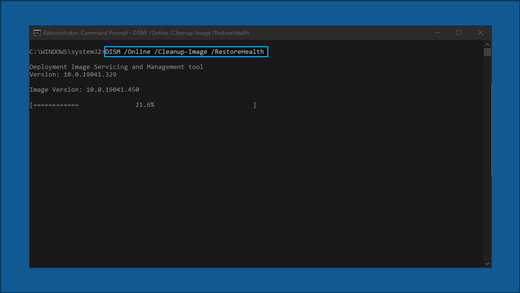Troubleshoot problems updating Windows 10
In Windows 10, you decide when and how to get the latest updates to keep your device running smoothly and securely. This article will help you answer questions and troubleshoot common problems with your Windows 10 update.
If you’re looking for info on how to activate Windows 10 or to verify that your installation of Windows 10 is activated, see Activate Windows 10.
Have issues installing Windows updates? Start here.
Your device may not be able to update to the latest version of Windows 10 for a few reasons. The following tips can help you pinpoint the issue affecting your device.
Before you begin, make sure your device is plugged into a power source and connected to the internet. Then, try the steps listed below to get your PC to update.
Some updates require administrator access. If your account doesn’t have administrator access, see Create a local user or administrator account in Windows 10. Or if someone else at home or in your office has an administrator account on your device, try asking them to install the updates.
Before trying any of the solutions below, make sure you back up your personal files. You can use File History to back up your files to another drive, or insert a USB drive and use File Explorer to drag and copy important files to the USB drive. If you’re signing into Windows with a Microsoft account, your system settings will be automatically restored after updating, once you’re connected to the internet.
You can also back up your files with OneDrive. For more info, go to Back up your Documents, Pictures, and Desktop folders with OneDrive.
Make sure that your device has enough space. Your device requires at least 16 GB of free space to upgrade a 32-bit OS, or 20 GB for a 64-bit OS. If your device has a small hard drive, you may need to insert a USB drive to update it.
If your PC is running low on storage, try the techniques at Free up drive space in Windows 10.
Many updates require you to restart your device. Save your work and close all open applications. Then, select Start > Power , and select either Update and restart or Update and shut down.
Even if you have downloaded some updates, there may be more available. After trying the preceding steps, run Windows Update again by selecting Start > Settings > Update & Security > Windows Update > Check for updates. Download and install any new updates.
Remove any external storage devices and drives, docks, and other hardware plugged into your device that aren’t needed for basic functionality. Then try to run updates again and see if this resolved your issue. If it didn’t, continue to the next tip.
If you’ve added hardware to your device, check for third-party driver updates and installation instructions on the hardware manufacturer’s website. Update any drivers, then try to run updates again and see if this resolved your issue. If it didn’t, continue to the next tip.
In the search box on the taskbar, type device manager, then select Device Manager from the list of results.
In the window that appears, look for any device with a yellow exclamation mark next to it. (You may have to select each category to view the list of devices.) Select the device name.
Select Action, and then choose either Update driver or Uninstall to correct the errors.
Common troubleshooting questions
If you are receiving an error message with a specific error code, try running the Windows Update Troubleshooter. If that doesn’t resolve the issue, see Fix Windows Update errors and follow the instructions to help resolve common update issues.
The time required to download and install updates depends on connection speed, network settings, and the size of the update. If the installation remains stuck at the same percentage, try checking for updates again or running the Windows Update Troubleshooter.
To check for updates, select Start > Settings > Update & Security > Windows Update > Check for updates.
To get help, in the search box on the task bar, type get help, then select Get Help from the list of results. To leave feedback if you run into further problems, in the search box on the taskbar, type feedback hub, then select Feedback Hub from the list of results.
Windows 10 is the most secure Windows ever, and we recommend you stay updated to protect your PC from security risks and to keep it running smoothly. However, you can temporarily pause updates as well as schedule a restart to install updates at a time that’s convenient for you.
Learn how to temporarily pause updates
Find out how to schedule a restart to install updates at a convenient time
You will only receive a notification when it’s time to restart your computer to apply the installed updates.
If you need to know where you left off in your work after an update, use Timeline to jump back in.
To get started with Timeline, select Task View on the taskbar, or press the Windows logo key +Tab and select the activity you want to resume.
Monthly quality updates on Windows 10 are quite small and have a minimal impact on data usage. Feature updates typically happen twice per year, and you can control when to install them. They require more data but are less frequent.
If you’re on a metered connection, some updates for Windows won’t be installed automatically. Metered connections in Windows 10
Your computer might be slow for a number of reasons, but updating to the latest version of Windows 10 can improve its performance. For help with a slow computer, see Tips to improve PC performance in Windows 10.
If you’re having trouble finding your files after an upgrade, see Find lost files after the upgrade to Windows 10 for other things to try.
Warning: Microsoft only recommends trying the procedures in this section if you’re comfortable working in the command line. These procedures require administrator permissions on your device.
In the search box on the taskbar, type command prompt, then select Run as administrator from the list of options. Select Yes. Next, in the window that appears, type the following commands one at a time, including the spaces as shown. After you type each command, press Enter. Then let each command complete before you type the next command.
net stop wuauserv
ren %systemroot%\softwaredistribution softwaredistribution.bak
ren %systemroot%\system32\catroot2 catroot2.bak
net start wuauserv
After all these commands are completed, close the Command Prompt window and restart your computer.
In some instances, third-party antivirus or security software can cause errors when you try to update to the latest version of Windows 10. You can temporarily uninstall this software, update your PC, and then reinstall the software after your device is up to date. We recommend using third-party antivirus or security software that’s compatible with the latest version of Windows 10. You can check compatibility by visiting the software manufacturer’s website.
Note: Before uninstalling software, make sure you know how to reinstall your programs and that you have any necessary product keys.
In the search box on the taskbar, type command prompt, and then select Run as administrator from the list of options. Select Yes. In the window that appears, type the following command, including the space as shown:
chkdsk/f C:
and then press Enter. Repairs will automatically start on your hard drive, and you’ll be asked to restart your device.
A clean restart starts Windows with a minimal set of drivers and startup programs. This helps eliminate software conflicts that occur when you install a program or an update that may cause issues updating your PC.
Learn how to do a clean restart
In the search box on the taskbar, type command prompt, then select Run as administrator from the list of options.
In the window that appears, type this command including spaces as shown:
DISM.exe /Online /Cleanup-image /Restorehealth
Press Enter. When the command operation has run successfully, you’ll see a confirmation message from Command Prompt that says, “The restore operation completed successfully” or “The operation completed successfully”.
Note: If you don’t see a confirmation message, retype the command and try again.
Next, type this command, including the space as shown:
sfc /scannow
Press Enter. Wait until the sfc scan verification reaches 100% completion, and then close Command Prompt.
Try running the Windows Update again.
Go to the software download page and select Download tool now to download the clean installation tool. Make sure to carefully read the notes on the software download page before using the tool.
Still stuck?
Contact Microsoft support if you continue to have problems with your Windows updates.
Windows 10 is the world’s most popular desktop operating system, but users still have major complaints about design inconsistencies and buggy updates
Following is a transcript of the video.
Narrator: I’ve been a Windows user since Windows 98, and even though I work eight hours a day on a Mac, my favorite OS is still Windows. It has the broadest app support. It’s the best option for gamers, and if you wanna build your own computer, it’s basically your only option. Sorry, Linux. Windows 10 has improved a lot since its 2015 release, and in January, it overtook Windows 7 as the most-used desktop operating system in the world. But it isn’t perfect, and Windows 10 still has a long way to go.
The most obvious issues in Windows 10 are with the design. Windows 8 was a huge design change, but Microsoft went too far towards touch, which made traditional desktop work cumbersome. With Windows 10, Microsoft combined the looks of Windows 7 and 8. The Start menu and notifications got a refresher, we lost the Charms menu from Windows 8, and Windows apps stuck around. But this combination of styles and functions caused a slew of design inconsistencies across the UI. There’s a big difference in appearance between modern Windows apps and classic Windows.
The new Windows Settings page may be the first thing you see if you want to adjust your display or sound settings. But if you want to dig a little deeper, you’re taken to a Control Panel window that has barely changed since the ’90s, and the older design language of Windows often looks better than the new UI.
With Windows 10, Microsoft is slowly replacing the Metro Design used in Windows 8 with what it calls Fluent Design. But a lot of these apps just look like they couldn’t decide between touch and mouse input. These two designs are way too different to try to combine together. There are huge gaps, and buttons often don’t do what you expect them to do. The design of Windows apps like Mail, Calendar, and Photos feels incomplete years after being released. This problem also extends to context menus. Windows can show you four different context menus. These menus are often redundant, and it can be confusing to figure out where to find each setting.
Now, to be fair, these are all surface-level issues. Besides a little confusion, the design inconsistencies do not prevent you from getting work done, but because of these issues, Windows doesn’t feel like a cohesive operating system. Apple’s OS X hasn’t had a major redesign in almost two decades, but everything feels like one complete operating system.
Besides design, everyone’s favorite gripe about Windows 10 is the updates. Windows updates are notoriously aggressive. They can even reboot a PC without the user ever acknowledging or accepting the update, and unless you want to pay 100 bucks to upgrade to the Pro version, there is no easy way to turn off or avoid updates completely, and, yes, updates are important for security and can often bring cool new features, but in recent years, the quality control of Windows updates seems to be declining.
There were multiple reports of the October update deleting user files, and after being pulled, it’s now several months late. Windows 10 normally has big updates in October and April, and with each update, Microsoft puts a lot of focus on new features, but it feels like Microsoft keeps moving in the wrong direction. Cortana, Windows 10 S, and Edge all failed at their intended uses and are being reimagined and remade.
They have also put a lot of focus on the Microsoft Store, but most of the apps found there are just slimmed-down versions of programs you can already run on Windows. In the three years I’ve been using Windows 10, I have never once needed to download an app from the Windows Store.
Another big concern people have with Windows 10 is privacy. Since its release, Windows 10 has gotten a lot of criticism for aggressive data collection and telemetry. Although Microsoft has become a lot more transparent over the last few years, there are still a lot of tracking settings turned on by default.
Even with all these issues, Windows 10 is still an amazing operating system. Microsoft introduced great new features like improved app snapping, virtual desktops, and improved touch support, and the company’s plan for Windows 10 as a service where users receive free regular updates, like Mac OS, gives it the potential to be the best version of Windows yet. But Microsoft needs to focus on fixing the features they currently have instead of adding dozens of new ones.
Oh, and hurry up with the October update so we can get a better screenshot tool.
What is wrong with WIN10
Replies (1)
Battery is a hardware component and not part of a software or your Windows 10 operating system. When your laptop battery is no longer charging, there’s a chance that the battery itself or your motherboard has a static charge. In order to make it work normally again, you’ll need to discharge it. To do this, follow these workarounds:
Step #1 — Discharge your battery:
- Shutdown your computer.
- Remove your laptop batter temporarily.
- While it was removed, press the power button for 15 seconds to drain it.
- Re-attach the battery again and start your computer.
- Once started, press Windows + X and click Device Manager .
- Expand the Batteries category.
- Uninstall the Microsoft ACPI Compliant Control Method Battery .
- Go to the menu and click Action > Scan for hardware changes .
- Wait for Windows to scan your computer for available resources for this hardware.
- Restart your computer.
- Check if your battery is now charging.
Step #2 — Update your BIOS and chipset drivers. You can check your computer manufacturer’s official website and look for the section that is relat ed to driver downloads.
Step #3 – Replace the laptop battery. We would like to know if you have a spare battery for your laptop. If yes, can you test if the issue will still happen to the other battery? If the issue will still persist, it means that your laptop is now depending on the AC power adapter and it is now caused by a motherboard issue.
Step #4 – Contact your computer manufacturer. If you still experiencing this issue after performing the steps above, you may need to request for a service warranty from your computer manufacturer. They will help you repair your computer for both hardware and software issues or best, replace the battery or the motherboard itself. Visit their support website directly to find their contact details for on-site repair services.
If you would like me to provide additional advice, simply respond to this thread. I will get notified and I’ll reply to you as soon as I can.