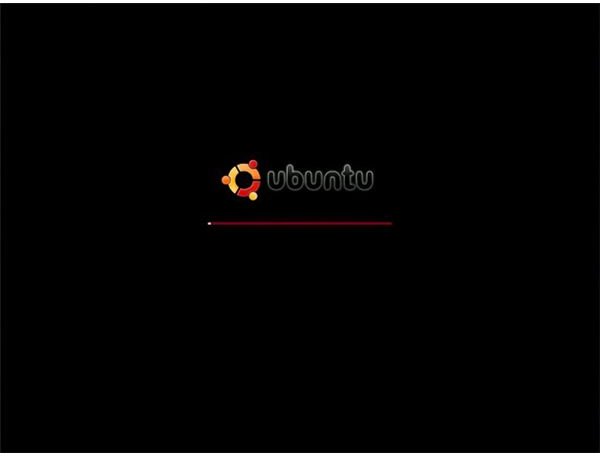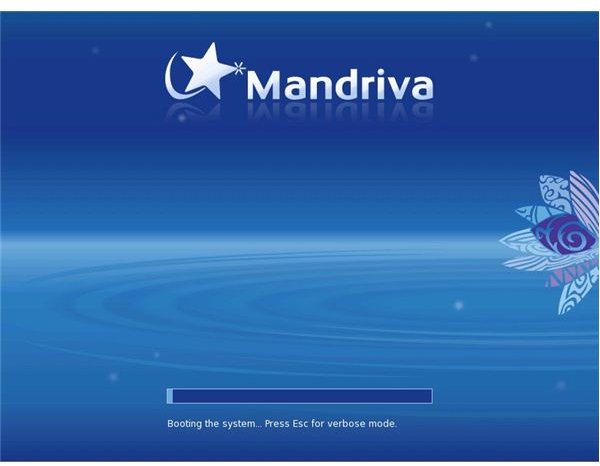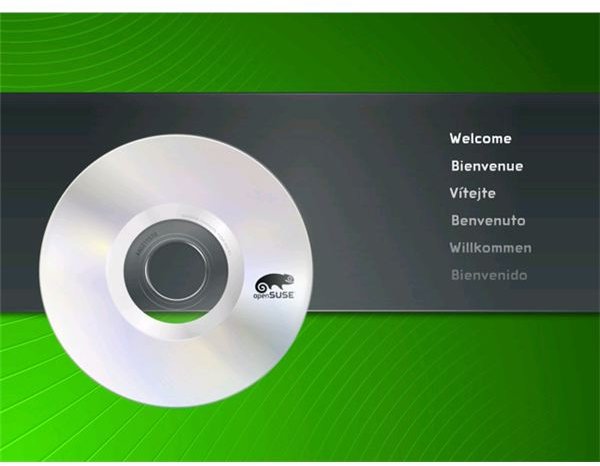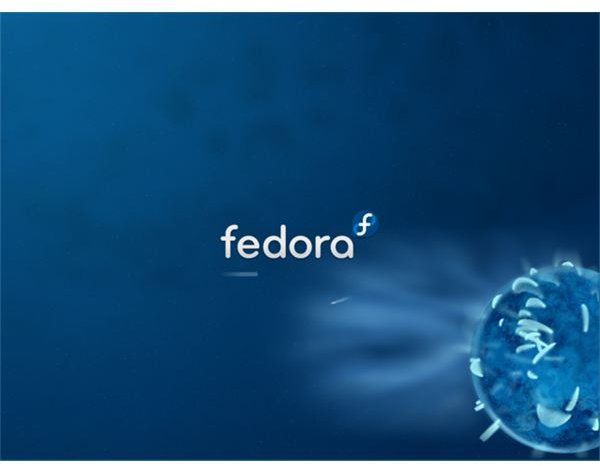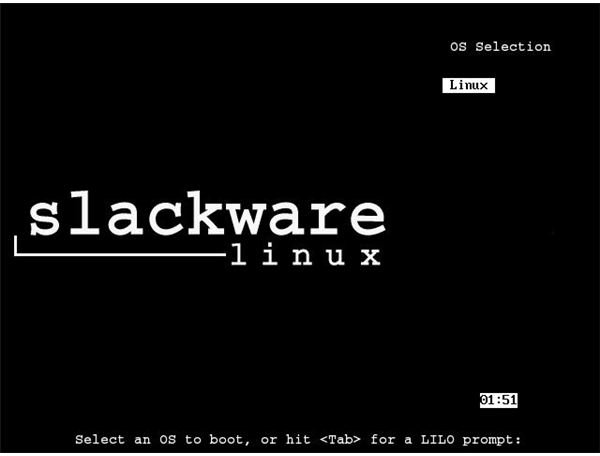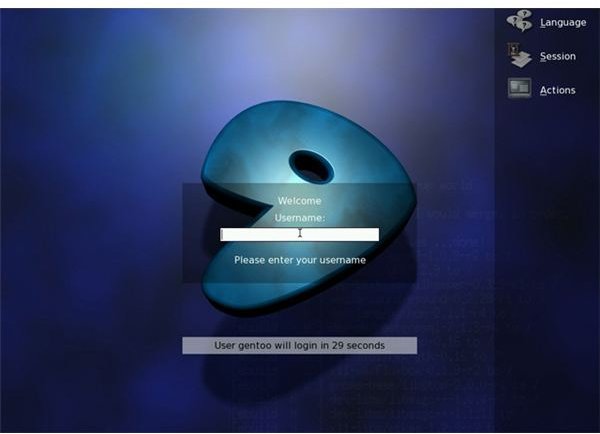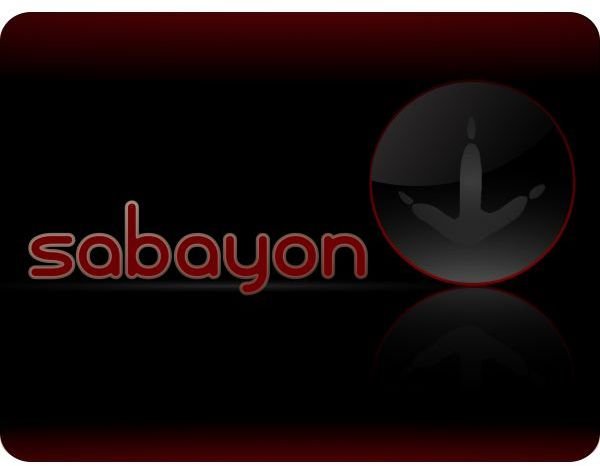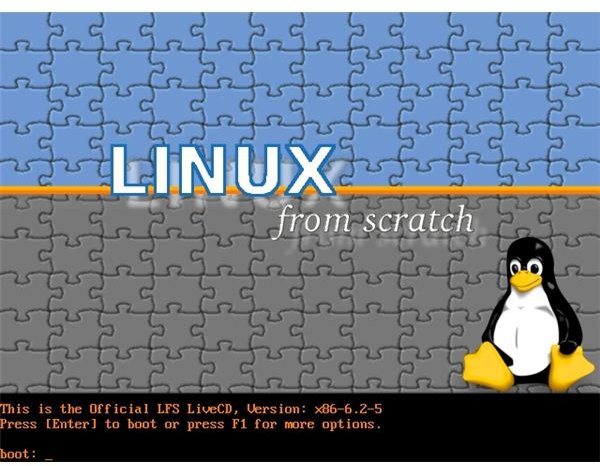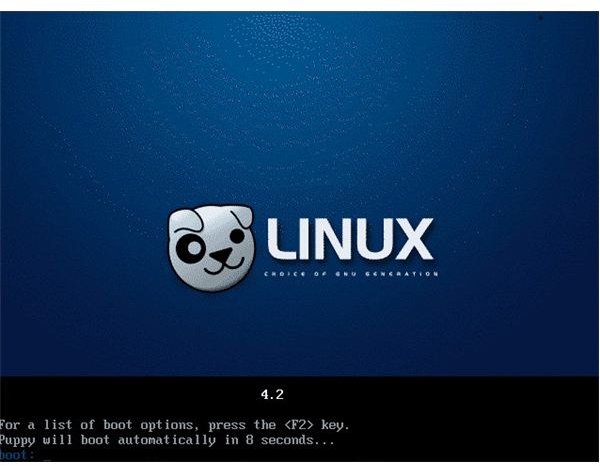- Which Linux Operating System Is Best for Me to Test & Use
- Introduction
- I am a Linux Newbie and Just Need a Starting Place
- I’m Past the Linux Learning Curve and Want More of a Challenge
- I’m a Linux Guru!
- I Have an Older System and/or Feel the Need for Speed
- In Short
- Live CDs
- Conclusion
- What is Linux?
- What is Linux?
- Why use Linux?
- Open source
- What is a “distribution?”
- Which distribution is right for you?
- Installing Linux
- Installing software on Linux
- More resources
Which Linux Operating System Is Best for Me to Test & Use
Introduction
Recently a colleague of mine wrote an article trying to address “The Unanswerable Question” in which she talks about which Linux distribution is best as well as the common view that no Linux distribution can suit every users needs. I agree with this (although I believe a few come very close,) however, I do think some Linux distributions are leaps and bounds ahead of others in certain areas that we can classify. Don’t get me wrong, I am not saying I can answer “The Unanswerable Question” for you! I am confident enough however to point you in the right direction of a Linux distribution that will best suit your needs.
I am a Linux Newbie and Just Need a Starting Place
Three words. Ubuntu, Ubuntu, and Ubuntu! Many people recommend this Linux distribution with the justification “It just works” but I am making this recommendation for a different reason. As far as “It just works” distributions go, along with Mandriva, I believe it comes closest to this philosophy but my reason for picking this Linux distribution for users new to Linux is the community. That’s right! Other Linux users. The Ubuntu community is by far the largest and quickest to respond to user submitted questions. This is mostly due to the sheer number of Ubuntu users and, as a new Linux user, why not take advantage of these numbers during your times of need because not even Ubuntu “Just works” all the time. As my colleague said, the best Linux for you, as a newbie, is the one you can get help with when you need it.
My “It Just Works” Recommendations:
Ubuntu Linux is designed as a complete desktop replacement. It aims to be an out-of-the-box replacement for operating systems such as Microsoft Windows and Mac OS X and does a fairly good job of doing just that. Ubuntu comes with a Live CD (more on this later), a graphical installer, the option to install within a Windows system using Wubi, the ability to dual boot with other operating systems easily, a complete office productivity suite (OpenOffice), a huge online repository of Open Source software, and a self updating system to keep your computer up-to-date and secure. You will get this and more with the worlds fastest growing Linux distribution.
Linux Mint is based on Ubuntu and attempts to offer you all that Ubuntu does and more. With Linux Mint you will get an Ubuntu based system with a custom desktop, several Linux Mint specific configuration tools, a Linux Mint repository of additional software (as well as the ability to use the Ubuntu repositories), the addition of several non-free media codecs, support for DVD playback, and your most common browser plugins all pre-installed.
Mandriva Linux (formerly Mandrake) is well known for it’s pleasant user environment as well as its friendliness to new users. A Live CD, quick and easy installation, all the applications you need to get started pre-installed, as well as several Mandriva Linux specific configuration tools are all at your fingertips in this visually pleasing and easy to use Linux distribution.
OpenSUSE Linux is Novell’s community-supported version of their commercially produced SUSE Linux. The goals of this Linux distribution are threefold: make OpenSUSE Linux the most widely used Linux distribution, make OpenSUSE Linux the best option for new and experienced Linux users alike, and to target Linux software vendors by simplifying the packaging process. OpenSuse Linux, in my humble opinion is one of the best KDE based Linux distributions available. Their searchable menu (similar to Windows Vista) and the sheer beauty of their KDE desktop release makes it my Linux of choice for a KDE based desktop.
I’m Past the Linux Learning Curve and Want More of a Challenge
For users who have wet their feet in the Linux world and are ready to move on to a slightly more complicated Linux distribution that, perhaps, will allow them to learn more about the inner workings of a Linux system or simply offer a more challenging Linux experience I recommend Fedora Linux. This is the community-supported free distribution of Red Hat Linux and although it does not offer some of the features of a Linux distribution such as Ubuntu, it is still very easy to setup and offers a pleasant user experience.
My “I Want to Learn More” Recommendations:
The Fedora Project is a free project designed by Red Hat. It is open for all to participate in and promises the continued development of a free, general purpose operating system built on entirely open source software. With the release of Fedora Linux 10 the Fedora Project has added many impressive features, streamlined the install process, and sports a shiny new look. For the Linux user 3 — 6 months into their Linux learning experience I wouldn’t hesitate to recommend Fedora Linux 10.
One of the longest running Linux distributions, Slackware Linux, still has a large and loyal following and for good reason. Slackware Linux places stability and a friendly user experience above all other goals while still offering a full featured desktop, robust server environment, and a full range of development tools for the new and experienced software developer alike.
I’m a Linux Guru!
I will only make one recommendation here and that is Gentoo Linux. This was one of my first Linux distributions and to this day, although I no longer use it on a daily basis, it still has a special place in my heart. Geared towards network professionals and software developers Gentoo Linux is compiled from the ground up. What does this mean to someone who uses Gentoo Linux? An extremely fast system compiled from scratch for your computer architecture. Gentoo continues on with this practice concerning package management as well. The system is called portage and allows you to compile your programs as they are installed. This results in a slower install but each package is optimized for your system, resulting in faster load times and use. If you are looking to delve deeper into the inner workings of Linux while optimizing your programs for maximum performance don’t hesitate to try Gentoo Linux!
Sabayon Linux is a fork of the Gentoo Linux project. Sabayon Linux simplifies the Gentoo Linux install process while maintaining compatibility with Gentoo Linux and is equally tweaker friendly.
LFS (Linux From Scratch) is a project that provides you with step-by-step instructions for building your own custom Linux system, entirely from source code. I have not personally made use of this Linux distribution but have heard good things. If you are looking for a challenge don’t hesitate to visit the LFS homepage and wade right in!
I Have an Older System and/or Feel the Need for Speed
I love Puppy Linux so I might be a bit biased here. Puppy Linux has been one of my favorite distributions for quite some time now. It’s not only small and lightweight but offers almost everything a user could want in a tiny 100MB footprint! A perfectly viable alternative to Puppy Linux is DSL (Damn Small Linux), offering a great selection of tools to help get an ancient or crashed system back up on its feet. Often used as a system recovery tool, DSL has a tiny 50MB footprint, is well maintained, and is never a bad choice for breathing life back into that ancient laptop sitting in your closet collecting dust.
My “I Feel the Need for Speed” Recommendations:
Puppy Linux was first released in 2003 and takes pride in the fact it has no formal structure or agenda. You are given the freedom to, pretty much, do what you want with the OS (Operating System.) Isn’t that what Open Source is all about?
With Puppy Linux you are able to re-master your own version of the OS, aptly called a Puplet, and then use that customized Puppy Linux as your OS. We will not go in-depth about these customization options, as this is not the main focus of this article, but once we have you up and running on your USB Key I recommend taking a closer look at what Puppy Linux has to offer in the area of customization. Like DSL (Damn Small Linux) Puppy Linux has a simplified GUI but offers a slightly better visual experience.
DSL began as the quest of one man to see how many Linux desktop applications he could fit inside a 50MB Live CD. Over time it has grown into what it is today, a nearly complete desktop system that can run fully in your computers memory, requiring as little as 128MB of RAM. I highly recommend this distribution if you intend on using your Linux USB Key on older hardware and/or prefer a simplified GUI.
In Short
If I was put on the spot, as I often am, these would be my picks for each section. You’re mileage may vary but instead of the usual “There is no best Linux distribution!” I’m going to take a risk and give you the answers you want!
If you’re a Newbie: Ubuntu
If you’re looking to learn a little more: Fedora
If you’re an experienced Linux user: Gentoo
If you want a small, fast, system that you will run from CD or USB Key: Puppy Linux
If you have an older system or want a troubleshooting tool: DSL (Damn Small Linux)
Live CDs
Live CDs are an excellent way to test drive any or all Linux distributions. Most major distributions offer a Live CD with which you can run the Linux distribution from the CD without making any changes to your system. This gives users the chance to get a feel for each Linux distribution before installing it to their hard drive. I highly recommend downloading all Live CDs before making your final decision on which Linux distribution is right for you. Here are links to the Live CDs of the Linux distributions mentioned in this article:
Conclusion
While it’s true there is no best Linux distribution that will satisfy the needs of all users there are definite front runners when it comes to satisfying the needs of specific users.
The closest thing we have to a household name in the Linux community at the present time is Ubuntu. Dell picking up the Ubuntu Linux distribution and shipping new PCs with it pre-installed was a major step in the right direction as far as bringing Linux into the mainstream. Keep in mind the above is not a definitive list of the best Linux distributions for every task.
Should we want to get even more specific we could delve into the best Linux distribution for audio and video editing (Ubuntu Studio), a Linux distribution aimed at educators (Edubuntu), and many other specialized Linux distributions. For the time being I will leave you with the above recommendations and hope I’ve done my part to answer the question “Which Linux distribution is best for me?” Until next time. Keep it open source.
Источник
What is Linux?
From smartphones to cars, supercomputers and home appliances, home desktops to enterprise servers, the Linux operating system is everywhere.
Linux has been around since the mid-1990s and has since reached a user-base that spans the globe. Linux is actually everywhere: It?s in your phones, your thermostats, in your cars, refrigerators, Roku devices, and televisions. It also runs most of the Internet, all of the world’s top 500 supercomputers, and the world’s stock exchanges.
But besides being the platform of choice to run desktops, servers, and embedded systems across the globe, Linux is one of the most reliable, secure and worry-free operating systems available.
Here is all the information you need to get up to speed on the Linux platform.
What is Linux?
Just like Windows, iOS, and Mac OS, Linux is an operating system. In fact, one of the most popular platforms on the planet, Android, is powered by the Linux operating system. An operating system is software that manages all of the hardware resources associated with your desktop or laptop. To put it simply, the operating system manages the communication between your software and your hardware. Without the operating system (OS), the software wouldn?t function.
The Linux operating system comprises several different pieces:
- Bootloader – The software that manages the boot process of your computer. For most users, this will simply be a splash screen that pops up and eventually goes away to boot into the operating system.
- Kernel – This is the one piece of the whole that is actually called ?Linux?. The kernel is the core of the system and manages the CPU, memory, and peripheral devices. The kernel is the lowest level of the OS.
- Init system – This is a sub-system that bootstraps the user space and is charged with controlling daemons. One of the most widely used init systems is systemd? which also happens to be one of the most controversial. It is the init system that manages the boot process, once the initial booting is handed over from the bootloader (i.e., GRUB or GRand Unified Bootloader).
- Daemons – These are background services (printing, sound, scheduling, etc.) that either start up during boot or after you log into the desktop.
- Graphical server – This is the sub-system that displays the graphics on your monitor. It is commonly referred to as the X server or just X.
- Desktop environment – This is the piece that the users actually interact with. There are many desktop environments to choose from (GNOME, Cinnamon, Mate, Pantheon, Enlightenment, KDE, Xfce, etc.). Each desktop environment includes built-in applications (such as file managers, configuration tools, web browsers, and games).
- Applications – Desktop environments do not offer the full array of apps. Just like Windows and macOS, Linux offers thousands upon thousands of high-quality software titles that can be easily found and installed. Most modern Linux distributions (more on this below) include App Store-like tools that centralize and simplify application installation. For example, Ubuntu Linux has the Ubuntu Software Center (a rebrand of GNOME Software? Figure 1) which allows you to quickly search among the thousands of apps and install them from one centralized location.
Why use Linux?
This is the one question that most people ask. Why bother learning a completely different computing environment, when the operating system that ships with most desktops, laptops, and servers works just fine?
To answer that question, I would pose another question. Does that operating system you?re currently using really work ?just fine?? Or, do you find yourself battling obstacles like viruses, malware, slow downs, crashes, costly repairs, and licensing fees?
If you struggle with the above, Linux might be the perfect platform for you. Linux has evolved into one of the most reliable computer ecosystems on the planet. Combine that reliability with zero cost of entry and you have the perfect solution for a desktop platform.
That’s right, zero cost of entry… as in free. You can install Linux on as many computers as you like without paying a cent for software or server licensing.
Let’s take a look at the cost of a Linux server in comparison to Windows Server 2016. The price of the Windows Server 2016 Standard edition is $882.00 USD (purchased directly from Microsoft). That doesn’t include Client Access License (CALs) and licenses for other software you may need to run (such as a database, a web server, mail server, etc.). For example, a single user CAL, for Windows Server 2016, costs $38.00. If you need to add 10 users, for example, that’s $388.00 more dollars for server software licensing. With the Linux server, it?s all free and easy to install. In fact, installing a full-blown web server (that includes a database server), is just a few clicks or commands away (take a look at ?Easy LAMP Server Installation? to get an idea how simple it can be).
If zero cost isn’t enough to win you over? what about having an operating system that will work, trouble free, for as long as you use it? I’ve used Linux for nearly 20 years (as both a desktop and server platform) and have not had any issues with ransomware, malware, or viruses. Linux is generally far less vulnerable to such attacks. As for server reboots, they’re only necessary if the kernel is updated. It is not out of the ordinary for a Linux server to go years without being rebooted. If you follow the regular recommended updates, stability and dependability are practically assured.
Open source
Linux is also distributed under an open source license. Open source follows these key tenants:
- The freedom to run the program, for any purpose.
- The freedom to study how the program works, and change it to make it do what you wish.
- The freedom to redistribute copies so you can help your neighbor.
- The freedom to distribute copies of your modified versions to others.
These points are crucial to understanding the community that works together to create the Linux platform. Without a doubt, Linux is an operating system that is ?by the people, for the people?. These tenants are also a main factor in why many people choose Linux. It?s about freedom and freedom of use and freedom of choice.
What is a “distribution?”
Linux has a number of different versions to suit any type of user. From new users to hard-core users, you’ll find a “flavor” of Linux to match your needs. These versions are called distributions (or, in the short form, “distros”). Nearly every distribution of Linux can be downloaded for free, burned onto disk (or USB thumb drive), and installed (on as many machines as you like).
Popular Linux distributions include:
- LINUX MINT
- MANJARO
- DEBIAN
- UBUNTU
- ANTERGOS
- SOLUS
- FEDORA
- ELEMENTARY OS
- OPENSUSE
Each distribution has a different take on the desktop. Some opt for very modern user interfaces (such as GNOME and Elementary OS’s Pantheon), whereas others stick with a more traditional desktop environment (openSUSE uses KDE).
You can check out the top 100 distributions on the Distrowatch.
And don’t think the server has been left behind. For this arena, you can turn to:
- Red Hat Enterprise Linux
- Ubuntu Server
- Centos
- SUSE Enterprise Linux
Some of the above server distributions are free (such as Ubuntu Server and CentOS) and some have an associated price (such as Red Hat Enterprise Linux and SUSE Enterprise Linux). Those with an associated price also include support.
Which distribution is right for you?
Which distribution you use will depend on the answer to three simple questions:
- How skilled of a computer user are you?
- Do you prefer a modern or a standard desktop interface?
- Server or desktop?
If your computer skills are fairly basic, you’ll want to stick with a newbie-friendly distribution such as Linux Mint, Ubuntu (Figure 3), Elementary OS or Deepin. If your skill set extends into the above-average range, you could go with a distribution like Debian or Fedora. If, however, you’ve pretty much mastered the craft of computer and system administration, use a distribution like Gentoo. If you really want a challenge, you can build your very own Linux distribution, with the help of Linux From Scratch.
If you’re looking for a server-only distribution, you will also want to decide if you need a desktop interface, or if you want to do this via command-line only. The Ubuntu Server does not install a GUI interface. This means two things your server won’t be bogged down loading graphics and you’ll need to have a solid understanding of the Linux command line. However, you can install a GUI package on top of the Ubuntu Server with a single command like sudo apt-get install ubuntu-desktop. System administrators will also want to view a distribution with regards to features. Do you want a server-specific distribution that will offer you, out of the box, everything you need for your server? If so, CentOS might be the best choice. Or, do you want to take a desktop distribution and add the pieces as you need them? If so, Debian or Ubuntu Linux might serve you well.
Installing Linux
For many people, the idea of installing an operating system might seem like a very daunting task. Believe it or not, Linux offers one of the easiest installations of all operating systems. In fact, most versions of Linux offer what is called a Live distribution ? which means you run the operating system from either a CD/DVD or USB flash drive without making any changes to your hard drive. You get the full functionality without having to commit to the installation. Once you’ve tried it out, and decided you wanted to use it, you simply double-click the “Install” icon and walk through the simple installation wizard.
Typically, the installation wizards walk you through the process with the following steps (We’ll illustrate the installation of Ubuntu Linux):
- Preparation: Make sure your machine meets the requirements for installation. This also may ask you if you want to install third-party software (such as plugins for MP3 playback, video codecs, and more).
- Wireless setup (if necessary): If you are using a laptop (or machine with wireless), you’ll need to connect to the network, in order to download third-party software and updates.
- Hard drive allocation (Figure 4): This step allows you to select how you want the operating system to be installed. Are you going to install Linux alongside another operating system (called “dual booting”), use the entire hard drive, upgrade an existing Linux installation, or install over an existing version of Linux.
- Location: Select your location from the map.
- Keyboard layout: Select the keyboard for your system.
- User setup: Set up your username and password.
That’s it. Once the system has completed the installation, reboot and you’re ready to go. For a more in-depth guide to installing Linux, take a look at “How to Install and Try Linux the Absolutely Easiest and Safest Way” or download the Linux Foundation’s PDF guide for Linux installation.
Installing software on Linux
Just as the operating system itself is easy to install, so too are applications. Most modern Linux distributions include what most would consider an app store. This is a centralized location where software can be searched and installed. Ubuntu Linux (and many other distributions) rely on GNOME Software, Elementary OS has the AppCenter, Deepin has the Deepin Software Center, openSUSE has their AppStore, and some distributions rely on Synaptic.
Regardless of the name, each of these tools do the same thing? a central place to search for and install Linux software. Of course, these pieces of software depend upon the presence of a GUI. For GUI-less servers, you will have to depend upon the command-line interface for installation.
Let’s look at two different tools to illustrate how easy even the command line installation can be. Our examples are for Debian-based distributions and Fedora-based distributions. The Debian-based distros will use the apt-get tool for installing software and Fedora-based distros will require the use of the yum tool. Both work very similarly. We’ll illustrate using the apt-get command. Let’s say you want to install the wget tool (which is a handy tool used to download files from the command line). To install this using apt-get, the command would like like this:
The sudo command is added because you need super user privileges in order to install software. Similarly, to install the same software on a Fedora-based distribution, you would first su to the super user (literally issue the command su and enter the root password), and issue this command:
That’s all there is to installing software on a Linux machine. It’s not nearly as challenging as you might think. Still in doubt? Recall the Easy Lamp Server Installation from earlier? With a single command:
You can install a complete LAMP (Linux Apache MySQL PHP) server on either a server or desktop distribution. It really is that easy.
More resources
If you’re looking for one of the most reliable, secure, and dependable platforms for both the desktop and the server, look no further than one of the many Linux distributions. With Linux you can assure your desktops will be free of trouble, your servers up, and your support requests minimal.
For more information to help guide you through your lifetime with Linux, check out the following resources:
Источник