Шифрование BitLocker в Windows 10 Домашняя
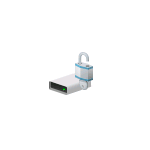
Примечание: домашняя редакция ОС вполне умеет подключать, читать и записывать диски, зашифрованные BitLocker: если вы зашифруете диск на другом компьютере с Pro/Enterprise редакцией системы или создадите там зашифрованный виртуальный диск, а затем перенесете его в Windows 10 Домашняя, с ним можно будет работать без каких-либо проблем, однако включить шифрование на незашифрованном или отключить на зашифрованном диске в этой версии нельзя.
Включение шифрования BitLocker в домашней редакции Windows
Любые мои попытки обойти ограничения Windows 10 Домашняя и зашифровать диск BitLocker-ом только встроенными средствами системы, а таковые присутствуют, например, в PowerShell, не увенчались успехом (правда, есть не самые удобные «обходные» пути, о которых в конце материала).
Однако, существуют сторонние программы, позволяющие включать шифрование BitLocker для дисков. К сожалению, ни одна из них не является бесплатной, но первая из описываемых программ полностью функциональна в течение первых 15 дней использования (чего хватит, чтобы зашифровать диски, а работать с ними можно будет и без этой программы). Интересно, что обе рассматриваемых утилиты имеют версии для Mac OS и Linux: если вам нужно работать с дисками, зашифрованными BitLocker в этих системах, имейте в виду.
BitLocker Anywhere
Самая известная программа для включения шифрования на компьютерах с Windows, где рассматриваемая функция отсутствует — Hasleo BitLocker Anywhere. Она бесплатна в течение первых 15 дней использования (но в пробной версии не поддерживает шифрование системных разделов диска).
После загрузки и установки программы для шифрования достаточно выполнить следующие шаги:
- Нажмите правой кнопкой мыши по разделу диска, который нужно зашифровать и выберите пункт меню «Turn on BitLocker».
- В следующем окне укажите и подтвердите пароль для шифрования и расшифровки. Две отметки ниже позволяют включить шифрование только занятого пространства (быстрее, вновь помещаемые данные будут шифроваться автоматически), а также включить режим совместимости (существуют разные версии шифрования BitLocker, с включенным режимом совместимости, вероятнее всего, диск можно будет расшифровать на любом компьютере с поддержкой функции).
- Следующее окно предлагает сохранить ключ восстановления (Save to a file) или распечатать его (Print the recovery key). Он пригодится в случае, если вы забыли пароль (а иногда оказывается полезным и при сбоях файловой системы на диске).
- В завершение придется лишь дождаться окончания процесса шифрования уже имеющихся данных на диске — не закрывайте программу, пока не увидите кнопку Finish внизу справа. На SSD это будет быстрее, на HDD может оказаться необходимым подождать более продолжительное время.
В целом программа работает исправно, и, судя по всему, также умеет шифровать и системный раздел диска (но не смог проверить за неимением ключа) — следующий рассматриваемый продукт этого не умеет. С помощью неё же вы можете и снять шифрование с диска (помните о 15 днях), а работать с таким диском, вводить пароль и разблокировать его можно и без программы — шифрование и расшифровка при работе с данными на диске будут выполняться «на лету» средствами домашней редакции Windows 10.
И эта и следующая рассматриваемая программа добавляют пункты для шифрования/дешифрования и блокировки в контекстное меню дисков в проводнике.
M3 BitLocker Loader
M3 BitLocker Loader — утилита, очень похожая на рассмотренную выше. Из особенностей: не может включить шифрование в пробной версии (вы можете лишь ознакомиться с интерфейсом программы), а также не умеет работать с системным разделом диска.
В остальном использование программы мало чем отличается: нажимаем Encrypt у раздела, который нужно зашифровать и проходим все шаги: ввод пароля, сохранение ключа восстановления, ожидание завершения шифрования BitLocker.
Дополнительная информация
Несмотря на то, что встроенными средствами системы Windows 10 Домашняя включить BitLocker не получится, способ обойтись без платных программ всё-таки есть, при условии, что вы готовы потратить время и вам не требуется шифрование системного раздела диска:
- Устанавливаем Windows 10 Pro (образ можно взять с официального сайта Майкрософт, активация не потребуется) в виртуальную машину, например, VirtualBox (это обходится нам полностью бесплатно).
- Подключаем к виртуальной машине физический диск или раздел (это возможно, сам я на эту тему инструкций пока не писал), флешку или поддерживаемый Windows виртуальный диск vhd (который можно создать средствами ОС, см. Как создать виртуальный жесткий диск).
- Шифруем его средствами Windows 10 Pro в виртуальной машине, размонтируем, пользуемся в домашней редакции ОС, установленной на компьютере.
А вдруг и это будет интересно:
Почему бы не подписаться?
Рассылка новых, иногда интересных и полезных, материалов сайта remontka.pro. Никакой рекламы и бесплатная компьютерная помощь подписчикам от автора. Другие способы подписки (ВК, Одноклассники, Телеграм, Facebook, Twitter, Youtube, Яндекс.Дзен)
10.07.2019 в 13:07
Вот почитайте (ссылка) как Dell автоматически включает шифрование битлокером, включая и на домашних редакциях, а пользователи потом удивляются откуда оно взялось. Там есть ссылка и на документ Майкрософт.
11.07.2019 в 14:15
Здравствуйте.
Там на домашней не битлокер, а device encryption, это другое (не написал еще про это, найти можно в параметрах — система) и сейчас на многих ноутбуках/планшетах с 10-кой оно включено, не только Dell.
12.07.2019 в 17:03
Система в управлении дисками пользователю сообщает, что зашифровано BitLocker. Когда в через панель управления заходишь в Шифрование диска BitLocker имеется возможность сохранить ключ в текстовый файл, а в нем первой строкой записано «Ключ восстановления шифрования диска BitLocker. Так что с точки зрения пользователя разницы не наблюдаю. Разъяснения по этому поводу приветствуются. Кстати, с программами создания резервных копий могут быть проблемы, они такие диски по секторам копировать будут и не обязательно сообщат пользователю почему так долго и места требуется много.
13.07.2019 в 11:07
Вы правы, да, и там и там BitLocker, хоть и реализация слегка отличающаяся. Документ официальный на тему: docs.microsoft.com/ru-ru/windows/security/information-protection/bitlocker/bitlocker-device-encryption-overview-windows-10
Интересующий нас раздел — «Шифрование устройства BitLocker»
07.08.2020 в 07:51
Добрый день, вы пишите, что программой BitLocker Anywhere можно зашифровать диск, а потом уже работать без этой программы. Подскажите, как именно работать без этой программы, то есть чем расшифровывать? Несистемный диск, Windows 10 Home.
07.08.2020 в 15:26
Здравствуйте.
Windows 10 (даже домашняя) умеет работать с разделами, зашифрованными Bitlocker. Т.е. создать такой раздел не может, а подключить его, читать/записывать — это умеет.
Bitlocker on Windows 10 Home
I installed Windows 10 and now I find my external harddrive is encrypted with bitlocker even though I have Home version of Windows 10. Drive is not accessible for backup but I can otherwise see, move, copy files in Windows 10. How do I get rid of the bitlocker? There is no icon in control panel. I upgraded from Windows 7 Home so why is drive bitlocked and how do I get rid of it?
I tried starting bitblocker in services but it doesn’t help.
I discovered this only when I tried to access a Win7 backup on the drive and it said is was bitlocked.
The Win10 backup app doesn’t find the drive!
Replies (19)
* Please try a lower page number.
* Please enter only numbers.
* Please try a lower page number.
* Please enter only numbers.
Thank you for posting your query in Microsoft Community.
To better assist you, please answer the following questions:
1. What exactly is the error message you receive when you try to access the external drive?
2. Did you have Bitlocker enabled in your previous operating system?
Please be informed that BitLocker is not available in Windows 10 home so it is unusual that you are getting a BitLocker alert. To confirm the version of Windows installed in your system, I would suggest you to try the steps below:
1. Press Windows key+ R
2. Type Winver and press enter.
3. Check and let us know the exact version of Windows installed in the operating system.
Get back to us with the response.
4 people found this reply helpful
Was this reply helpful?
Sorry this didn’t help.
Great! Thanks for your feedback.
How satisfied are you with this reply?
Thanks for your feedback, it helps us improve the site.
How satisfied are you with this reply?
Thanks for your feedback.
Answers to your questions:
The only «error message» seen is when I choose to run the Win7 Backup & Restore. In the box «Check your backup» it says»The last backup did not complete successfully because the backup location is locked by BitLocker.» When I was actually using Win7 (before upgrade to Win10) I did not see this.
When I try to run Win10 backup I select «Add a drive» and then Win10 can find no drives («No usable drives found»). (It will find a separate computer on which I have a shared drive if I tell it to look for network drives and that computer is on.)
I can see and work with files in Explorer without any error messages.
I did not have BitLocker enabled in Win7.
I have Windows 10 Home
Version 1511 (OS Build 10586.104)
It seems that only the external hard drive is encrypted as I can access my shared folders on the Win10 computer from another computer running Win7 and vice-versa. Also any USB stick I plug in seems OK.
The External Harddisk is a WD Mybook and the device drivers are WD7500BPVT-60HXZT1 and WD My Book 1140 USB Device. Device Manager says they are working properly. I have not updated them manually since it seems to be working and no problem with Explorer.
It doesn’t seem to matter whether I start or disable Bitlocker in the services app — same problem with Win10 Backup. I didn’t reboot between changes however; would that matter?
Bitlocker never shows up in the Control Panel (icon view).
In Win10’s «About» there is a line «Bitlocker Settings» but nothing happens if I click it.
I note if I right-click the backup folder on the external harddrive in Explorer I get a menu selection «Restore Options».
I note Win7 backup app can find the backup if I tell it where to look. It looks like it would go ahead and perform the restore but of course I do not want to do it.
If I just reformat the external harddisk will it be usable again? I hate to lose my backups.
If I buy another external harddisk with it become Bitlocked?
Was this reply helpful?
Sorry this didn’t help.
Great! Thanks for your feedback.
How satisfied are you with this reply?
Thanks for your feedback, it helps us improve the site.
How satisfied are you with this reply?
Thanks for your feedback.
Was this reply helpful?
Sorry this didn’t help.
Great! Thanks for your feedback.
How satisfied are you with this reply?
Thanks for your feedback, it helps us improve the site.
How satisfied are you with this reply?
Thanks for your feedback.
While I was logged in on Win10 I switched users to the other user on the computer. I checked the Win10 backup and was able to add the external harddrive!
However, when I switched back to myself still can’t add it. So it is only bitlocked for my user account.
Was this reply helpful?
Sorry this didn’t help.
Great! Thanks for your feedback.
How satisfied are you with this reply?
Thanks for your feedback, it helps us improve the site.
How satisfied are you with this reply?
Thanks for your feedback.
I plugged the drive into my other Win7 Home computer and it was able to read the drive so the drive is not really encrypted.
Was this reply helpful?
Sorry this didn’t help.
Great! Thanks for your feedback.
How satisfied are you with this reply?
Thanks for your feedback, it helps us improve the site.
How satisfied are you with this reply?
Thanks for your feedback.
Was this reply helpful?
Sorry this didn’t help.
Great! Thanks for your feedback.
How satisfied are you with this reply?
Thanks for your feedback, it helps us improve the site.
How satisfied are you with this reply?
Thanks for your feedback.
Was this reply helpful?
Sorry this didn’t help.
Great! Thanks for your feedback.
How satisfied are you with this reply?
Thanks for your feedback, it helps us improve the site.
How satisfied are you with this reply?
Thanks for your feedback.
Was this reply helpful?
Sorry this didn’t help.
Great! Thanks for your feedback.
How satisfied are you with this reply?
Thanks for your feedback, it helps us improve the site.
How satisfied are you with this reply?
Thanks for your feedback.
Was this reply helpful?
Sorry this didn’t help.
Great! Thanks for your feedback.
How satisfied are you with this reply?
Thanks for your feedback, it helps us improve the site.
How satisfied are you with this reply?
Thanks for your feedback.
I just got a new dell laptop(on 10/15/17) w/ windows 10 home and I just found out that I can not make a backup image w/Acronis because it said: Unable to back up a locked volume encrypted with BitLocker. Unlock the volume or turn off BitLocker, and then try again. So windows 10 Home came on this new dell laptop so why is BitLocker on the C: partition ?. And I know windows 10 home does not come with BitLocker so now what do I do? I more thing that I try was to use Backup and Restore in windows 10 home and Create a system image and it said this : You have chosen to back up drive C:, which is encrypted. The backup location will not be encrypted. Make sure the backup is kept in a physically secure location. So I said again how can BitLocker be on C: partition when the New Dell Laptop came with Windows 10 Home dose not come with
2 people found this reply helpful
Was this reply helpful?
Sorry this didn’t help.
Great! Thanks for your feedback.
How satisfied are you with this reply?
Thanks for your feedback, it helps us improve the site.









