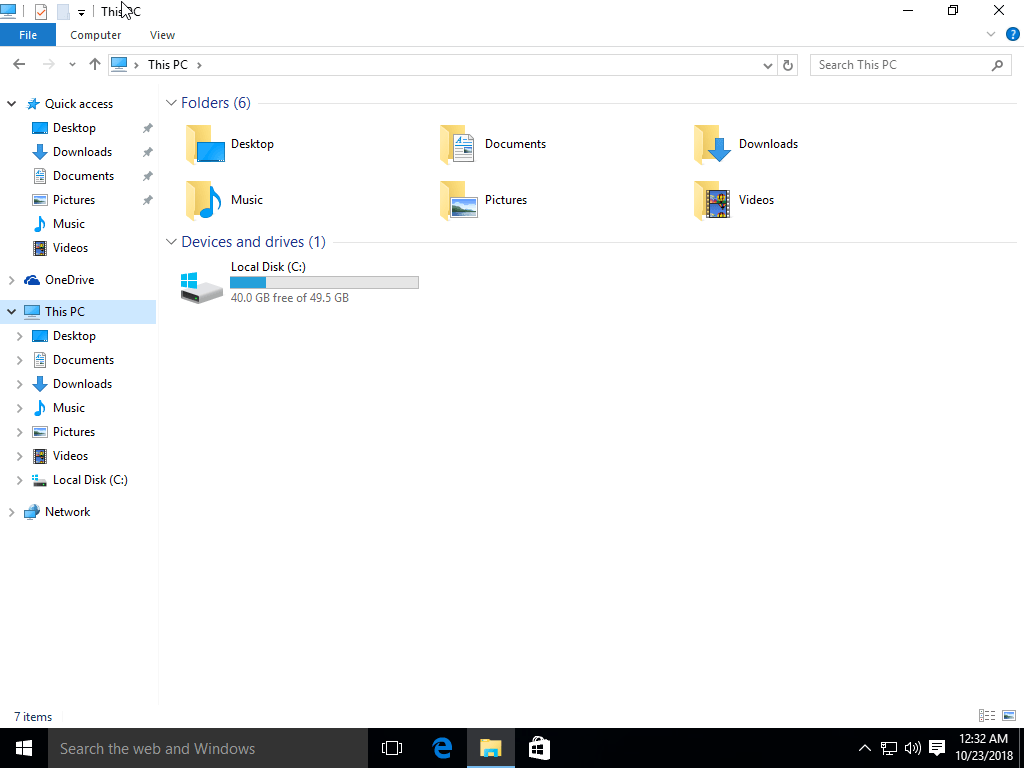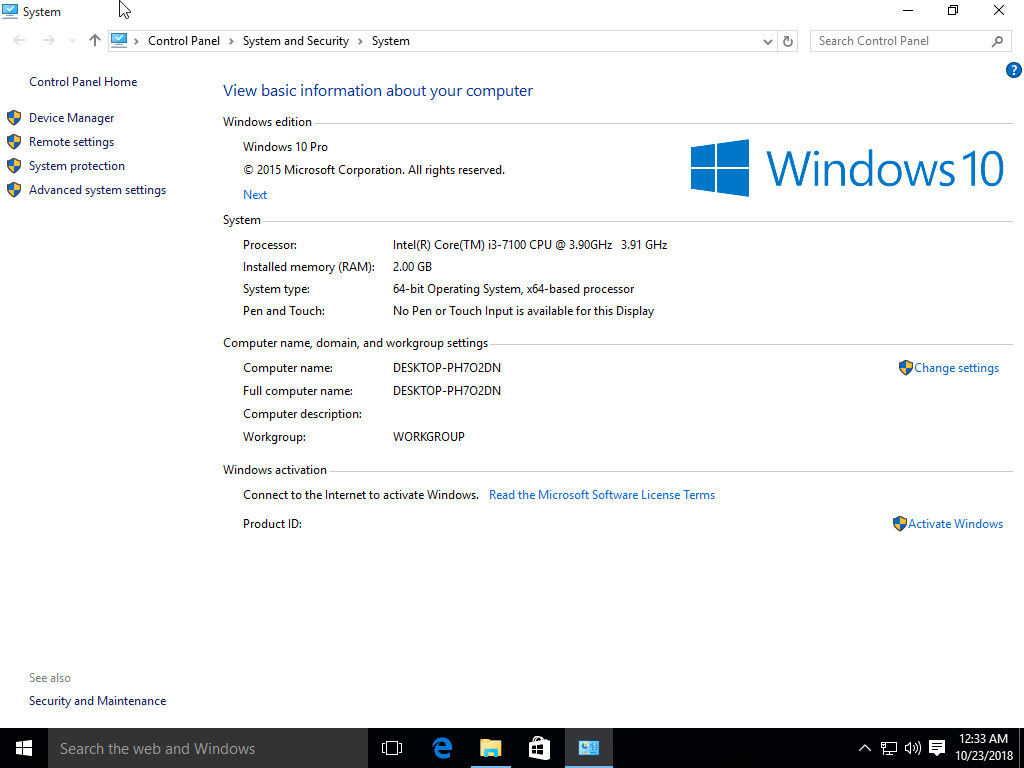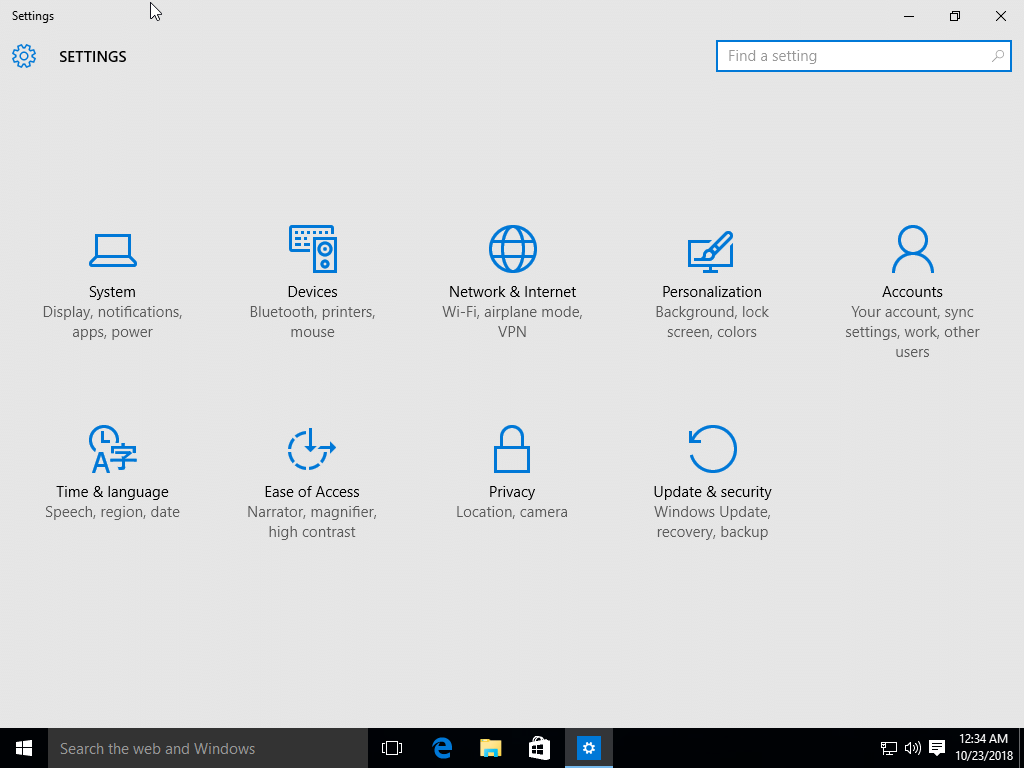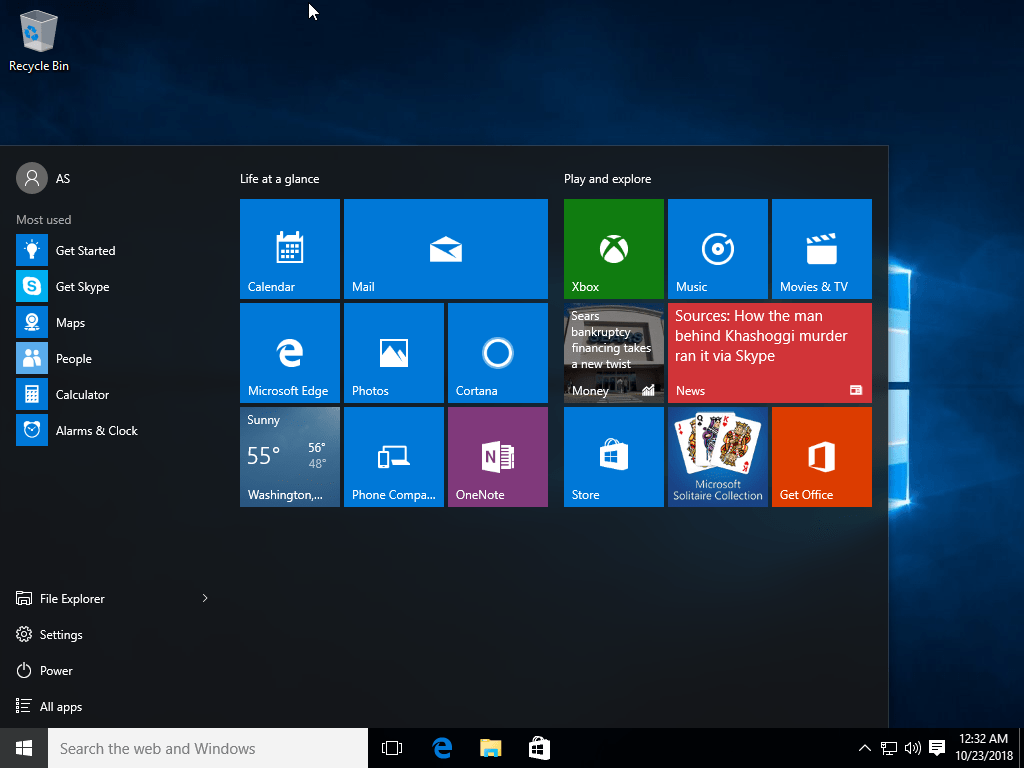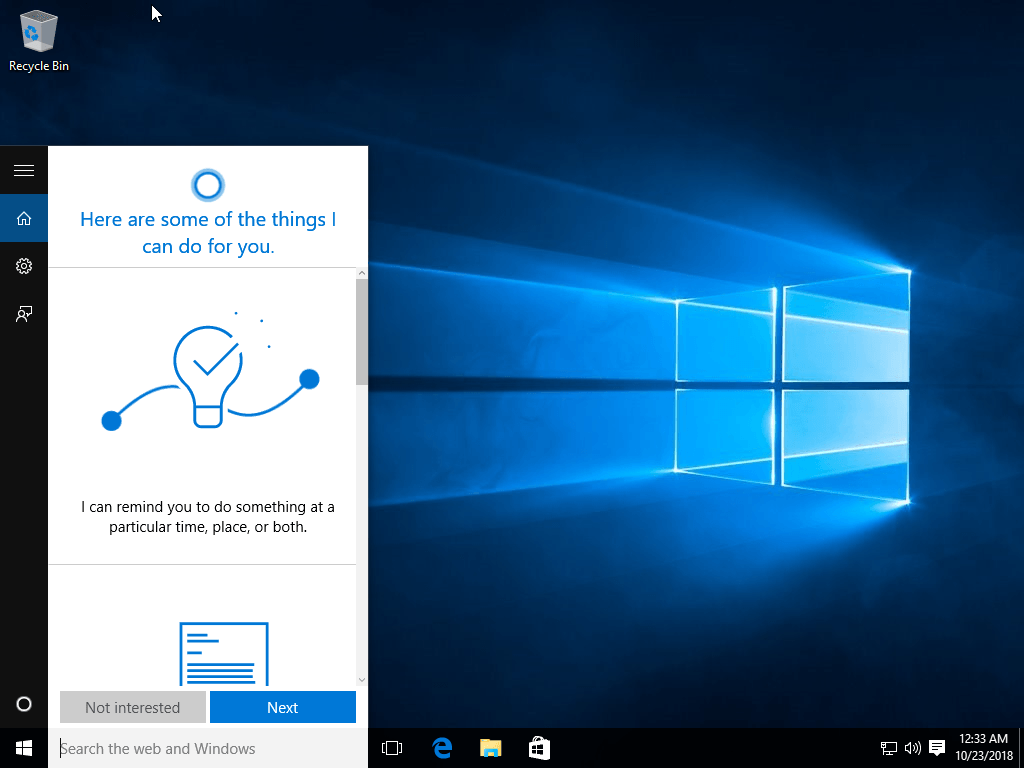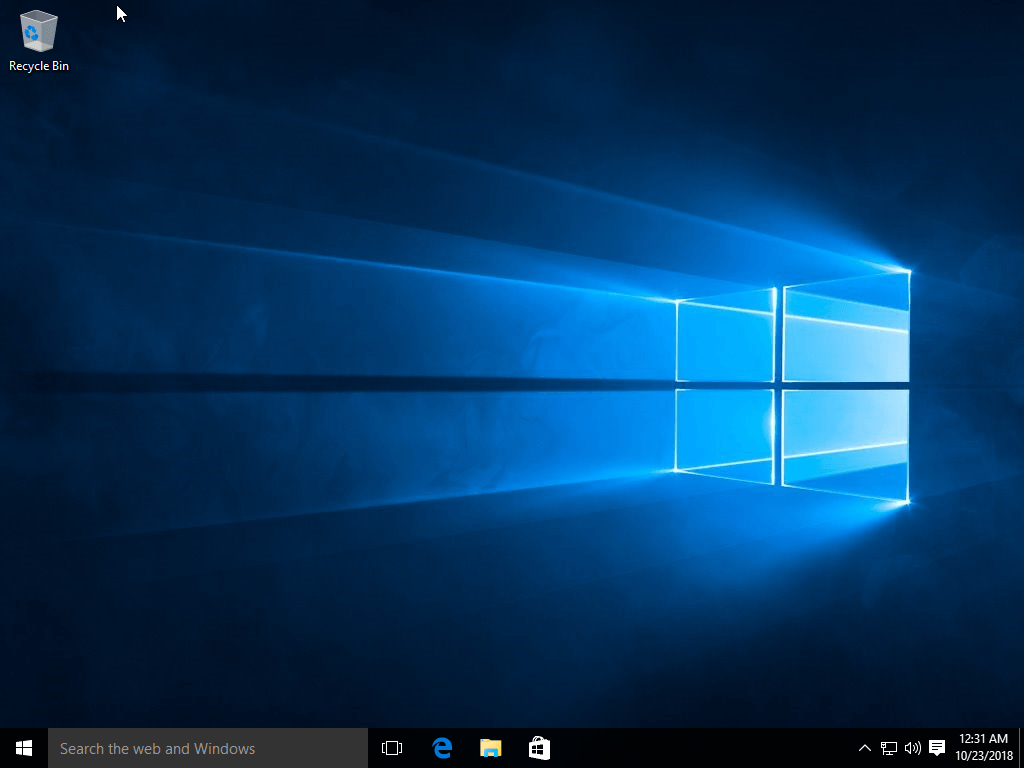- Windows 10 1507 Enterprise LTSB 2015 10240.18198 (2×1) by Lopatkin (x86-x64) (2019) Год выпуска: 2019 Версия: Windows 10 1507 Enterprise LTSB 2015 10240.18198 Автор сборки: Lopatkin Платформа: x86-x64 Язык интерфейса: русский Таблэтка: требуется Системные требования: CPU — 1 ggz RAM — 1-2 gb HDD — 4-6 gb Video — c DirectX 9.0 Display — 1024 x 768 Описание: Облегченные сборки 1507 Enterprise LTSB 2015 10240.18198, с Framework 3.5, но без домашней группы, Cortana, Defender, облака, телеметрии, кешей браузера, плеера, winsxs. Включены Framework 3.5, ASP.NET 4.5, DirectPlay, поддержка разработчиков и технических специалистов (VisualStudio, AutoCAD, SQLServer, VIDA). PIP — для ПК и планшеток, с речью, рукописью, сенсорами, сенсорной и экранной клавиатурами, BitLocker. DREY — только для ПК, без речи, рукописи, сенсоров, сенсорной клавиатуры, BitLocker. PIP — Драйверы на модемы (кроме базовых и Nokia), принтеры (кроме HP, GE, OLED, MS), домашняя группа, Cortana, Defender, облако, IIS, IME, InputMethod, Hyper-V, migwiz, восстановление, остальные языки и азиатские шрифты, заставки, кеши браузера, плеера, winsxs. Оставлены сенсорная и экранная клавиатуры, речь, рукопись, BitLocker, Native (только пакеты совместимости). Включены Framework 3.5, DirectPlay, ASP.NET 4.5. DREY — дополнительно от PIP удалены сенсоры, сенсорная клавиатура, речь, рукопись, BitLocker. Оставлены экранная клавиатура, Native (только пакеты совместимости). Включены Framework 3.5, DirectPlay, ASP.NET 4.5. J_CES_X64FREV_RU-RU_2x1.iso CRC32: 28AE96FF MD5: 21E5B965F5180909B439FAF24A6E64D8 SHA-1: 0331509B51FABDD322A6EEC8E91A2FC3FDA2454C J_CES_X86FREV_RU-RU_2x1.iso CRC32: 24368BF1 MD5: 9BEB86EFF5172BDEA2F1226F1C52433E SHA-1: BB01D94E76441CFCBA0C09455ED4243B75E09A0A Как скачать Windows 10 от 1507 до 20H2 с поддержкой разных редакций Universal MediaCreationTool wrapper for all MCT Windows 10 versions from 1507 to 20H2 with business (Enterprise) edition support Ни для кого не секрет, что OC Windows можно скачать на свой компьютер разными способами. Предлагаю обсудить универсальную оболочку MediaCreationTool https://gist.github.com/AveYo/c74dc774a8fb81a332b5d65613187b15 для всех версий MCT Windows 10 от 1507 до 20H2 с поддержкой разных редакции. Способ довольно простой. Качаем архив → извлекаем файлы из архива → «хлопаем» по файлу MediaCreationTool.bat → выбор от 1507 до самой новой 2009 (20H2): Создать установочный носитель: Выбор Языка, Выпуска и Архитектуры (снимите галочку «Использовать рекомендуемые параметры»): Меняем имя файла и указываем путь: Всё ¯\_(ツ)_/¯. Дополнительная информация: Вероника Чехова, пишет: По мне так самый «богатый» способ скачать оригинальные Windows системы — это искать их в поисковиках по контрольной сумме или по полному названию. Переходим в архив и ищем из, наверное, всех возможных продуктов, что только создавались компанией, нужную нам версию. После копируем контрольную сумму или название файла в поисковик и качаем откуда позволят. Я не видела ни у кого этого способа. Неужели он так плох?) Оригинальные образы Windows, лучшие сборки и WinPE: ссылка Windows ISO Downloader загрузка официальных образов ОС Windows 8.1/10/MS Office: ссылка Качаем Windows 10 с помощью UUP файлов и создаем установочный ISO-образ: ссылка Как скачать Windows 10 в Mozilla Firefox: ссылка Windows 10 1507 Pro 10240.17443.th1 SZ by Lopatkin (x86-x64) (2018) Год выпуска: 2018 Версия: Windows 10Pro 10240.17443 Платформа: x86-x64 Автор сборки: lopatkin CPU — 1 ggz RAM — 1-2 gb HDD — 3-5 gb Video — c DirectX 9.0 Display — 1024 x 768 Язык интерфейса: русский Максимально облегченные сборки Pro 10240.17443, только для ПК, с Framework 3.5, но без магазина, EDGE, xBox, камеры, сенсорной и экранной клавиатур, речи рукописи, остальных метро приложений, Cortana, Defender, облака, телеметрии, кешей браузера, плеера, winsxs. Включены ASP.NET 4.5, DirectPlay, поддержка разработчиков и технических специалистов. Драйверы на модемы (кроме базовых и Nokia), принтеры (кроме HP, GE, OLED, MS), сенсорная и экранная клавиатуры, речь, рукопись, магазин, xBox, все метро приложения, Cortana, Defender, облако, IIS, IME, InputMethod, Hyper-V, migwiz, восстановление, остальные языки и азиатские шрифты, заставки, нативе, кеши браузера, плеера, winsxs. Включены Framework 3.5, DirectPlay, ASP.NET 4.5. Подкачка отключена, UAC на минимуме, гибернация по умолчанию, печать на ручном. Перед установкой принтера поставьте на Автомат и запустите Диспетчера печати. Поиск сторонними программами. Установка с DVD или подготовленной флешки (просто извлечь содержимое образа на подготовленную флешку FAT32) из под BIOS по «Press any key to BootCD. «, вчистую, обновиться нельзя, ключ для установки не требуется, активация KMS. На столе Restart.cmd, запуск от имени Админа, будет удалено облако из автозапуска, отключены гибернация, UAC, центр обнов и фоновая интеллектуальная службы, очищены все логи, добавлен пункт в меню запуска по F8 «Включить последнюю удачную конфигурацию», выполнен перезапуск. Можно работать. Сборка, как и все предыдущие и последующие, не преследует никаких коммерческих целей. Сборка выпущена в целях ознакомления с возможностями старых и новых Windows систем разработанных MS. Поэтому за всё использование данного программного обеспечения автор ответственности не несет. Сборка выпущена «КАК ЕСТЬ» и скачивается Вами по собственному желанию и на свой страх и риск. Скачать образ диска с Windows 10 (файл ISO) Перед обновлением ознакомьтесь с описанием известных проблем на странице информации о выпуске Windows и убедитесь, что это не повлияет на ваше устройство. Вы были перенаправлены на эту страницу, поскольку операционная система, которую вы используете, не поддерживает средство для создания носителя Windows 10 и нам необходимо проверить, можете ли вы скачать Windows 10. Чтобы воспользоваться средством для создания носителя, перейдите на страницу программного обеспечения Майкрософт для Windows 10 с устройства под управлением Windows 7, Windows 8.1 или Windows 10. На этой странице вы сможете скачать образ диска (ISO-файл), который можно использовать для установки или переустановки Windows 10, а также для создания установочного носителя с помощью USB-устройства флэш-памяти или DVD-диска. Убедитесь, что у вас есть: Подключение к Интернету (интернет-провайдер может взимать плату за услуги). Достаточно свободного места на диске компьютера, USB-устройстве или внешнем носителе. Пустое устройство флэш-памяти USB объемом не менее 5 ГБ или чистый DVD-диск (а также устройство для записи DVD-дисков), если требуется создать носитель. Рекомендуем использовать чистый носитель USB или чистый DVD-диск, поскольку все его содержимое будет удалено. Если при записи ISO-файла на DVD-диск появится сообщение, что файл образа диска имеет слишком большой размер, необходимо использовать двухслойный DVD-диск (DL). Проверьте следующие характеристики компьютера, на котором требуется установить Windows 10: 64-разрядный или 32-разрядный процессор (ЦП). Вы создадите 64- или 32-разрядную версию Windows 10 в зависимости от вашего процессора. Чтобы проверить эту характеристику компьютера, откройте раздел Сведения о компьютере в параметрах компьютера или Система в панели управления и найдите Тип системы. Системные требования. Изучите требования к системе перед установкой Windows 10. Кроме того, рекомендуем прочитать информацию об обновленных драйверах и совместимости оборудования на веб-сайте производителя компьютера. Язык Windows. При установке Windows 10 потребуется выбрать тот же язык. Чтобы узнать, какой язык используется в настоящее время, откройте раздел Время и язык в параметрах компьютера или Регион в панели управления. Выпуск Windows. Вам также потребуется выбрать тот же выпуск Windows. Чтобы узнать, какой выпуск используется, откройте раздел Сведения о компьютере в параметрах компьютера или Система в панели управления и найдите выпуск Windows. Windows 10 Корпоративная недоступна здесь. Дополнительные сведения читайте на сайте Volume Licensing Service Center. Продукты Microsoft Office. Если вы только что приобрели новое устройство, на котором установлен Office 365, рекомендуем активировать (установить) Office перед обновлением до Windows 10. Сведения об активации копии Office читайте в статье Скачивание и установка Office 365 для дома, Office 365 персональный или Office 365 для студентов. Дополнительные сведения читайте в статье Обновление до Windows 10 на новых устройствах, включающих Office 365. Если у вас установлен Office 2010 или более ранней версии и вы хотите выполнить чистую установку Windows 10, необходимо найти ключ продукта Office. Советы по поиску ключа продукта читайте в статье Поиск ключа продукта для Office 2010 или Ввод ключа продукта для программы Office 2007. Windows 10 (1507 — July, 2015) Home, Pro, Education 32 / 64 Bit ISO Disc Image Download Platform — Desktop Download (Up to 7.43 GB) Description Windows 10 (version 1507) was the first release of the Windows 10 operating system with ‘Threshold’ or ‘Threshold 1’ codename, which was available to the public on July 29, 2015. It comes in five different editions, which are Home, Pro, Enterprise, Enterprise LTSC and Education. All versions are available in 32 and 64-bit versions. Except Windows 10 Home, all other versions with the x64 architecture support up to 2 TB RAM in the computer, only the Home Edition is limited to 128 GB RAM. Version 1507 includes all the noteworthy features of the operating system, such as Edge Browser, Cortana Voice Assistant, Task View, Virtual Desktop etc. General information (for all versions and releases) Windows 10 (the successor to Windows 8 / 8.1) was released for the first time to public on July 29, 2015, it was available for many device platforms like desktop / laptop PC, smartphone, tablet etc., and it uses the same software ecosystem in all platforms. Windows 10 is an operating system as a service for consumers and businesses. According to Microsoft, Windows 10 is based on ‘software as a service’ model in which the operating system receives ongoing updates rather than issuing a full new version. Windows 10 introduces Universal Windows Platform, a platform on which developed apps can work in all Windows 10 devices. In Windows 8, Universal Applications work in fullscreen, while in Windows 10, those apps work as normal software applications in a normal window. The Windows 7-like start menu is back in the Windows 10, with app tiles like Windows 8 / 8.1. Users can change the start menu size to either full screen or small size. All types of applications can be snapped on the screen, which lets you work together. The taskbar has a task view icon that allows you to easily switch to different open apps, or create a new virtual desktop. Windows 10 includes two user interface (UI) modes, one is optimized for devices with keyboard and mouse, and the other is for a touch screen device. Microsoft introduced several new features and applications in Windows 10’s first release such as Microsoft Edge Browser, Cortana Virtual Assistant, Universal Windows Platform, New Start Menu, Task View and Virtual Desktops, DirectX 12, Game bar, Multi-factor user authentication, Snap Assist, Notification centre, and more. Windows 10 is available in many different editions, for home PCs, you can download a Home or Pro version, and for business computers you can install the Enterprise Edition, and in academic institutions you can use the Education edition of the operating system. Brief information about each PC edition of Windows 10 is given below: Home — The Home Edition is the basic version of the operating system, designed for home PC users, and available for PC and tablet devices. It has all the new notable Windows 10 features such as Cortana Virtual Assistant, Edge Browser, Mobile Management Facility, Virtual Desktops in Task View, etc., while going for features like BitLocker, Windows, DirectAccess, not available in the Home version. The 32-bit version of the Home Edition supports up to 4 GB RAM, and the 64-bit version supports 128 GB RAM. Pro — The Pro Edition is designed for home PC users, professionals, and small businesses, and is available for PC and tablet devices. It includes all the features of Home Edition, and more like BitLocker, Joining Windows domain, Hyper-V, Windows To Go, and more business features are included. The 64-bit version of the Pro edition supports 2 TB RAM in the system. Enterprise — Enterprise Edition features most of all editions in terms of features, security, and hardware / software support. It is available for Microsoft Volume Licensing customers, and is designed for the use in small and large organizations. It includes all the features of the PRO version, and includes more business-oriented features like AppLocker, Microsoft Application Virtualization, Device Guard, DirectAccess, and more. The 64-bit version of Enterprise Edition supports up to 2 TB RAM. Education — Education Edition is designed for educational institutions (for example, schools, colleges, etc.), it is available for institutions that own the Microsoft Academy Volume License. In terms of features and hardware / software support, it includes all the features of the PRO version, and is similar to the Enterprise Edition. Specification Available in 110+ languages CPU Platform(s) IA-32, X86-64 License Commercial Screenshot(s) System requirements Minimum for all Windows 10 editions (apply to version 1507): 1 GHz processor or higher. 1 GB (32-bit), 2 GB(64-bit) of RAM. 16 GB (32-bit), 20 GB(64-bit) disk space. Installation instructions (clean installation) Starting installer in PC (via USB) Follow the steps given below: Download the Windows 10 ISO image file from the download section. Install a USB bootable creation software (such as Rufus) on your Windows computer. Plug in a USB flash drive (at least 8-16 GB of space) with your computer. Open the USB bootable creation software, and select the ISO image file of Windows 10, and start the process. As soon as done, plug the bootable USB into a system where you want to install Windows 10. Restart the computer. Press the boot device menu key and select USB to boot first. Select USB device and start the Windows 10 installer. Starting installer in VMware Download the Windows 10 ISO image file from the download section. Launch the VMware Player, and start creating a new virtual machine. Select the ISO image file of Windows 10, and use the default settings for the virtual machine. Start the virtual machine and go to the Windows 10 installer. Starting installer in VirtualBox Download the Windows 10 ISO image file from the download section. Launch the Virtualbox application on your computer, and start creating a new virtual machine. Select Windows 10 and use defualt settings for the virtual machine. Start VM and when it asks to select the Host Drive, then select the downloaded Windows 10 ISO file in step 1. Last step As soon as you go to the Windows 10 install screen, follow the steps given below: Select language, time, etc. settings, go to next, and press ‘Install Now’. Type your product key and proceed. (If you do not have any product key yet, you can skip the step and later activate Windows) Select the installation type on Custom (Advanced). On the partition selection screen, if your PC already has a Windows installed, then select Windows Drive and format the partition. Or, select the Unallocated space, click the Drive Options link and create a new partition. Select the primary partition, press Next, and start the installation. Wait while Windows 10 is being installed on your PC, your computer may restart several times during installation, don’t press any key and do not eject the USB drive. As soon as this is complete, it will ask you the product key, type your key, or click on the ‘Do this later’ text link. Use Express Settings, and create a user account. Follow the on-screen instructions and complete the installation. As soon as you go to the desktop screen, eject the USB drive from the PC. Windows activation keys, or any kind of pirated content (for example, crack, patch, activator, etc.) are not included in the download file.
- Как скачать Windows 10 от 1507 до 20H2 с поддержкой разных редакций
- Windows 10 1507 Pro 10240.17443.th1 SZ by Lopatkin (x86-x64) (2018) Год выпуска: 2018 Версия: Windows 10Pro 10240.17443 Платформа: x86-x64 Автор сборки: lopatkin CPU — 1 ggz RAM — 1-2 gb HDD — 3-5 gb Video — c DirectX 9.0 Display — 1024 x 768 Язык интерфейса: русский Максимально облегченные сборки Pro 10240.17443, только для ПК, с Framework 3.5, но без магазина, EDGE, xBox, камеры, сенсорной и экранной клавиатур, речи рукописи, остальных метро приложений, Cortana, Defender, облака, телеметрии, кешей браузера, плеера, winsxs. Включены ASP.NET 4.5, DirectPlay, поддержка разработчиков и технических специалистов. Драйверы на модемы (кроме базовых и Nokia), принтеры (кроме HP, GE, OLED, MS), сенсорная и экранная клавиатуры, речь, рукопись, магазин, xBox, все метро приложения, Cortana, Defender, облако, IIS, IME, InputMethod, Hyper-V, migwiz, восстановление, остальные языки и азиатские шрифты, заставки, нативе, кеши браузера, плеера, winsxs. Включены Framework 3.5, DirectPlay, ASP.NET 4.5. Подкачка отключена, UAC на минимуме, гибернация по умолчанию, печать на ручном. Перед установкой принтера поставьте на Автомат и запустите Диспетчера печати. Поиск сторонними программами. Установка с DVD или подготовленной флешки (просто извлечь содержимое образа на подготовленную флешку FAT32) из под BIOS по «Press any key to BootCD. «, вчистую, обновиться нельзя, ключ для установки не требуется, активация KMS. На столе Restart.cmd, запуск от имени Админа, будет удалено облако из автозапуска, отключены гибернация, UAC, центр обнов и фоновая интеллектуальная службы, очищены все логи, добавлен пункт в меню запуска по F8 «Включить последнюю удачную конфигурацию», выполнен перезапуск. Можно работать. Сборка, как и все предыдущие и последующие, не преследует никаких коммерческих целей. Сборка выпущена в целях ознакомления с возможностями старых и новых Windows систем разработанных MS. Поэтому за всё использование данного программного обеспечения автор ответственности не несет. Сборка выпущена «КАК ЕСТЬ» и скачивается Вами по собственному желанию и на свой страх и риск. Скачать образ диска с Windows 10 (файл ISO) Перед обновлением ознакомьтесь с описанием известных проблем на странице информации о выпуске Windows и убедитесь, что это не повлияет на ваше устройство. Вы были перенаправлены на эту страницу, поскольку операционная система, которую вы используете, не поддерживает средство для создания носителя Windows 10 и нам необходимо проверить, можете ли вы скачать Windows 10. Чтобы воспользоваться средством для создания носителя, перейдите на страницу программного обеспечения Майкрософт для Windows 10 с устройства под управлением Windows 7, Windows 8.1 или Windows 10. На этой странице вы сможете скачать образ диска (ISO-файл), который можно использовать для установки или переустановки Windows 10, а также для создания установочного носителя с помощью USB-устройства флэш-памяти или DVD-диска. Убедитесь, что у вас есть: Подключение к Интернету (интернет-провайдер может взимать плату за услуги). Достаточно свободного места на диске компьютера, USB-устройстве или внешнем носителе. Пустое устройство флэш-памяти USB объемом не менее 5 ГБ или чистый DVD-диск (а также устройство для записи DVD-дисков), если требуется создать носитель. Рекомендуем использовать чистый носитель USB или чистый DVD-диск, поскольку все его содержимое будет удалено. Если при записи ISO-файла на DVD-диск появится сообщение, что файл образа диска имеет слишком большой размер, необходимо использовать двухслойный DVD-диск (DL). Проверьте следующие характеристики компьютера, на котором требуется установить Windows 10: 64-разрядный или 32-разрядный процессор (ЦП). Вы создадите 64- или 32-разрядную версию Windows 10 в зависимости от вашего процессора. Чтобы проверить эту характеристику компьютера, откройте раздел Сведения о компьютере в параметрах компьютера или Система в панели управления и найдите Тип системы. Системные требования. Изучите требования к системе перед установкой Windows 10. Кроме того, рекомендуем прочитать информацию об обновленных драйверах и совместимости оборудования на веб-сайте производителя компьютера. Язык Windows. При установке Windows 10 потребуется выбрать тот же язык. Чтобы узнать, какой язык используется в настоящее время, откройте раздел Время и язык в параметрах компьютера или Регион в панели управления. Выпуск Windows. Вам также потребуется выбрать тот же выпуск Windows. Чтобы узнать, какой выпуск используется, откройте раздел Сведения о компьютере в параметрах компьютера или Система в панели управления и найдите выпуск Windows. Windows 10 Корпоративная недоступна здесь. Дополнительные сведения читайте на сайте Volume Licensing Service Center. Продукты Microsoft Office. Если вы только что приобрели новое устройство, на котором установлен Office 365, рекомендуем активировать (установить) Office перед обновлением до Windows 10. Сведения об активации копии Office читайте в статье Скачивание и установка Office 365 для дома, Office 365 персональный или Office 365 для студентов. Дополнительные сведения читайте в статье Обновление до Windows 10 на новых устройствах, включающих Office 365. Если у вас установлен Office 2010 или более ранней версии и вы хотите выполнить чистую установку Windows 10, необходимо найти ключ продукта Office. Советы по поиску ключа продукта читайте в статье Поиск ключа продукта для Office 2010 или Ввод ключа продукта для программы Office 2007. Windows 10 (1507 — July, 2015) Home, Pro, Education 32 / 64 Bit ISO Disc Image Download Platform — Desktop Download (Up to 7.43 GB) Description Windows 10 (version 1507) was the first release of the Windows 10 operating system with ‘Threshold’ or ‘Threshold 1’ codename, which was available to the public on July 29, 2015. It comes in five different editions, which are Home, Pro, Enterprise, Enterprise LTSC and Education. All versions are available in 32 and 64-bit versions. Except Windows 10 Home, all other versions with the x64 architecture support up to 2 TB RAM in the computer, only the Home Edition is limited to 128 GB RAM. Version 1507 includes all the noteworthy features of the operating system, such as Edge Browser, Cortana Voice Assistant, Task View, Virtual Desktop etc. General information (for all versions and releases) Windows 10 (the successor to Windows 8 / 8.1) was released for the first time to public on July 29, 2015, it was available for many device platforms like desktop / laptop PC, smartphone, tablet etc., and it uses the same software ecosystem in all platforms. Windows 10 is an operating system as a service for consumers and businesses. According to Microsoft, Windows 10 is based on ‘software as a service’ model in which the operating system receives ongoing updates rather than issuing a full new version. Windows 10 introduces Universal Windows Platform, a platform on which developed apps can work in all Windows 10 devices. In Windows 8, Universal Applications work in fullscreen, while in Windows 10, those apps work as normal software applications in a normal window. The Windows 7-like start menu is back in the Windows 10, with app tiles like Windows 8 / 8.1. Users can change the start menu size to either full screen or small size. All types of applications can be snapped on the screen, which lets you work together. The taskbar has a task view icon that allows you to easily switch to different open apps, or create a new virtual desktop. Windows 10 includes two user interface (UI) modes, one is optimized for devices with keyboard and mouse, and the other is for a touch screen device. Microsoft introduced several new features and applications in Windows 10’s first release such as Microsoft Edge Browser, Cortana Virtual Assistant, Universal Windows Platform, New Start Menu, Task View and Virtual Desktops, DirectX 12, Game bar, Multi-factor user authentication, Snap Assist, Notification centre, and more. Windows 10 is available in many different editions, for home PCs, you can download a Home or Pro version, and for business computers you can install the Enterprise Edition, and in academic institutions you can use the Education edition of the operating system. Brief information about each PC edition of Windows 10 is given below: Home — The Home Edition is the basic version of the operating system, designed for home PC users, and available for PC and tablet devices. It has all the new notable Windows 10 features such as Cortana Virtual Assistant, Edge Browser, Mobile Management Facility, Virtual Desktops in Task View, etc., while going for features like BitLocker, Windows, DirectAccess, not available in the Home version. The 32-bit version of the Home Edition supports up to 4 GB RAM, and the 64-bit version supports 128 GB RAM. Pro — The Pro Edition is designed for home PC users, professionals, and small businesses, and is available for PC and tablet devices. It includes all the features of Home Edition, and more like BitLocker, Joining Windows domain, Hyper-V, Windows To Go, and more business features are included. The 64-bit version of the Pro edition supports 2 TB RAM in the system. Enterprise — Enterprise Edition features most of all editions in terms of features, security, and hardware / software support. It is available for Microsoft Volume Licensing customers, and is designed for the use in small and large organizations. It includes all the features of the PRO version, and includes more business-oriented features like AppLocker, Microsoft Application Virtualization, Device Guard, DirectAccess, and more. The 64-bit version of Enterprise Edition supports up to 2 TB RAM. Education — Education Edition is designed for educational institutions (for example, schools, colleges, etc.), it is available for institutions that own the Microsoft Academy Volume License. In terms of features and hardware / software support, it includes all the features of the PRO version, and is similar to the Enterprise Edition. Specification Available in 110+ languages CPU Platform(s) IA-32, X86-64 License Commercial Screenshot(s) System requirements Minimum for all Windows 10 editions (apply to version 1507): 1 GHz processor or higher. 1 GB (32-bit), 2 GB(64-bit) of RAM. 16 GB (32-bit), 20 GB(64-bit) disk space. Installation instructions (clean installation) Starting installer in PC (via USB) Follow the steps given below: Download the Windows 10 ISO image file from the download section. Install a USB bootable creation software (such as Rufus) on your Windows computer. Plug in a USB flash drive (at least 8-16 GB of space) with your computer. Open the USB bootable creation software, and select the ISO image file of Windows 10, and start the process. As soon as done, plug the bootable USB into a system where you want to install Windows 10. Restart the computer. Press the boot device menu key and select USB to boot first. Select USB device and start the Windows 10 installer. Starting installer in VMware Download the Windows 10 ISO image file from the download section. Launch the VMware Player, and start creating a new virtual machine. Select the ISO image file of Windows 10, and use the default settings for the virtual machine. Start the virtual machine and go to the Windows 10 installer. Starting installer in VirtualBox Download the Windows 10 ISO image file from the download section. Launch the Virtualbox application on your computer, and start creating a new virtual machine. Select Windows 10 and use defualt settings for the virtual machine. Start VM and when it asks to select the Host Drive, then select the downloaded Windows 10 ISO file in step 1. Last step As soon as you go to the Windows 10 install screen, follow the steps given below: Select language, time, etc. settings, go to next, and press ‘Install Now’. Type your product key and proceed. (If you do not have any product key yet, you can skip the step and later activate Windows) Select the installation type on Custom (Advanced). On the partition selection screen, if your PC already has a Windows installed, then select Windows Drive and format the partition. Or, select the Unallocated space, click the Drive Options link and create a new partition. Select the primary partition, press Next, and start the installation. Wait while Windows 10 is being installed on your PC, your computer may restart several times during installation, don’t press any key and do not eject the USB drive. As soon as this is complete, it will ask you the product key, type your key, or click on the ‘Do this later’ text link. Use Express Settings, and create a user account. Follow the on-screen instructions and complete the installation. As soon as you go to the desktop screen, eject the USB drive from the PC. Windows activation keys, or any kind of pirated content (for example, crack, patch, activator, etc.) are not included in the download file.
- Скачать образ диска с Windows 10 (файл ISO)
- Windows 10 (1507 — July, 2015) Home, Pro, Education 32 / 64 Bit ISO Disc Image Download
- Description
- General information (for all versions and releases)
- Specification
- Screenshot(s)
- System requirements
- Installation instructions (clean installation)
- Starting installer in PC (via USB)
- Starting installer in VMware
- Starting installer in VirtualBox
- Last step
Windows 10 1507 Enterprise LTSB 2015 10240.18198 (2×1) by Lopatkin (x86-x64) (2019)

Год выпуска: 2019
Версия: Windows 10 1507 Enterprise LTSB 2015 10240.18198
Автор сборки: Lopatkin
Платформа: x86-x64
Язык интерфейса: русский
Таблэтка: требуется
Системные требования:
CPU — 1 ggz
RAM — 1-2 gb
HDD — 4-6 gb
Video — c DirectX 9.0
Display — 1024 x 768
Описание:
Облегченные сборки 1507 Enterprise LTSB 2015 10240.18198, с Framework 3.5, но без домашней группы, Cortana, Defender, облака, телеметрии, кешей браузера, плеера, winsxs. Включены Framework 3.5, ASP.NET 4.5, DirectPlay, поддержка разработчиков и технических специалистов (VisualStudio, AutoCAD, SQLServer, VIDA).
PIP — для ПК и планшеток, с речью, рукописью, сенсорами, сенсорной и экранной клавиатурами, BitLocker.
DREY — только для ПК, без речи, рукописи, сенсоров, сенсорной клавиатуры, BitLocker.
PIP — Драйверы на модемы (кроме базовых и Nokia), принтеры (кроме HP, GE, OLED, MS), домашняя группа, Cortana, Defender, облако, IIS, IME, InputMethod, Hyper-V, migwiz, восстановление, остальные языки и азиатские шрифты, заставки, кеши браузера, плеера, winsxs. Оставлены сенсорная и экранная клавиатуры, речь, рукопись, BitLocker, Native (только пакеты совместимости). Включены Framework 3.5, DirectPlay, ASP.NET 4.5.
DREY — дополнительно от PIP удалены сенсоры, сенсорная клавиатура, речь, рукопись, BitLocker. Оставлены экранная клавиатура, Native (только пакеты совместимости). Включены Framework 3.5, DirectPlay, ASP.NET 4.5.
J_CES_X64FREV_RU-RU_2x1.iso
CRC32: 28AE96FF
MD5: 21E5B965F5180909B439FAF24A6E64D8
SHA-1: 0331509B51FABDD322A6EEC8E91A2FC3FDA2454C
J_CES_X86FREV_RU-RU_2x1.iso
CRC32: 24368BF1
MD5: 9BEB86EFF5172BDEA2F1226F1C52433E
SHA-1: BB01D94E76441CFCBA0C09455ED4243B75E09A0A
Как скачать Windows 10 от 1507 до 20H2 с поддержкой разных редакций
Universal MediaCreationTool wrapper for all MCT Windows 10 versions from 1507 to 20H2 with business (Enterprise) edition support
Ни для кого не секрет, что OC Windows можно скачать на свой компьютер разными способами. Предлагаю обсудить универсальную оболочку MediaCreationTool https://gist.github.com/AveYo/c74dc774a8fb81a332b5d65613187b15 для всех версий MCT Windows 10 от 1507 до 20H2 с поддержкой разных редакции.
Способ довольно простой. Качаем архив → извлекаем файлы из архива → «хлопаем» по файлу MediaCreationTool.bat → выбор от 1507 до самой новой 2009 (20H2):
Создать установочный носитель:
Выбор Языка, Выпуска и Архитектуры (снимите галочку «Использовать рекомендуемые параметры»):
Меняем имя файла и указываем путь:
Всё ¯\_(ツ)_/¯. Дополнительная информация:
Вероника Чехова, пишет: По мне так самый «богатый» способ скачать оригинальные Windows системы — это искать их в поисковиках по контрольной сумме или по полному названию. Переходим в архив и ищем из, наверное, всех возможных продуктов, что только создавались компанией, нужную нам версию. После копируем контрольную сумму или название файла в поисковик и качаем откуда позволят. Я не видела ни у кого этого способа. Неужели он так плох?)
Оригинальные образы Windows, лучшие сборки и WinPE: ссылка
Windows ISO Downloader загрузка официальных образов ОС Windows 8.1/10/MS Office: ссылка
Качаем Windows 10 с помощью UUP файлов и создаем установочный ISO-образ: ссылка
Как скачать Windows 10 в Mozilla Firefox: ссылка
Windows 10 1507 Pro 10240.17443.th1 SZ by Lopatkin (x86-x64) (2018)

Год выпуска: 2018
Версия: Windows 10Pro 10240.17443
Платформа: x86-x64
Автор сборки: lopatkin
CPU — 1 ggz
RAM — 1-2 gb
HDD — 3-5 gb
Video — c DirectX 9.0
Display — 1024 x 768
Язык интерфейса: русский
Максимально облегченные сборки Pro 10240.17443, только для ПК, с Framework 3.5, но без магазина, EDGE, xBox, камеры, сенсорной и экранной клавиатур, речи рукописи, остальных метро приложений, Cortana, Defender, облака, телеметрии, кешей браузера, плеера, winsxs. Включены ASP.NET 4.5, DirectPlay, поддержка разработчиков и технических специалистов.
Драйверы на модемы (кроме базовых и Nokia), принтеры (кроме HP, GE, OLED, MS), сенсорная и экранная клавиатуры, речь, рукопись, магазин, xBox, все метро приложения, Cortana, Defender, облако, IIS, IME, InputMethod, Hyper-V, migwiz, восстановление, остальные языки и азиатские шрифты, заставки, нативе, кеши браузера, плеера, winsxs. Включены Framework 3.5, DirectPlay, ASP.NET 4.5.
Подкачка отключена, UAC на минимуме, гибернация по умолчанию, печать на ручном. Перед установкой принтера поставьте на Автомат и запустите Диспетчера печати. Поиск сторонними программами.
Установка с DVD или подготовленной флешки (просто извлечь содержимое образа на подготовленную флешку FAT32) из под BIOS по «Press any key to BootCD. «, вчистую, обновиться нельзя, ключ для установки не требуется, активация KMS. На столе Restart.cmd, запуск от имени Админа, будет удалено облако из автозапуска, отключены гибернация, UAC, центр обнов и фоновая интеллектуальная службы, очищены все логи, добавлен пункт в меню запуска по F8 «Включить последнюю удачную конфигурацию», выполнен перезапуск. Можно работать.
Сборка, как и все предыдущие и последующие, не преследует никаких коммерческих целей.
Сборка выпущена в целях ознакомления с возможностями старых и новых Windows систем разработанных MS.
Поэтому за всё использование данного программного обеспечения автор ответственности не несет.
Сборка выпущена «КАК ЕСТЬ» и скачивается Вами по собственному желанию и на свой страх и риск.
Скачать образ диска с Windows 10 (файл ISO)
Перед обновлением ознакомьтесь с описанием известных проблем на странице информации о выпуске Windows и убедитесь, что это не повлияет на ваше устройство.
Вы были перенаправлены на эту страницу, поскольку операционная система, которую вы используете, не поддерживает средство для создания носителя Windows 10 и нам необходимо проверить, можете ли вы скачать Windows 10. Чтобы воспользоваться средством для создания носителя, перейдите на страницу программного обеспечения Майкрософт для Windows 10 с устройства под управлением Windows 7, Windows 8.1 или Windows 10.
На этой странице вы сможете скачать образ диска (ISO-файл), который можно использовать для установки или переустановки Windows 10, а также для создания установочного носителя с помощью USB-устройства флэш-памяти или DVD-диска.
Убедитесь, что у вас есть:
- Подключение к Интернету (интернет-провайдер может взимать плату за услуги).
- Достаточно свободного места на диске компьютера, USB-устройстве или внешнем носителе.
- Пустое устройство флэш-памяти USB объемом не менее 5 ГБ или чистый DVD-диск (а также устройство для записи DVD-дисков), если требуется создать носитель. Рекомендуем использовать чистый носитель USB или чистый DVD-диск, поскольку все его содержимое будет удалено.
- Если при записи ISO-файла на DVD-диск появится сообщение, что файл образа диска имеет слишком большой размер, необходимо использовать двухслойный DVD-диск (DL).
Проверьте следующие характеристики компьютера, на котором требуется установить Windows 10:
- 64-разрядный или 32-разрядный процессор (ЦП). Вы создадите 64- или 32-разрядную версию Windows 10 в зависимости от вашего процессора. Чтобы проверить эту характеристику компьютера, откройте раздел Сведения о компьютере в параметрах компьютера или Система в панели управления и найдите Тип системы.
- Системные требования. Изучите требования к системе перед установкой Windows 10. Кроме того, рекомендуем прочитать информацию об обновленных драйверах и совместимости оборудования на веб-сайте производителя компьютера.
- Язык Windows. При установке Windows 10 потребуется выбрать тот же язык. Чтобы узнать, какой язык используется в настоящее время, откройте раздел Время и язык в параметрах компьютера или Регион в панели управления.
- Выпуск Windows. Вам также потребуется выбрать тот же выпуск Windows. Чтобы узнать, какой выпуск используется, откройте раздел Сведения о компьютере в параметрах компьютера или Система в панели управления и найдите выпуск Windows. Windows 10 Корпоративная недоступна здесь. Дополнительные сведения читайте на сайте Volume Licensing Service Center.
- Продукты Microsoft Office. Если вы только что приобрели новое устройство, на котором установлен Office 365, рекомендуем активировать (установить) Office перед обновлением до Windows 10. Сведения об активации копии Office читайте в статье Скачивание и установка Office 365 для дома, Office 365 персональный или Office 365 для студентов. Дополнительные сведения читайте в статье Обновление до Windows 10 на новых устройствах, включающих Office 365.
Если у вас установлен Office 2010 или более ранней версии и вы хотите выполнить чистую установку Windows 10, необходимо найти ключ продукта Office. Советы по поиску ключа продукта читайте в статье Поиск ключа продукта для Office 2010 или Ввод ключа продукта для программы Office 2007.
Windows 10 (1507 — July, 2015) Home, Pro, Education 32 / 64 Bit ISO Disc Image Download
Platform — Desktop
Download (Up to 7.43 GB)
Description
Windows 10 (version 1507) was the first release of the Windows 10 operating system with ‘Threshold’ or ‘Threshold 1’ codename, which was available to the public on July 29, 2015. It comes in five different editions, which are Home, Pro, Enterprise, Enterprise LTSC and Education. All versions are available in 32 and 64-bit versions. Except Windows 10 Home, all other versions with the x64 architecture support up to 2 TB RAM in the computer, only the Home Edition is limited to 128 GB RAM. Version 1507 includes all the noteworthy features of the operating system, such as Edge Browser, Cortana Voice Assistant, Task View, Virtual Desktop etc.
General information (for all versions and releases)
Windows 10 (the successor to Windows 8 / 8.1) was released for the first time to public on July 29, 2015, it was available for many device platforms like desktop / laptop PC, smartphone, tablet etc., and it uses the same software ecosystem in all platforms. Windows 10 is an operating system as a service for consumers and businesses. According to Microsoft, Windows 10 is based on ‘software as a service’ model in which the operating system receives ongoing updates rather than issuing a full new version. Windows 10 introduces Universal Windows Platform, a platform on which developed apps can work in all Windows 10 devices. In Windows 8, Universal Applications work in fullscreen, while in Windows 10, those apps work as normal software applications in a normal window.
The Windows 7-like start menu is back in the Windows 10, with app tiles like Windows 8 / 8.1. Users can change the start menu size to either full screen or small size. All types of applications can be snapped on the screen, which lets you work together. The taskbar has a task view icon that allows you to easily switch to different open apps, or create a new virtual desktop. Windows 10 includes two user interface (UI) modes, one is optimized for devices with keyboard and mouse, and the other is for a touch screen device.
Microsoft introduced several new features and applications in Windows 10’s first release such as Microsoft Edge Browser, Cortana Virtual Assistant, Universal Windows Platform, New Start Menu, Task View and Virtual Desktops, DirectX 12, Game bar, Multi-factor user authentication, Snap Assist, Notification centre, and more.
Windows 10 is available in many different editions, for home PCs, you can download a Home or Pro version, and for business computers you can install the Enterprise Edition, and in academic institutions you can use the Education edition of the operating system. Brief information about each PC edition of Windows 10 is given below:
Home — The Home Edition is the basic version of the operating system, designed for home PC users, and available for PC and tablet devices. It has all the new notable Windows 10 features such as Cortana Virtual Assistant, Edge Browser, Mobile Management Facility, Virtual Desktops in Task View, etc., while going for features like BitLocker, Windows, DirectAccess, not available in the Home version. The 32-bit version of the Home Edition supports up to 4 GB RAM, and the 64-bit version supports 128 GB RAM.
Pro — The Pro Edition is designed for home PC users, professionals, and small businesses, and is available for PC and tablet devices. It includes all the features of Home Edition, and more like BitLocker, Joining Windows domain, Hyper-V, Windows To Go, and more business features are included. The 64-bit version of the Pro edition supports 2 TB RAM in the system.
Enterprise — Enterprise Edition features most of all editions in terms of features, security, and hardware / software support. It is available for Microsoft Volume Licensing customers, and is designed for the use in small and large organizations. It includes all the features of the PRO version, and includes more business-oriented features like AppLocker, Microsoft Application Virtualization, Device Guard, DirectAccess, and more. The 64-bit version of Enterprise Edition supports up to 2 TB RAM.
Education — Education Edition is designed for educational institutions (for example, schools, colleges, etc.), it is available for institutions that own the Microsoft Academy Volume License. In terms of features and hardware / software support, it includes all the features of the PRO version, and is similar to the Enterprise Edition.
Specification
| Available in | 110+ languages |
| CPU Platform(s) | IA-32, X86-64 |
| License | Commercial |
Screenshot(s)
System requirements
Minimum for all Windows 10 editions (apply to version 1507):
- 1 GHz processor or higher.
- 1 GB (32-bit), 2 GB(64-bit) of RAM.
- 16 GB (32-bit), 20 GB(64-bit) disk space.
Installation instructions (clean installation)
Starting installer in PC (via USB)
Follow the steps given below:
- Download the Windows 10 ISO image file from the download section.
- Install a USB bootable creation software (such as Rufus) on your Windows computer.
- Plug in a USB flash drive (at least 8-16 GB of space) with your computer.
- Open the USB bootable creation software, and select the ISO image file of Windows 10, and start the process.
- As soon as done, plug the bootable USB into a system where you want to install Windows 10.
- Restart the computer.
- Press the boot device menu key and select USB to boot first.
- Select USB device and start the Windows 10 installer.
Starting installer in VMware
- Download the Windows 10 ISO image file from the download section.
- Launch the VMware Player, and start creating a new virtual machine.
- Select the ISO image file of Windows 10, and use the default settings for the virtual machine.
- Start the virtual machine and go to the Windows 10 installer.
Starting installer in VirtualBox
- Download the Windows 10 ISO image file from the download section.
- Launch the Virtualbox application on your computer, and start creating a new virtual machine.
- Select Windows 10 and use defualt settings for the virtual machine.
- Start VM and when it asks to select the Host Drive, then select the downloaded Windows 10 ISO file in step 1.
Last step
As soon as you go to the Windows 10 install screen, follow the steps given below:
- Select language, time, etc. settings, go to next, and press ‘Install Now’.
- Type your product key and proceed. (If you do not have any product key yet, you can skip the step and later activate Windows)
- Select the installation type on Custom (Advanced).
- On the partition selection screen, if your PC already has a Windows installed, then select Windows Drive and format the partition. Or, select the Unallocated space, click the Drive Options link and create a new partition.
- Select the primary partition, press Next, and start the installation.
- Wait while Windows 10 is being installed on your PC, your computer may restart several times during installation, don’t press any key and do not eject the USB drive.
- As soon as this is complete, it will ask you the product key, type your key, or click on the ‘Do this later’ text link.
- Use Express Settings, and create a user account.
- Follow the on-screen instructions and complete the installation.
- As soon as you go to the desktop screen, eject the USB drive from the PC.
Windows activation keys, or any kind of pirated content (for example, crack, patch, activator, etc.) are not included in the download file.